Microsoft today released Windows Terminal Preview version 1.11, bringing a ton of improvements to the modern terminal offering. With Preview version 1.11 now out, the firm is promoting Windows Terminal to version 1.10 for Windows Insiders first, before releasing it to all users. While most new features from the Preview version are making it to the stable one, there are a few omissions. These include the ability to set the tool as the default terminal, the ability to edit actions from the Settings UI, and the default page of Settings.

The first of the changes heading to Windows Terminal Preview is the addition of an acrylic effect for the terminal’s title bar, which can be enabled from the Appearance setting or by using "useAcrylicInTabRow": true as the global setting in the settings.json file. This brings a modern look to the offering, bringing a Windows 11-like effect. In addition to the visual effects, the firm is adding the ability to optionally minimize the terminal to the system tray, thanks to the addition of two new Boolean settings, with minimizeToTray sending the app to the notification area and alwaysShowTrayIcon allowing for the tray icon to be always visible despite the minimizeToTray setting.

Intense text is also getting new styles that allow users to render intense text in both bold and bright, only bold, only bright, or no style. The setting resides in the settings UI on the Profile Appearance page, or can be set via “intenseTextStyle”. Speaking of text, the font object now accepts OpenType features and design-variation axes in the settings.json file. You can check out the documentation linked by the firm, including the list of tags here for features and here for axes.
The Preview version is also bringing changes to the behavior of the terminal when it is launched through the default terminal setting, with the offering now obeying the contents of the “Defaults” section in Settings and launching with no profile instead of the default profile. It also adheres to the pre-set windowingBehavior setting.
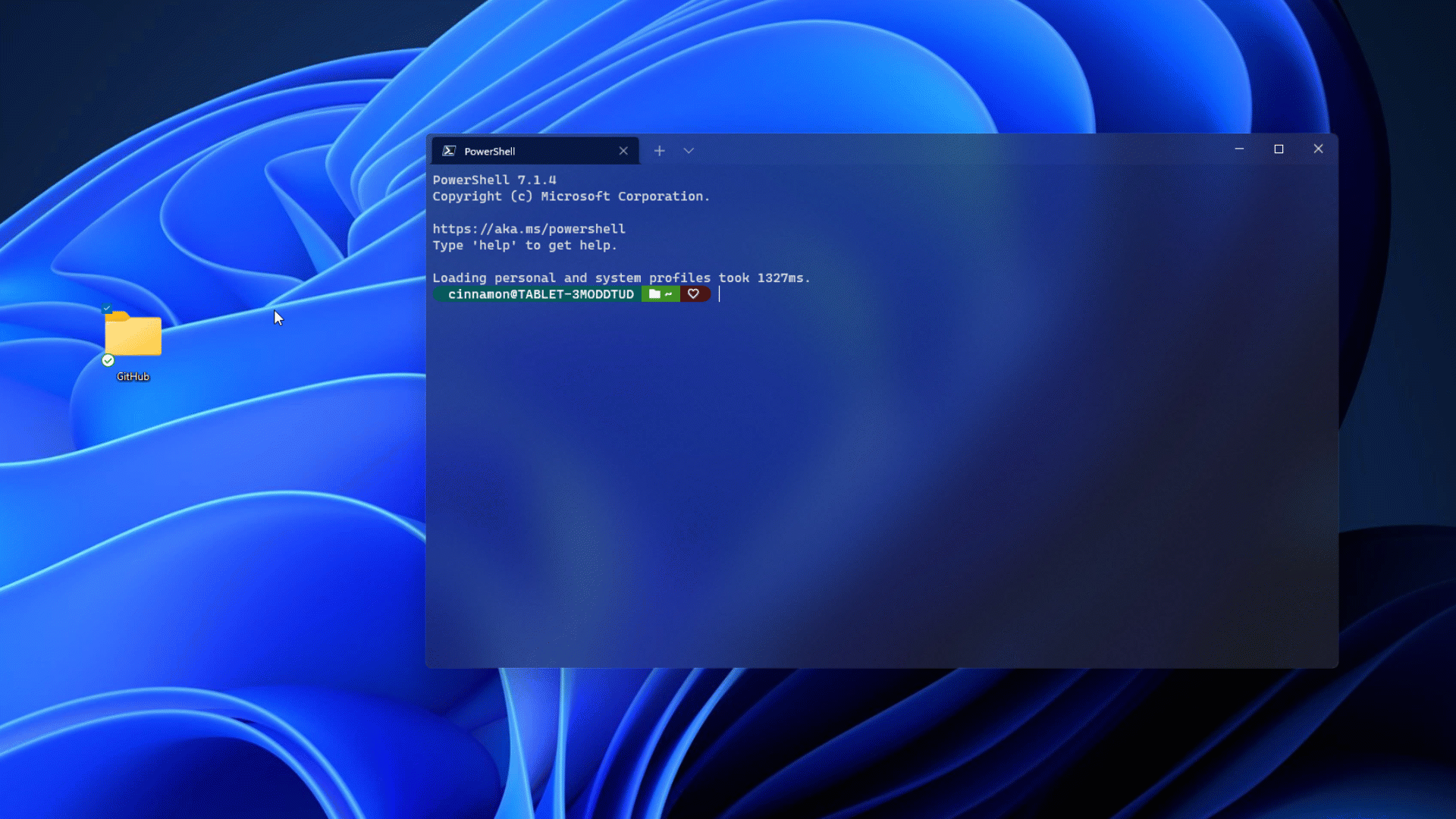
Another nifty addition is the ability to drag and drop a directory into the ‘+’ button. While it defaults to opening a new tab, Users can hold ‘Alt’ to open the path in a new pane or the ‘Shift’ key for a new window. The pane itself is being improved with a bunch of new features. The "movePane" and "swapPane" actions allow moving a pane across tabs or swapping them within tabs, respectively. A new Split Tab feature accessed via right-clicking on the tab allows users to split an active profile into a new pane.

Lastly, the Settings Ui is receiving a few updates. These include new appearance settings for unfocused profiles and the ability to type in just the key chords when adding keys to users’ actions.
In addition to these, there is the usual crop of improvements that the firm details in its miscellaneous and bug fixes section. Here is the complete list of miscellaneous improvements:
- Dynamically generated profiles can now be deleted (Finally! Sorry for the long wait on this one).
- On newer versions of Windows, startingDirectory can now accept Linux paths when launching a WSL profile.
- Tabs created with wt and default terminal instances will now have the launched command line as their title, instead of the default profile name.
- You can now navigate through panes in creation order using nextPane and previousPane (Thanks @Rosefield!).
- Navigating through panes with the move-focus action works much better and now also works correctly on startup.
- The toggleSplitOrientation action has been added and it switches a pair of panes from a vertical to a horizontal layout (Thanks @Rosefield!).
- The taskbar will now show the progress state of all of the panes/tabs combined, regardless of which is in focus. This is helpful if you’re running a build in an unfocused tab, for example.
- You can now use sc() and vk() for binding keys, which allows many more keys to be bindable.
And here is the list of the bug fixes being made in the Preview version released today:
- Alt+Space can now be unbound from the system menu so that you can send ESC Space to the Terminal (Thanks @FWest98!).
- Snapping the “quake” window to another display will now properly update its size.
- The nextTab and prevTab actions now work correctly when used through wt or the command palette (Thanks @Don-Vito!).
- initialPosition now takes into account window borders.
- Generating WSL distro profiles should be much more stable now.
- The default profile dropdown menu will no longer take off into space when scrolling.
As usual, users can download the latest Windows Terminal Preview from the Microsoft Store or from GitHub. The GitHub listing includes a more detailed rundown of the bug fixes, for those interested. Those that have installed the offering from the Store will automatically receive the update.
Windows Terminal Preview 1.11 adds an acrylic title bar option, brings a ton of improvements



3175x175(CURRENT).thumb.jpg.b05acc060982b36f5891ba728e6d953c.jpg)


Recommended Comments
There are no comments to display.
Join the conversation
You can post now and register later. If you have an account, sign in now to post with your account.
Note: Your post will require moderator approval before it will be visible.