Opera browser has been updated to version 86 in the stable channel. The patch brings a refined address bar, and a couple of useful additions to the application's built-in screen capture utility.
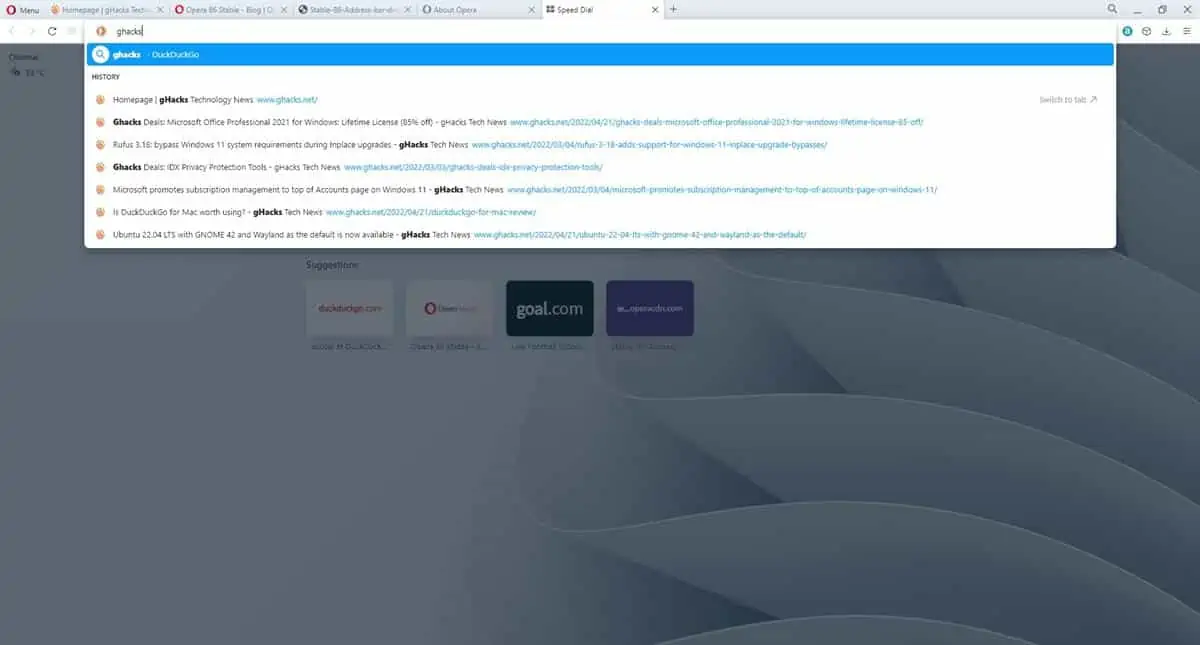
What's new in Opera 86
Address Bar Categories
Opera has tweaked the search functionality of its Address Bar. When you type something in it, the dropdown menu that shows up will now indicate whether a displayed result is a web search, a bookmark, or an item from your browsing history.
Web searches are highlighted with a magnifying glass icon, along with the name of your default search engine. Pages in your History and Bookmarks are displayed at the bottom of the panel, and are listed under their respective categories. Tabs that are open and match the keyword, can be identified easily as they have a "Switch to tab" button.
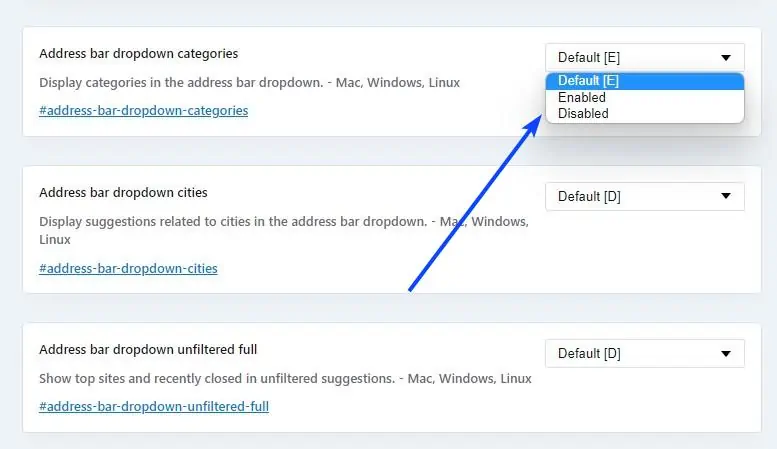
Tip: If you don't like the new addition, you may turn it off from the Experimental Settings page. Head over to opera://flags. Look for the option labeled "Address bar dropdown categories", its value is set to Default[E]. Set it to disabled, and it will restore the old address bar sans the categories.
The results from Bookmarks don't appear reliably for me.
Text Snapshot
Opera browser's snapshot tool can now create screenshots based on text selection. To use it, simply select some text on a webpage. You will need to select three or more words to trigger the option. Click on the Snapshot option that appears in the pop-up panel.
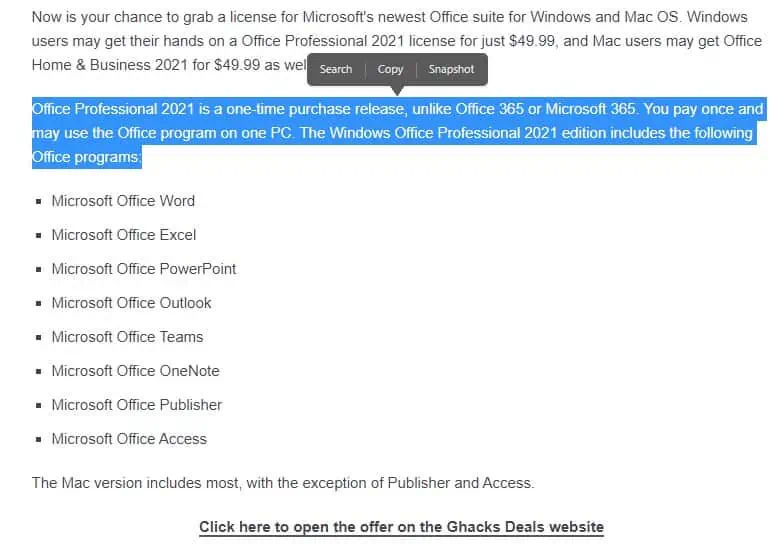
This will create a new snapshot that contains the text you highlighted in it.
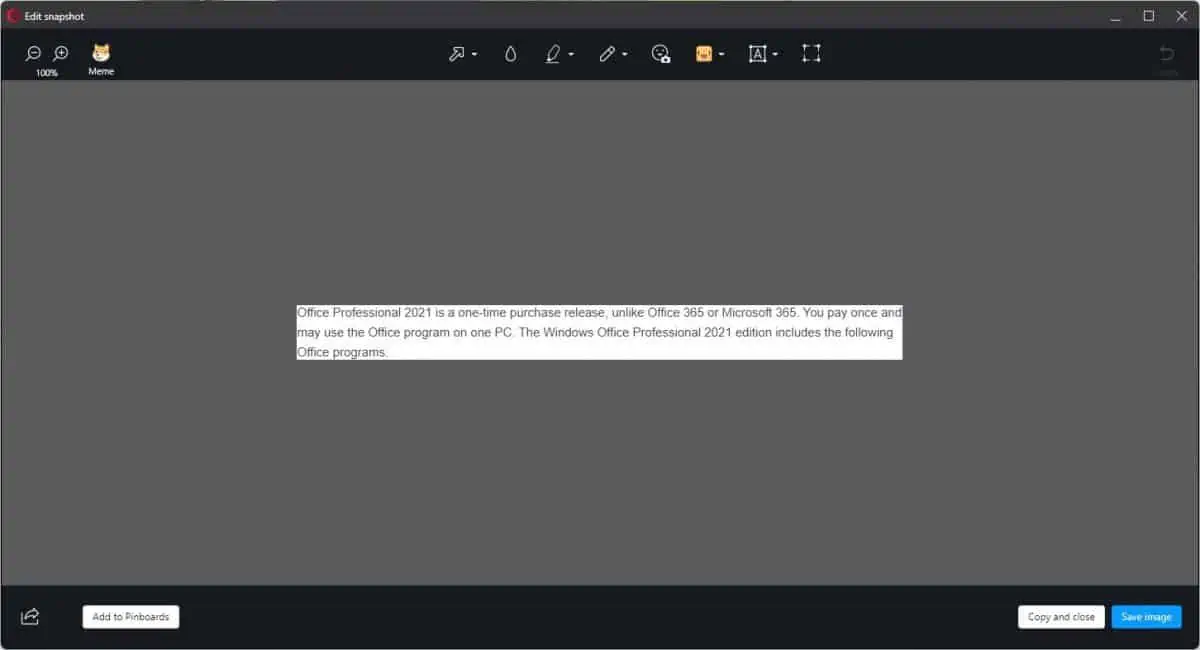
The browser will open its snapshot editor, that you can use to modify the image, add some effects to it, etc. It allows you to save the image to your computer as a PNG file, copy it to the clipboard, add it to Pinboards, or share it on social media websites.
Crop Tool
The Snapshot editor in Opera has a new tool that can be used for cropping images after taking a screenshot. This can come in handy to edit out unwanted elements like buttons, borders, YouTube seek bar, etc, from an otherwise nice screenshot. The button for the new editing option is located at the right edge of the toolbar.
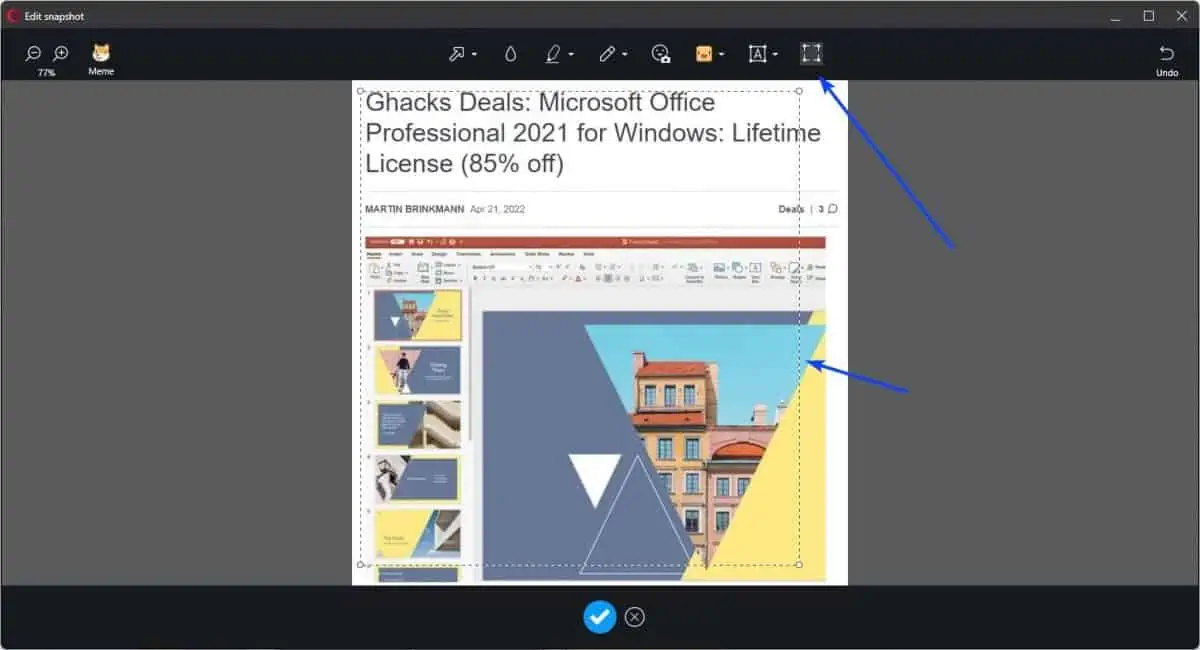
Crypto Wallet
The Opera Crypto Wallet has been renamed to just Crypto Wallet. It offers a sidebar panel that you can use to manage cryptocurrency transactions. It is not enabled by default, and can be toggled from the browser's Settings > Advanced > Crypto Wallet. The flag setting for this feature is called Native Crypto Wallet.
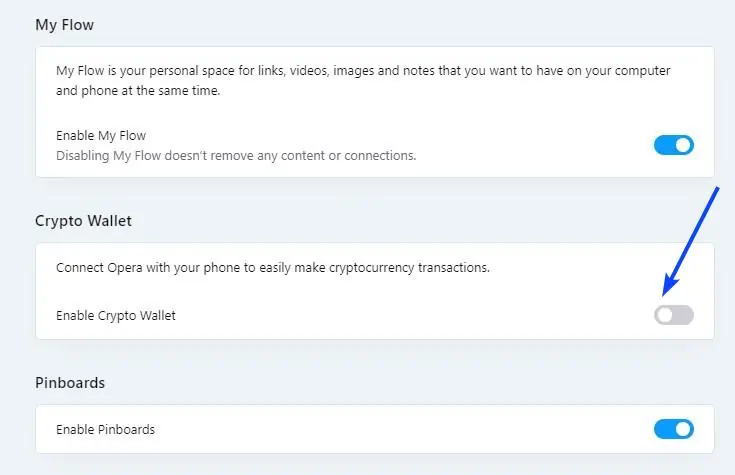
The company has been pushing forward in the cryptocurrency arena, last week it released the Opera Crypto Browser for iOS. The Web3 browser debuted in January 2022, for Windows, Mac and Android.
Fixes in Opera 86
The Switch to Tab button that appears in the address bar should no longer jump to a wrong tab. Hitting the space bar will not display a blank suggestions panel. Autocompleted text will be displayed in the address field after the suggestion has been removed by the user.
The Opera 86 update is based on Chromium 100.0.4896.127. You can download the latest version for Windows, macOS or Linux from the official website.
Horizontal Tab Scrolling which was introduced in the Opera 86 dev channel build, is yet to make its way to the stable channel, though you can toggle a flag to enable it.
Opera 86 brings URL categories in Address Bar, Text Snapshot and Crop Tool
Frontpaged: Opera 86.0.4363.23


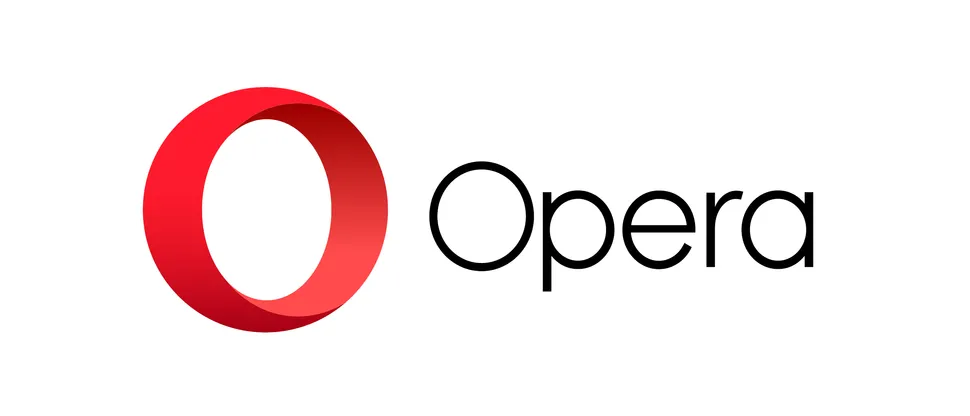
3175x175(CURRENT).thumb.jpg.b05acc060982b36f5891ba728e6d953c.jpg)
Recommended Comments
There are no comments to display.
Join the conversation
You can post now and register later. If you have an account, sign in now to post with your account.
Note: Your post will require moderator approval before it will be visible.