Microsoft has resolved a known issue that caused Windows 10 security updates released during this month's Patch Tuesday to fail with 0x8007000d errors.
For systems impacted by this issue, specifically Windows 10 21H2 and Windows 10 22H2, the KB5031356 security update would fail despite displaying initial progress during deployment.
The company acknowledged the problems on Friday, confirming user complaints emerging since Tuesday and saying that trying to install the update manually was also impossible.
"Microsoft has received reports of an issue where Windows updates released October 10, 2023 (KB5031356) fail to install. Devices might initially display progress, but then fail to complete installation," Redmond said.
"Based on our reports, some of the most common errors being encountered is Error 8007000D (ERROR_INVALID_DATA). This error can be found from the Windows Update view under System settings, by selecting Update History."
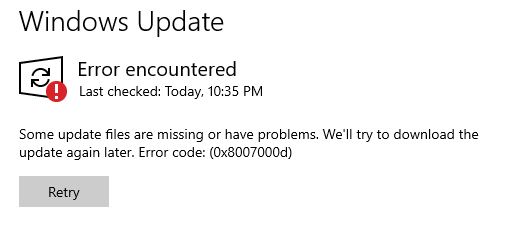
Fixed via Known Issue Rollback
Microsoft resolved the issue over the weekend via Known Issue Rollback (KIR), a Windows feature enabling the reversal of buggy non-security updates distributed through Windows Update.
The fix may take up to 24 hours to automatically propagate to all affected consumer and non-managed business devices. For faster deployment, users can also restart their Windows devices.
Redmond also provided the following manual steps that would help speed up recovery for impacted Windows devices using the Deployment Image Servicing and Management (DISM) command-line tool:
- Run command Prompt as Administrator. To do this, you can open the Start menu and type 'cmd.' From the right-side panel of the search results, select the option 'Run as administrator'
- In the window that opens, type the following to execute a restore command: Dism /online /cleanup-image /RestoreHealth
- Wait for it to complete successfully, then close the windows. You can now search for updates again from the Windows Updates from the Settings view.
The company still needs to provide a KIR Group Policy for Windows administrators to help resolve the security update install issue on affected Windows enterprise-managed devices.
Earlier this year, Microsoft used Known Issue Rollback to fix other issues breaking video recording in Windows apps and triggering failures when saving and copying files on Windows 11 22H2.



3175x175(CURRENT).thumb.jpg.b05acc060982b36f5891ba728e6d953c.jpg)
Recommended Comments
There are no comments to display.
Join the conversation
You can post now and register later. If you have an account, sign in now to post with your account.
Note: Your post will require moderator approval before it will be visible.