Microsoft released Windows Terminal 1.16 Stable and Windows Terminal 1.17 Preview earlier this week. It appears that the stable release has a bug that prevents it from starting. Windows Terminal is the default command line application on Windows 11.
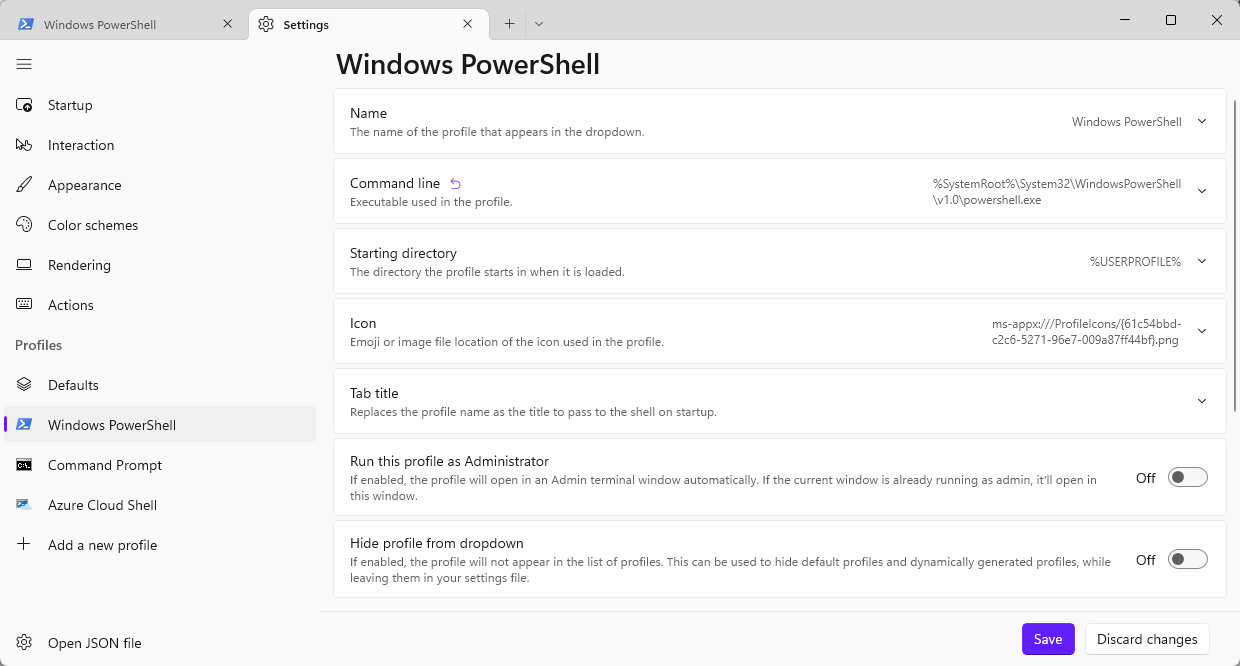
The issue is caused by a setting in Terminal that is off by default. In short: Terminal needs to have been updated to version 1.16 and the setting needs to have been enabled in the past for the issue to occur.
Windows Terminal may be updated via the Microsoft Store or manually, depending on the installation source.
According to our colleagues over at Deskmodder, the issue is caused by Windows Terminal's "run as administrator" setting for the active profile. Profiles include Microsoft PowerShell, the Command Prompt, Linux terminal and others.
The issue affects any profile that is set to run as administrator. There are two workarounds for the issue.
Getting Windows Terminal to start up again
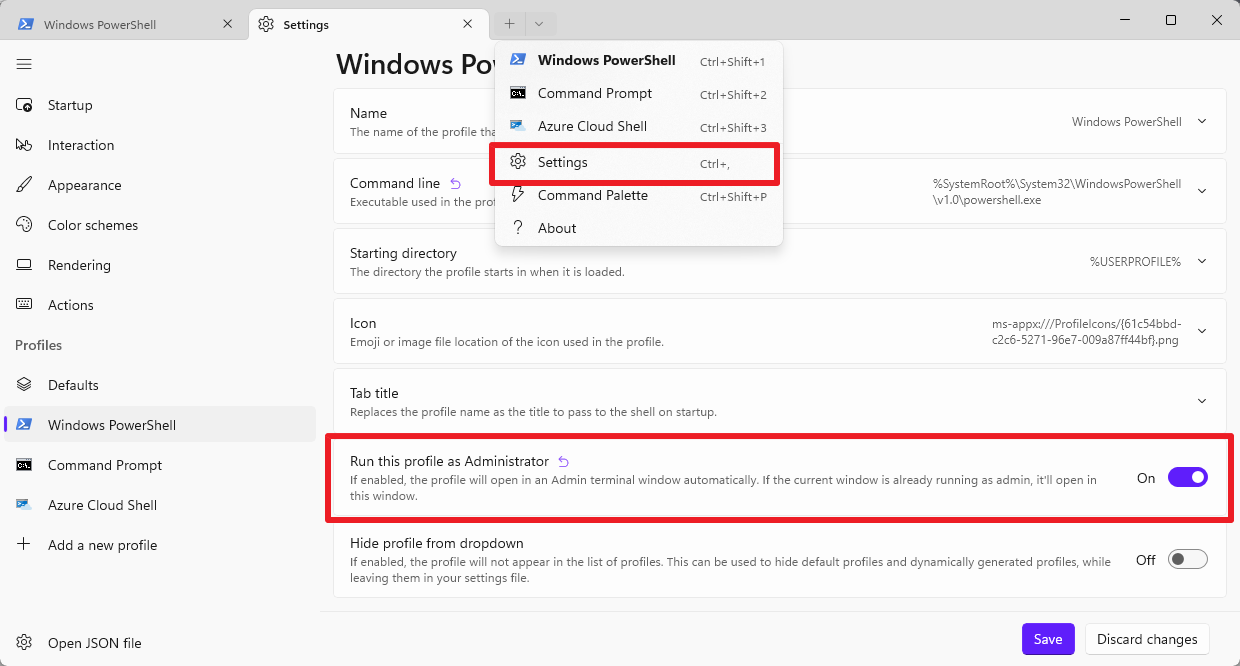
If one of the available profiles is not configured to start with elevated privileges, then it can be used to open Terminal and modify the preference in any profile that is affected by the issue.
PowerShell is the default profile and it may not run anymore because the "run this profile as administrator" setting was activated. Command Prompt, on the other hand, may start fine. To launch it, simply type cmd.exe in Start and select the Command Prompt result.
Terminal should start fine in this case. Now repeat the following steps for any Windows Terminal profile that is not starting on Windows:
- Select the drop-down arrow icon in the tab bar and then Settings from the menu
- Select one of the available profiles under "Profiles".
- Toggle the setting "Run this profile as Administrator" to off.
- Activate the save button to save the change.
Windows Terminal should startup up normally after the change has been made.
Windows Terminal can't be started anymore
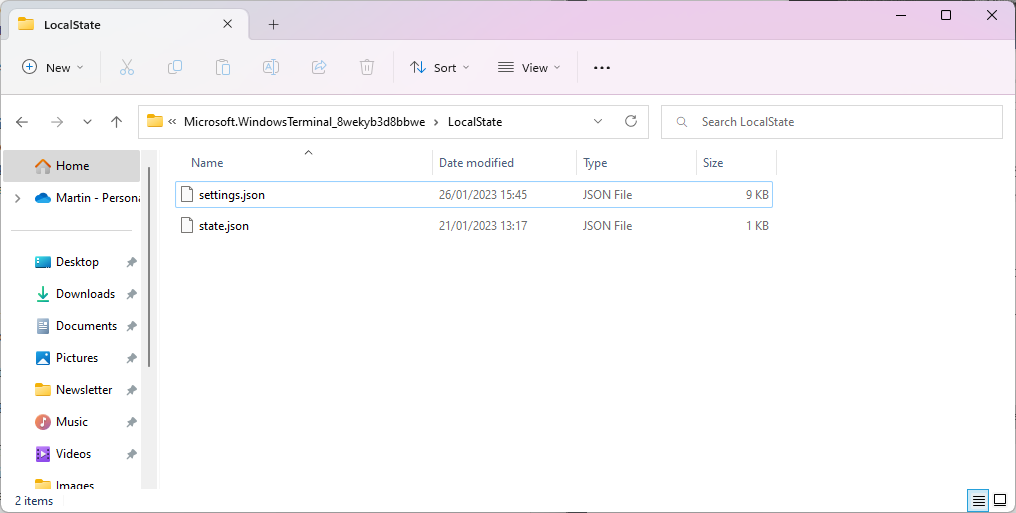
The situation is more problematic if Windows Terminal can't be started anymore, because there is no profile with the administrator preference set to off.
Here is the workaround for that situation:
- Load %LOCALAPPDATA%\Packages\Microsoft.WindowsTerminal_8wekyb3d8bbwe\LocalState in the File Explorer address bar.
- Create a backup copy of the file settings.json.
- Open the file settings.json with an editor, e.g., Notepad, and search for "elevate": true,.
- Change true to false in all cases and save the file.
Windows Terminal should start up fine afterwards.
Windows 11 lists the version of Windows Terminal under Settings > Apps > Installed Apps.
Now You: do you use Windows Terminal?



3175x175(CURRENT).thumb.jpg.b05acc060982b36f5891ba728e6d953c.jpg)
Recommended Comments
There are no comments to display.
Join the conversation
You can post now and register later. If you have an account, sign in now to post with your account.
Note: Your post will require moderator approval before it will be visible.