Update March 25, 2023: We have updated the article to include a more convenient single-click solution, which is now available to all users in the Stable Channel.
The recently released Microsoft Edge version 111 has brought a new Bing button to the browser. It sits where the main menu used to be and opens Bing Chat whenever you hover the cursor over it. Not everyone likes such behavior, so here is how to disable the Bing button in Microsoft Edge 111 and higher.
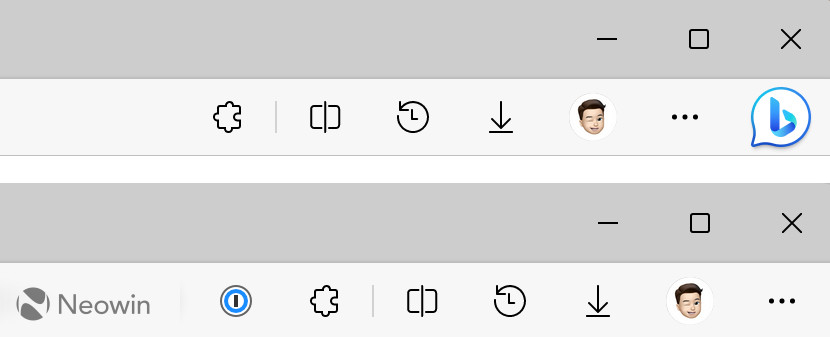
Before (up) and after (down)
How to remove the Bing button in Edge [update]
On March 25, 2023, Microsoft released an update for Edge 111. It brings a much more convenient single-click solution that no longer relies on enterprise policies (they are still available, as described below). Here is how you disable the Bing button in Edge:
- Launch Microsoft Edge and go to edge://settings/help. Make sure you have version 111.0.1661.54 or higher.
- Go to Settings > Sidebar and click Discover.
-
Toggle off the Show Discover option. It will remove the Bing button from Microsoft Edge immediately.

Disable the Bing button in Microsoft Edge
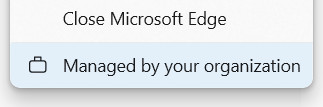
It is worth noting a few things before you start. The following guide relies on enterprise policies that manage different parts of Edge. Enabling one or more on a non-managed device will result in the browser showing a "Managed by your organization" message in the main menu and settings. Also, the current version of Microsoft Edge uses a single policy to manage the Bing button and Sidebar, which means getting rid of the Bing button disables the Sidebar too. Microsoft will separate those two features in future policy updates (via Dr.Windows).
- Launch Windows Registry Editor by pressing Win + R and typing regedit.
- Navigate to Computer\HKEY_LOCAL_MACHINE\SOFTWARE\Policies\Microsoft. Using this path will turn off the Bing button system-wide, not only for the current user. If you want to disable Bing in Edge for your current Windows account, go to Computer\HKEY_LOCAL_MACHINE\SOFTWARE\Policies\Microsoft. You can copy-paste the path to speed up the process.
-
Right-click the Microsoft key and select New > Key, then rename the new key or folder to Edge.
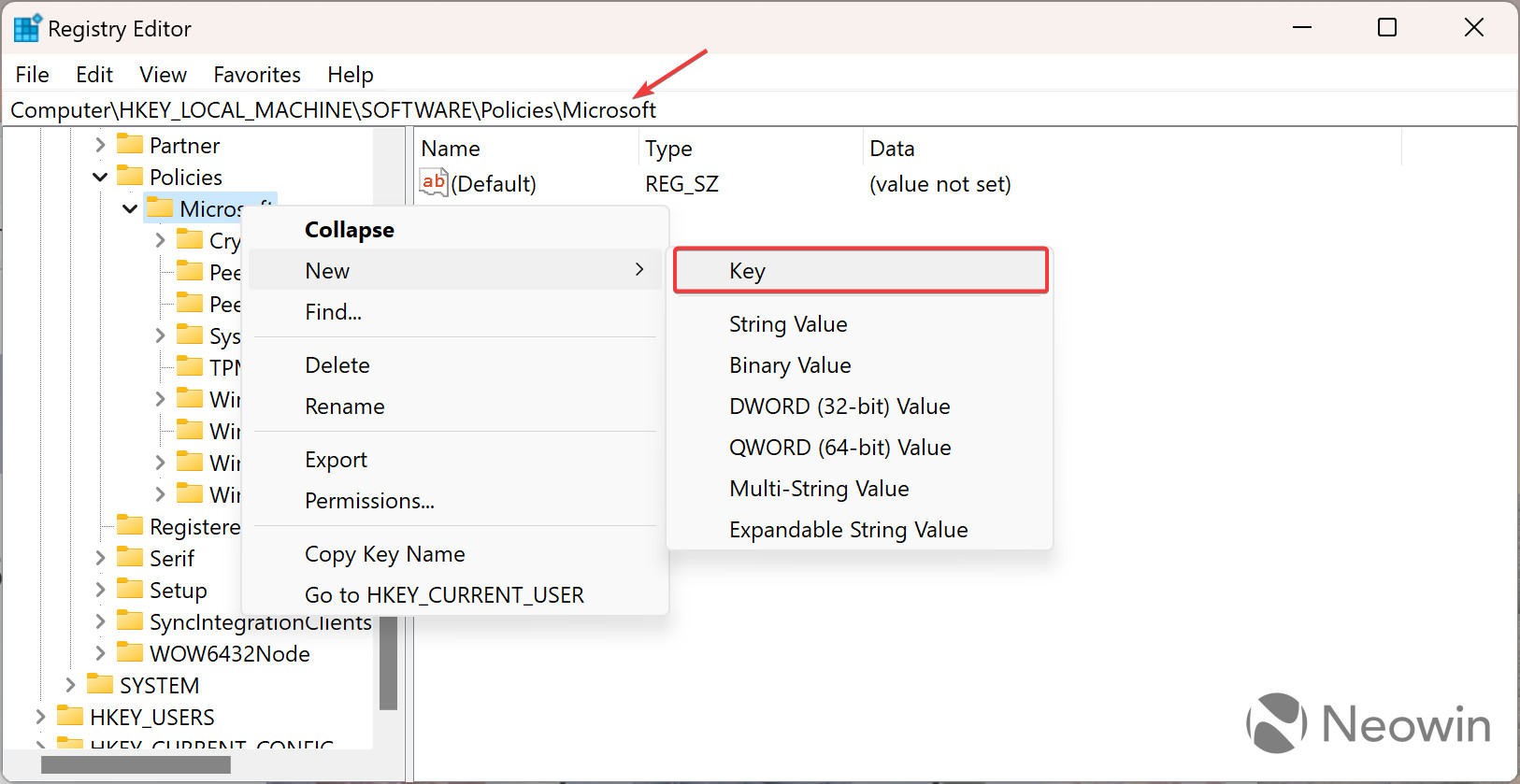
- Click the new Edge key and right-click anywhere on the editor's right side.
- Select New > DWORD (32-bit) Value and rename the value to HubsSidebarEnabled.
-
Ensure the value's data is set to zero (it should be zero by default). Double-click the HubsSidebarEnabled value to check it.

- Launch Microsoft Edge and go to edge://policy.
-
Click Reload policies and watch the Bing button go away.

How to restore the Bing button in Microsoft Edge?
You can turn on the Bing button by launching Windows Registry Editor and deleting the Computer\HKEY_LOCAL_MACHINE\SOFTWARE\Policies\Microsoft\Edge or Computer\HKEY_CURRENT_USER\SOFTWARE\Policies\Microsoft\Edge key (depending on whether you used a system-wide key or a one for the current user only).
Thank you, @andrewbaker05 (Twitter), for the tip!
- Matt
-

 1
1


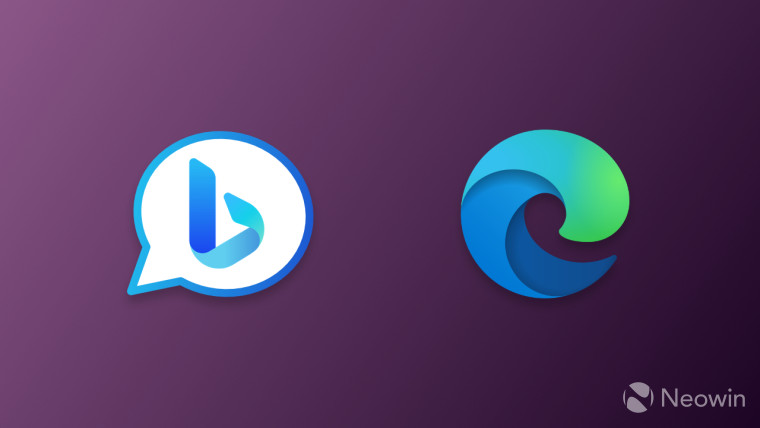
3175x175(CURRENT).thumb.jpg.b05acc060982b36f5891ba728e6d953c.jpg)
Recommended Comments
There are no comments to display.
Join the conversation
You can post now and register later. If you have an account, sign in now to post with your account.
Note: Your post will require moderator approval before it will be visible.