Microsoft has released a new Windows Backup app for users in the Dev Channel. The app will allow users to backup their data to the cloud.
The new app is pre-installed in the latest version, which is Insider Preview Build 23466. Microsoft says that users can test the new Windows Backup app by creating a virtual machine using the latest Windows 11 Preview ISO, or by resetting their PC for an out-of-the-box experience (OOBE). I created a new VM to test out the backup and restore options. The Windows set-up process does let you pick the PC that you would like to restore the data from. It's a straightforward experience that can be useful if you just bought a new PC and want to set it up like your old one.
How to use Microsoft's new Windows Backup app
1. Open the Windows Backup app, and you will see a list of categories that it saves the data from. The app saves the data to your OneDrive account, allowing you to restore the data from the cloud storage service when you migrate to a new computer.
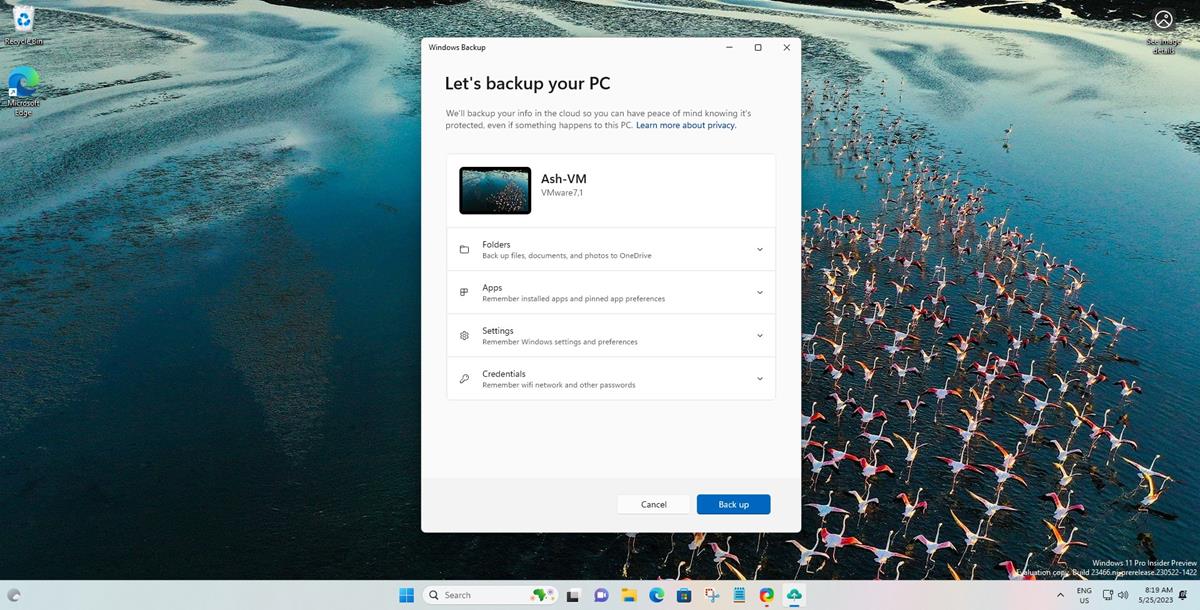
2. The first section in the app, Folders, backs up your Desktop, Documents, Pictures, Videos, and Music directories. The app also saves your installed apps and pinned app preferences, i.e. it remembers the app icons that you had pinned to the Start Menu.
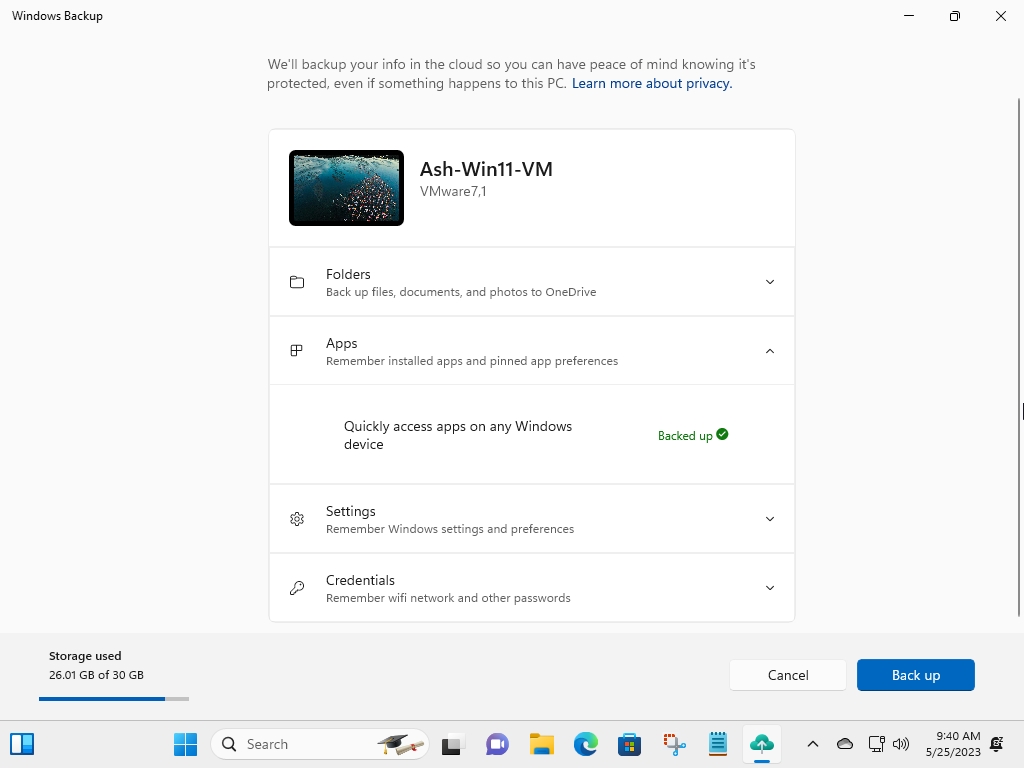
3. Click on the Backup button, and wait for the app to finish saving the files. That's the extent of what the backup feature can do.
It also backs up some Windows Settings such as accessibility, language preferences, personalization, etc. The Credentials section in the Windows Backup app saves your Wi-Fi network and passwords, so you won't have to enter them while connecting to your home network. Overall, the features of the backup app are similar to what you can find in Windows 11's Settings > Account > Windows Backup.
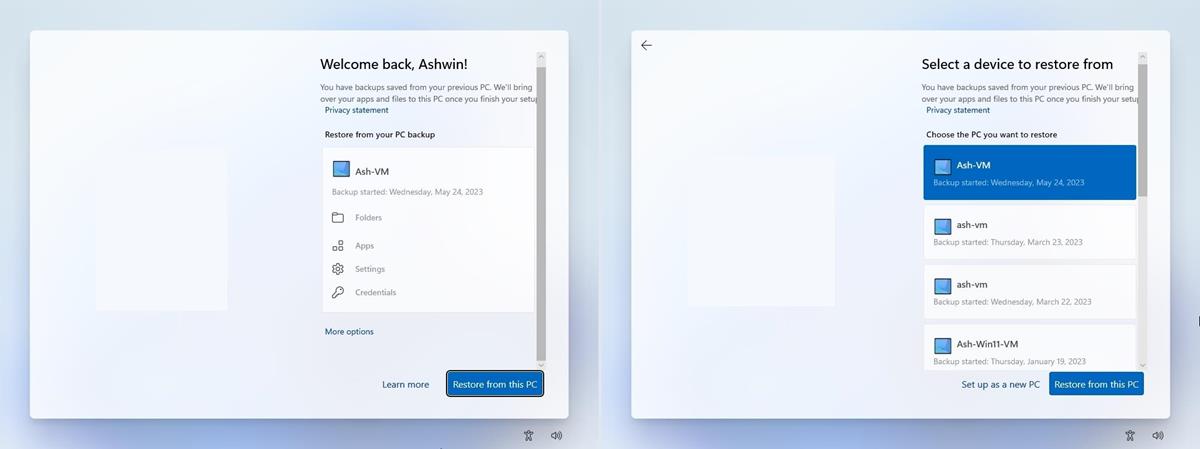
Limitations in the Windows Backup app
There aren't a lot of options in the Windows Backup app, the main issue is that users cannot select which apps and settings are to be backed up. Here are some of the other limitations in the app. There are toggles next to each folder, so you can use it to backup the ones you want, and skip the others. Unfortunately, these toggles are not available during the restore process, so you cannot check specific folders to be downloaded.
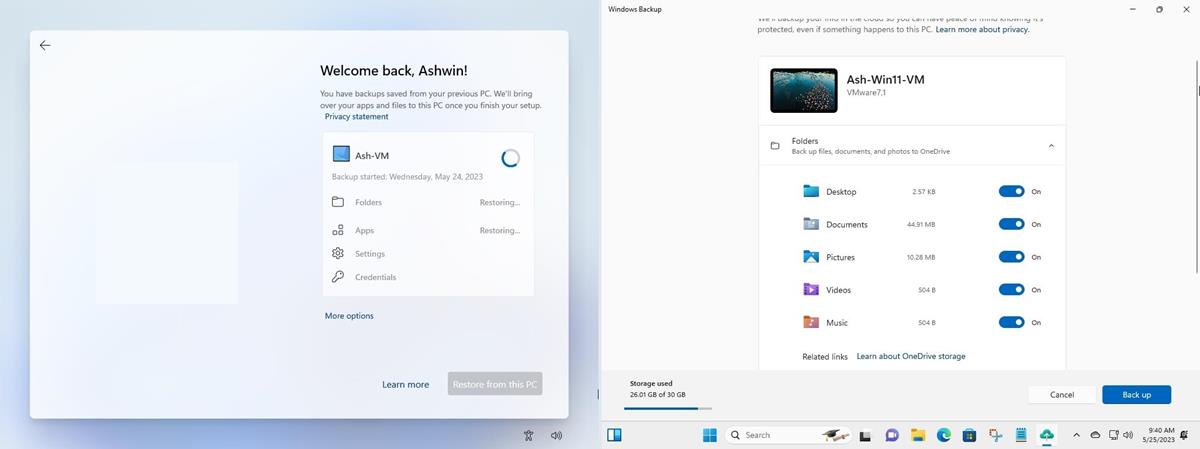
The announcement from the Redmond company says that the backup does not save the data from desktop apps that are available on the Microsoft Store, or Android apps that you have installed on your computer. This can be problematic if you use a specific app for work, you'll have to set it up again. The backup feature does not support Work or School accounts, so you can only use it with your personal Microsoft account.
Backups are always a good idea, but the new app is a little too basic. That said, this is an early version of the app, so hopefully it will evolve into something better in the future. It would be nice to be able to choose which folders can be backed up, this is something that the OneDrive app lacks too.
Want to try the new Windows Backup app? Install Windows 11 Insider Preview Build 23466 and run the app. The latest version of the operating system re-introduces a never combined mode for the Taskbar, that will display each window of applications on the taskbar individually.



3175x175(CURRENT).thumb.jpg.b05acc060982b36f5891ba728e6d953c.jpg)
Recommended Comments
There are no comments to display.
Join the conversation
You can post now and register later. If you have an account, sign in now to post with your account.
Note: Your post will require moderator approval before it will be visible.