Google is taking a more aggressive stance in detecting ad blockers on YouTube. The issue seems to have become more widespread than before, here's how you can block the anti-adblock measures.
In case you missed it, Google began detecting ad blockers such as uBlock Origin on YouTube a few months ago.
Disabling your ad blocker is not a good idea, as it could cause some privacy issues, in addition to wasting your time and impacting your laptop's battery. Google doesn't care about these problems. It is all about the money it wants to gain by pushing its YouTube Premium subscriptions.

While this pop-up is not new per se, I experienced it personally for the first time. The strange thing is, I didn't run into such issues last night when I was watching some videos from a playlist that I had saved. Most of those videos were developer diaries of upcoming games, so I believe they may not have been monetized. That might explain why I didn't see any warning like the one above. However, when I tried to play some videos this morning, I ran into the pop-up.
Martin wrote a tutorial on how to fix the issue last month, but things have changed slightly since then, you need to do some additional steps to block the anti ad blocker on YouTube. According to the developers of uBlock Origin, the latest change in YouTube's anti-adblock was made on October 6, 2023. This is just for reference, but the anti-adblock script's ID is 7c155e84.
You can follow uBlock Origin's official guide on reddit, or follow the steps given below.
Note: Please backup your settings before proceeding. Open uBlock Origin's dashboard > Settings > scroll down and select back up to file. This will save a backup of your custom rules and filters in a TXT file.
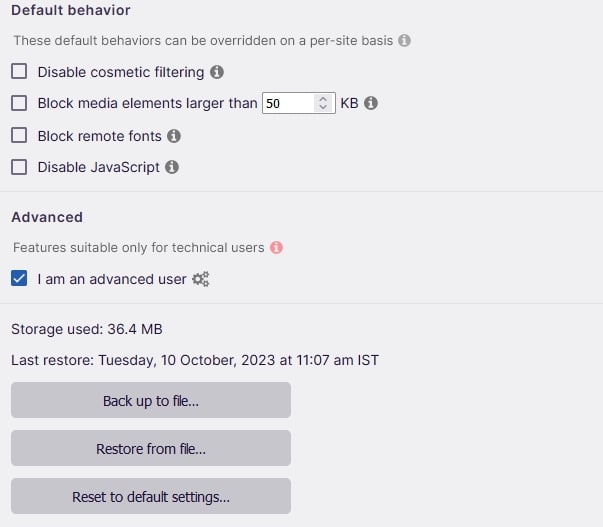
How to fix YouTube Anti-adblock pop-up and block ads with uBlock Origin
1. Install the latest version of uBlock Origin (1.52.0 or above).
2. Backup and delete your custom filters. You can restore them at the end of this tutorial.
3. Disable all additional lists that you may have enabled. The only filters that should be enabled are the 5 built-in ones that can be found under the uBlock Origin dashboard > Filter Lists.
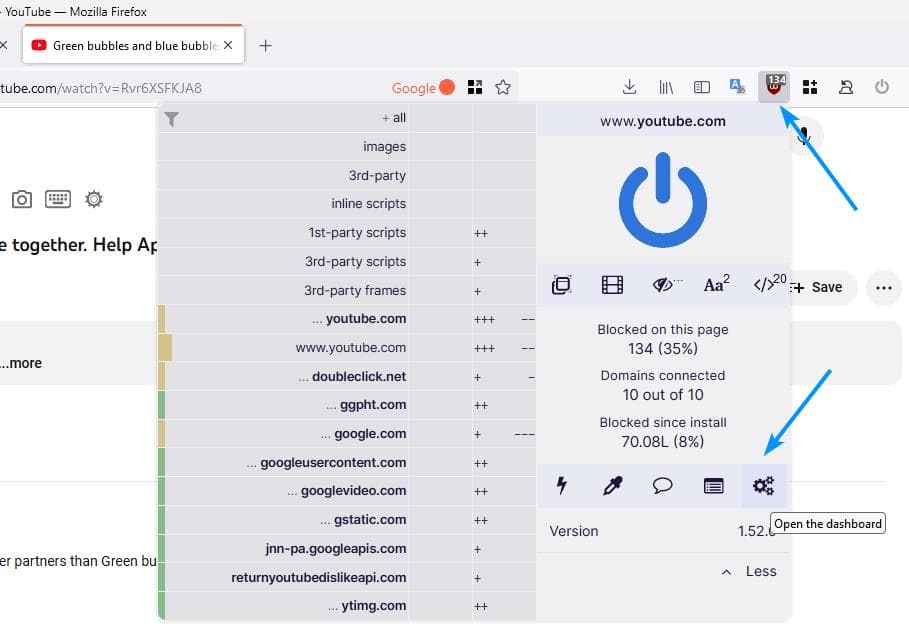
4. Click on the Purge all caches button.
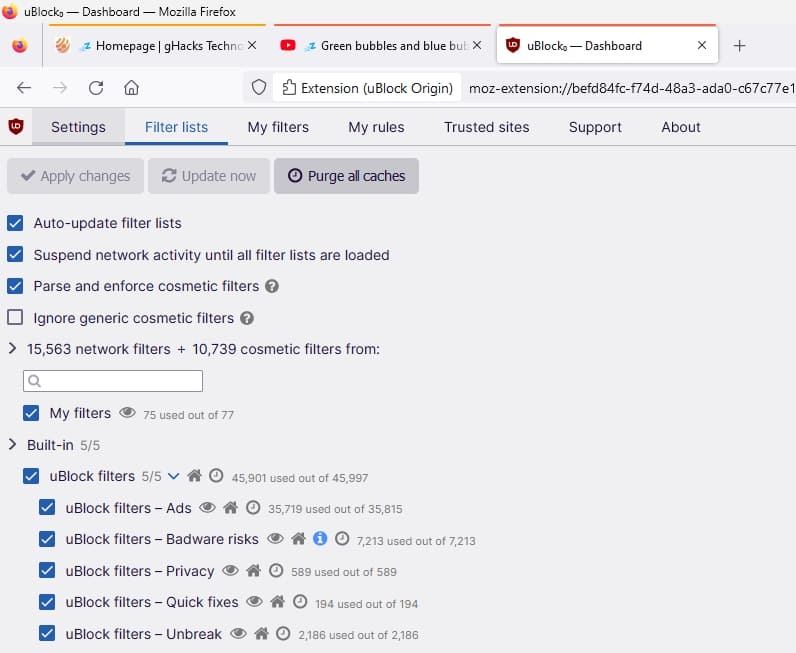
5. Then click on Update now, to refresh the filter lists.
6. Disable your browser's built-in ad blocker, and other third-party ad blocker extensions. E.g. Firefox's Enhanced Tracking Protection, Brave Browser's Shield, etc.
You shouldn't use multiple ad blockers, as they will perform inefficiently. If you did everything correctly, you should no longer see the annoying pop-up on YouTube anymore. You may have to restart your browser for the changes to take effect. As a last resort, you may also try uninstalling and reinstalling uBlock Origin for Chrome and Firefox.
Note: uBlock Origin developers say that if you are using the Enhancer for YouTube add-on, you will need to disable its built-in ad-blocker. The option can be found under Enhancer for YouTube settings > Ads management > Block ads.
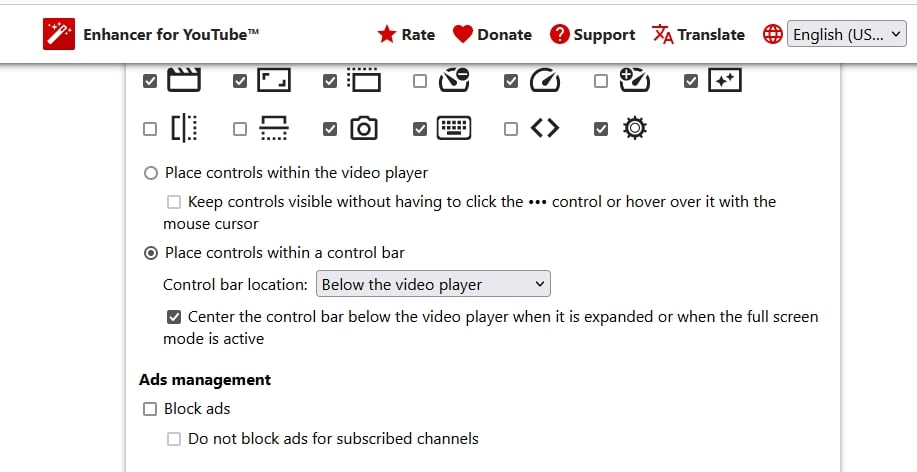
For what it's worth, I restored my backup with the custom settings and filter lists, and they seem to work fine. I'm not sure what happens if you don't disable the ad blocker, does Google block your account for violating its terms and services? Or only the ability to watch videos on YouTube. To be on the safer side, I'd recommend setting up a dedicated Firefox container for YouTube, which you can use with a secondary Google account. Chromium-based users may want to use a separate profile for YouTube with an alternative account.
- Mutton and Tux 528
-

 2
2


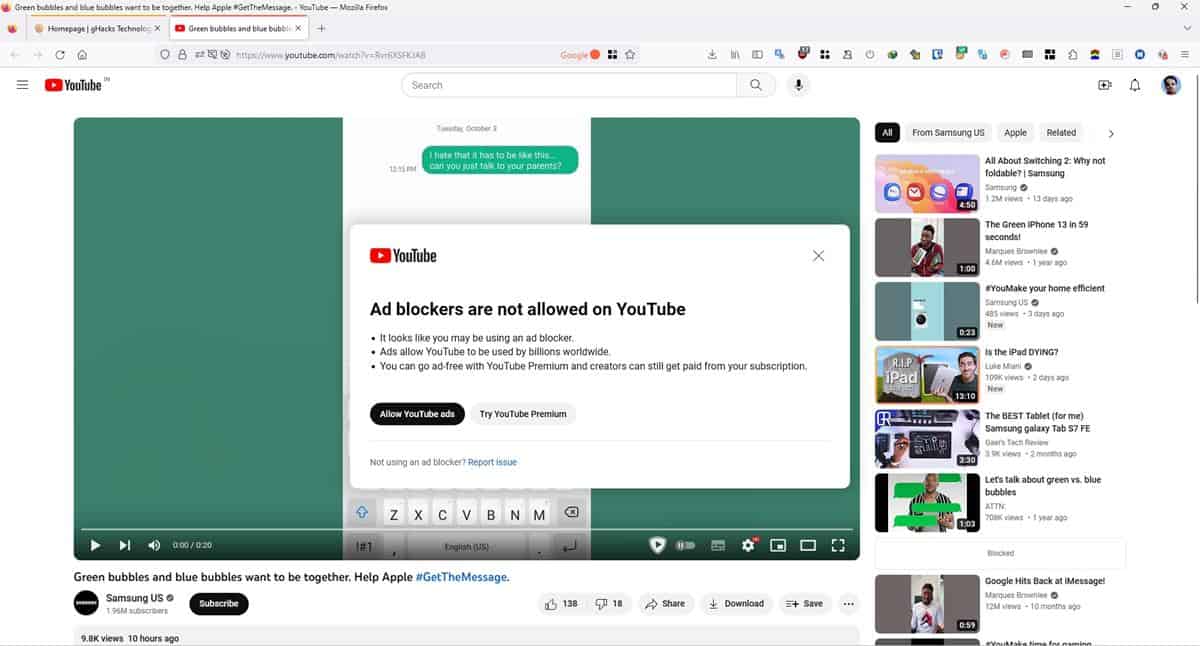
3175x175(CURRENT).thumb.jpg.b05acc060982b36f5891ba728e6d953c.jpg)
Recommended Comments
Join the conversation
You can post now and register later. If you have an account, sign in now to post with your account.
Note: Your post will require moderator approval before it will be visible.