The age-old admonition of sitting too close to the TV causing "square eyes" holds a grain of truth. Prolonged exposure to screens at close range can indeed strain your eyes and, in the case of children, increase the likelihood of myopia.
Recognizing these potential problems, Apple has integrated the iPhone Screen Distance feature into iOS 17, designed to maintain a healthy distance between you and your device during usage.

What is iPhone Screen Distance feature?
The iPhone Screen Distance feature relies on your device's TrueDepth camera, primarily utilized for Face ID. It functions by detecting when your iPhone or iPad is held closer than 12 inches (30 centimeters) from your face for extended periods.
If a consistent pattern of close-screen interaction is identified, the feature will prompt you to increase the distance. Notably, iPhone Screen Distance is enabled by default for children under 13 in a Family Sharing group, varying based on regional regulations.
How to activate iPhone Screen Distance feature
- Navigate to the Settings app on your device
- Tap on "Screen Time" within the Settings menu
- Select "Screen Distance" to access the feature
- A brief explanation of Screen Distance's functionality will be presented. Tap "Continue" to proceed
- Once again, tap "Continue" to enable the iPhone Screen Distance feature
Your device will now periodically employ the TrueDepth camera to measure the distance between your screen and your eyes.
If it consistently detects an unsafe proximity, a notification stating "iPhone May Be Too Close" will prompt you to adjust the distance. When the device is appropriately positioned, a checkmark will appear on the screen, allowing you to resume your activities.
Rest assured, iPhone Screen Distance operates without collecting images or videos, and all data processing occurs solely on the device, prioritizing your privacy.
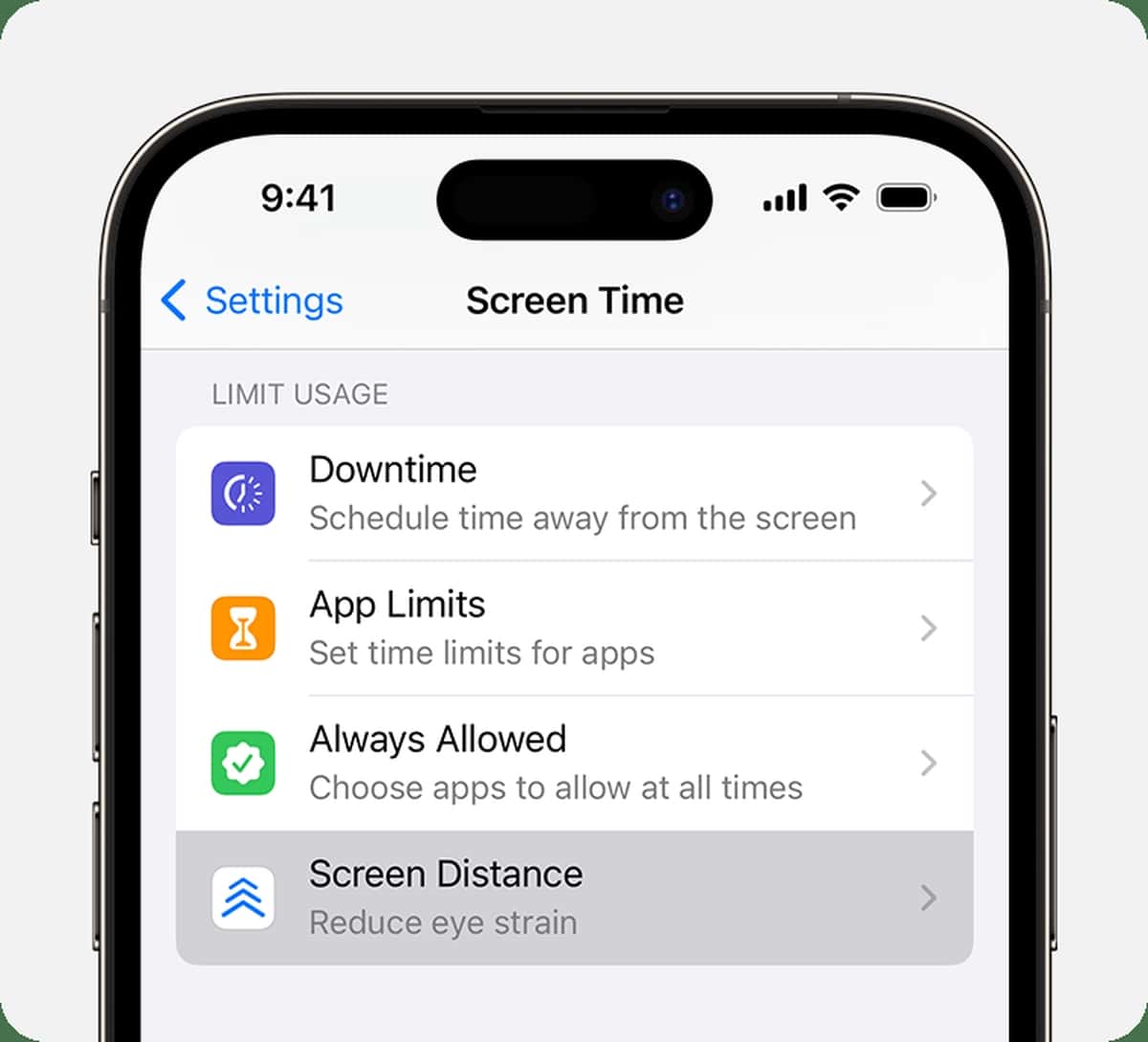
What if your iOS 17 Screen Distance not working?
If you're experiencing issues with the iOS 17 Screen Distance feature not working as expected, there are several troubleshooting steps you can follow to address the problem. Here is what you can do:
Clean the TrueDepth camera
Make sure that nothing is obstructing the TrueDepth camera on your iPhone or iPad, such as a case or screen protector. The Screen Distance feature relies on this camera for operation.
Remove screen guard
If you have a screen guard or protector applied to your device's screen, consider removing it temporarily. Some screen guards may interfere with the camera's functionality.
Remove the iPhone case
Similarly, if you have a protective case on your device, remove it to ensure that it's not affecting the TrueDepth camera's visibility.
Turn OFF/ON Screen Distance
- Navigate to your device's Settings
- Go to Screen Time > Screen Distance
- Toggle off the Screen Distance feature and then toggle it back on
This action can sometimes reset the feature and resolve any glitches.

Check for software updates
Ensure that your device is running the latest version of iOS 17. Sometimes, updating to the latest software can resolve compatibility issues.
If none of the above steps resolve the problem, consider reaching out to Apple Support for further assistance. They can provide specific guidance and solutions tailored to your device.
Additional tips to protect your eye health
While the iPhone Screen Distance feature is a valuable tool, here are some additional tips to safeguard your eye health:
- Take regular breaks: Follow the 20-20-20 rule – every 20 minutes, look at something 20 feet away for at least 20 seconds
- Adjust brightness and text size: Customize your device's display settings to suit your comfort
- Use blue light filters: Enable Night Shift or similar features to reduce blue light emission, especially before bedtime
- Limit screen time: Set daily limits for app usage to prevent excessive screen time
By maintaining a healthy screen-to-eye distance, the iPhone Screen Distance feature plays a crucial role in mitigating eye strain and reducing the risk of eye issues, especially in children.
(Edited title to include iPads too. Lazy journos)


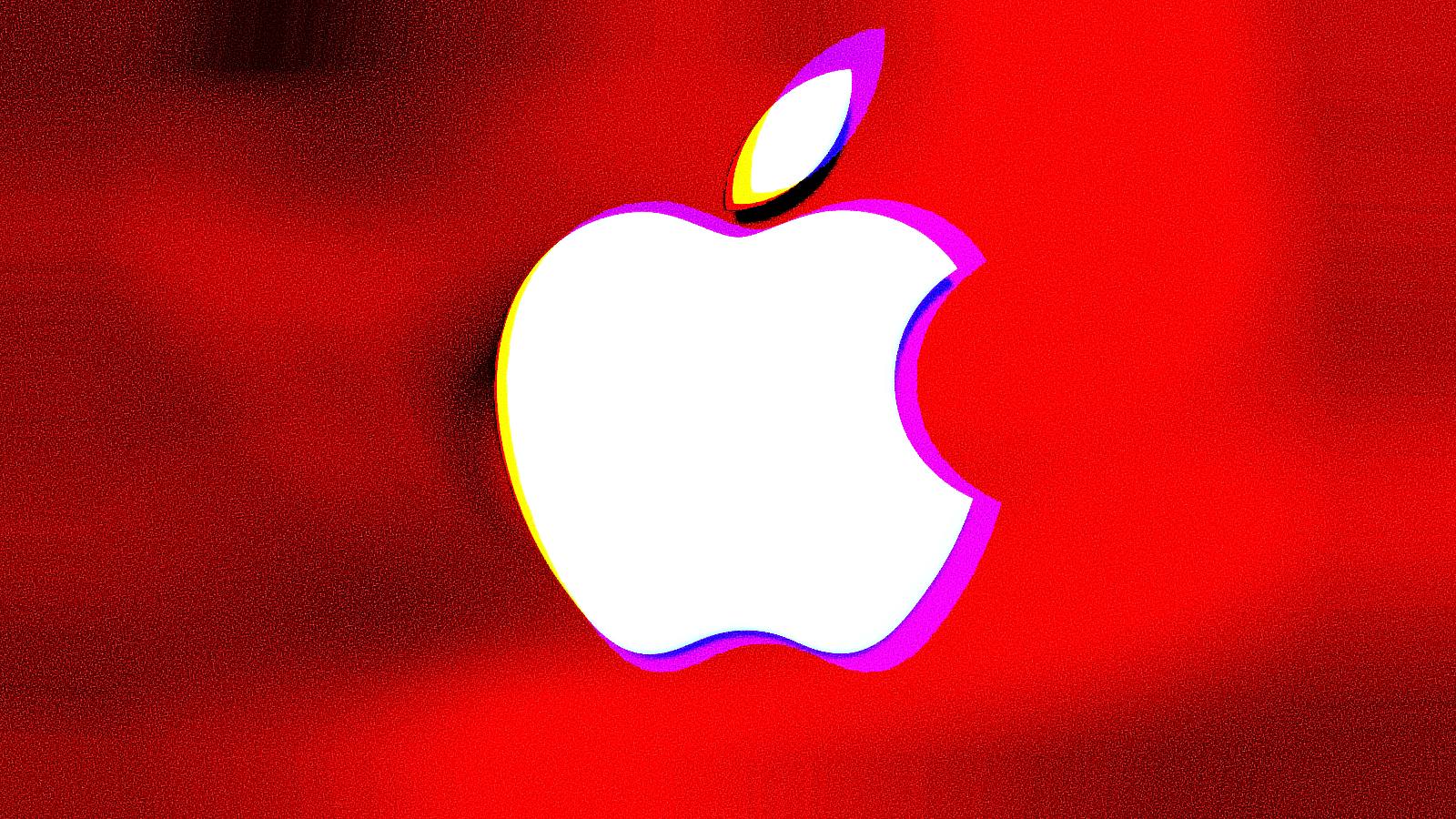
3175x175(CURRENT).thumb.jpg.b05acc060982b36f5891ba728e6d953c.jpg)
Recommended Comments
There are no comments to display.
Join the conversation
You can post now and register later. If you have an account, sign in now to post with your account.
Note: Your post will require moderator approval before it will be visible.