Sometimes we accidentally buy stuff or even experience a problem with an app or movie we buy on our Macs, iPhones, or iPads Luckily, Apple lets you get a refund for an app, music, movie, TV show, or books you purchase from iTunes and App Store. In this guide, we will show you how the Apple refund request works and the steps of it!
We all love downloading apps from iTunes and App Store, but sometimes things don't go as planned. Maybe the app doesn't work as advertised or crashes all the time. Apple won't let its customers go through an unwanted experience if only they have a valid reason.

Apple refund request: How to do it?
Apple has a similar refund policy for iTunes and App Store products. The device or app doesn't matter as long as you follow the steps that are provided in this guide. You can either create a refund request on your iPhone or iPad or use Apple's official website. If your refund request has an underlying valid reason, then Apple will most likely approve it. If you are doing it to benefit from a free trial, etc., your request might be declined upon decision.
Your last option could be reaching the official Apple Support. If you don't get your money back after following the steps below, you might have to talk to support to explain more about your Apple refund request.
iPhone or iPad
iPhones and iPads are two of the devices that users actively buy digital goods like movies, apps, etc., and if you have a valid reason to return them, you can do it from the App Store. Here is how to do it:
- Go to App Store.
- Tap on your profile picture at the top right of your screen.
- Tap "Purchased."
- Find the app you want to submit an Apple refund request and tap on it.
- Scroll down and tap "Report a Problem."
- Put in your Apple ID credentials and log into your account.
- Tap "Request a Refund" from the drop-down menu.
- Select the reason why you want to refund the app.
- Tap Next.
- Tap Submit to end the process.
Apple will get back to you in a couple of days about your refund. If the company approves your request, your money will be transferred to your account in a few days.
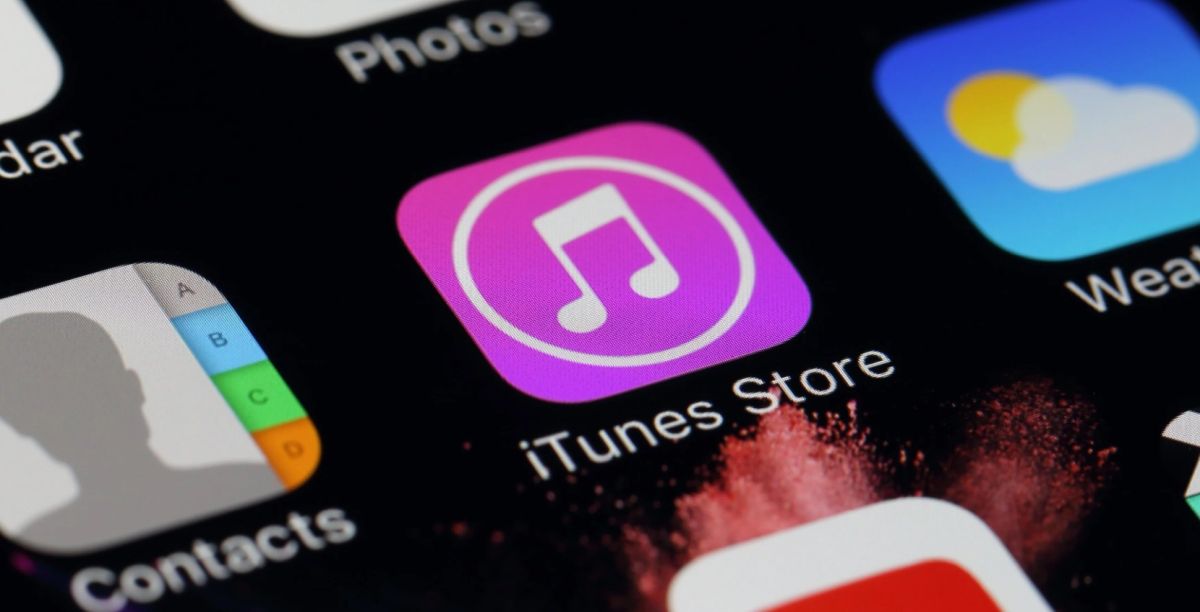
Web
The second way is to request a refund online using the official Apple website. Unfortunately, Apple doesn't have a built-in refund page, and even if you do it on App Store, it will redirect you to the official webpage anyways. This way, you will directly go to the page and submit your Apple refund request there. You can use any browser, including Safari and Google Chrome. People mostly use this step if they are on a Mac, and here are the steps:
- Go to the official Report a Problem page of Apple.
- Log in using your Apple ID.
- Click the drop-down menu and select "Request a refund."
- Select the reason behind your refund and click Next.
- Select the app you want to refund.
- Click Submit to complete the process.
As mentioned, please wait a few days for Apple to get back to your refund request. It will be evaluated, and the company will respond as soon as possible, telling you if your request was approved or denied. If you think Apple denied your request wrongly, then we suggest you reach out to the official Apple Support.


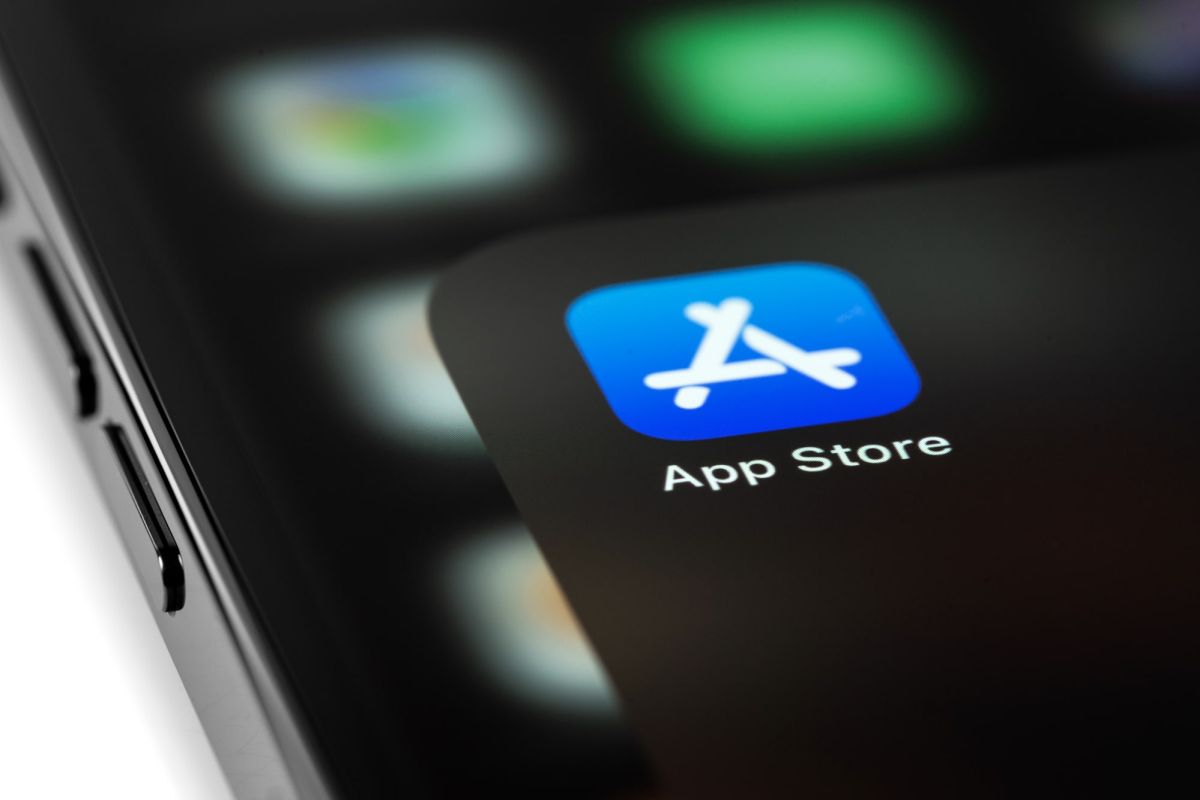
3175x175(CURRENT).thumb.jpg.b05acc060982b36f5891ba728e6d953c.jpg)
Recommended Comments
There are no comments to display.
Join the conversation
You can post now and register later. If you have an account, sign in now to post with your account.
Note: Your post will require moderator approval before it will be visible.