Okta, a leading provider of authentication services, has shared a workaround for ongoing issues preventing customers from logging into their accounts using Microsoft Office 365 Single Sign-On.
Based on a new incident added to the company's status page, the outage affects users across the United States, EMEA (Europe, the Middle East, and Africa), and Japan.
The incident started on Tuesday, 12:43 PM PST, and Okta's support team is still adding updates after isolating and unsuccessfully attempting to resolve the issue.
"We have deployed a fix across all cells. After deploying the fix, we are still seeing a number of issues. We are still actively investigating these issues to isolate a fix. We are also actively monitoring the systems," the company said in a recent update.
While Okta says the issues have been mitigated on some of the impacted cells, admins in those cells still report experiencing SSO authentication issues.
Some affected users report seeing errors saying "Sorry, but we're having trouble with signing you in. The requested federation realm object <domain> does not exist."
Others are also seeing "Could not communicate with Office 365 to validate your credentials, received error: 400 Authentication Error: Password has expired." errors.
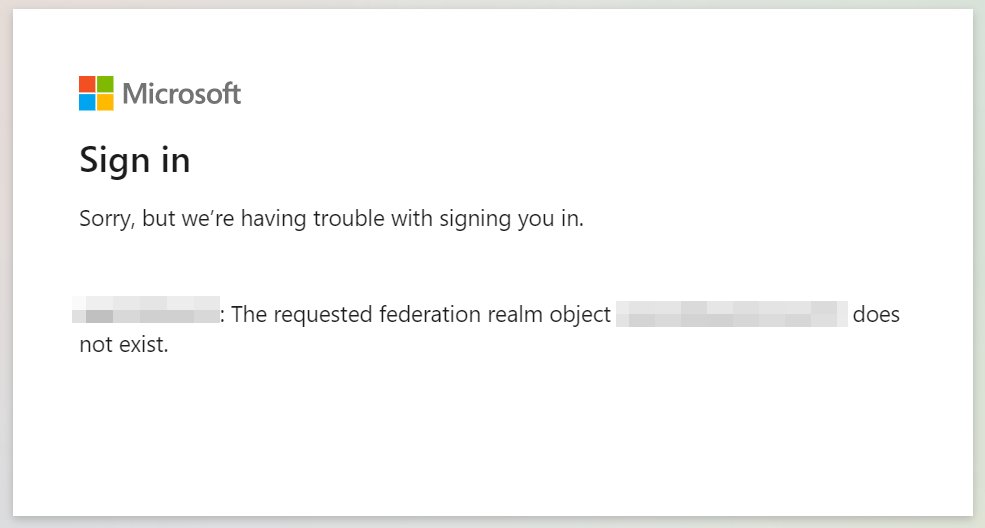
Workaround available
While looking for a solution to address the underlining problem causing this ongoing worldwide outage, Okta has also shared steps needed to work around the Microsoft O365 federated Single Sign-On issue.
The workaround requires impacted customers to validate that they have the correct federated domains in the Okta Admin Dashboard.
To do that, you have to go through the following steps if you're using a single domain:
- Log in to the Okta Admin Dashboard
- Go to the Applications Page
- Select the Microsoft O365 application
- Click "Edit" and validate you've selected the correct domain
- Click "Save"
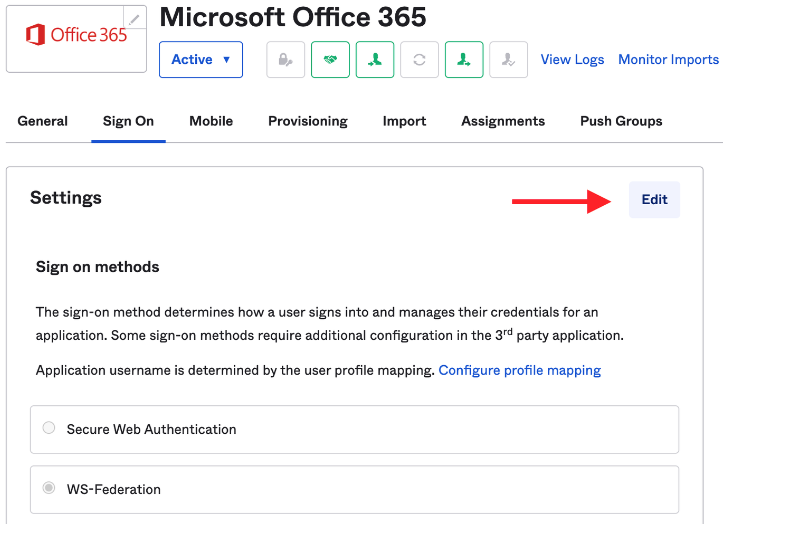
Okta Microsoft O365 Sign On settings (Okta)
For multiple domains, you will also have to Click "Fetch and Select" and select the Domains individually after choosing to edit the Sign On settings.
If you don't know the domains you're supposed to select, Okta recommends reaching out to customer support for assistance.
- Karlston
-

 1
1




Recommended Comments
There are no comments to display.
Join the conversation
You can post now and register later. If you have an account, sign in now to post with your account.
Note: Your post will require moderator approval before it will be visible.