At the beginning of this year, with no warning, Microsoft removed the Mica material from its browser on Windows 11, going back to the stale-looking gray user interface. However, in just a few months, users noticed that the company restored Mica in preview versions of Microsoft Edge. Now, after almost a year of absence, the Mica material is back in Edge Stable.
The improved visuals are a part of the Edge 120 release, which, on the surface, looks completely uninspiring with its enterprise-related changes. For a regular Windows 11 enjoyer, the best part is not mentioned in the changelog—it hides in the edge://flags page. After installing Edge 120 on a Windows 11 PC, you can go to the Experiments page and toggle on the flag responsible for the Mica material. After that, you will get a new option in the Appearance settings section.
How to enable Mica in Microsoft Edge on Windows 11?
- Go to edge://settings/help and install the latest updates for Microsoft Edge.
- Restart the browser and then go to edge://flags/#edge-visual-rejuv-mica.
- Toggle on the "Show Windows 11 visual effects in title bar and toolbar" flag.
- Restart the browser.
- Go to Settings > Appearance and enable the "Show Windows 11 visual effects in title bar and toolbar" option.
- Restart the browser.
Here is what Microsoft Edge looks like with the Mica material and rounded corners:
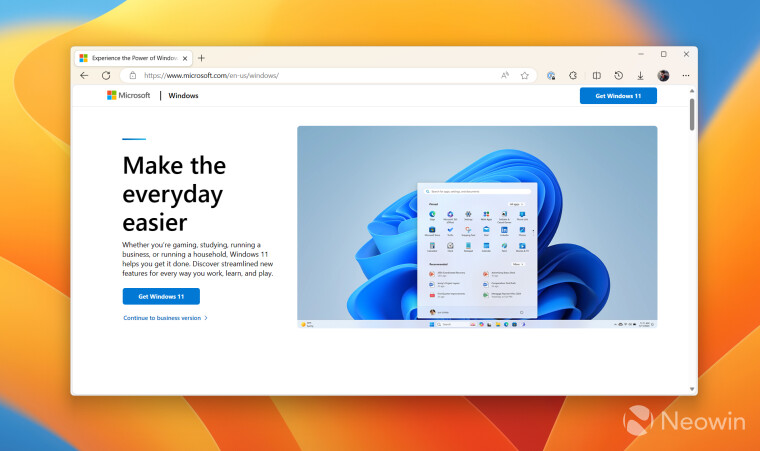
And here is what it looks like with rounded corners turned off:
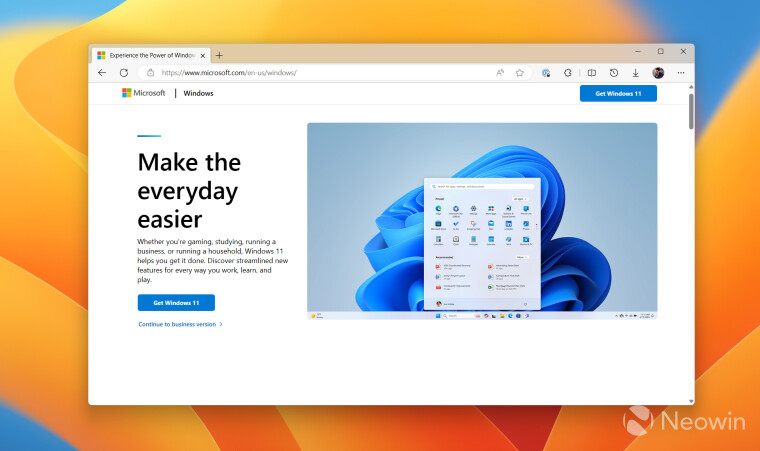
If you prefer the latter option, go to edge://flags and turn off the "Microsoft Edge rounded corners" and "Make Rounded Tabs feature available" flags.
For those unfamiliar, Mica is a new UI material introduced in 2021 as a part of Windows 11. It uses your desktop wallpaper and theme to create unique visuals, a distinct hierarchy, and overall delightful user interfaces. In addition to looking great, Mica is not straining your PC hardware since it captures the background only once to create eye candy. You can learn more about Mica in the official documentation.



3175x175(CURRENT).thumb.jpg.b05acc060982b36f5891ba728e6d953c.jpg)
Recommended Comments
There are no comments to display.
Join the conversation
You can post now and register later. If you have an account, sign in now to post with your account.
Note: Your post will require moderator approval before it will be visible.