In established markets, emerging companies have to strive to stand apart from the crowd in order to find success. That means experimenting with new designs and features, investing in burgeoning technologies, and targeting specific niches. If you're the long-running leader of that market, though, none of that concerns you; when it comes to webcams, that's exactly what Logitech is.
The company has quietly been among the top webcams from any reputable critic for many years, with its Brio line of webcams especially dominating conversation. These webcams aren't pushing boundaries or innovating — Logitech only occasionally releases new hardware at all. Now, Logitech has finally ended a nearly six-year silence by releasing a brand-new premium 4K webcam... And brought in another brand that fills a similar role in its respective categories. This is the Logitech MX Brio, and it sets a new benchmark for other companies to innovate around.
Disclaimer
This review was made possible with a review unit provided by Logitech. The company did not see the contents of the review before publishing.
MX Brio review: Pricing and specifications

It doesn't stand out as far as webcams are concerned, but it's still a premium and well-built design.
(Image credit: Windows Central | Zachary Boddy)
Pricing highlights
- The Logitech MX Brio follows in its predecessor's footsteps with a retail price of $199.99.
- That firmly places it in the "premium" category but still well below the $300+ of some of the best webcams out there.
- Considering the consistent quality and ease of use, $200 feels very reasonable for the MX Brio.
You can find a very solid webcam for less than $100 if you need something basic, but quality 4K webcams tend to start at around the $200 mark, and the Logitech MX Brio is no exception. It follows in the footsteps of the Logitech Brio 4K when it launched, arriving with a $199.99 retail price tag. For that price, you're getting Logitech's guarantee of image and build quality that you don't necessarily get in more affordable competitors.
In the box, you're getting the 4K Logitech MX Brio webcam with its built-in physical privacy shutter and dual microphone array, a 1.5m USB Type-C to USB Type-C cable, and the simple magnetic mount. Logitech isn't innovating or breaking new ground with the MX Brio, but it is a very straightforward, easy-to-use webcam with excellent overall quality, making it a fantastic entryway to premium webcams that doesn't require much consideration.
For businesses, there is an enterprise version of the MX Brio that is practically identical but includes integration with Logi Tune for remote fleet management.
MX Brio review: Design and build quality

This mount is easy to setup, and the MX Brio magnetically attaches to the top for easy rotation and angling.
(Image credit: Windows Central | Zachary Boddy)
Design highlights
- The MX Brio is your standard "candy bar" webcam with a wide rectangular body only broken by the circular camera lens protrusion.
- The webcam overall feels extremely refined and polished with fantastic build quality and a stable, easy-to-setup mount.
- It's also certified carbon neutral like Logitech's other products and uses up to 82% post-consumer recycled plastics.
The Logitech MX Brio doesn't capture your attention; it wouldn't even stand out in a lineup of any miscellaneous webcams. It blends into the background, leaving your focus on your monitor and the video conferences you're presumably in for much of the work week. That's by design, of course. What matters here is overall construction, and Logitech did a fantastic job ensuring the MX Brio feels like a polished, refined, and long-lasting product with an intelligent design.
The webcam magnetically attaches to a foldable mount that's not only extremely easy to set up but also features a sticky pad (which Logitech assures me is very reusable) that helps keep the webcam secured to the back of your monitor. It's simple and effective. The MX Brio also boasts a built-in privacy shutter that you toggle by spinning the plastic rim of the camera lens. It opens and shuts with an oh-so-satisfying click that's almost addictive; at the very least, it's reassuring.
The MX Brio continues Logitech's commitment to carbon neutrality, too. Everything down to its packaging is constructed of materials obtained from sustainable sources, including the body being made of up to 82% post-consumer recycled plastic. I like to see that from every company, and Logitech is definitely doing a good job here. To wrap things up, there's a front-facing LED indicator light that lets you know if the camera or microphone is active.
MX Brio review: Camera and video quality

This built-in privacy shutter is very satisfying to open and shut, and guarantees no unwanted recording (it does not affect the mic, however).
(Image credit: Windows Central | Zachary Boddy)
Camera highlights
- The Logitech MX Brio wields an 8.5MP 4K sensor with 70% larger pixels than Logitech's last flagship webcam.
- This translates to vastly superior lowlight performance, as well as improvements to clarity, dynamic range, and more.
- The MX Brio isn't going to compete with dedicated cameras like DSLRs, but the image quality is consistently great in a wide variety of lighting conditions.
The Logitech Brio 4K has remained a go-to recommendation for as long as it has because of its reliable image quality, and the MX Brio focuses on offering massive improvements over it. That means Logitech's most advanced camera sensor yet, an 8.5MP affair that records at up to 4K and 30 FPS, with 70% larger pixels than the Brio 4K.
Those larger pixels and other improvements lead to huge gains in lowlight performance and up to 2x the clarity and detail in faces. Seeing the two webcams used side-by-side, I can attest to that jump in quality. The MX Brio is an impressive performer in a wide range of difficult lighting conditions, with noticeably superior detail in darker settings, fast autofocus, and more reliable white balance and exposure (the MX Brio can occasionally take a few seconds too long to adjust white balance, though).
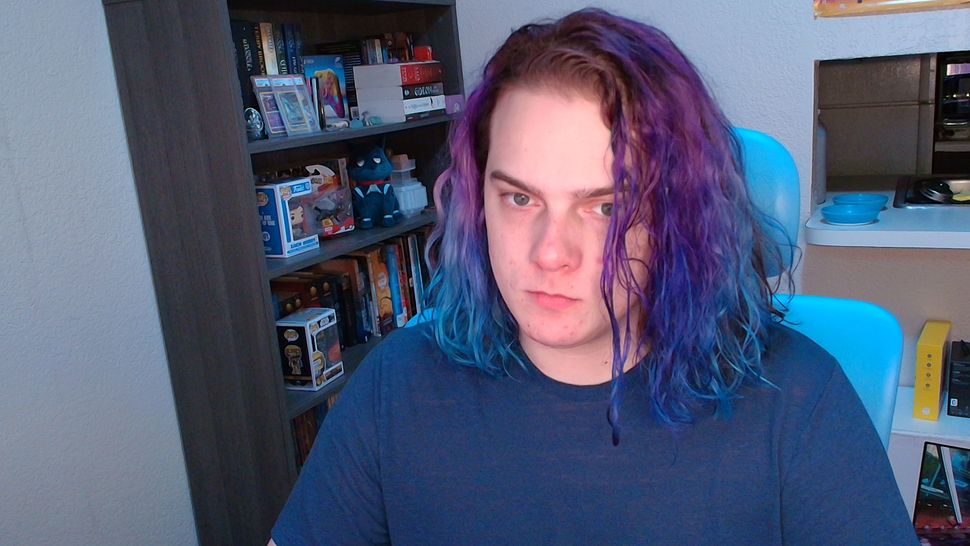
There are webcams with higher quality recording, but the MX Brio does well in a wide variety of lighting conditions.
(Image credit: Windows Central | Zachary Boddy)
The Logitech MX Brio isn't the best-looking webcam ever made and still isn't going to be the best dedicated, high-end camera, but this level of performance is frankly excellent at $200. Logitech has clearly put a lot of work into the color science to ensure that the camera's automatic settings can respond favorably to whatever lighting you may have, and it works well.
Unfortunately, the MX Brio does not include a dedicated IR sensor, meaning it's actually missing one major feature over the six-year-old Brio 4K. There's no Windows Hello facial recognition support here, so the Brio 4K can't double as your biometric login. It's relegated to webcam duties, and that's it.
MX Brio review: Microphone and audio quality

An LED indicator light lets you know if the MX Brio is recording, including with the dual array mics.
(Image credit: Windows Central | Zachary Boddy)
Mic highlights
- The MX Brio has a pretty standard dual array of beamforming mics with AI-powered noise cancellation.
- Quality is aggressively average — the MX Brio does a great job picking up your voice, but you're guaranteed to sound hollow and tinny.
- The noise reduction is also decidedly standard, doing alright with consistent background noise like air conditioning but doing next to nothing with more irregular noises like keyboard typing.
The MX Brio does not impress in the audio department anywhere near to the same degree as it does video. Admittedly, most of the people shelling out for a premium webcam like the Logitech MX Brio likely already have a solid microphone, but the fact remains that this dual-array microphone setup can't be described as anything more than average.
The one thing these mics do very well is pick up your voice from a comfortable distance away and at a good volume, but you're not going to sound great. Audio quality out of these mics is hollow, tinny, and has a tendency to peak easily. On top of that, the AI-powered noise reduction does very little beyond softening consistent background noise like air conditioning. Even typing on the quiet Logitech MX Keys S keyboard reflected boldly in my recordings.
They'll do in a pinch, but you probably don't want to rely on the MX Brio's mics full-time. It's worth picking up a good dedicated microphone like the AVerMedia Live Streamer MIC 350.
MX Brio review: Software and other features

This is a plug-and-play webcam — no drivers or software needed, just a simple USB Type-C cable.
(Image credit: Windows Central | Zachary Boddy)
Software highlights
- Logitech has integrated the MX Brio into Logi Options+ (for managing MX products), G Hub (for gamers and streamers), and Logi Tune (for large businesses.
- The feature set between Options+ and G Hub is identical, so it's really about what's more convenient for your setup as a whole.
- All in all, though, the MX Brio is very light on extra features compared to other premium webcams, and even a basic feature like auto-frame is restricted to the enterprise version.
You have the choice of using Logi Options+ or Logitech G Hub to manage the MX Brio. There's little difference between them apart from the other products they manage — if you're a professional using multiple Logitech MX products, then Options+ is the way to go. If you're a gamer or content creator using Logitech's more gaming-focused gear, then G Hub is the way to go. Either way, the MX Brio's features will be the same.
You have basic manual controls for the MX Brio's image quality, including color toning and exposure, as well as very simple options for framing (this is a wide-angle lens, and you can cut in to focus on your face). That's where it ends, however; the MX Brio doesn't bake in extra features like other premium webcams, so there are no advanced image quality features (such as composite exposure), filters, auto zooming, or background blur. Of course, that also means there's no virtual camera for video conferences and streaming since the MX Brio doesn't support any features that would require that. You're reliant on apps like Google Meet and Zoom to help you there.

Logi Options+ is fast, reliable, and well-designed. The issue is that the MX Brio just lacks features.
(Image credit: Windows Central | Zachary Boddy)
NVIDIA Broadcast is always an option to give you some of these features, but I had trouble getting the MX Brio to reliably work with NVIDIA's AI-powered app (it may need to be updated to officially support the MX Brio). Another basic feature, auto framing, is also missing here... But only for consumers. The enterprise version of the MX Brio (the Brio 705) will boast auto framing. Logitech told me its reasoning was that most consumers didn't use that feature, but it's still an odd omission as it has nothing to do with hardware.
The business-focused MX Brio 705 will support Logi Tune, which makes it easy for companies to manage fleets of Logitech hardware. All things considered, the software is the major weakness of the MX Brio — there are exactly zero options for managing the mic array, for example. It's an area Logitech could improve upon moving forward, but right now, the MX Brio is good at the basics and little else.
MX Brio review: Competition

I'll be returning to my OBSBOT Tiny 2, but for $129 less the MX Brio is a fantastic, more basic alternative.
(Image credit: Windows Central | Zachary Boddy)
One of the most direct competitors for the Logitech MX Brio is the aging Logitech Brio 4K. The reigning webcam champion may have a replacement from Logitech now, but that webcam costs a fair bit less than the MX Brio and boasts Windows Hello support. The Brio 4K doesn't look nearly as good as the MX Brio, though, especially in lowlight situations.
Another very strong competitor is the Lumina AI Webcam. It also retails for $200 and has similar hardware and design. This webcam may not have the consistent image quality of the MX Brio, but it does pack in a ton of AI-powered features and advanced options. The one downside is that the software needs to be licensed, sadly.
- Recommended microphone: AVerMedia Live Streamer MIC 350 for $179.99 at Amazon
- Recommended light: Logitech Litra Beam for $99.99 at Amazon
If you don't need 4K and are simply looking for a solid all-in-one option, the AnkerWork B600 Video Bar is the definition of "everything but the kitchen sink." It's your webcam, mic, lighting, and speakers all in one peripheral, and it costs the same as MX Brio. It's a jack of all trades, but it masters being a webcam nearly to the same degree as the MX Brio. Finally, those willing to splurge extra can consider the OBSBOT Tiny 2, an absolutely incredibly hyper-premium webcam packed with features and gorgeously smooth gimbal tracking.
Of course, you can skip all the decision-making entirely and simply use your smartphone as your Windows 11 webcam.
MX Brio review: Final thoughts

Windows Hello support will be missed, but the MX Brio is a worthy successor to the legendary Logitech Brio 4K.
(Image credit: Windows Central | Zachary Boddy)
You should buy this if ...
You should not buy this if ...
I'm confident the Logitech MX Brio will neatly replace its predecessor, the Brio 4K, as the go-to recommendation for anyone who asks, "Which webcam should I buy?" and just wants the best webcam without thinking about it. It's a very good, straightforward webcam that exceeds the image quality and construction you can expect at $200, with a simple setup and easy-to-use software. Its lowlight performance is especially impressive and is perfect for anyone lacking great lighting in their setup.
While the MX Brio excels at the basics, it lacks heavily many of the advanced features that other premium webcams are toting. Software options are limited, and you'll be reliant on your video conferencing hardware like Google Meet and Zoom for basic options like background blur (and those backgrounds are never as good as native options). The MX Brio also misses Windows Hello support, something that its six-year-old predecessor retains; it's one omission that prevents this webcam from being the unanimous best in Logitech's webcam lineup.
Logitech has designed the MX Brio to carry the company through the next six years at a time when other companies like OBSBOT, Razer, and Elgato are innovating and evolving in the category. The MX Brio is a truly excellent webcam that nails the fundamentals, but it'll be interesting to see if its software features expand over time to come closer to the competition.


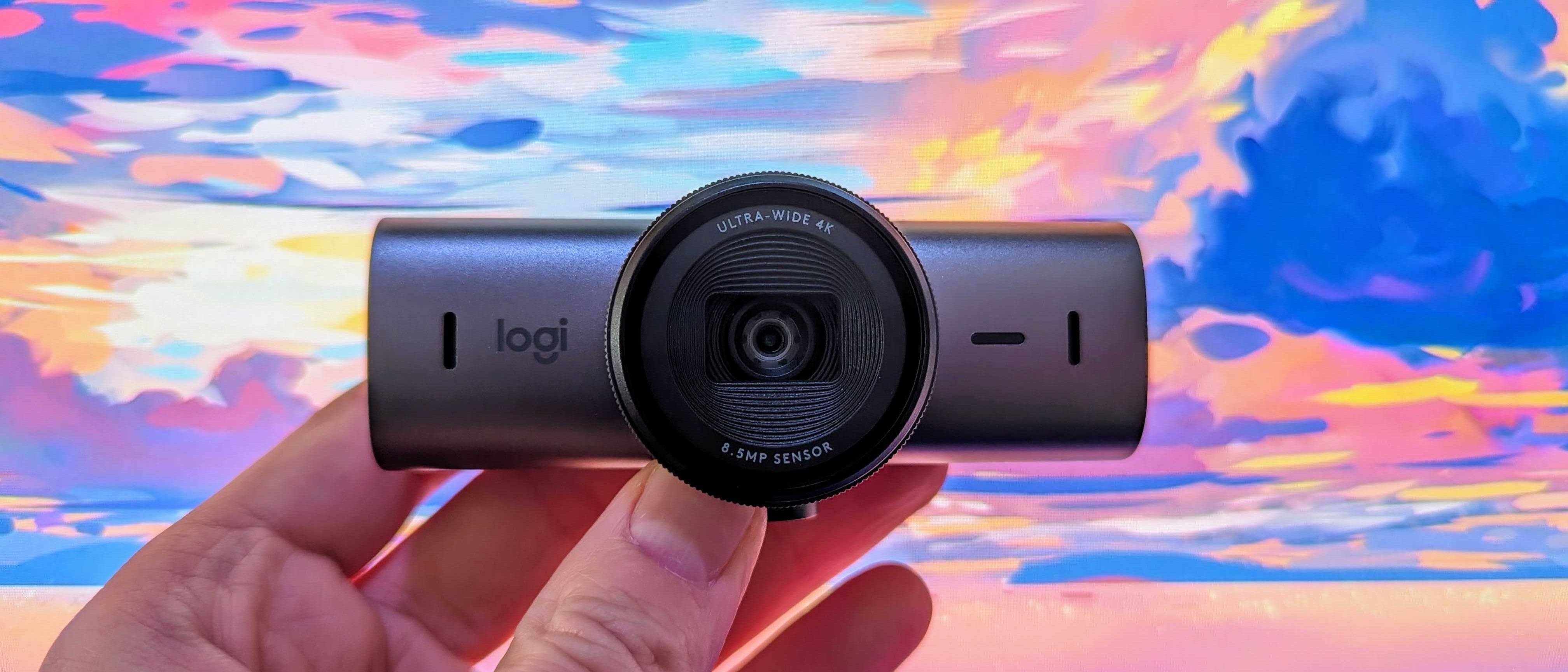
3175x175(CURRENT).thumb.jpg.b05acc060982b36f5891ba728e6d953c.jpg)
Recommended Comments
There are no comments to display.
Join the conversation
You can post now and register later. If you have an account, sign in now to post with your account.
Note: Your post will require moderator approval before it will be visible.