Last week, Wikipedia rolled out a change an updated version of its desktop interface. It has a modern look, and is actually one of the biggest changes made to the website in over a decade.
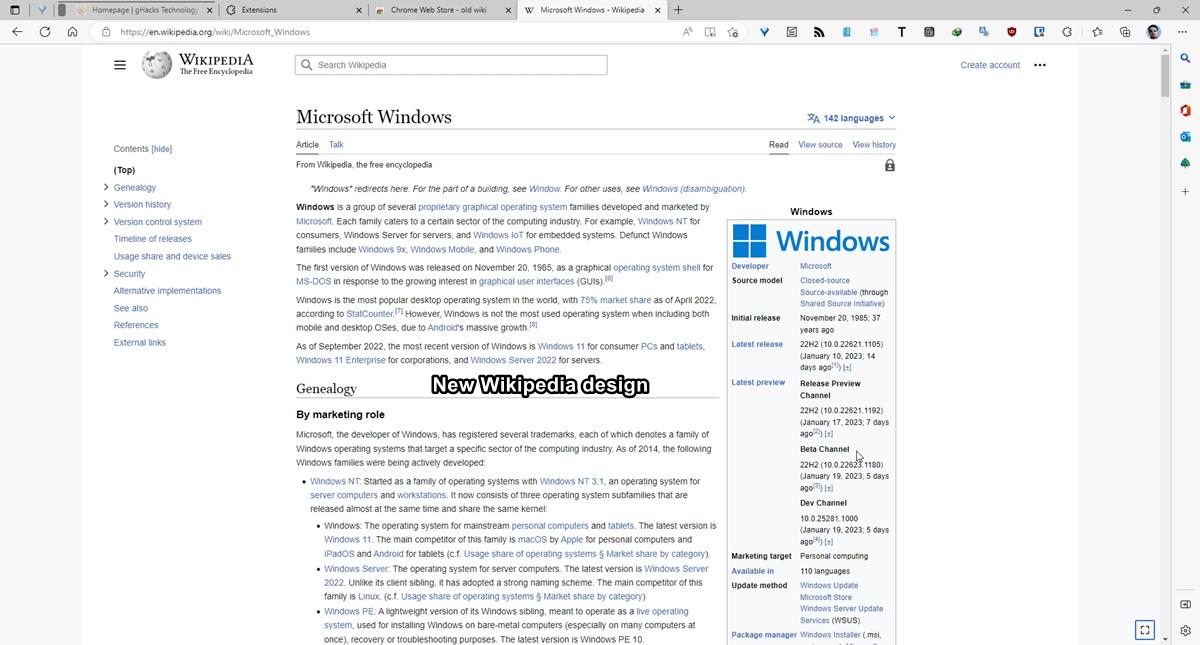
The new design is called Vector 2022, the old one was Vector 2010 and is now called Legacy Vector. I use Wikipedia from time to time as a reference source for work, to learn about various things like history, sports, etc., just like many people do. If you like the new design, that's cool. But I'm sure there are users who dislike it. I'm not a fan of the redesign, I think it looks ridiculous on a large monitor with a lot of wasted space on the sides.
You can click the maximize button that appears in the bottom right corner of the pages to expand the view, but it still doesn't offer the same experience as before. The official explanation given by MediaWiki (which Wikipedia uses) for the change is that shorter lines make for easy reading, as users don't have to move their eyes a lot.
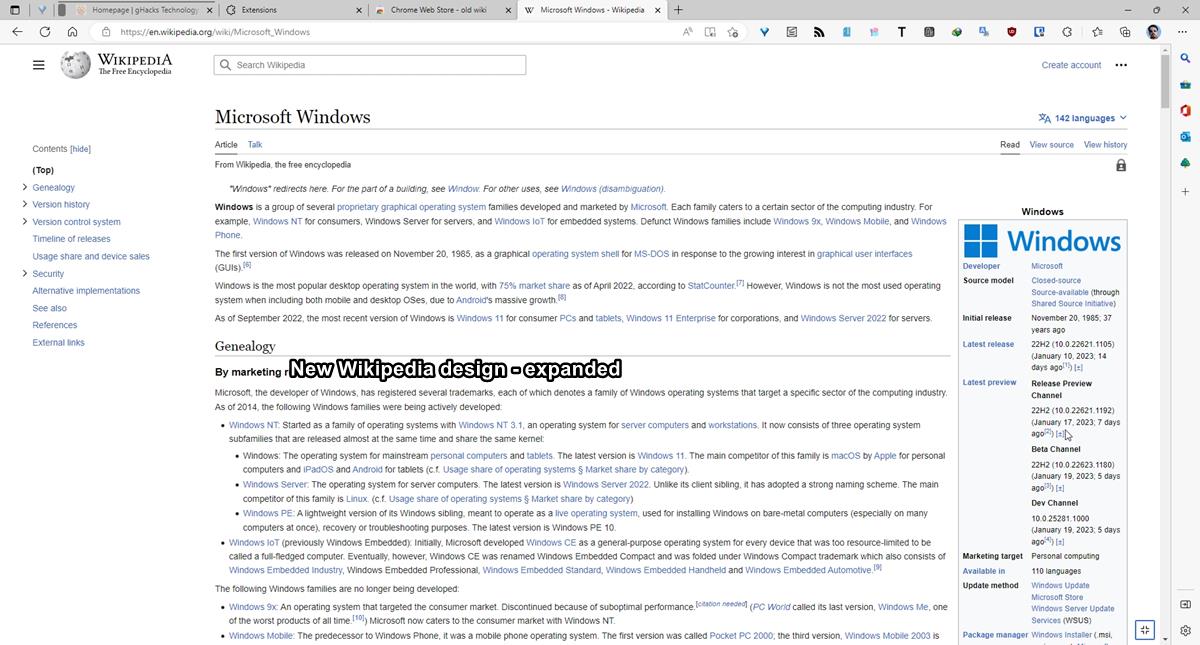
If you don't mind the new Wikipedia design, but want a persistent sidebar (h/t reddit) to appear when you scroll up or down a page, you can add the following rule to uBlock Origin's filters. wikipedia.org###vector-toc-pinned-container:style(position: static !important;)
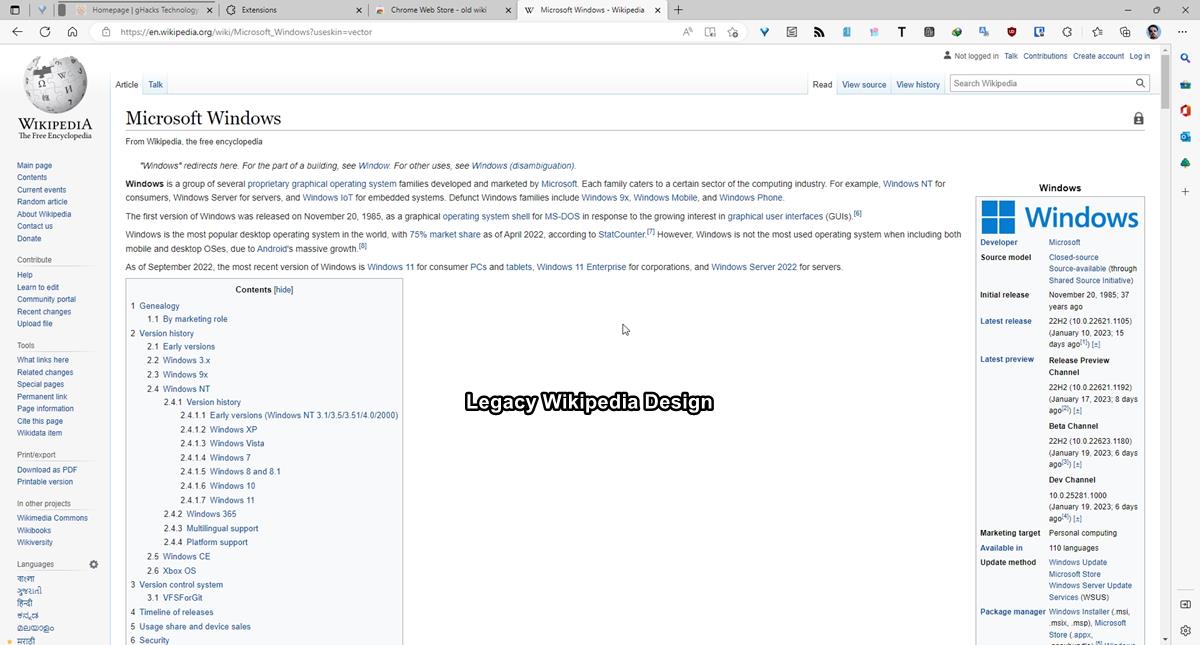
Thankfully, there are a few ways to restore the old Wikipedia design. One option is to sign up for a free account on Wikipedia, and enable the Legacy Vector theme from the Settings.
How to restore Wikipedia's old design
- Go to Wikipedia and log in to your account.
- Click on Preferences > Appearance, or just go to this URL. https://en.wikipedia.org/wiki/Special:Preferences#mw-prefsection-rendering
- The Skin section has the Vector 2022 option set as the default experience, click on Vector 2010 to set it as the preferred design.
- Scroll down the web page, and click the save button to apply the changes.
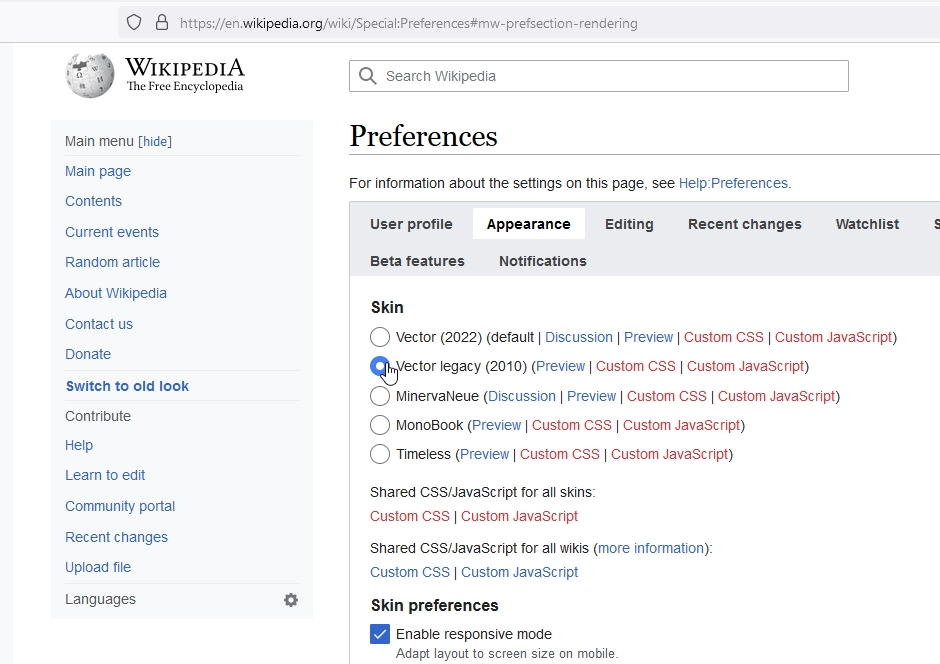
Not everyone may want to sign up for an account just to change a single setting, right? In that case, you can add the following parameter at the end of Wikipedia URLs. ?useskin=vector
For example, https://en.wikipedia.org/wiki/Microsoft_Windows is the default link of the page. Add the suffix, and it becomes https://en.wikipedia.org/wiki/Microsoft_Windows?useskin=vector
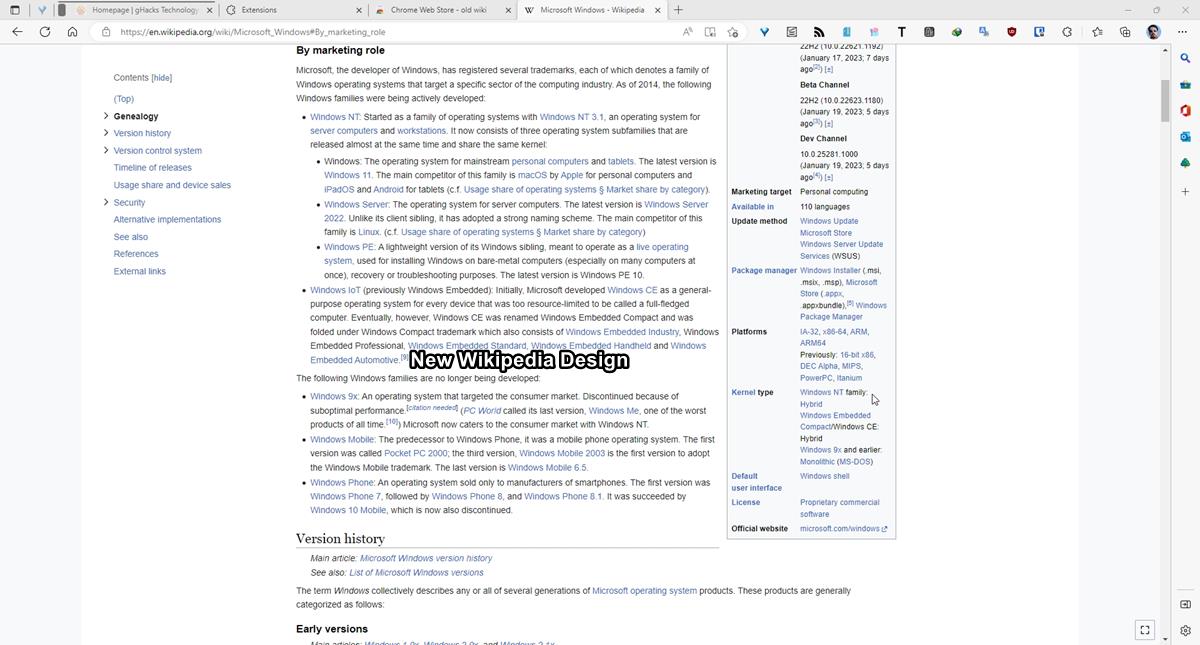
This allows you to use the site's old style, but the problem is you will have to add the parameter to every link that you open. And on pages that are divided by sections, and tables, you will need to add it after the URL, but before the # part. That's a tedious way to browse the site, but you cannot save your preferences, since the settings are not available for users without an account. So this is the only option that you have without relying on external sources.
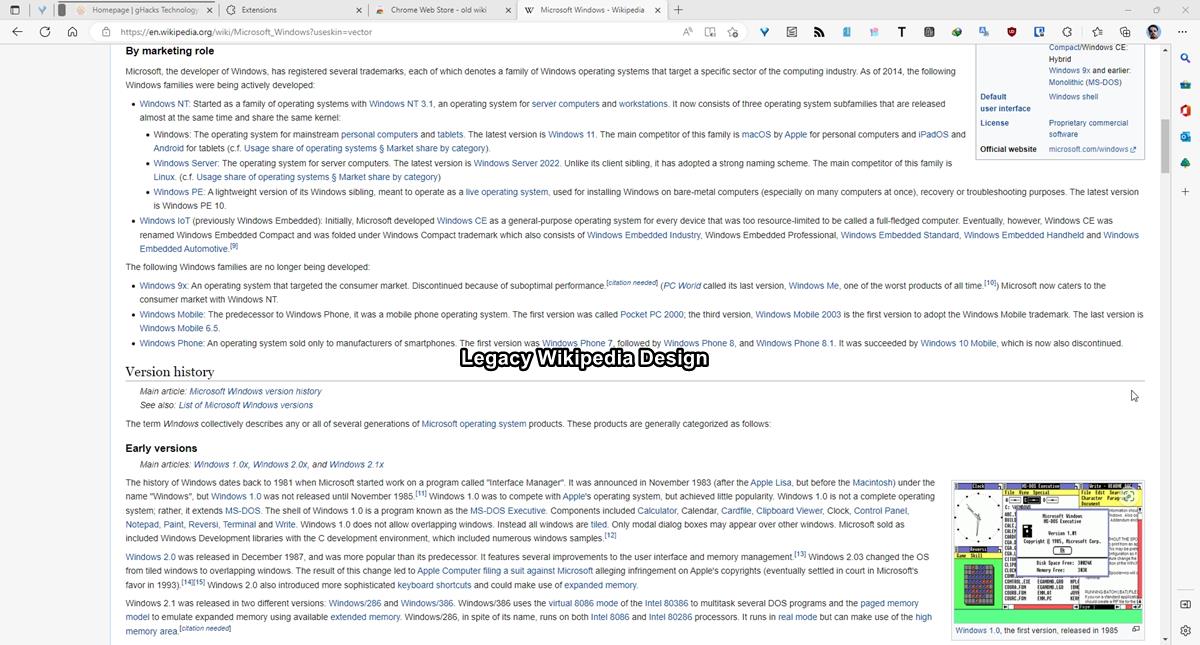
If you know your way around UserCSS, you can play with the styles here to tailor the appearance to your liking.
Tip: You can use email masking services like Firefox Relay, DuckDuckGo Email Protection, SimpleLogin or an email alias service of your choice to hide your real email ID, and use the one provided by the service to create a Wikipedia account for personal usage.
Browser extensions to restore the old Wikipedia interface
Wikipedia is suggesting users to use browser extensions to customize their user experience. A few add-ons have popped up which offer an easy way to restore Wikipedia's legacy look. These are of course made by third-parties, indie developers.
Old Wiki is the only one I found on the Chrome Web Store, it works fine on Wikipedia, and Wikimedia sites. All you have to do is install the plugin and let it do the job. Here is its GitHub page.
Firefox users have a few options to choose from. Wikipedia Vector Skin is one such add-on. An alternative is to use the Classic mode for Wikipedia add-on, the advantage here is that unlike Wikipedia Vector Skin, the former supports a few more Wiki-websites.
All these extensions basically just add the ?useskin=vector parameter that I mentioned above to the URL, but since they do it automatically, they are quite convenient to have.


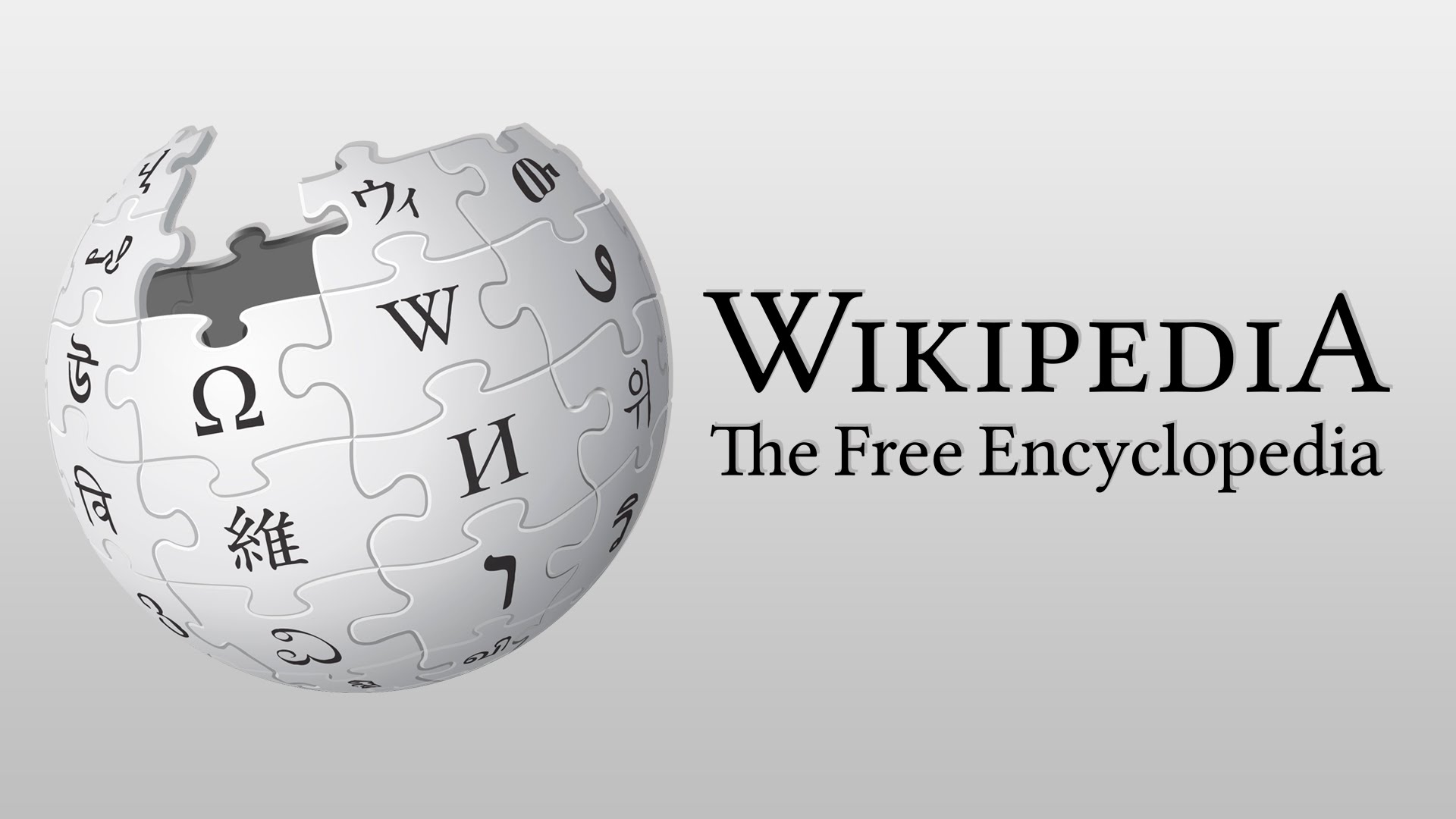
3175x175(CURRENT).thumb.jpg.b05acc060982b36f5891ba728e6d953c.jpg)
Recommended Comments
There are no comments to display.
Join the conversation
You can post now and register later. If you have an account, sign in now to post with your account.
Note: Your post will require moderator approval before it will be visible.