How to create a Microsoft account? How to sign into your Microsoft account with your email address and password? If you are new to the world of Microsoft services, it can be overwhelming to know. In this post, we will walk you through how to create a Microsoft account step by step and provide some tips related to your Microsoft account.
Why Create a Microsoft Account?
A Microsoft account provides you with a central place to manage your personal information and all your other online accounts. You can use it to sign into many of their services, including Microsoft Store, Xbox Live, and the Windows Store. The account also gives you access to Microsoft's apps and services for mobile devices and PCs.
Step 1: Sign Up Page
The first step to creating a Microsoft Account is to visit the account signup page. If you are not a Microsoft customer, you will be prompted to register for a free account. You need to follow the on-screen prompts from here on.
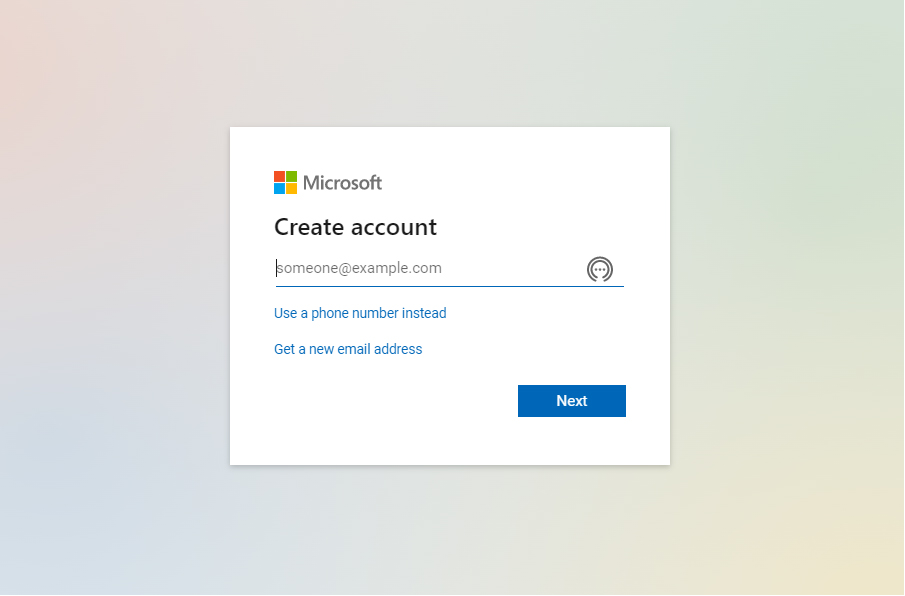
Step 2: Personal Information
Next, you'll need to enter your first and last name. Make sure there are no typos. Next, enter the date of birth that corresponds with the one on your ID. You will also be asked to confirm your country of residence.
Then, you'll need to enter a valid email address. This email address will be used to authenticate you with the site and services. If you don't have an email address yet, please create one now so that Microsoft can send you instructions on how to set up your Microsoft account. This email will also help with your password recovery.
You will then be directed to the profile page. Here, you can click the image icon and change your profile picture. You will then be asked to choose your username. You will be provided with a few options. You can pick from them or type in your own. After that, you must create your password. There are certain password requirements you need to read up on so Microsoft accepts what you enter.
Step 3: Account Created
Now that your Microsoft account is created, you can enjoy the benefits of a universal ID:
- Access to Xbox Live and other Microsoft services
- A better way to find friends and share experiences on Xbox Live, Windows 10, and other Microsoft services
- Save time by signing in with your Microsoft account on more devices
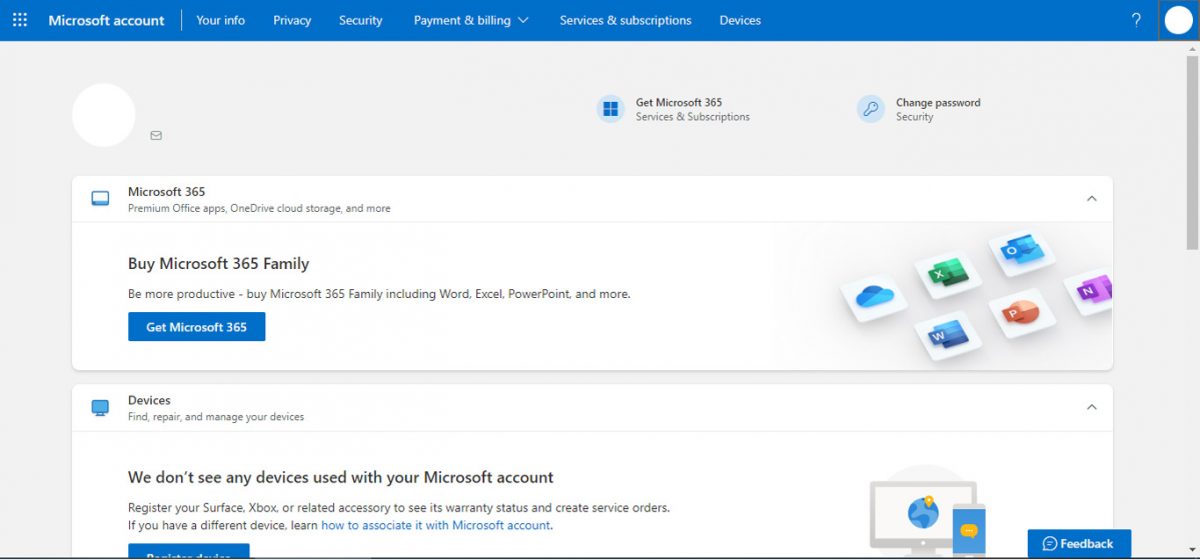
Enjoy the Benefits of a Powerful Microsoft Account
So, there you have it - the basics of creating a Microsoft account and using many of Microsoft's services. Best of all, the signup pages are straightforward so that you can get up and running immediately. It's never been easier to try out what Microsoft has to offer!


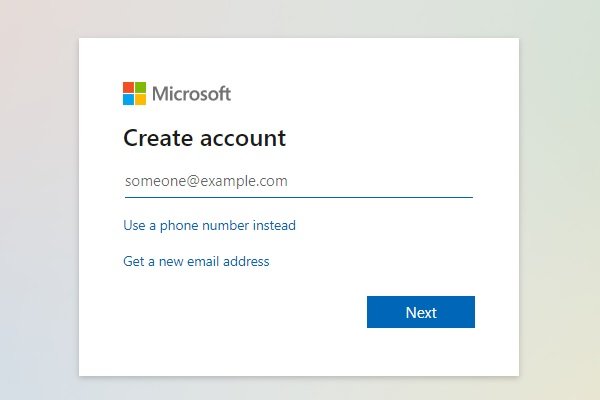
3175x175(CURRENT).thumb.jpg.b05acc060982b36f5891ba728e6d953c.jpg)
Recommended Comments
There are no comments to display.
Join the conversation
You can post now and register later. If you have an account, sign in now to post with your account.
Note: Your post will require moderator approval before it will be visible.