The Xbox PC app has been updated for users in the Insider Program. The latest version changes the appearance of the home screen.

Microsoft has moved the navigation options that were previously at the top of the app's interface, to a sidebar on the left edge of the window.
Sidebar
There are 4 sections on the sidebar of the Xbox PC app: Game Pass, My Library, Community, and Store. The Game Pass page lists all available games that you can download, provided you have an active subscription to the service. The "My Library" section is where you can find games that you have bought on the Store.

You may chat with your friends, add people to your friends list, view people whom your recently played with, invite other players to a game, etc., from the Community tab. Want to browse the Microsoft Store? That is what the 4th tab, Store, lets you do. Your installed apps are listed below the sidebar, which makes it easy to launch them. The program also displays ongoing game downloads, along with their file size, download speed, on the sidebar.

Persistent Search Bar
The Search Bar, which appeared at the top of the app in the old GUI, is now persistent. It will appear at the top of the screen, as you scroll down a game's listing.
Settings
Your Xbox gamertag (profile name) is displayed in the top left corner of the app, click on it to view a menu. You can access the app's Settings, View your profile, manage your Insider Program options, etc., using the shortcuts that the menu contains. The bell icon next to your DP, will display a dot to indicate that a new notification has arrived. Clicking the icon causes the Notification panel to appear at the right side of the Xbox PC app's window.
There is no option to collapse the side panel. The home page of the Xbox app has shortcuts to Redeem game codes, view the Top Paid games, Add-ons (DLCs), All PC Games, and to view and manage games in your Wishlist.
Microsoft recently updated the Xbox PC app for Windows 11 and 10, to allow users to pick the folder where games get installed to. This opened up the possibility to mod games, and also provided an easier way to add desktop shortcuts for accessing the installed games.
If you update to the latest version of the Xbox PC app, and find that some games don't have the Install button, don't panic. I'm not entirely sure if it is a bug in the latest release, or just a random thing, but the solution is simple. Check whether there are any pending updates in the Microsoft Store for the Gaming Services App (version 3.64.8003.0) and Xbox Game Bar (version 5.721.12013.0). Regardless of whether the apps have updates, restart the computer, and that should resolve your problem. The current version of the Xbox PC app is 2203.1000.21.0.
I don't notice any improvement in the performance of the Xbox PC app, but then again, the recent builds have been far superior in comparison to the previous versions. The download speeds are not impressive, one minute it's at 25MB/s, the next minute it throttles down to 500KB/s, or even halts completely. Microsoft really needs to improve the download experience.
The new Xbox PC app's design seems to be more user-friendly, and easier to discover games. What do you think about the new app navigation updates?
Xbox PC app for Insiders gets a redesigned sidebar with better navigation options


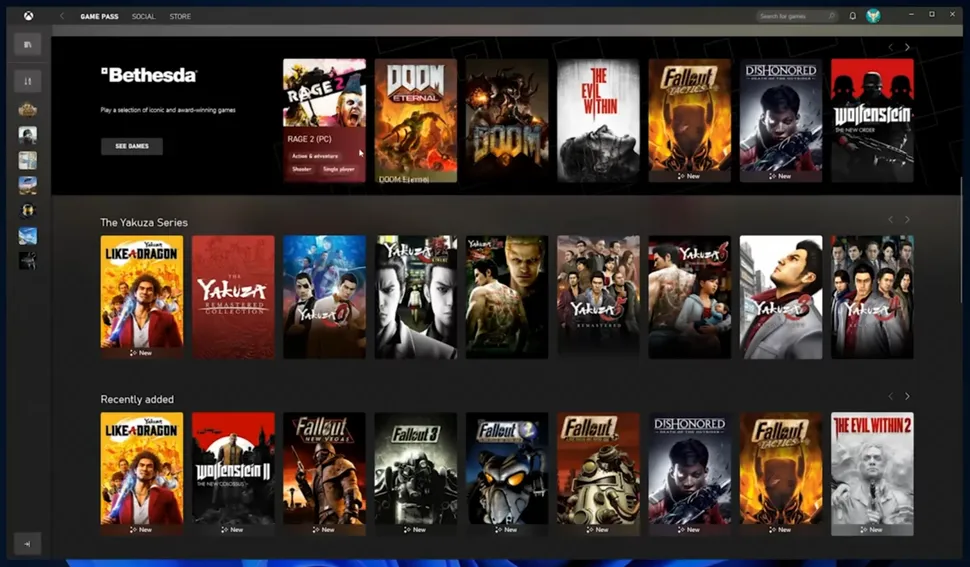
3175x175(CURRENT).thumb.jpg.b05acc060982b36f5891ba728e6d953c.jpg)
Recommended Comments
There are no comments to display.
Join the conversation
You can post now and register later. If you have an account, sign in now to post with your account.
Note: Your post will require moderator approval before it will be visible.