Windows 8.1 is now displaying full-screen alerts when logging into the operating system, warning that the OS is reaching the end of support in January 2023 and will no longer receive security updates.
The notification was introduced yesterday as part of the Windows 8.1 KB5015874 cumulative update, which includes a new EOSnotify.exe program to display a warning that the operating system will soon be unsupported.
"January 10, 2023 is the last day Microsoft will offer security updates and technical support for PCs that run Windows 8.1. We are reaching out now to thank you for your loyalty and help you prepare for what's next," reads the Windows 8.1 notification below.
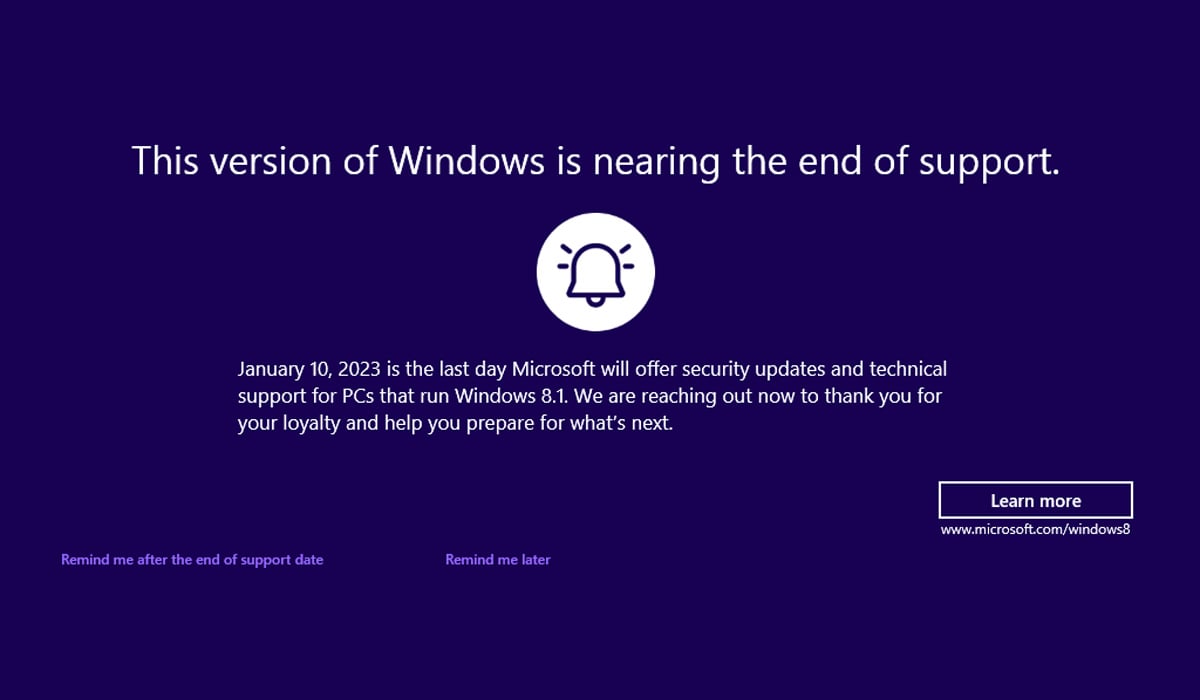
Windows 7 End of Support AdSource: XenoPather
When displaying the notification, users can click on the 'Remind me later' option, which will cause the notification to be shown again in 35 days. Users can also click on the 'Remind me after the end of support date' option to only show the notification after Windows 8.1 reaches the end of support.
Clicking on the 'Learn More' link will bring people to a Microsoft.com web page explaining that Windows 8.1 will soon reach the end of support.
Microsoft states that the notification will not appear on managed Pro and Enterprise devices, as well as Windows Embedded 8.1 Industry Enterprise and Windows Embedded 8.1 Industry Pro devices.
About EOSnotify.exe
Like the Windows 7 full-screen notifications warning users to upgrade to Windows 10, the new Windows 8.1 notifications use Microsoft's EOSnotify program.
EOSNotify.exe is located under the C:\Windows\System32 folder and is launched via two scheduled tasks named EOSNotify and EOSNotify2.
The EOSNotify task is launched any time a user logs into Windows, and the EOSNotify2 is run once a day.
When the EOSNotify.exe program runs, it will check the LastRunTimestamp value under the HKEY_CURRENT_USER\Software\Microsoft\Windows\CurrentVersion\EOSNotify key, and if it has already run that day, it will not show the alert.
When a user clicks on the 'Remind Me Later' link in the notification, EOSNotify.exe will create the 'RemindMeLater' value and set it to 1 to indicate that Windows should not show the alert again for another 35 days.
If a user clicks on the 'Remind me after the end of support date' link, EOSNotify will create the 'RemindMeAfterEndOfSupport' value and set it to 1, causing the notification only to be shown again after Windows 8.1 reaches end of support on January 10th, 2023.
Finally, it is possible to prevent the notification from displaying at all by configuring the 'DiscontinueEOS' value, as shown below.
[HKEY_CURRENT_USER\Software\Microsoft\Windows\CurrentVersion\EOSNotify]
"DiscontinueEOS"=dword:00000001
While these alerts may be intrusive, users should upgrade to a newer version of Windows before it reaches the end of support.
Not doing so will only cause the operating system to become more vulnerable to exploits, malware, and other bugs that may appear over time.



3175x175(CURRENT).thumb.jpg.b05acc060982b36f5891ba728e6d953c.jpg)
Recommended Comments
Join the conversation
You can post now and register later. If you have an account, sign in now to post with your account.
Note: Your post will require moderator approval before it will be visible.