Microsoft announcedthe Auto colour Management feature for Windows 11 in late 2022. The Windows 11 2022 Update brought hardware-accelerated system-level colour management to select qualifying and specially provisioned standard dynamic range displays (SDR), ensuring accurate and consistent colours in every application across the operating system. Now Microsoft is getting ready to expand the feature and bring ACM to every supported monitor.
Without ACM, Desktop Windows Manager (DWM) restricts apps to output the image at only 8 bits per channel, even on monitors with higher colour depth (optimized apps can explicitly target a wide colour gamut using ICM/WCS colour management APIs to match the monitor's native colour depth). With the new Auto colour Management feature, DWM uses IEEE half-precision floating point to eliminate any possible bottlenecks and ensure all applications can access 10-16 bit precision. ACM delivers colour improvements even to displays with only 8-bit colour depth with different techniques, such as dithering.
The expanded Auto colour Management is now rolling out to Windows Insiders in the Dev Channel with build 25309 (spotted in earlier builds as a hidden feature). You can enable the feature by navigating to System > Display > Advanced display and toggling on the Automatically manage colour for apps option. However, it is worth noting that enabling ACM may result in your GPU consuming more power, producing more heat and noise, and reducing the battery life.
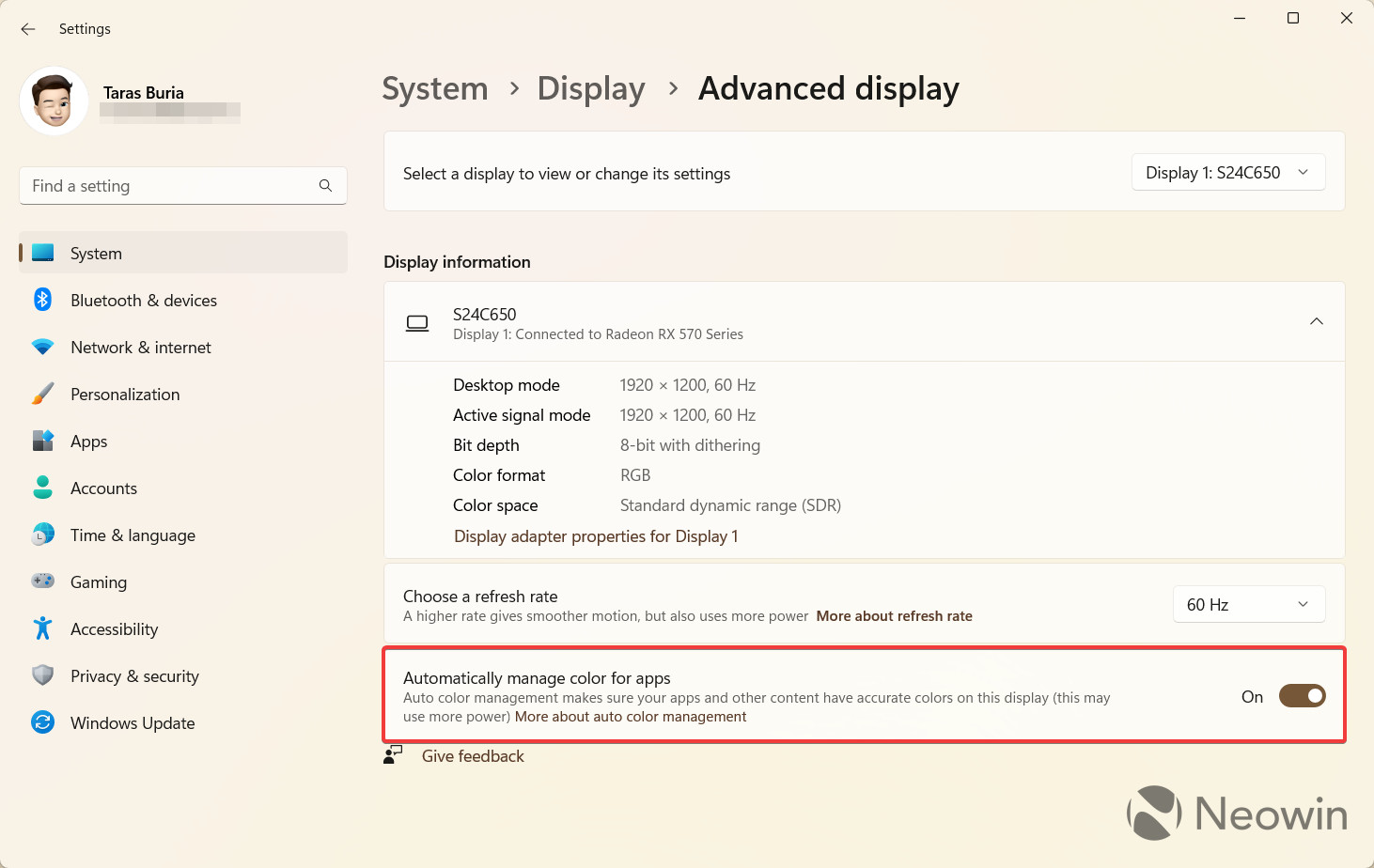
colour management improvements will work on most monitors, including standard 8-bit sRGB panels. However, for best results, Microsoft recommends using a display with a wider than sRGB colour range or an optional 10-bit depth. Besides, your computer must meet specific GPU requirements:
| Nvidia | AMD | Intel | |
|---|---|---|---|
| dGPU | NVIDIA GTX 10 Series or later | AMD RX 400 Series or later | Intel DG1 or later |
| iGPU | Not Applicable | AMD Ryzen with Radeon Graphics | Intel 12th Gen Alder Lake or later |
| WDDM | WDDM driver version 3.0 or greater | ||
To check your GPU model and WDDM driver, press Win + R and type dxdiag.
Speaking of colours, Microsoft is also working on adding native controls for RGB peripherals. Windows 11's preview builds already have a hidden settings section allowing customers to personalize compatible devices' backlights.
Windows 11 will soon make your monitor display better colours


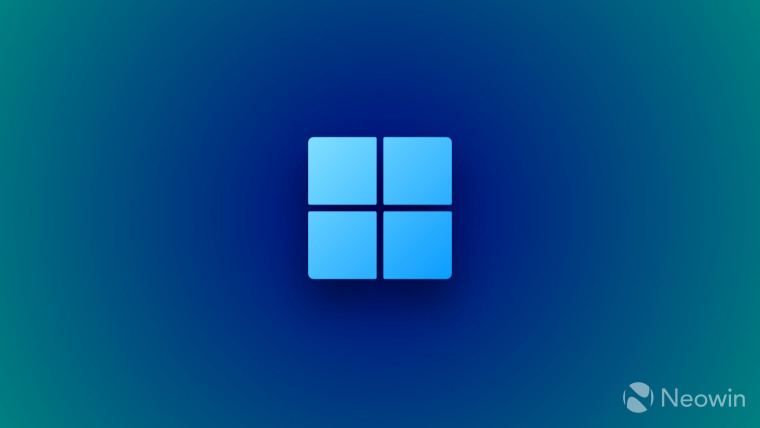
3175x175(CURRENT).thumb.jpg.b05acc060982b36f5891ba728e6d953c.jpg)
Recommended Comments
There are no comments to display.
Join the conversation
You can post now and register later. If you have an account, sign in now to post with your account.
Note: Your post will require moderator approval before it will be visible.