Microsoft released Windows 11 Insider Preview Build 25284 to the Dev Channel yesterday. While it brought support for third-party widgets, it also came with a hidden feature, to fix problems with your PC using Windows Update.
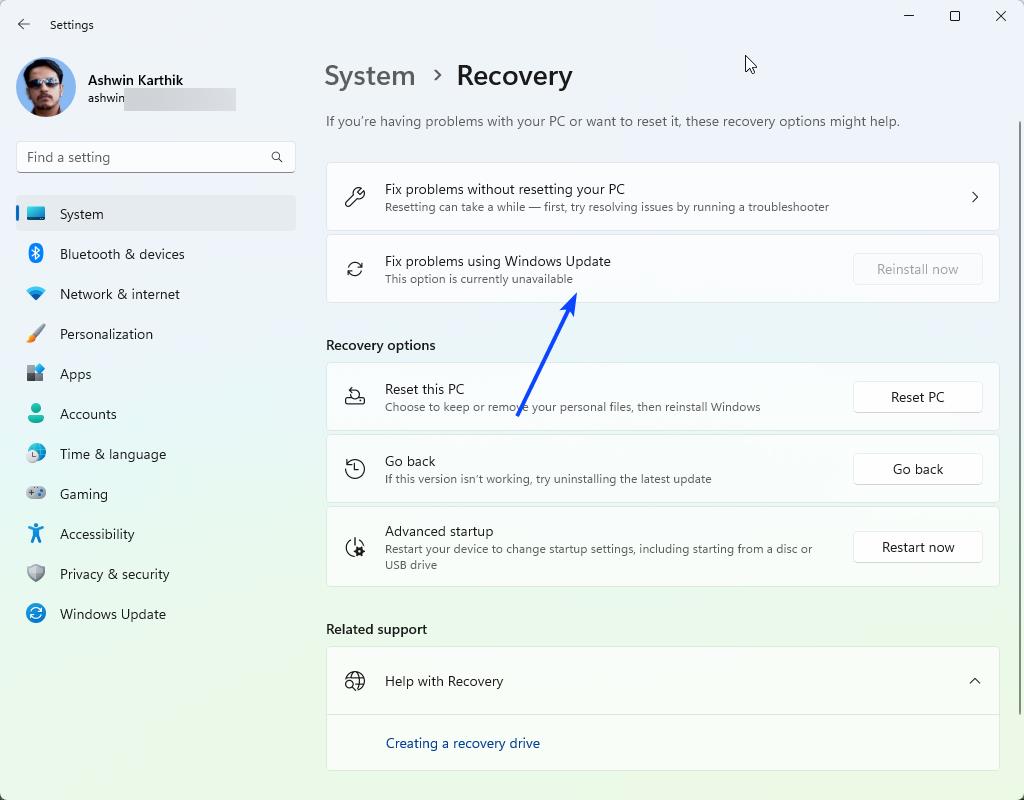
Resetting your PC isn't a fool-proof method to get your PC up and running, it has a chance to fail. If it does, you will have to reinstall Windows from scratch, and in the process lose all your apps and files.
While it is not clear how the new feature could work, a couple of known leakers (PhantomofEarth and Xeno) have suggested that it will allow users to perform an in place repair, or repair installs. What that likely means is that users will be able to fix their PC without resetting it completely. Since it relies on Windows Update whether it will probably require a working internet connection. Of course, it all depends on how the feature works, if its purpose is to fix the problems without an ISO, I believe that the only solution left is to re-download the system files as required in order to repair Windows.
This could pose a hurdle if a user actually has problems connecting to the internet, but the new troubleshooter options in the Get Help app should help sort out the issues. Only time can tell us how the feature would actually work. On the bright side, downloading a few files instead of a whole ISO could be a much faster, and efficient way to solve the issues.
As for now, let's get back to how the option can be accessed. The latest build in the Dev Channel introduces the new setting, but it is not directly available. You will need to use the ViveTool utility to enable a Velocity ID related to it.
How to enable the Fix Windows problems with Windows Update option
1. Download ViveTool, extract it to a folder.
2. Open a terminal window with administrator rights, and set its path to the folder that contains ViVeTool.exe
3. Paste the following command in it, and hit Enter
4. .vivetool /enable /id:42550315.
5. Restart the computer
6. Open the Windows 11 Settings app, and navigate to System > Recovery. Or, you can go to Settings > Windows Update > Recovery. It opens the same page.
Note: Command prompt users should delete the . before the code.
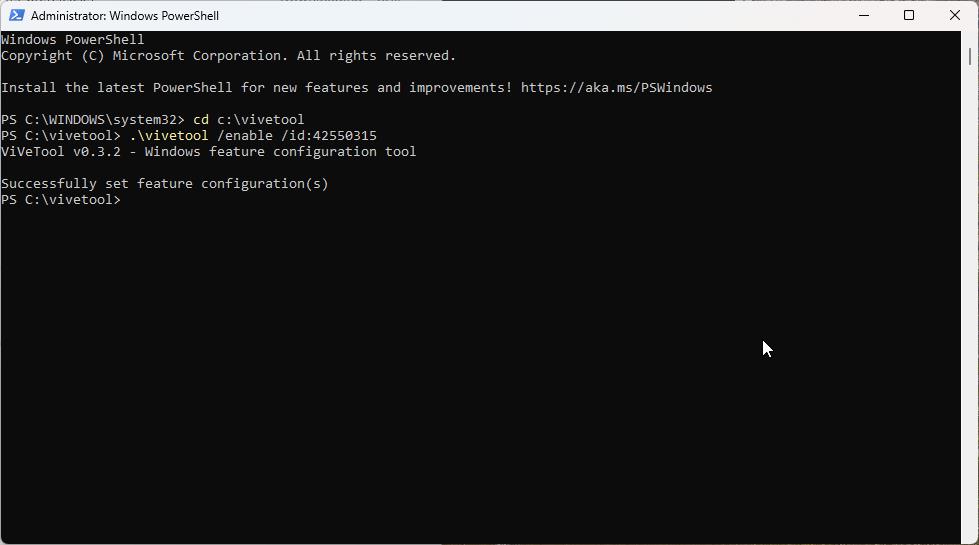
You should see a new option here that says "Fix problems using Windows Update". There is a button next to it, "Reinstall now". It will likely be greyed out for you, i.e., it is not clickable, if your computer is working fine. But it's good to have the option, isn't it? You never know, it could prove to be useful if something goes awry. As Deskmodder points out, not everyone may know how to download a Windows ISO, let alone use it to create a bootable USB drive. So the option to fix problems using Windows Update could be a lifesaver not just for tech-savvy users, but also for average users.
It will take a while for Microsoft to test this feature, it has not even been announced officially yet. So, we could be looking at a few months or so before the option is introduced in the stable channel of Windows 11, if it ever happens. Not all experimental features make it to the final release, but I think users may generally agree that an option to fix Windows errors without an ISO would be a welcome one.




Recommended Comments
There are no comments to display.
Join the conversation
You can post now and register later. If you have an account, sign in now to post with your account.
Note: Your post will require moderator approval before it will be visible.