Microsoft changed the rollout status of its Windows 11 operating system to broad deployment on January 26, 2022; the new status means that Windows 11 will be offered to all eligible devices ahead of schedule.
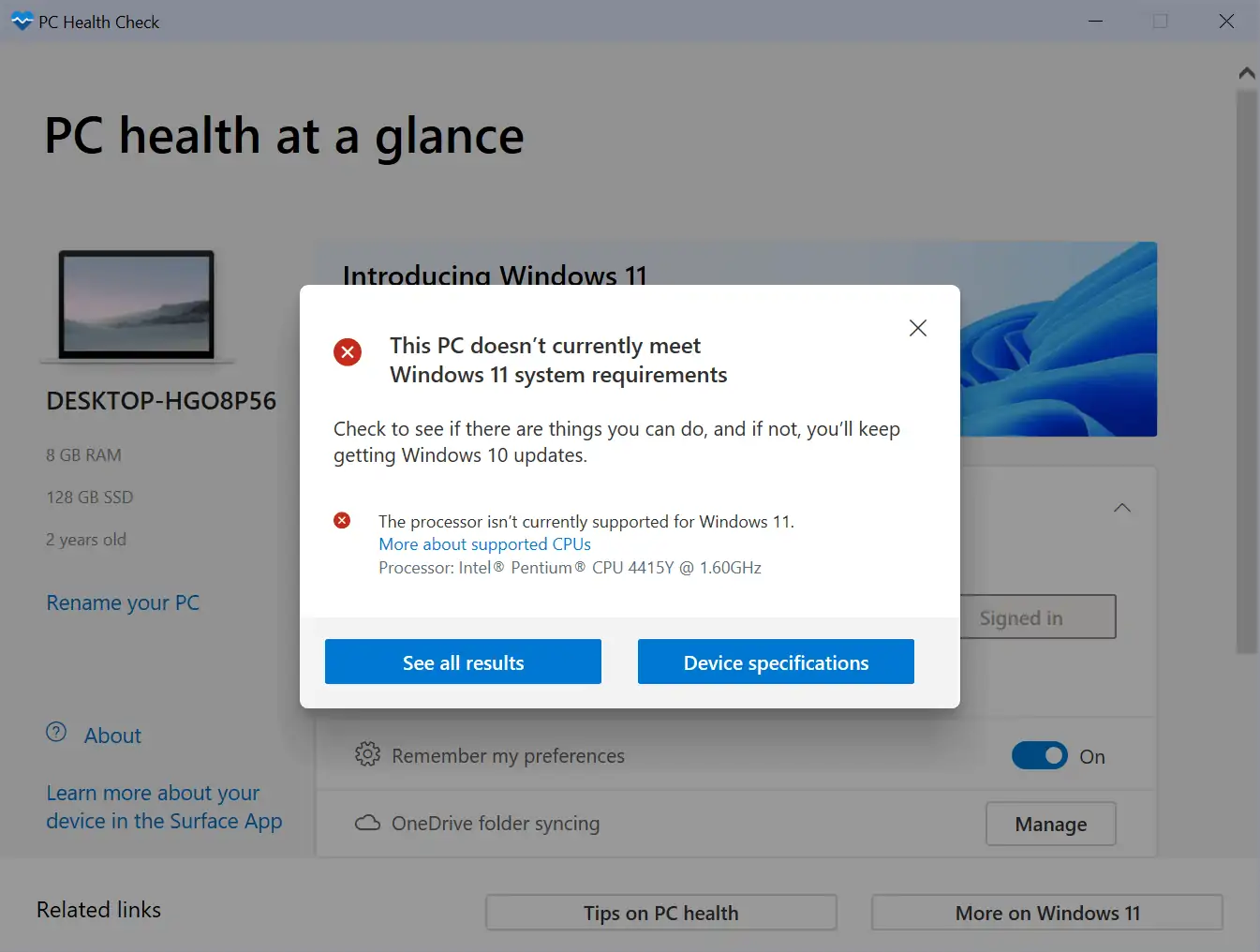
Windows 11 was released in October 2021 but offered to select devices only initially. The staged rollout starts with devices that are most likely to experience no or little issues. Microsoft's initial plan was to offer Windows 11 to all eligible devices by mid-2022.
Now, Microsoft believes that it can complete the rollout to all eligible devices earlier than expected, as devices are upgraded at "twice the rate" the company saw for Windows 10.
The upgrade offer to Windows 11 is entering its final phase of availability and is designated for broad deployment for eligible devices*. Since the launch of Windows 11 in October, we have seen strong demand and preference for Windows 11 with people upgrading their eligible PCs at twice the rate we saw for Windows 10. Based on this trend, we are advancing the pace of the rollout faster than we originally announced and entering the final phase of availability for Windows 11 ahead of our initial plan of mid-2022.
Windows 10 customers may use the PC Health Check application or third-party apps, such as Windows 11 Requirements Check Tool or to determine whether a device is compatible with Microsoft's Windows 11 operating system.
If you are using Windows 10, you can determine if your device is eligible for the upgrade using the PC Health Check app or checking Windows 11 specs, features, and computer requirements. If you have an eligible device, open Windows Update Settings and select Check for updates. Once the upgrade is ready for your device, you will see the option to download and install. Eligible Windows 10 devices must be on version 2004 or later, and have installed the September 14, 2021 security update or later, to upgrade directly to Windows 11.
Microsoft changed the system requirements of Windows 11 and limited support to devices with modern processors and TPM 2.0. While it is possible to bypass some of the requirements -- even Microsoft did publish instructions on installing Windows 11 on unsupported PCs -- it is not supported officially and some features may not work properly.
You can check out our guide on installing Windows 11 without TPM 2.0 here.
The Windows 11 update is only offered to devices that meet system requirements. Windows 10 version 2004 or newer is required for the upgrade via Windows Update. Microsoft notes that a Microsoft Account, or MSA for Home editions, is also required.
The "check for updates" button of the Windows Update app should list the Windows 11 upgrade as an option if the PC meets all requirements. Customers may also upgrade via an in-place upgrade or by installing Windows 11 from installation media.
Tip: here are instructions on blocking the Windows 11 update.
Windows 11 will be offered to all eligible PCs ahead of schedule



3175x175(CURRENT).thumb.jpg.b05acc060982b36f5891ba728e6d953c.jpg)


Recommended Comments
Join the conversation
You can post now and register later. If you have an account, sign in now to post with your account.
Note: Your post will require moderator approval before it will be visible.