Like Windows 10, Windows 11 comes with dozens of default applications created by Microsoft. Some of these, such as Notepad, Alarm & Clock, and Media Player, provide core functionality, while others may be considered unnecessary by some Windows users.
Tip: programs such as Bloatware Removal Tool or O&O AppBuster may be used to remove some of the pre-installed Windows apps.
Microsoft integrates new apps regularly in Windows and updates them as well. In this part of the "what's new in Windows 11 version 22H2" series, we are taking a look at application related changes.
In a hurry? Here are the main changes:
- Video editor Clipchamp is integrated in Windows 11.
- Family app is integrated in Windows 11.
- Printing apps updated.
Clipchamp app
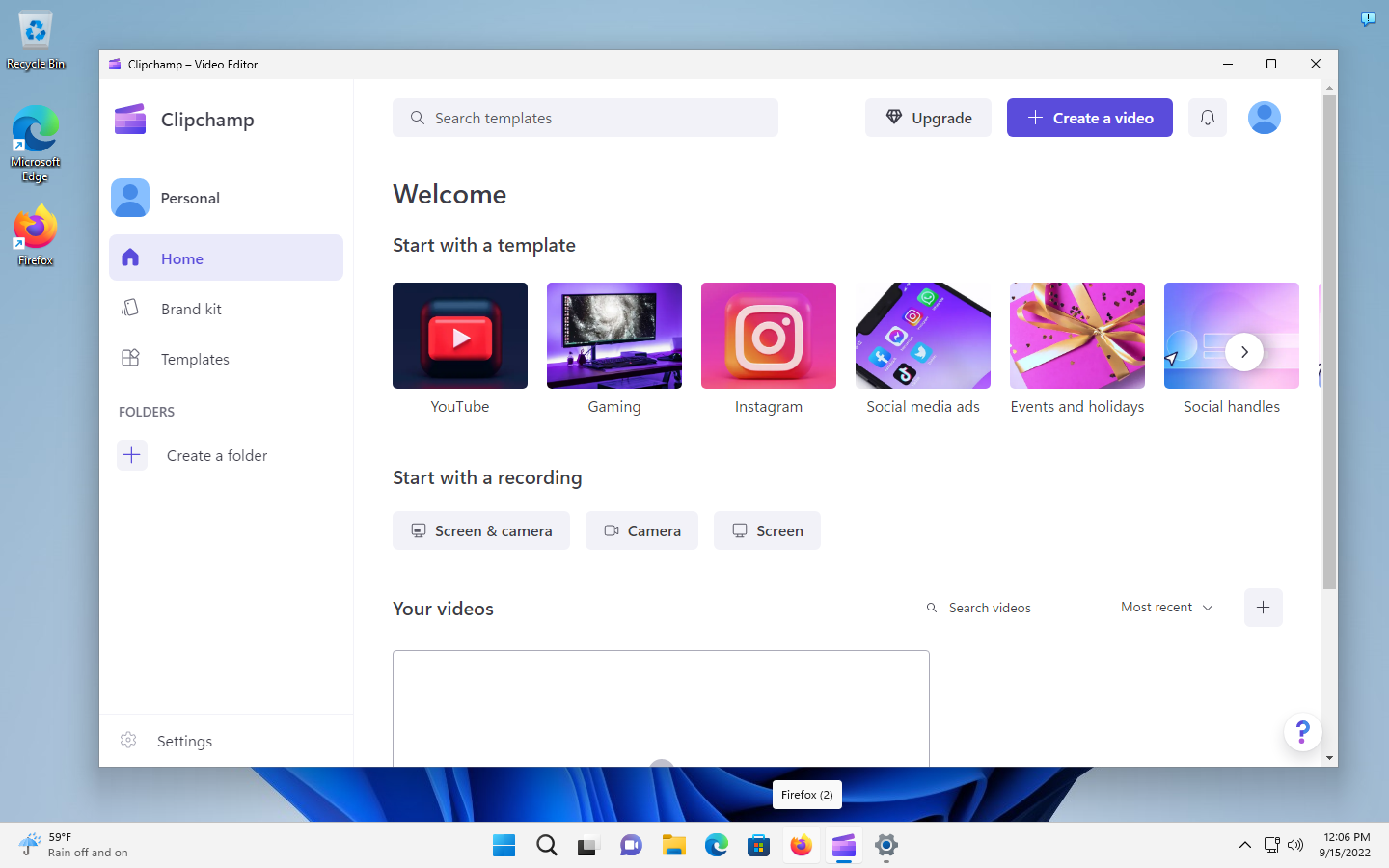
Microsoft acquired the makers of Clipchamp, a web-based video editor, in 2021. The app was available as a Microsoft Store application since 2020. Microsoft added Clipchamp as a native application to March 2022 Insider builds.
The integration felt rushed, as Clipchamp's free plan had limitations that made it unusable for the vast majority of users. The initial version limited exports to 480p and watermarked the outputs on top of that.
Microsoft released a new version that raised the export limit to 1080p in the same month. Since then, Microsoft removed watermarks from free version imports and gave free users access to stock audio, image and video content as well as filters and effects. Microsoft reduced paid plans by two to a single plan.
Starting in Windows 11 version 22H2, Clipchamp is a built-in application. Users find the application in the Start menu. Clipchamp requires an account; it supports personal Microsoft accounts, Google, Facebook and custom email accounts.
Clipchamp supports templates that users may select on start. Templates are available for popular online services, such as Instagram, TikTok or YouTube, but also event-based and custom templates, e.g., for Halloween, marketing, or gaming.
One of Clipchamp's greatest strengths is its ease of use. It takes a few clicks to record a video, apply stock media to it, effects or filters. Windows users should not expect Adobe Premiere Pro functionality, not even in the Pro version of Clipchamp, but for light video creation and editing, it may be useful.
Templates, combined with the available stock items, filters and effects add a lot of value to the video editor. Clipchamp supports hundreds of templates, which all appear to be free. Stock video, audio and image content is limited, as there is a single free category for each, but multiple categories reserved for the premium subscription version.
It is a good application for users who need lightweight video creation and editing functionality. The free version is now usable, thanks to the lifting of its major limitations. Professional users may check out the paid version, which adds premium stock, filters, effects, content backup and brand kit support.
Uninstall Clipchamp
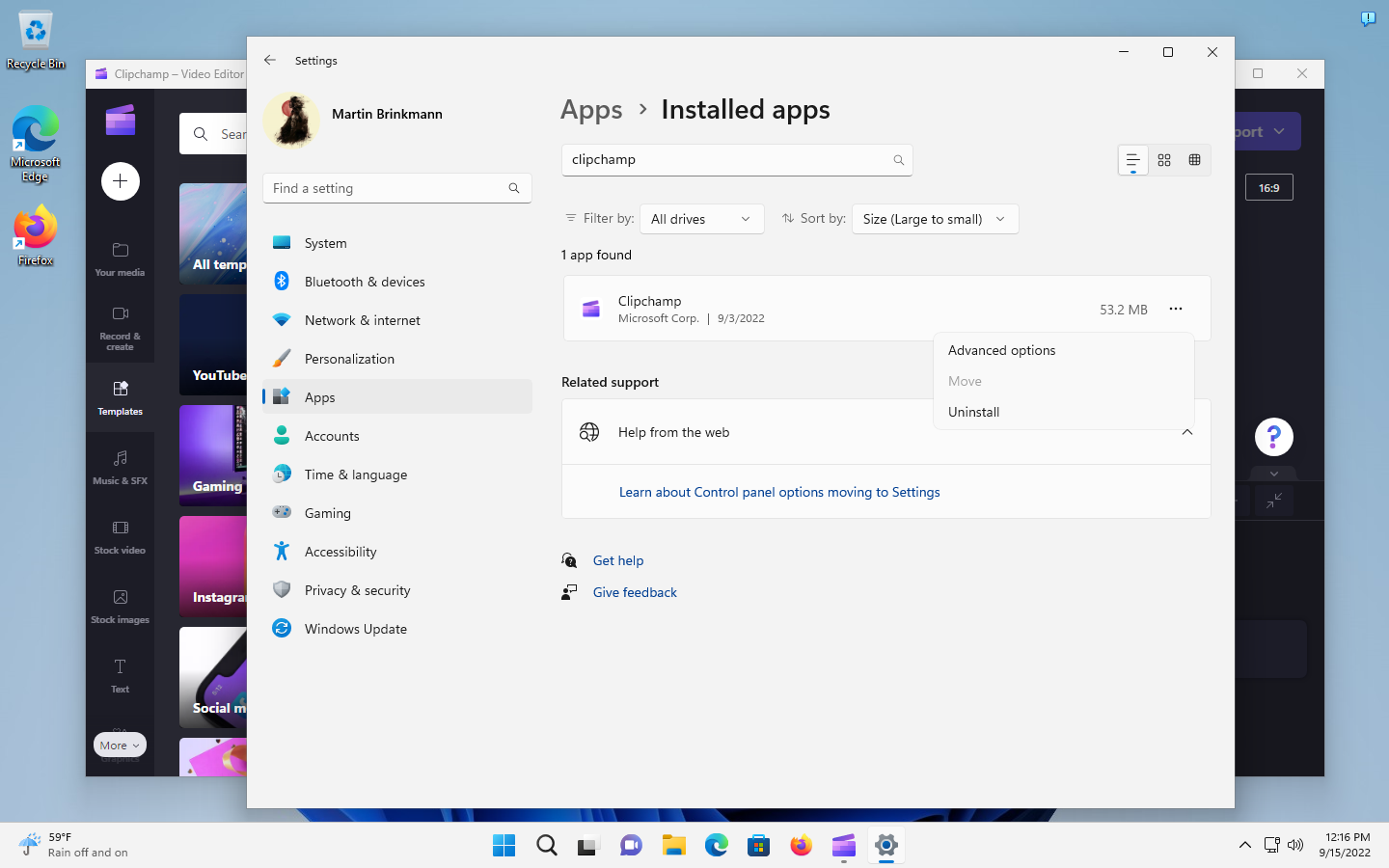
Windows 11 users who have no use for the application may remove it in the following way:
- Select Start, locate Clipchamp, right-click on the app and select Uninstall.
- Or, select Start > Settings, open Apps > Installed Apps, search for Clipchamp, activate the menu to the right of the listing, and select uninstall from it.
Family
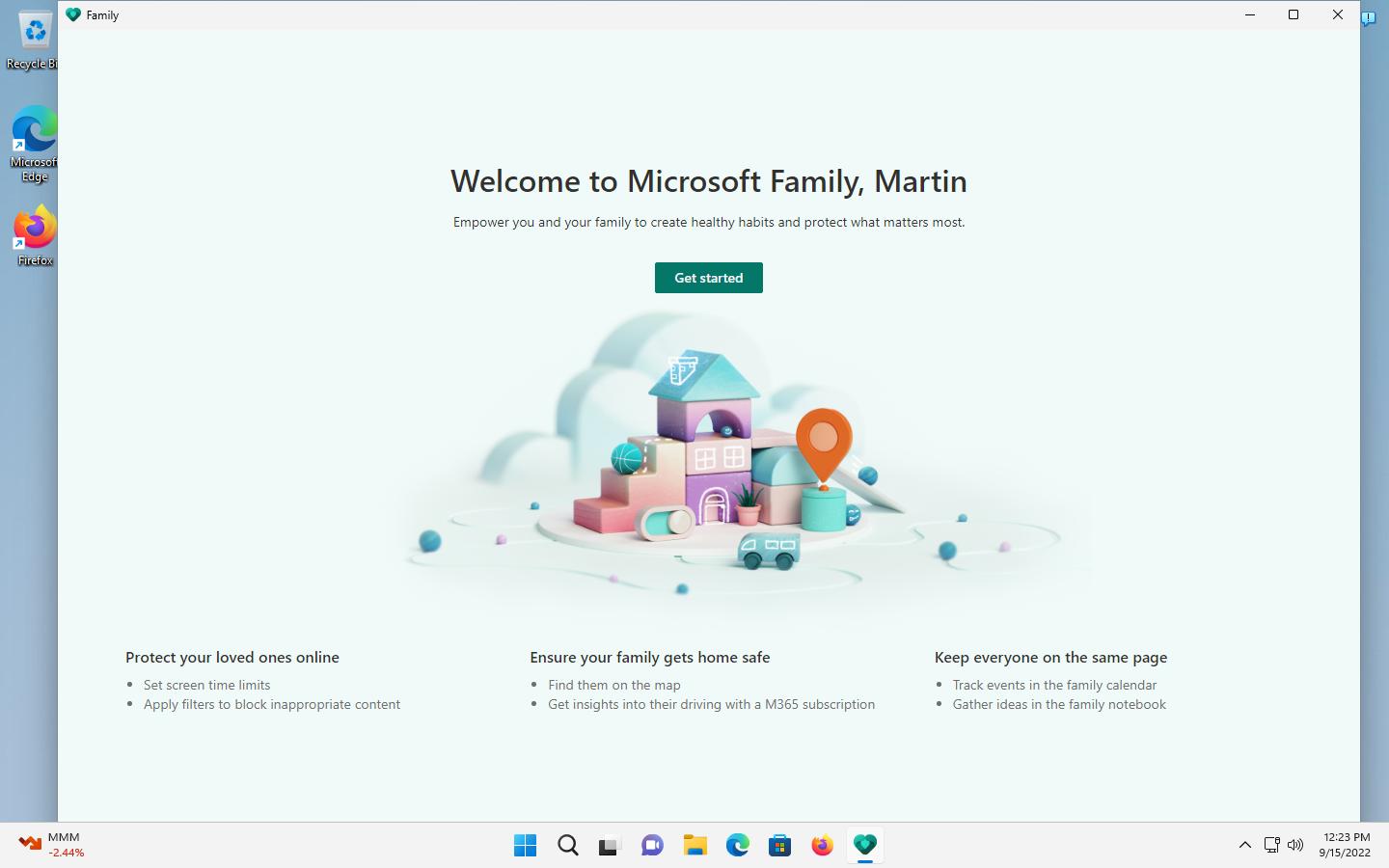
Family is the second application that is now a native application. Microsoft introduced it at the same time as Clipchamp to Insider builds.
The app is a parental control and family management service. Microsoft highlights three core uses:
- Protect your loved ones online.
- Ensure your family gets home safe.
- Keep everyone on the same page.
To make effective use of Family, family members need to be added to the application. Once that is done, all available family management options may be used.
Parental control options include content filters and screen time. Screen time may be set up to limit screen time on connected Windows, Xbox and supported mobile devices. Similarly, content filters may be configured to block inappropriate content. The feature is limited to Microsoft's Edge browser on all supported platforms, provided that the Family Safety app is installed on these devices as well; this makes it easy enough to circumvent the limitation, for instance, by using a different web browser or app.
Microsoft's Family application supports additional features:
- Finding family members -- the Family Safety app needs to be installed on devices that family members carry with them for this to work.
- Spending -- add money to a family account so that family members may buy content in the Microsoft Store.
- Activity reporting -- option to check the activity of family members. A weekly report is sent to the inbox automatically.
- Family email -- email all family members at once.
- Family calendar -- add family events and reminders to the calendar, stay up to date on all family events.
- Family OneNote -- a family notebook to plan vacations, share notes or create grocery lists.
- Drive safety -- see family drives and insights (premium feature).
Family works best if the entire family is invested heavily in the Microsoft ecosystem. The Family app needs to be installed on mobile devices to expand the reach and enable most of the functionality.
Uninstall the Family app
The Family app is not locked either, which means that Windows administrator may remove it from the system using built-in options:
- Select Start, locate Family, right-click on the app and select Uninstall.
- Or, select Start > Settings, open Apps > Installed Apps, search for Family, activate the menu to the right of the listing, and select uninstall from it.
Printing apps updates
The new feature update for Windows 11 introduces a new print queue and print dialog. The look has a modern design now.
Improvements have been made to the discovery of network printers, which happens automatically in Windows 11 version 22H2, and the installation of printer drives, which happens automatically and without the Settings app now.
Closing Words
Clipchamp and Family add new functionality to Windows. Family is quite limited and may not see widespread use because of that. Clipchamp on the other hand offers good functionality, thanks to the lifting of many of the restrictions of the initial version of the video editor.
Now You: will you use the new applications?
- elquenunca
-

 1
1



3175x175(CURRENT).thumb.jpg.b05acc060982b36f5891ba728e6d953c.jpg)
Recommended Comments
There are no comments to display.
Join the conversation
You can post now and register later. If you have an account, sign in now to post with your account.
Note: Your post will require moderator approval before it will be visible.