In the sixth part of the series, we are looking at the improvements for gamers and gaming in the upcoming Windows 11 2022 update.
When Microsoft launched the original version of Windows 11 last year, it promoted the operating system as the best Windows system for gaming. The statement was not just marketing, as Microsoft did introduce some new features in Windows 11 related to gaming.
In particular, Microsoft added support for Auto HDR and the DirectStorage API. Auto HDR is designed to enable HDR in games that do not support it. The technology requires a HDR compatible display.
DirectStorage was introduced on Xbox initially and then ported to Windows 11. It promises to improve the loading of games but only on devices with fast NVMe drives. Microsoft did announce DirectStorage for Windows 10 as well, so no exclusive for the operating system.
Ashwin ran some game benchmarks on Windows 10 and 11, and concluded that the performance was very similar on both systems.
In a hurry? Here are the main changes:
- Variable Refresh Rate (VRR) is available system-wide.
- New optimizations for windowed games feature.
- New Windows HDR Calibration app.
- New Xbox Controller Bar.
Variable Refresh Rate (VRR)
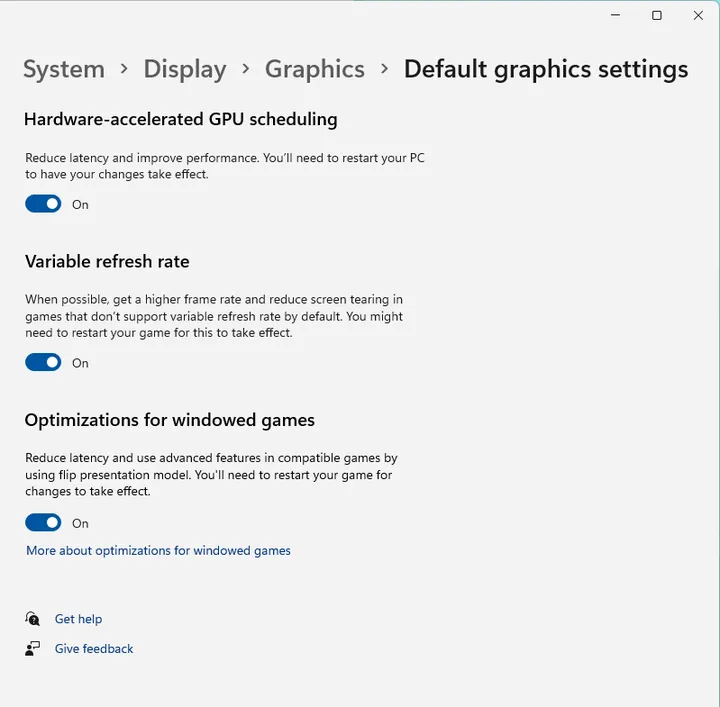
Variable Refresh Rate for all apps and games is another improvement over the launch version of Windows 11. It is another graphics-related setting that can be toggled on or off by the user of the system.
When enabled, Variable refresh rate aims to improve frame rates and reduce screen tearing in games and apps that do not support the feature by default.
Windows 11 gamers find the new feature under Settings > System > Display > Graphics > Default graphics settings.
Enabling or disabling Variable Refresh Rate and Optimizations for windowed games requires a restart of games or apps that are open already.
Optimizations for windowed games
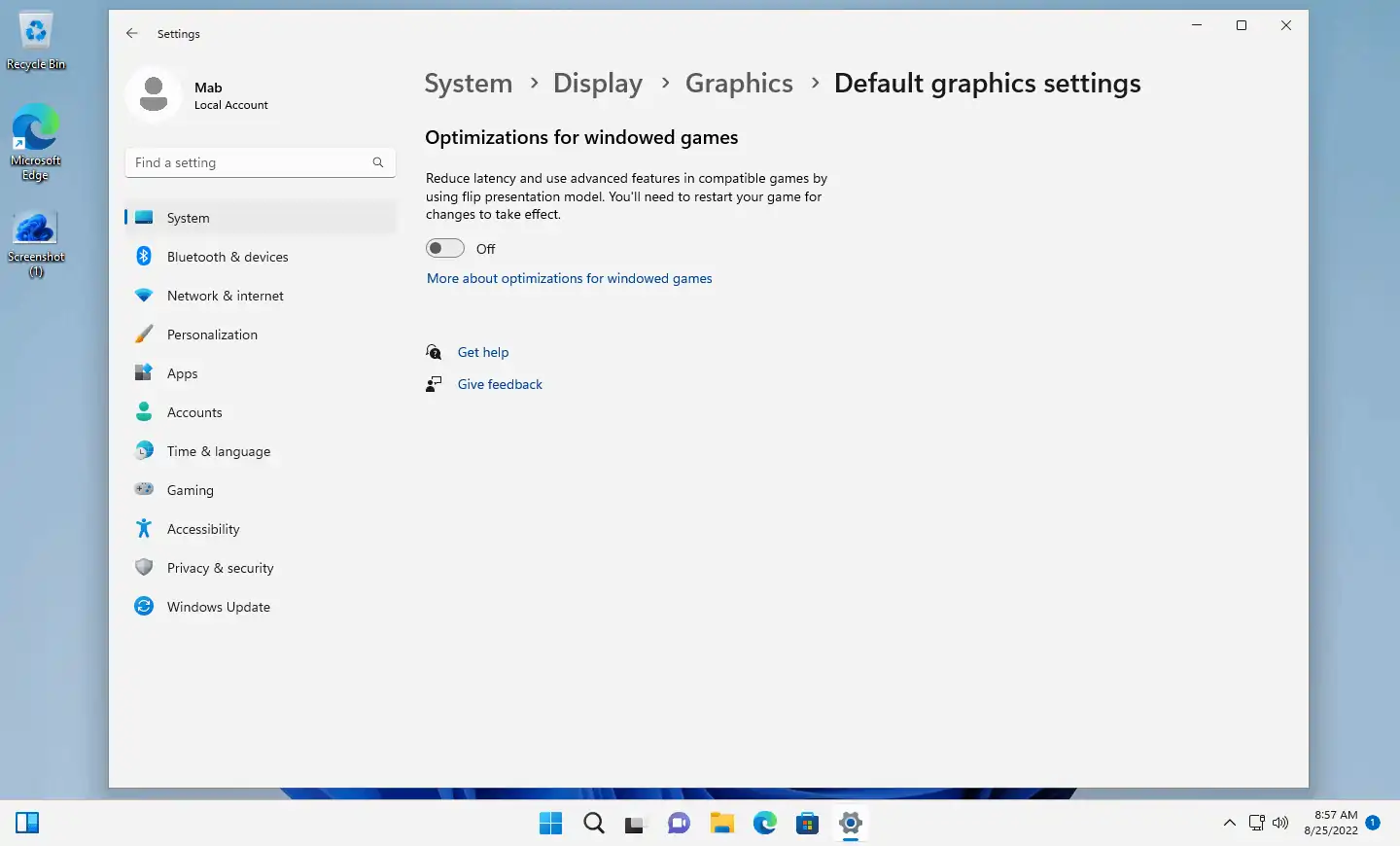
One of the main new features of Windows 11 version 22H2 is the new optimizations for windowed games feature. It is disabled by default as there may be side-effects, but games may want to play around with the setting to find out if it boosts some of the games on the Windows 11 system.
Optimizations for windowed games brings game optimizations introduced in DirectX 12 to games that run in windowed or borderless-windowed modes and use DirectX 11 or DirectX 10.
The mode may improve latency in games that benefit from the optimizations, and it unlocks Auto HDR for games running in windowed modes.
The aforementioned downside is that it may lead to screen tearing in some games. Microsoft suggests to match the game's frame rate to the monitor's display refresh rate or to enable V-Sync to avoid that.
The feature is somewhat hidden in the Settings. It is unclear if Microsoft plans to promote it in some way once Windows 11 2022 Update launches officially; if not, it is possible that most Windows gamers won't ever know about the feature.
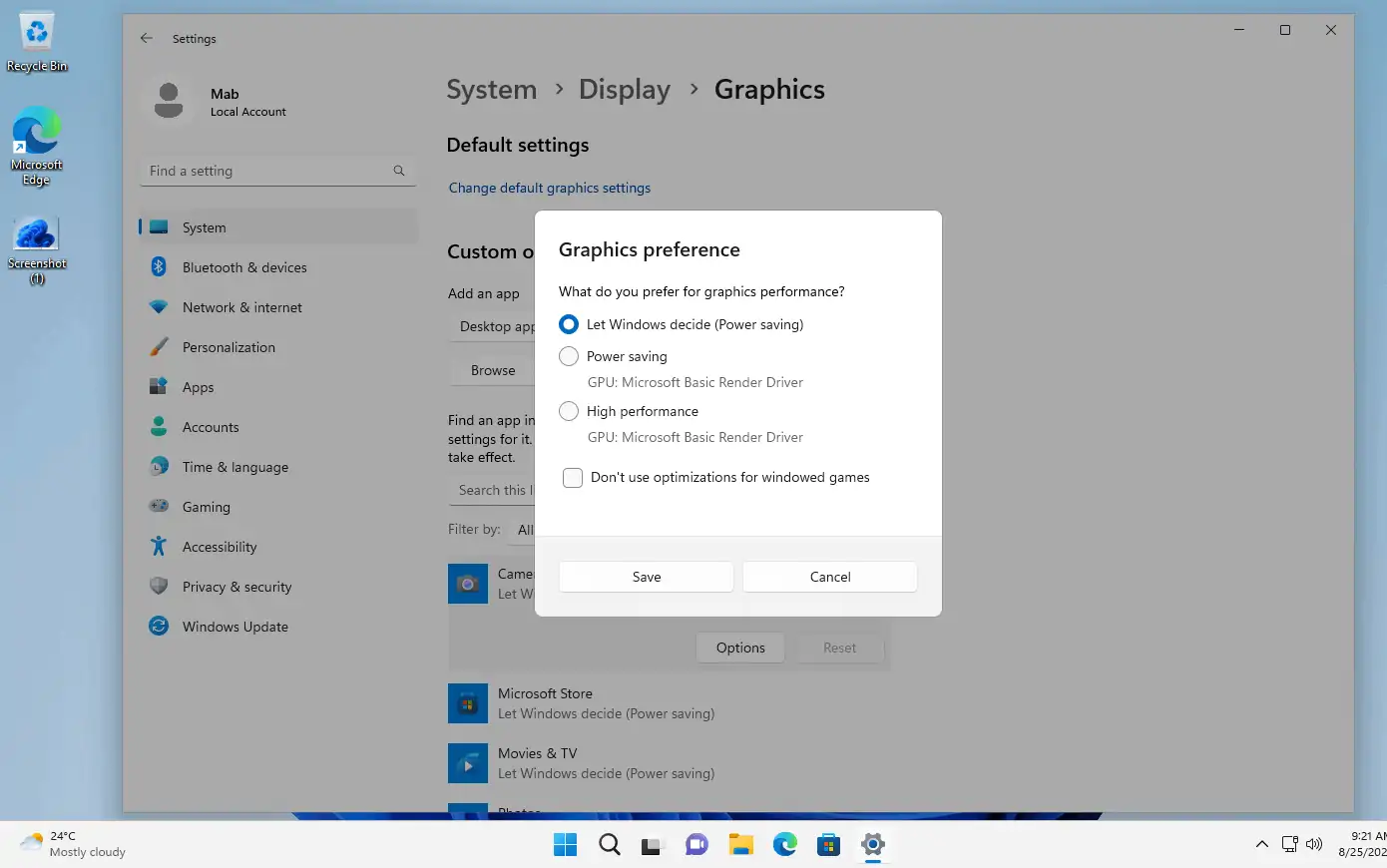
To configure the feature, do the following:
- Select Start > Settings to open the Settings application. You may also use Windows-I to open it.
- Go to System > Display > Graphics.
- Select "Change default graphics settings".
- Toggle Optimizations for windowed games to turn the feature on or off.
Note that it is possible to disable the feature for specific apps and programs as well. This is done under System > Display > Graphics by selecting an app or game from the list and then the "don't use optimizations for windowed games" option.
Windows HDR Calibration app
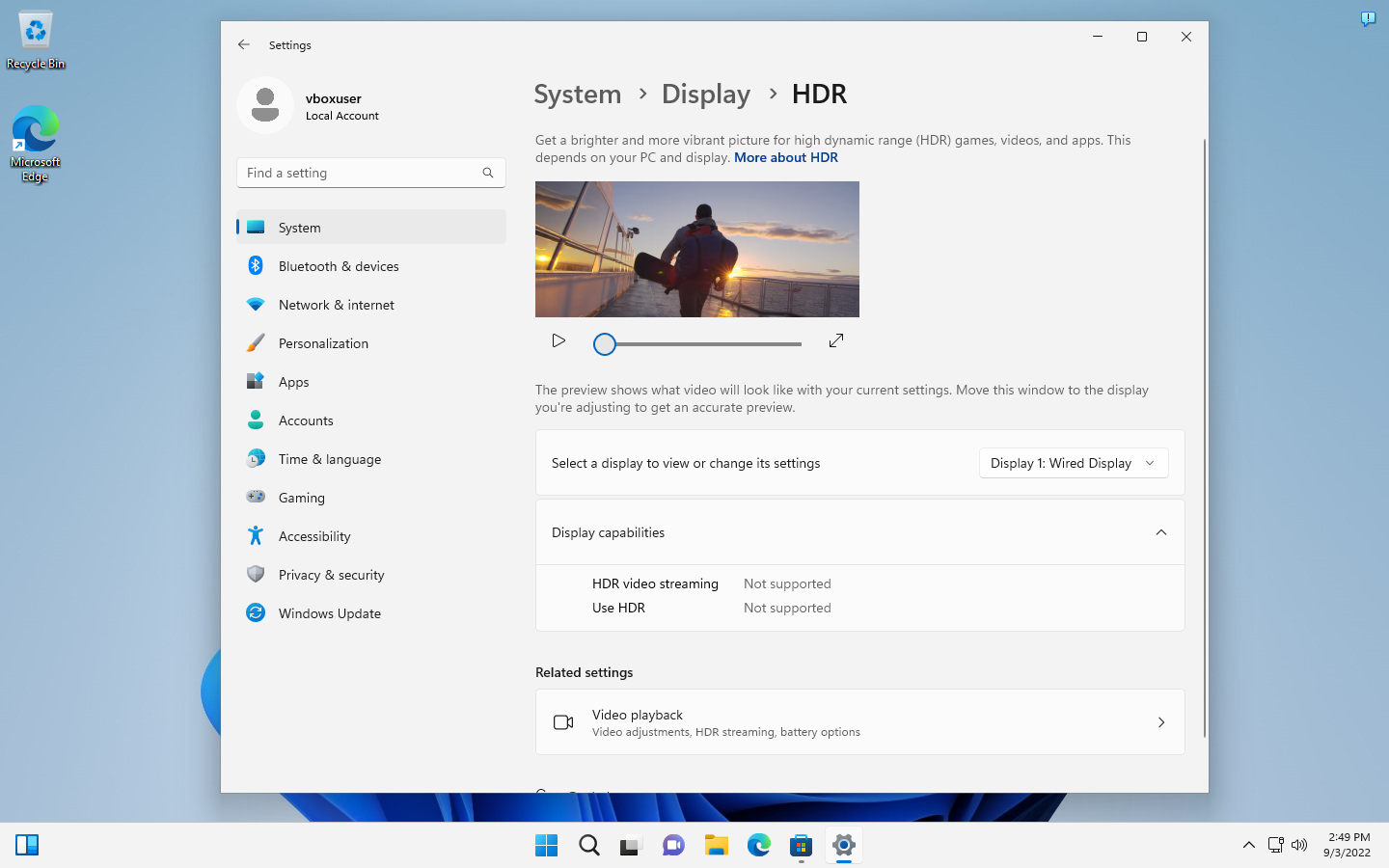
Microsoft plans to release a new Windows HDR Calibration app. It is not included in Windows 11 version 22H2, but needs to be downloaded from the Microsoft Store once it is released.
Microsoft announced the app in February 2022, stating that it decided to bring the Xbox HDR Game Calibration app to Windows. The app is designed to calibrate HDR to improve the "color accuracy and consistency" of HDR displays.
Some HDR compatible displays may have a clipping effect under certain conditions, according to Microsoft.
The Windows app features three test patterns to improve the HDR experience. The tests are recommendations by the HDR Gaming Interest Group to improve the HDR gaming experience.
- Determine the darkest visible detail.
- Determine the brightest visible detail.
- Determine how bright the display can be.
Microsoft has not announced a release date for the Windows HDR Calibration app at the time of writing. Settings will become available under Settings > System > Display > HDR on compatible devices.
Xbox Controller Bar
Like the aforementioned Windows HDR Calibration app, the new controller bar is not linked specifically to the upcoming Windows 11 feature update.
Controller Bar has been in testing for some time as a component of the system's Game Bar. It provides fast access to certain games on the system that have been played recently.
Windows 11 users who use the Xbox Game Bar on the device may use the new functionality to quickly launch the three most recent games played on the device. Just last month, Microsoft teased that it added support for launching cloud streaming games directly from the Controller Bar on Windows 11 devices.
Selecting one of the cloud games launches the Xbox app where users need to active the Play button to get started. It is unclear why Microsoft did not add a direct play option to the controller bar for these games.
Closing Words
Microsoft makes gradual improvements for gamers in the upcoming feature update for Windows 11. Whether games will benefit from those depends on gaming hardware and the games that are played on devices.
Some of the features are already available under certain conditions, e.g., when playing DirectX 12 games on the Windows 11 PC. Other features depend on hardware; the Auto HDR or Windows HDR Calibration app work only if a HDR display is available.
Most gamers won't notice a difference between gaming on Windows 10 and Windows 11 devices, even with the upcoming feature updates installed. Windows 11 may have the edge if a HDR display and a fast NVMe storage device are used, but how many gamers have these setups?
Now You: do you play games on your PCs?



3175x175(CURRENT).thumb.jpg.b05acc060982b36f5891ba728e6d953c.jpg)
Recommended Comments
There are no comments to display.
Join the conversation
You can post now and register later. If you have an account, sign in now to post with your account.
Note: Your post will require moderator approval before it will be visible.