Windows is well-known for its great window management, and the Snap Layouts feature makes it even better, allowing you to arrange applications with only a couple of clicks. However, there is always room for improvement, and Microsoft now wants you to snap windows with a single click. The latest Windows 11 preview build from the Dev Channel introduces smart suggestions for Snap Layouts.
The gist is simple: open three or more apps, hover the cursor over the Minimize/Maximize button (or press Win + Z), and select a recommended variant. Of course, Windows cannot be 100% accurate with its predictions, so it still lets you manually arrange open windows using Snap Layouts and Snap Assist.

Windows 11 build 23493 has two variants for Snap Layouts suggestions: one with the recommendations on top and one at the bottom. Here is how to enable the updated Snap Layouts and toggle between available configurations.
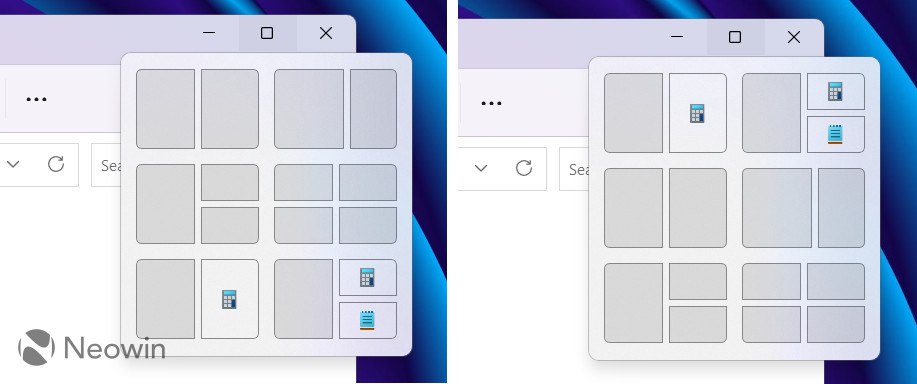
How to enable Snap Layouts suggestions in Windows 11 build 23493?
- Download ViveTool from GitHub and unpack the files in a convenient and easy-to-find folder.
- Press Win + X and select Terminal (Admin).
-
Switch Windows Terminal to the Command Prompt profile with the Ctrl + Shift + 2 shortcut or by clicking the arrow-down button at the top of the window.

- Navigate to the folder containing the ViveTool files using the CD command. For example, if you have ViveTool in C:\Vive, type CD C:\Vive.
- Type vivetool /enable /id:42500395 /variant:1 and press Enter. The command enables Snap Layouts suggestions with recommendations at the bottom.
- Type vivetool /enable /id:42500395 /variant:2 and press Enter to move suggestions to the top.
- Restart your computer. If the commands do not work, execute the following and try again: vivetool /enable /id:42105254,41655236,39146010,44470355.
The updated Snap Layouts feature is expected to be a part of the upcoming Windows 11 23H2 update. Microsoft allegedly plans to release it in a few months, bringing Windows 11 users many improvements. Check out our recent article covering five great features coming soon to Windows 11.
Credits for the IDs go to @PhantomOfEarth on Twitter.
- vhick
-

 1
1



3175x175(CURRENT).thumb.jpg.b05acc060982b36f5891ba728e6d953c.jpg)
Recommended Comments
There are no comments to display.
Join the conversation
You can post now and register later. If you have an account, sign in now to post with your account.
Note: Your post will require moderator approval before it will be visible.