
Eleven years ago, Windows 8 introduced a reworked lock screen with a bunch of extra features, such as app notifications, calendar information, weather, etc. For the most part, this corner of the operating system has been sitting without much love or attention from developers for more than a decade. Now, however, it is time for a fresh coat of paint.
The first Windows 11 Dev build in 2024 brings a redesigned weather widget for the lock screen. It features rounded corners, a translucent background, and reworked weather data. In addition, you can finally click or tap the weather widget to see more information, something you cannot do with the current implementation in the Stable Channel.

However, the new weather widget has one slightly annoying quirk: tapping it opens Microsoft Edge and the MSN website instead of the dedicated inbox Weather app. Checking whether it will rain today may now result in loading 20 tabs you left in the previous browser session. Also, the widget does not care what is your default browser and always launches Microsoft Edge.
Windows developers say the new lock screen experience will be default in Windows 11, but you can turn it off by heading to Settings > Personalization > Lock Screen and selecting None from the Lock Screen Status drop-down.

Microsoft is rolling out the new widget gradually to Windows Insiders with the EN-US locale. As it always goes with changes and new features in preview builds, expect things to change in future updates. And if you have a thought or two about the widget or how to improve it, be sure to send your feedback to Microsoft by pressing Win + F.
If you do not want to wait for the rollout, here is how to force-enable the new widget using the ViVeTool app:
- Download ViveTool from GitHub and unpack the files in a convenient and easy-to-find folder.
- Press Win + X and select Terminal (Admin).
-
Switch Windows Terminal to the Command Prompt profile with the Ctrl + Shift + 2 shortcut or by clicking the arrow-down button at the top of the window.

- Navigate to the folder containing the ViveTool files with the CD command. For example, CD C:\Vive.
- Type vivetool /enable /id:47526873 and press Enter.
- Restart your computer and turn on the weather in the lock screen settings.
Credit for the ID goes to @PhantomOfEarth on X!


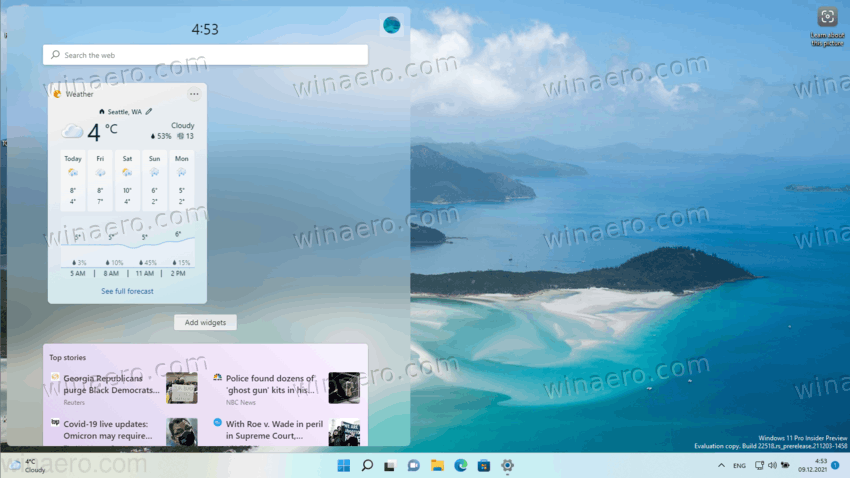
3175x175(CURRENT).thumb.jpg.b05acc060982b36f5891ba728e6d953c.jpg)
Recommended Comments
There are no comments to display.
Join the conversation
You can post now and register later. If you have an account, sign in now to post with your account.
Note: Your post will require moderator approval before it will be visible.