In the latest Windows 11 Canary build, Microsoft announced a few improvements for Windows Widgets: animated icons and a better-organized board with widgets separated from the news. However, those are not the only widget-related changes. Build 25324 also lets you move widgets from one corner to another, making the taskbar a little more Windows 10-like.
In Windows 10, the News and Interests feature, the spiritual predecessor to what we have in Windows 11, sits at the right side of the taskbar next to the notification area. In Windows 11, the weather widget and its periodical notifications remain the left corner all the time. Microsoft wants to change that—the company experiments with moving widgets to the right when users switch to the traditional left-aligned taskbar.

Microsoft has yet to announce a new home for Windows Widgets. However, you can try the new variant using the ViVeTool app (via @PhantomOfEarth on Twitter).
Caution: Unannounced features are often raw, unstable, or borderline unusable. Back up important data before experimenting with the ViVeTool app. Remember that using stable Windows 11 is the best way to ensure your system remains as bug-free as possible.
How to enable the updated Widgets in Windows 11 build 25324
- Download ViVeTool from GitHub and unpack the files in a convenient and easy-to-find folder.
- Press Win + X and select Terminal (Admin).
-
Switch Windows Terminal to the Command Prompt profile with the Ctrl + Shift + 2 shortcut or by clicking the arrow-down button at the top of the window.

- Navigate to the folder containing the ViveTool files with the CD command. For example, if you have placed ViveTool in C:\Vive, type CD C:\Vive.
- Type vivetool /enable /id:43214488 and press Enter.
- Restart your computer.
- Go to Settings > Personalization > Taskbar > Taskbar behaviors and set taskbar alignment to the left.
- Watch Windows Widgets go to another side of the taskbar.
As usual in articles like this, the updated "widgets entry point" (that is what Microsoft calls the widgets button on the taskbar) is a little undercooked—clicking it or pressing Win + A still results in the widgets board sliding from the left side. Maybe Microsoft will fix that in future updates.
Windows 11 may soon let you move Windows Widgets to the right
- Matt
-

 1
1


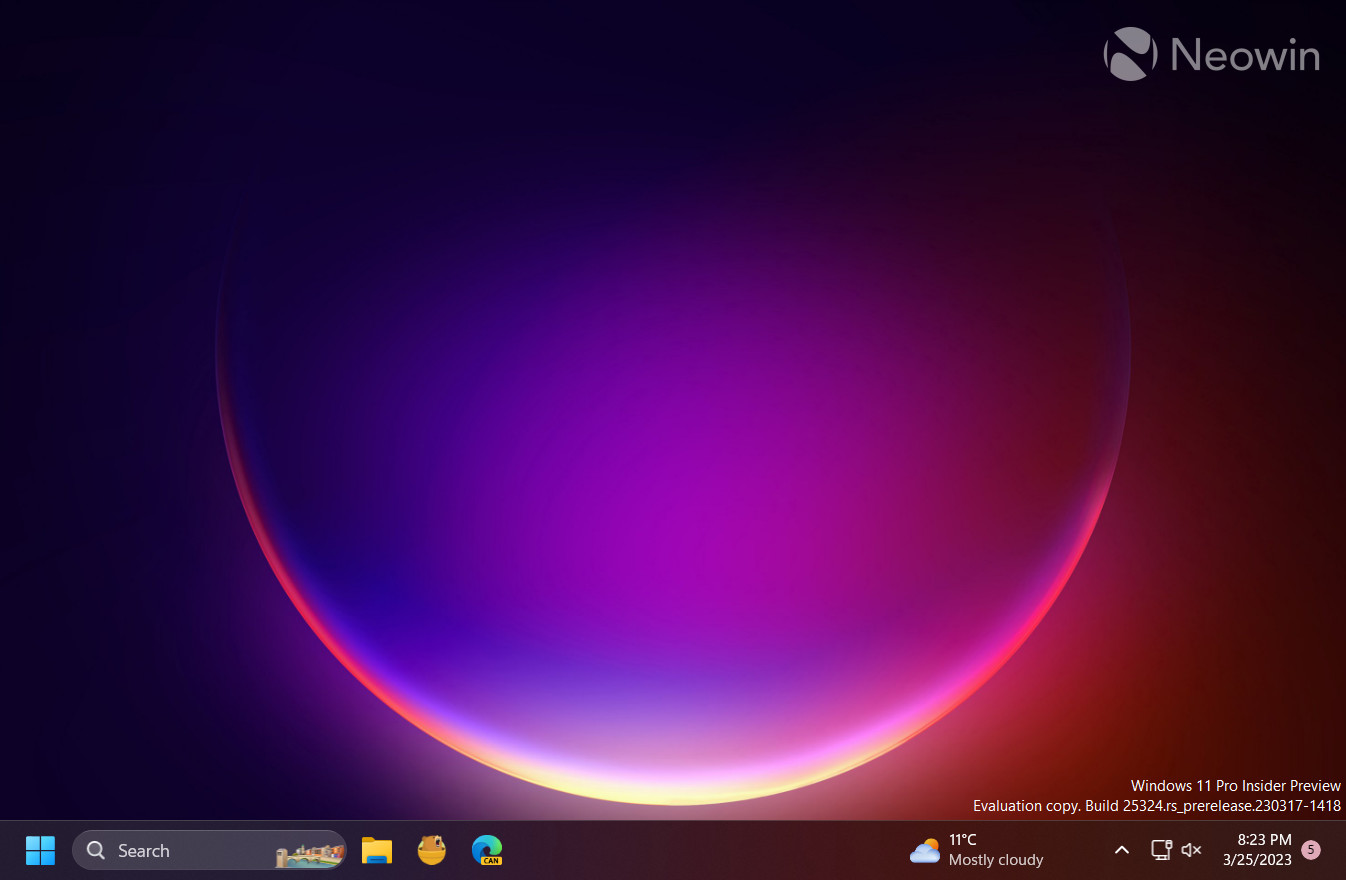
3175x175(CURRENT).thumb.jpg.b05acc060982b36f5891ba728e6d953c.jpg)
Recommended Comments
There are no comments to display.
Join the conversation
You can post now and register later. If you have an account, sign in now to post with your account.
Note: Your post will require moderator approval before it will be visible.