Microsoft is testing a bunch of new buttons that have been added to the Language Switcher panel. This could be part of the new experimental features that the company said it would be testing in Dev Channel builds.
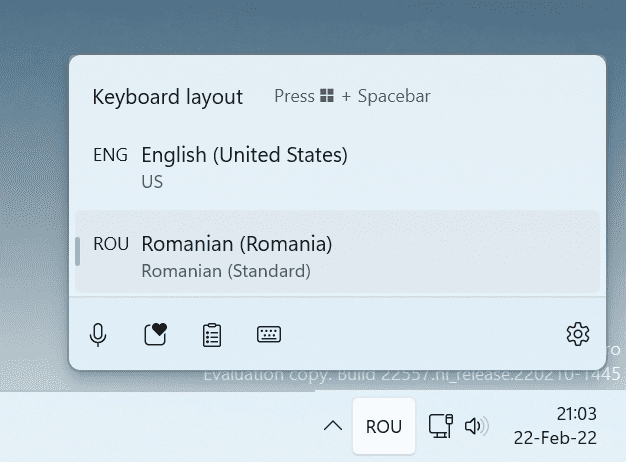
The change was spotted by some users on the current Dev Channel version (build 22557) of the OS. They had noticed that some new icons had appeared in the panel out of the blue. In case you are wondering what they do, the icons in order from left to right are as follows: Voice Typing, Emoji Panel, Clipboard Panel, and Touch Keyboard.
Tapping the icon opens its relevant panel. The new buttons are not available in my Windows 11 virtual machine, but that's not exactly surprising. It is a common practice for Microsoft to A/B test features by enabling them randomly for some users, wait for feedback about it, before deciding whether the options should be allowed in the beta channel and release channel builds, and eventually make it to the final version.
For reference, here's what the Language Switcher looks like in the stable channel of Windows 11.
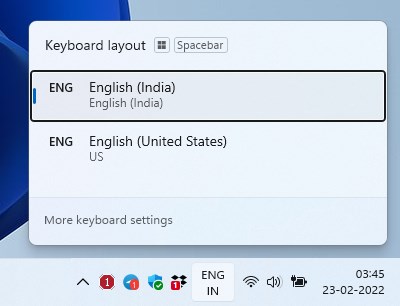
Take another look at the new buttons, and you may notice that these aren't new options, and that's because they have existed in a different form for quite a while. In fact, the icons for these buttons are also identical to the ones that already exist in Windows. You may have seen them if you used the hotkeys corresponding to their functions.
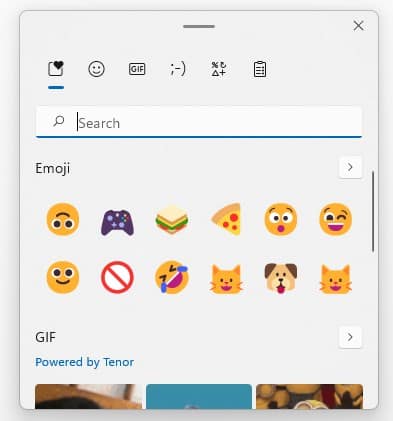
For those who are unfamiliar with the keyboard shortcuts, here's a brief reminder of the combinations.
- Voice Typing - Win + H
- Clipboard - Win + V
- Emoji Panel - Win + .
- The Touch Keyboard can be accessed by tapping its icon on the Taskbar.
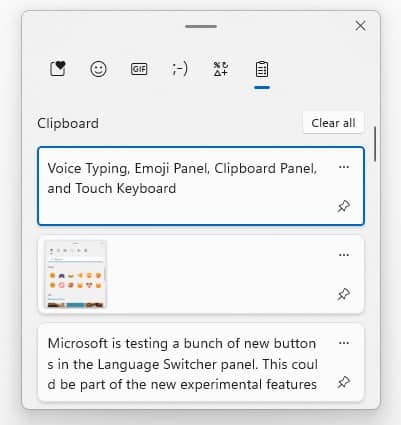
While these new buttons may not seem exciting for people who rely on keyboard shortcuts, they could be a time-saver for users with a touchscreen device, or mouse-centric users. I have said this many times, but I'll say it again, Windows 11 seems to have been designed for touchscreens rather than regular PCs. Look at the centralized icons on the Taskbar, the new Start Menu, the Widgets Panel, the Quick Settings pane with the toggles and slider bars, it all adds up.
The Language Switcher panel only appears on the Taskbar, if you have 2 or more language packs installed in Windows 11. It allows you to quickly switch between the language that you want to type in, and as such is quite useful. But these new buttons aren't exactly related to languages, are they? They might be suited for general input, so I think it could be a good idea to allow single-language users to access the new feature as well.
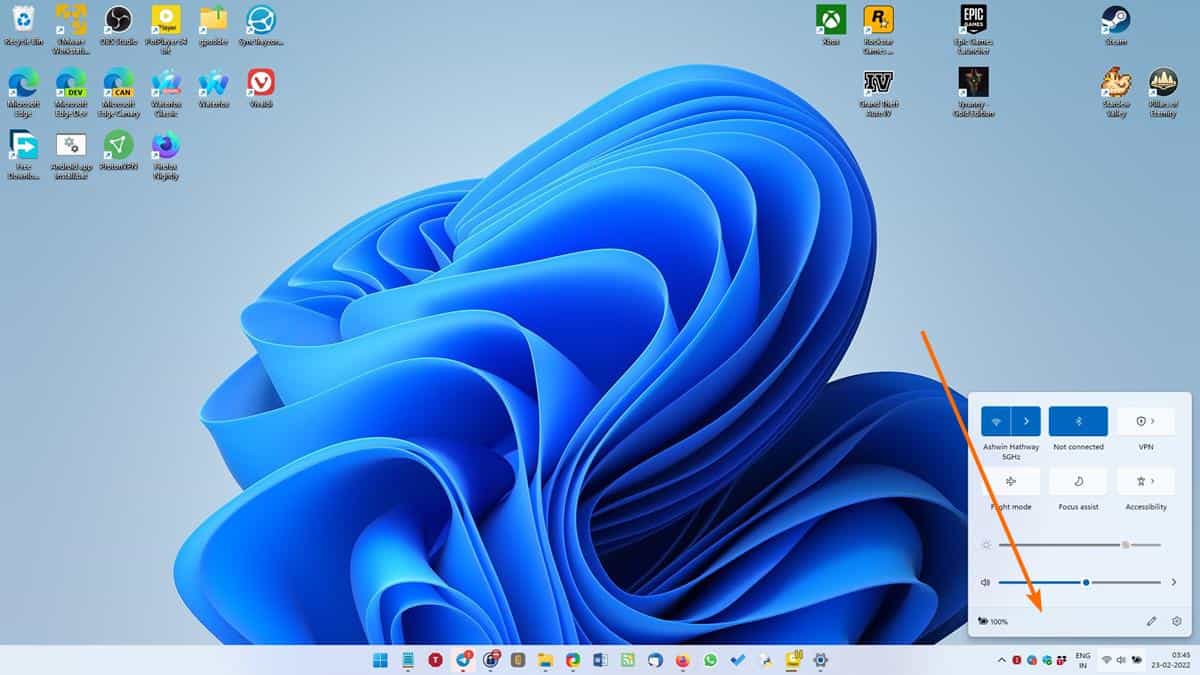
If that was the case, where could Microsoft add the buttons to? I mean, if the language switcher icon is missing, the panel has to be accessible from some place else. The easiest way to house the buttons would be to add them to an existing section such as the quick settings panel that pops up when you click on the icons for the Wi-Fi/LAN, Volume, Battery icons. It does have some room at the bottom which could be used for the new icons. For a less-cluttered approach, placing the buttons in the panel that pops up when you click the "Show hidden icons" button, could work too.
Source: https://www.ghacks.net/2022/02/23/windows-11-new-buttons-in-language-switcher-panel/
- Karlston
-

 1
1



Recommended Comments
There are no comments to display.
Join the conversation
You can post now and register later. If you have an account, sign in now to post with your account.
Note: Your post will require moderator approval before it will be visible.