Slow but steady, Microsoft is improving Copilot integration in Windows 11. Build 26052, which was released in the Dev and Canary Channel earlier this week, introduced Copilot actions—a quick and easy way to ask Copilot about the copied text or image.
With Copilot actions, Windows 11 keeps an eye on your stuff and plays a little animation whenever you copy text or drag a picture, indicating you can send it to Copilot and ask it to summarize, explain, or do something else. You can then hover the cursor over the Copilot button and select the action you want.
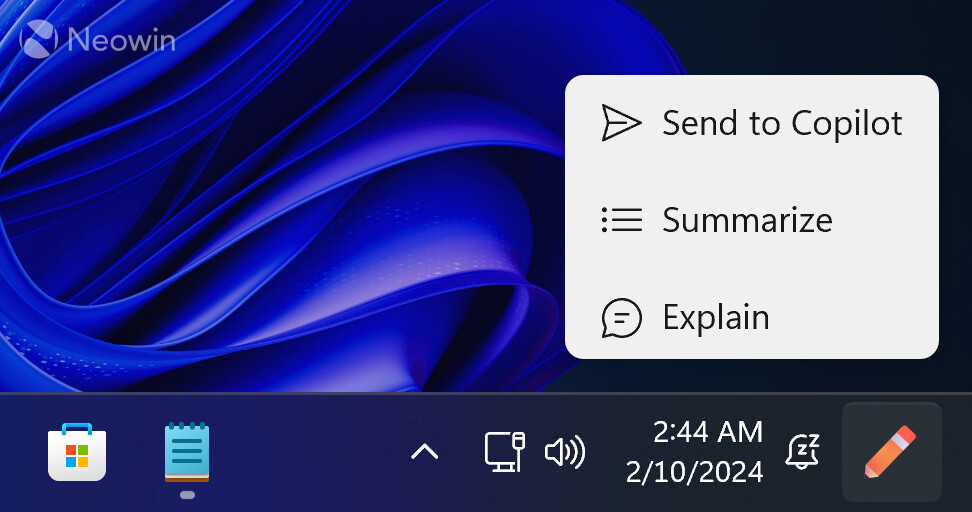
Microsoft is testing several indicators for Copilot actions, such as a fully animated Copilot icon and a much subtler dot-shaped indicator. Also, there is a variant for those preferring not to have any motion in the notification area (Microsoft recently moved the Copilot icon to the bottom-right corner of the screen).

Microsoft is gradually rolling out Copilot actions to Windows Insiders. As usual, you can force-enable it using the ViVeTool without waiting.
- Download ViveTool from GitHub and unpack the files in a convenient and easy-to-find folder.
- Launch Command Prompt as Administrator and navigate to the folder containing the ViVeTool files using the CD command. For example, CD C:\vive.
- Type vivetool /enable /id:45596742 /variant:X and replace X with 3 (a fully animated Copilot button), 2 (no animation), or 1 (just a dot).
- Press Enter and Restart your computer.
If you are tempted to try Windows 11 build 26052, consider the fact that there are several notable issues and known bugs. Popular games crash to green screens of death, black screens appear out of nowhere, Dev Drives break during rollbacks, and more.
Check out the full release notes for Windows 11 build 26052 here.
Credit for the IDs goes to @PhantomOfEarth on X (Twitter).


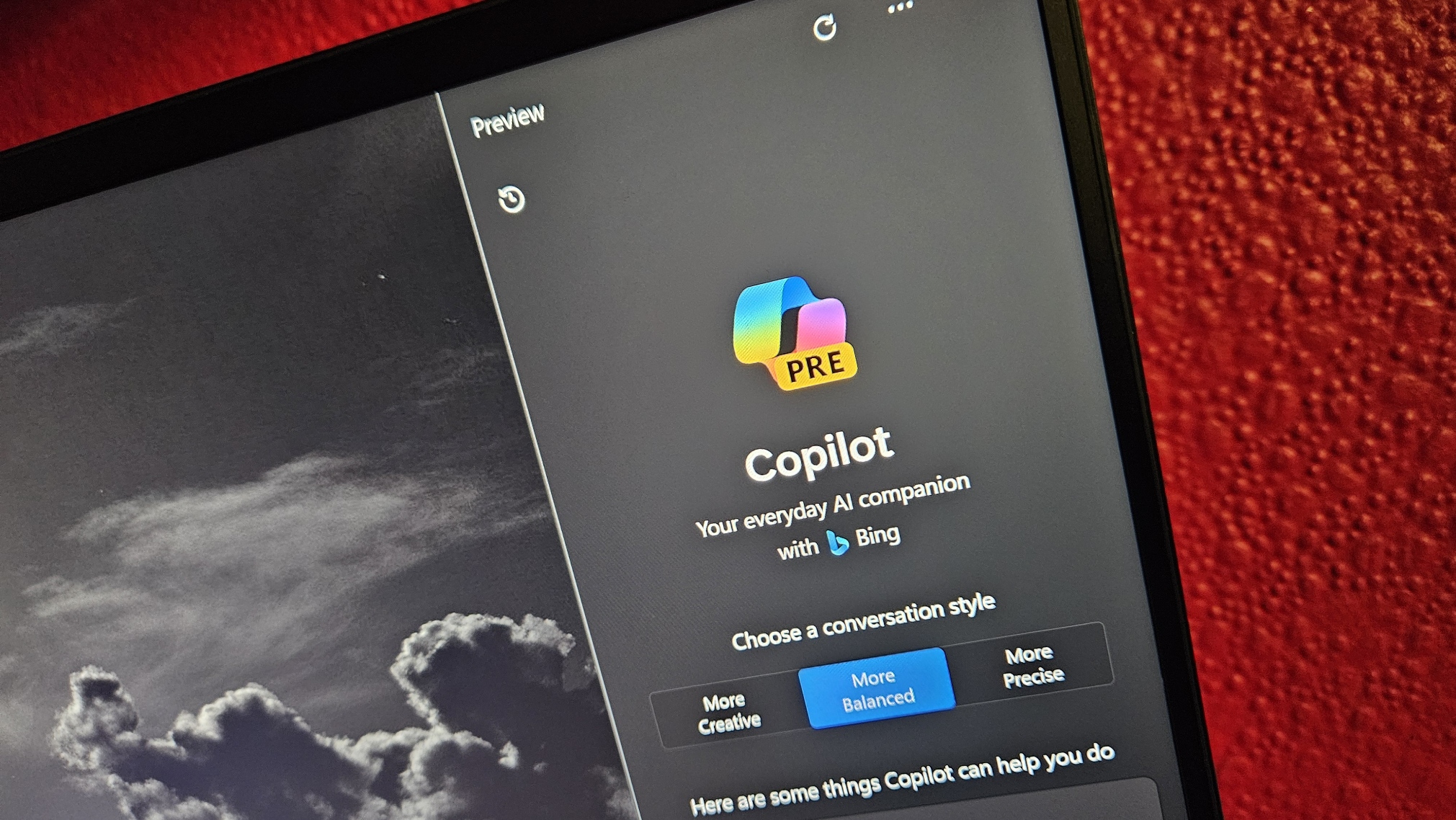
3175x175(CURRENT).thumb.jpg.b05acc060982b36f5891ba728e6d953c.jpg)
Recommended Comments
There are no comments to display.
Join the conversation
You can post now and register later. If you have an account, sign in now to post with your account.
Note: Your post will require moderator approval before it will be visible.