Microsoft recently released a new Windows 11 build in the Beta Channel and revised its changelog shortly afterward to mention a new feature that should make controller users very happy. Soon, the operating system will get a new on-screen keyboard, allowing you to quickly type using your controller without reaching for the physical keyboard.
Switching to the "Gamepad" layout will let you select letters with a stick and press modifier (or accelerator) buttons using other gamepad buttons. For example, the Backspace key is by default mapped to X, Spacebar to Y, Enter to the menu button, shift to the left stick button, and numbers and special symbols to the right trigger. There is also quick cursor navigation with RB and LB buttons on your controller.

The layout feels surprisingly intuitive and allows for quite fast typing after a brief learning curve. True, it is not as fast as the Xbox Chatpad or a standard keyboard, but it is still a great and convenient addition, especially if all you need to type is a quick message in Xbox Live when playing on a sofa.
The new controller keyboard is rolling out to Insiders on build 22635.4145. Since the rollout is gradual, you may not have it after updating to the latest version. If that is the case, use the ViVeTool app to force-enable the new gamepad layout for the on-screen keyboard:
- Download ViveTool from GitHub and unpack the files in a convenient and easy-to-find folder.
- Press Win + X and select Terminal (Admin).
-
Switch Windows Terminal to the Command Prompt profile with the Ctrl + Shift + 2 shortcut or by clicking the arrow-down button at the top of the window. Alternatively, press Win + R, type cmd, and press Ctrl + Enter.

- Navigate to the folder containing the ViveTool files with the CD command. For example, CD C:\Vive.
- Type vivetool /enable /id:50692135,48433719,50557073 and press Enter.
- Restart your computer.
Now, launch the on-screen keyboard, click the settings icon, and select Keyboard Layout > Gamepad.
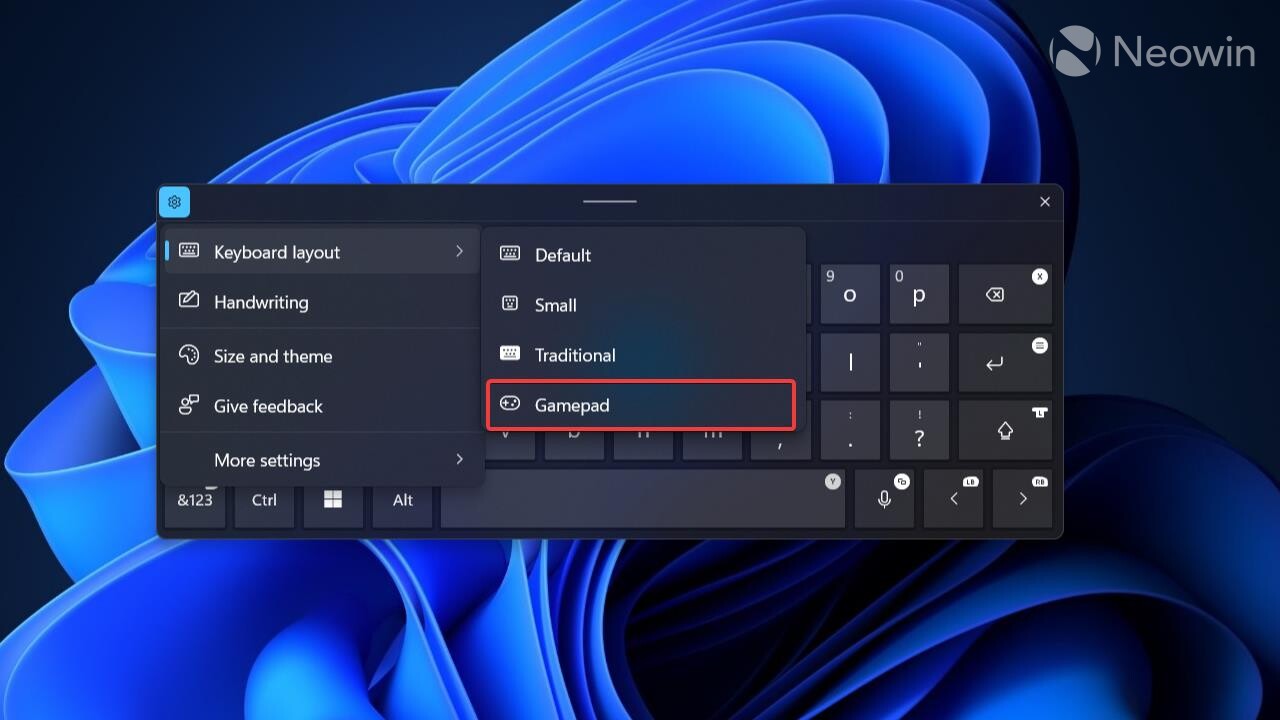
Credit for the feature IDs goes to PhantomOfEarth on X.
RIP Matrix | Farewell my friend ![]()
Hope you enjoyed this news post.
Thank you for appreciating my time and effort posting news every single day for many years.
2023: Over 5,800 news posts | 2024 (till end of August): 3,792 news posts



3175x175(CURRENT).thumb.jpg.b05acc060982b36f5891ba728e6d953c.jpg)
Recommended Comments
There are no comments to display.
Join the conversation
You can post now and register later. If you have an account, sign in now to post with your account.
Note: Your post will require moderator approval before it will be visible.