Microsoft has released a new Windows 11 build to Dev Channel Insiders. The new build, 23475, adds the new File Explorer Home along with support for Dynamic Lighting, new emojis and more.
Microsoft also released a new update for the Windows 11 Insider Canary Channel, with the build number 25387. However, it didn't get any release notes as it did not have any major changes. However, it did put in some new features to the Microsoft Store for both Dev and Canary Channel users.
The changelog for the new Dev Channel release is below:
What’s new in Build 23475
Modernized File Explorer Home and Address Bar
Now that File Explorer is powered by Windows App SDK, we are introducing a modernized File Explorer Home powered by WinUI. Recommended files for users signed into Windows with an Azure Active Directory (AAD) account will be displayed as a carousel and support file thumbnails which is coming soon. Quick Access folders (available by default for users signed into Windows with a Microsoft account), Favorites, and Recent also bring in an updated experience with WinUI.

Modernized File Explorer Home.
We are also introducing a modernized address bar and search box to File Explorer. The new address bar intelligently recognizes local vs. cloud folders with built-in status. For OneDrive users, you’ll notice the address bar now contains your OneDrive sync status and quota flyout.

Modernized address bar in File Explorer with OneDrive sync and quota flyout
.[We are beginning to roll this out, so the experience isn’t available to all Insiders in the Dev Channel just yet as we plan to monitor feedback and see how it lands before pushing it out to everyone.]
FEEDBACK: Please file feedback in Feedback Hub (WIN + F) under Files, Folders, and Online Storage > File Explorer.
Dynamic Lighting
Dynamic Lighting provides Windows users and developers with native control of Lighting Devices implementing the open HID LampArray standard. By adopting an open standard, and by working with our OEM and ODM partners, Microsoft seeks to improve the RGB device and software ecosystem for users by increasing interoperability of devices and apps. Included are APIs for Windows apps to control devices from the background and foreground, as well as a page in Windows Settings for users to customize how their devices behave.

The new Dynamic Lighting settings page.
Several device manufacturers including Acer, ASUS, HP, HyperX, Logitech, Razer, and Twinkly have partnered with Microsoft on Dynamic Lighting.
As of the publication of this post, a list of current, in-market compatible devices is below. Review the Dynamic Lighting Hardware MS Learn page for a more current list of compatible in-market devices. The latest firmware should be used with these devices. We are aware of several issues with wireless device connections so please use a wired connection with a compatible device to a PC, if possible, for the time being. And check out the known issues below in this post for other issues that may impact this experience.
Note: Many of the devices listed below have not yet been verified for compatibility by Microsoft. In case of issues, contact the device manufacturer.
Keyboards:
- Coming soon: ASUS ROG Scope II Wireless 96 Gaming Keyboard
- Razer BlackWidow V3
- Razer BlackWidow V3 Pro
- Razer BlackWidow V3 Mini
- Razer BlackWidow V3 Tenkeyless
- Razer BlackWidow V4 Pro
- Razer DeathStalker V2
- Razer DeathStalker V2 Pro
- Razer DeathStalker V2 Pro TKL
- Razer Huntsman Mini
- Razer Huntsman Mini Analog
- Razer Huntsman Tournament Edition
- Razer Huntsman V2
- Razer Huntsman V2 Analog
- Razer Huntsman V2 Tenkeyless
- Razer Ornata V2
- Razer Ornata V3
- Razer Ornata V3 TKL
- Razer Turret Keyboard Xbox One Edition
Mice:
- Coming soon: ASUS ROG Harpe Ace AimLab Edition Gaming Mouse
- Microsoft Pro IntelliMouse
- Razer Turret Mouse Xbox One
- Razer DeathAdder V2
- Razer DeathAdder V2 Pro
- Razer Naga Left-Handed
- Razer Naga Pro
To control and configure a HID LampArray device at both the per-device and all-device level, navigate to the new Dynamic Lighting page in Settings > Personalization > Dynamic Lighting.
FEEDBACK: Please file feedback in Feedback Hub (WIN + F) under Devices and Drivers > Lighting.
Changes and Improvements
[General]
- The feature where we now detect if the user is interacting with toasts or not and provide a suggestion to turn the toast banners off for such apps that began rolling out with Build 23466 is now available to all Windows Insiders in the Dev Channel.
[Emoji]
The Unicode Emoji 15 is beginning to roll out to Windows Insiders in the Dev Channel. Users will now be able to see, search for and insert new emoji from the emoji panel. Here are a few of our Emoji 15 designs which include more hearts, animals and one new smiley face.

Examples of some of our Emoji 15 designs.
Fixes
[Taskbar & System Tray]
- Fixed an issue where the taskbar may not have shown the correct apps when using multiple desktops.
[Search on the Taskbar]
- Fixed the issue where Narrator customers were unable to navigate down the left side panel of the search flyout.
[Start menu]
- Fixed an issue where when using a Japanese display language, sometimes apps with names written in kanji would all show at the bottom of the all apps list, rather than displayed alongside hiragana and katakana app names.
[Notifications]
- Fixed an issue where certain notifications were leading to an explorer.exe crash.
[Input]
- We’re rolling out the fix for an issue where Korean touch keyboard sometimes finalizes characters unexpectedly in the search flyout on the taskbar.
[Backup and Restore]
- Backups of a PC that was set up using a restore will now show up in subsequent restores.
- Restore of solid colour desktop backgrounds are now supported.
[Other]
- Fixed issues that were causing voice access commands for moving settings sliders and selecting things on the taskbar to fail.
NOTE: Some fixes noted here in Insider Preview builds from the Dev Channel may make their way into the servicing updates for the released version of Windows 11.
Known issues
[Dev Drive]
- On a reboot, additional filters beyond AV might be attached to your Dev Drive. To check what filters are attached, please run ‘fsutil devdrv query :’ in Windows Terminal. If you are seeing more than your AV filters, you can run ‘fsutil volume dismount :’ and then ‘fsutil devdrv query :’. After those steps, you should only see your AV filters.
- There might be variable performance on different hardware. If you notice slower performance on your machine, please file feedback!
[Search on the Taskbar]
- Navigating the search flyout on the taskbar with the keyboard arrow keys will not work as expected.
- Text scaling may not work in the search flyout.
[File Explorer]
- Insiders may experience a File Explorer crash when dragging the scroll bar or attempting to close the window during an extended file-loading process.
- Thumbnail loading performance in Gallery for dehydrated cloud files and memory usage in large collections are known issues we are focused on improving. Please capture Performance traces in Feedback Hub for any performance-related issues. Rebuilding your Indexer can help if thumbnails are missing for cloud files; Search for “Indexing Options” and look in Advanced settings to find the rebuild tool.
Insiders who have the modernized File Explorer Home that began rolling out with Build 23475:
- [NEW] File Type icons are displayed in place of file thumbnails for ‘Recommended’ section (applicable to Enterprise users).
- [NEW] When navigating from another group to the Recommended section using a keyboard, focus does not appear on the group header or files appropriately.
- [NEW] Files display file extensions with the Show file extensions setting disabled.
- [NEW] Sync status icons for files backing up to a storage provider are not reliably displayed.
- [NEW] In case of an authentication error on File Explorer Home, the ‘Please Sign-in’ button appears but clicking on it does not pop-up the authentication dialog.
Insiders who have the modernized File Explorer address bar that began rolling out with Build 23475:
- [NEW] Windows Insiders may notice missing craftmanship polish with the modernized address bar and search box. The team greatly appreciates the use of Feedback Hub to help call out important details to address.
- [NEW] Users might experience lost keyboard focus and missing keyboard shortcuts. The team implemented improved tabbing with keyboard shortcuts that will be available soon.
Insiders will have issues with the following commands on recommended files in File Explorer that began rolling out with Build 23403:
- Clicking on the Share command will currently bring up the Windows share sheet (non-OneDrive).
[Notifications]
- The copy button for quickly copying two-factor authentication (2FA) codes in notification toasts (first introduced in Build 23403) is currently not working in this build. A fix is coming in a future flight.
[Dynamic Lighting]
- [NEW] On first boot after installing this build and connecting a device, the “Use Dynamic Lighting on my devices” toggle is off in Settings. Device LEDs may not turn on automatically. Turning this toggle on in the all-device Settings page and in the per-device page(s) should turn on your device’s LEDs. If this doesn’t work, try restarting your Windows PC again.
- [NEW] All-device settings changes are not propagating to per-device Settings.
- [NEW] Device icons are missing from the device cards in Settings.
- [NEW] Switching user accounts can turn off device LEDs.
You can get check out the full blog post here.
Windows 11 Insider Dev Channel build 23475 gets the new File Explorer home and more


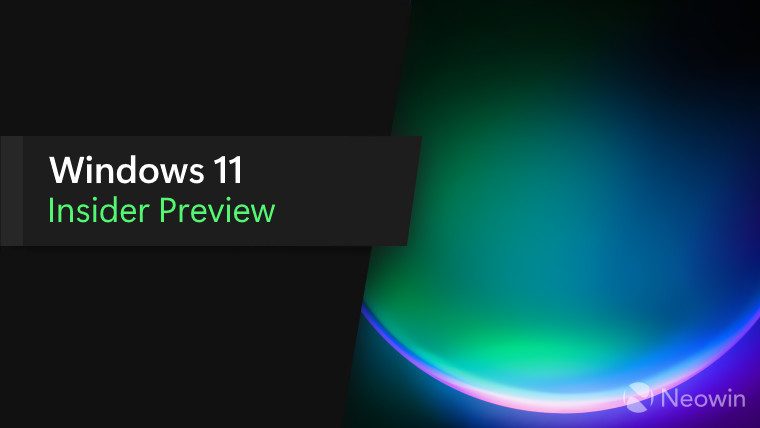
3175x175(CURRENT).thumb.jpg.b05acc060982b36f5891ba728e6d953c.jpg)
Recommended Comments
There are no comments to display.
Join the conversation
You can post now and register later. If you have an account, sign in now to post with your account.
Note: Your post will require moderator approval before it will be visible.