Microsoft has released a new Dev Home app for Windows 11 to allow developers to keep track of their workflow from one place. The app comes with new widgets that you can use to monitor your system resources.
Finally, there is something useful in the widgets panel. The best part about this is that you don't need to be on the Windows 11 Insider Channel, so you can use it on the stable release.

How to get the new system resources widgets in Windows 11
1. Download the Dev Home Preview app from the Microsoft Store or Git Hub. (requires Windows 11 21H2 (build 22000) or later)
2. Open the app and wait for it to complete the setup process, after which you will be able to access your dashboard.
3. Click on the Widgets button on the Taskbar.
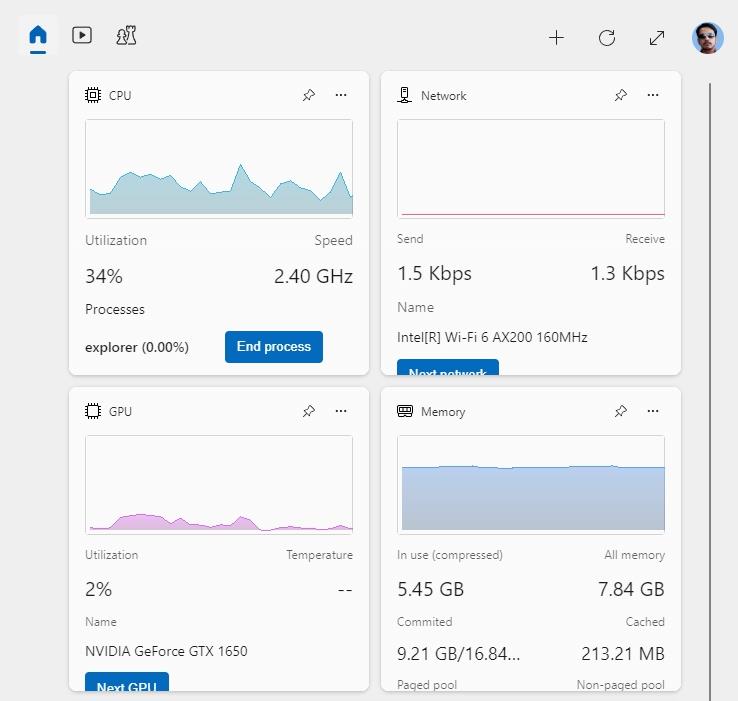
4. Hit the + button at the top, and you will see options for 5 new widgets: CPU, GPU, Memory, Network and SSH Keychain.
5. Select the widget that you want to use, and it will be added to the Widgets board.
You don't need to have Dev Home running to access the widgets, i.e. you may close the app's window. Don't uninstall it. The widgets can also be pinned to the Dev Home app's dashboard.
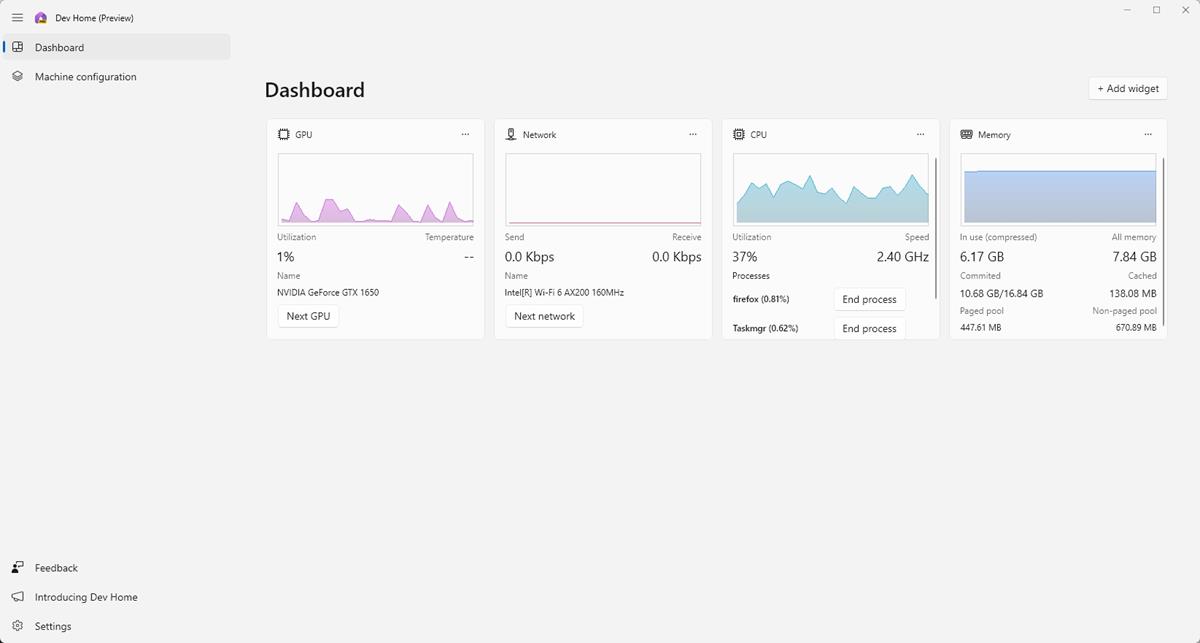
All widgets from Dev Home display a graph to indicate the performance of your system, although they don't appear to be updating in real-time, though this could be a bug related to the Widgets board itself, and not the app's widgets.
You may want to switch to the large size of the widgets to access the full data that they provide, because there are some buttons that you can click to perform some actions. The CPU Widget lists 3 actively running processes that you may force quit by clicking on the End Process button. The Network widget displays your network's usage, as well as a button to switch to the next network adapter. Similarly, the GPU button allows you to view your integrated GPU and your dedicated graphics card's usage details.
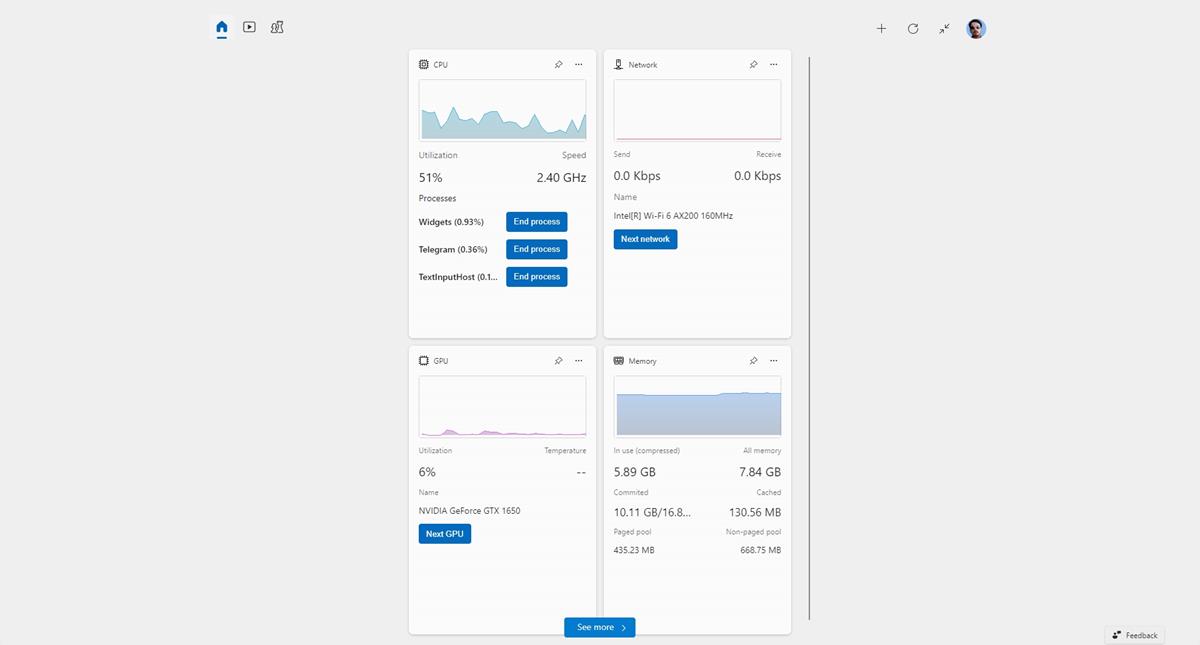
While Dev Home has been designed to help developers, there is no reason why it can't be useful for regular users who wish to understand their computer's performance without opening the Task Manager. That said, the utility of the Task Manager can't be replaced by widgets. You could also argue that the system resources widget that you can access from the Game Bar (Win + G) is better to monitor the performance in games, as it offers more information such as frame rate per second (fps), RAM and VRAM usage in an overlay that you may pin on the screen.
Microsoft has been working on improving the Widgets experience over the past year. The Widgets board supports a full screen mode, it will soon allow users to pin 3 widgets horizontally, instead of just 2, which would display more information at a glance. The Redmond company recently dropped the Microsoft requirement for using Widgets on Windows 11.
Widgets are still quite laggy on Windows 11, it feels like a beta test. Well, you could say that about the operating system itself, Explorer in particular is a travesty. Microsoft needs to do some serious tweaking to boost the OS' performance if it wants to attract new users, or to convince them to upgrade from Windows 10.
Windows 11 gets new system resources widgets courtesy of Dev Home app
- wiz4rd
-

 1
1


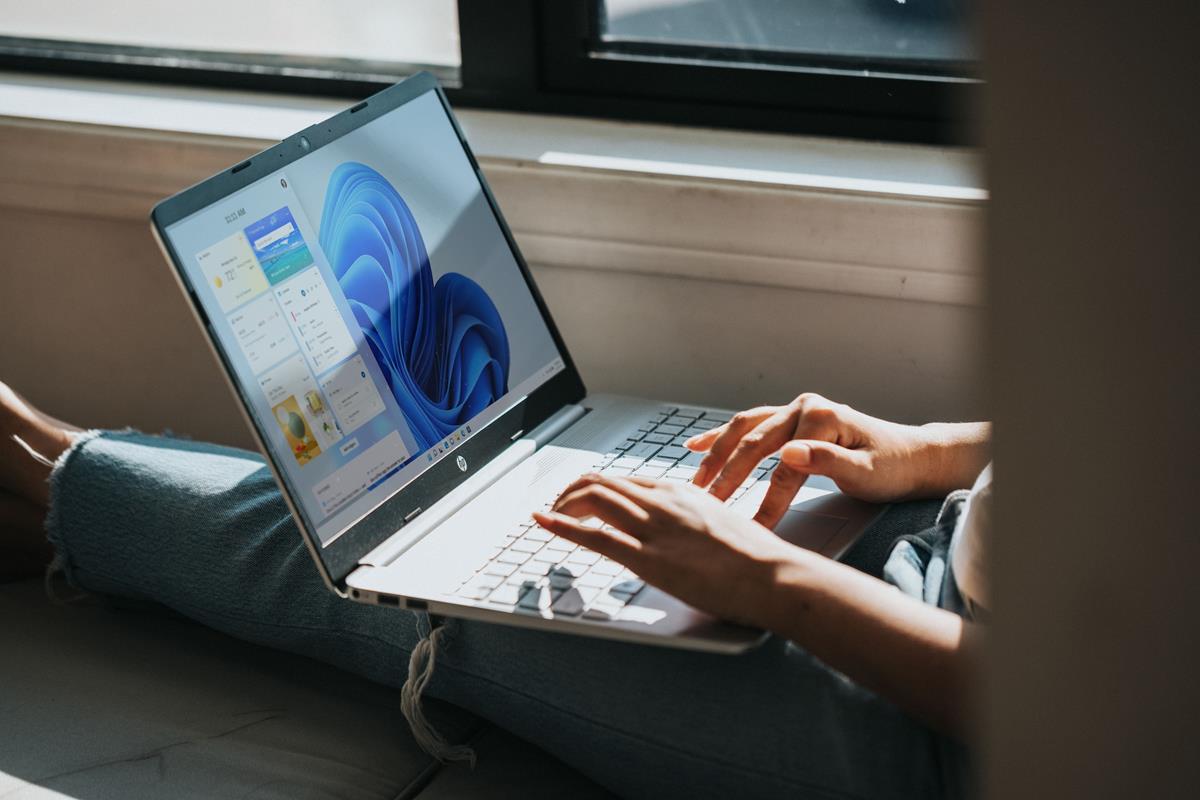
3175x175(CURRENT).thumb.jpg.b05acc060982b36f5891ba728e6d953c.jpg)
Recommended Comments
There are no comments to display.
Join the conversation
You can post now and register later. If you have an account, sign in now to post with your account.
Note: Your post will require moderator approval before it will be visible.