Following the release of the latest Windows 11 Release Preview build, Microsoft is dropping two more updates for Windows Insiders in the Dev and Beta Channels. It is one of those occasions when two channels receive identical builds with the same changelog.
Those testing Windows 11 in the Dev Channel can download build 26200.5603 (KB5058488), and for Beta Channel users, Microsoft released build 26120.4151 (KB5058486). These updates contain many new features, including AI actions in File Explorer, redesigned Windows Widgets, the new Advanced page in the Settings app, and more.
One of the biggest changes in today's builds is AI actions in File Explorer (announced at Build 2025). Now, you can right-click a file, select AI actions, and pick one of the available options on your device, like Bing Visual Search, background blur, object erase, background removal, and more. For now, AI actions are only available for image files (JPG, JPEG, and PNG), but soon, Microsoft will bring AI actions support to Microsoft 365 files, allowing you to summarize files, create FAQs, and more.
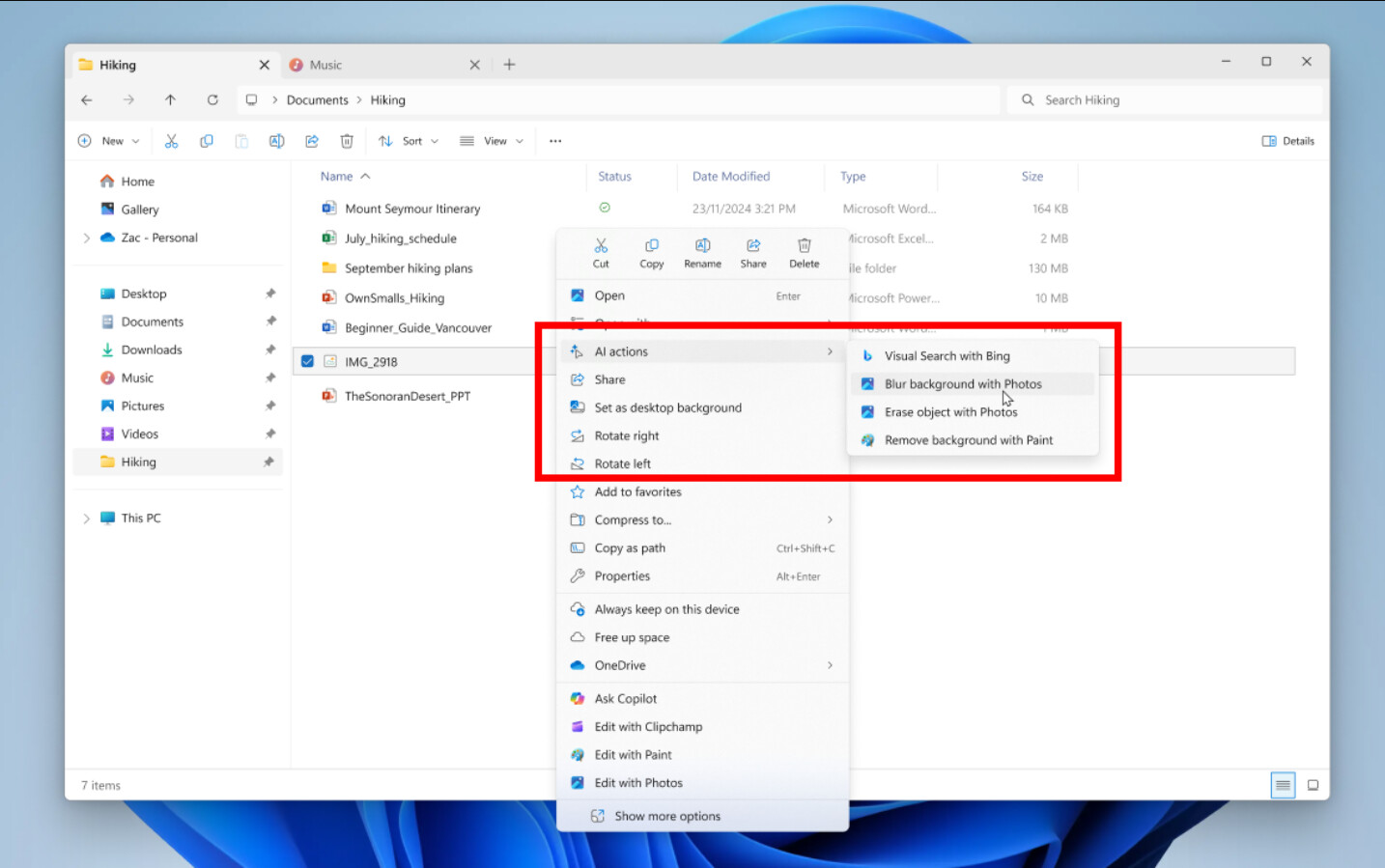
Next is the Advanced page in the Settings app, which replaces the old For Developers and brings some of the features previously available in the discontinued Dev Home app. You can learn more about it here. In the latest builds, the new page adds the ability to remove folder path limitations, enable virtual environments, and control various File Explorer features, such as GitHub integration.
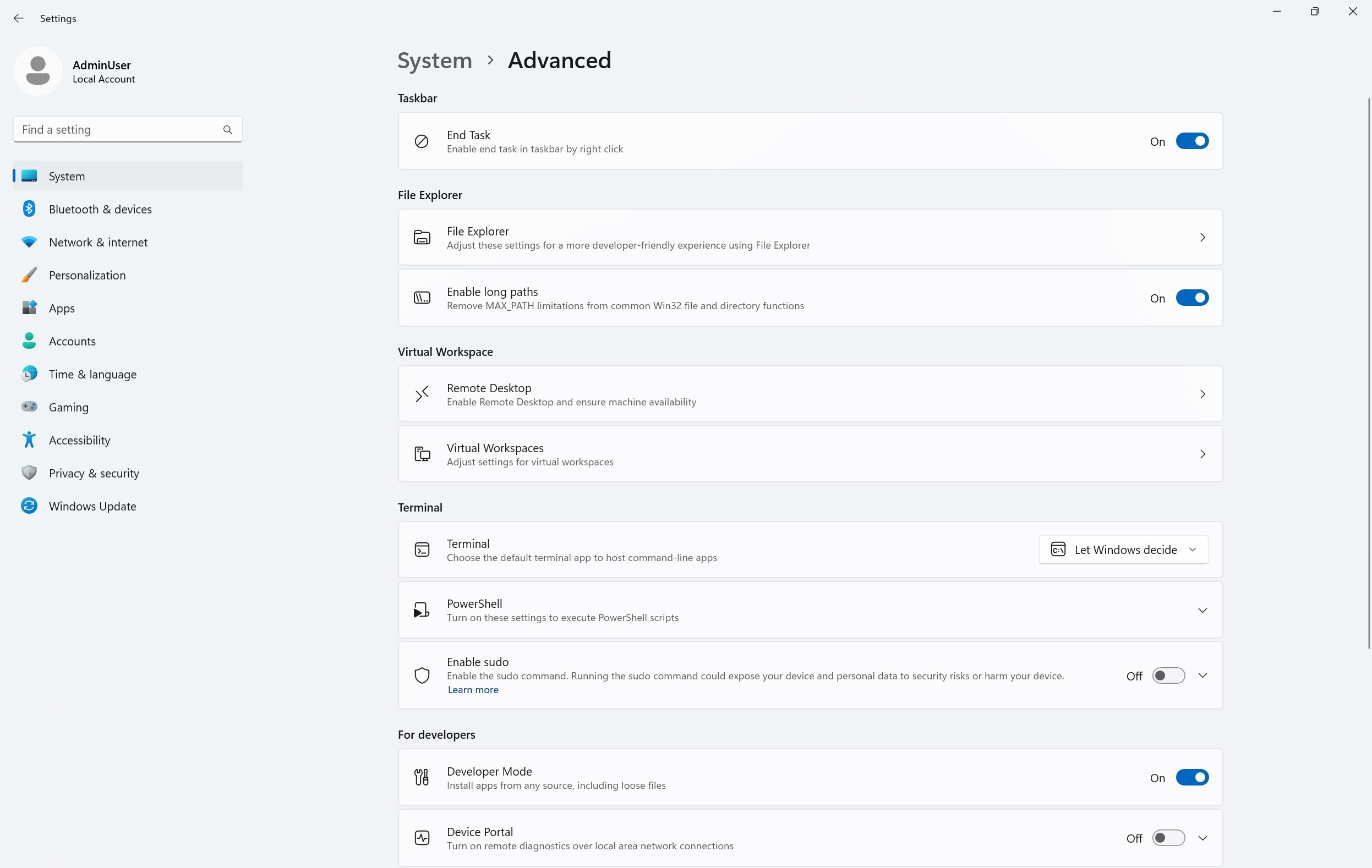
Windows Widgets are also getting some love with today's updates. Microsoft is experimenting with a redesigned experience that offers a more organized, personalized, and engaging feed, including stories curated by Copilot. Just keep in mind that some of the existing features, like widget pinning and the ability to turn off the feed, are not yet available in the redesigned variant. If you do not like the new variant, you can easily go back to the old one.

Another important change in builds 26200.5603 and 26120.4151 is the so-called "User Interaction-Aware CPU Power Management." This OS-level change aims to reduce power consumption and improve battery life. Windows can detect user inactivity and apply various power-management policies to ensure it uses as little power as possible when idling. Once you are back at your PC, Windows will be able to spin everything back up.
Finally, the Share UI, which recently received a built-in image editor, can now let you select the compression level for images when sharing them (0-100).

New Windows 11 Dev and Beta builds are not only about new features. They pack some useful fixes as well (gradual rollout):
-
[General]
- Fixed an issue where core Windows surfaces were not able to load in safe mode (File Explorer, Start menu, and others) after latest flights.
-
[Start menu]
- Fixed an issue causing Start menu to be blank for some Insiders in the previous flight.
-
[File Explorer]
- Fixed an issue where if File Explorer was maximized and you clicked the new tab button it would unmaximize the window.
-
[Settings]
- Fixed an issue related to loading Bluetooth information which could lead to Settings and Quick Settings crashes.
- Fixed an issue where you couldn’t switch active hours from manually to automatic in Settings > Windows Update.
- Fixed an issue which was causing Settings > Personalization > Lock screen to crash for some Insiders.
And here is the list of known issues and bugs:
-
[General]
- After you do a PC reset under Settings > System > Recovery, your build version may incorrectly show as Build 26100 instead of Build 26200. This will not prevent you from getting future Beta Channel updates, which will resolve this issue.
- The option to reset your PC under Settings > System > Recovery will not work on this build.
-
[Xbox Controllers]
- Some Insiders are experiencing an issue where using their Xbox Controller via Bluetooth is causing their PC to bugcheck. Here is how to resolve the issue. Open Device Manager by searching for it via the search box on your taskbar. Once Device Manager is open, click on “View” and then “Devices by Driver”. Find the driver named “oemXXX.inf (XboxGameControllerDriver.inf)” where the “XXX” will be a specific number on your PC. Right-click on that driver and click “Uninstall”.
-
[Click to Do (Preview)]
- The following known issues will be fixed in future updates to Windows Insiders:
- Windows Insiders on AMD or Intel™-powered Copilot+ PCs may experience long wait times on the first attempt to perform intelligent text actions in Click to Do after a new build or model update.
-
[Improved Windows Search]
- [REMINDER] For improved Windows Search on Copilot+ PCs, it is recommended that you plug in your Copilot+ PC for the initial search indexing to get completed. You can check your search indexing status under Settings > Privacy & security > Searching Windows.
-
[Start menu]
- We’re investigating reports that clicking your profile picture isn’t opening the Account Manager for some Insiders after the last couple of flights.
-
[File Explorer]
- [NEW] Narrator scan mode may not work properly in the action result canvas window for the Summarize AI action for Microsoft 365 files when reading bulleted lists. As a workaround, you can use Caps + Right key to navigate.
- [NEW] When your Windows display language is configured with a right-to-left language, the action result canvas displays text from left to right for AI actions for Microsoft 365 files.
-
[Task Manager]
- After adding the new CPU Utility column, you may notice that System Idle Process always shows as 0.
- The CPU graphs in the Performance page are still using the old CPU utility calculations.
-
[Narrator]
- We are investigating an issue where the richer image descriptions on your Copilot+ PC with Narrator do not work.
-
[Voice Access]
- We are investigating an issue where support for more descriptive and flexible language on Copilot+ PCs does not work as expected.
-
[Widgets]
- [NEW] Until we complete support for pinning in the new widgets board experience, pinning reverts you back to the previous experience.
You can find the complete changelog in a post on the official Windows Blogs website.
Hope you enjoyed this news post.
Thank you for appreciating my time and effort posting news every day for many years.
News posts... 2023: 5,800+ | 2024: 5,700+ | 2025 (till end of April): 1,811
RIP Matrix | Farewell my friend ![]()



3175x175(CURRENT).thumb.jpg.b05acc060982b36f5891ba728e6d953c.jpg)
Recommended Comments
There are no comments to display.
Join the conversation
You can post now and register later. If you have an account, sign in now to post with your account.
Note: Your post will require moderator approval before it will be visible.