The wait is finally over, and Windows Insiders can finally download a new Dev build. As expected, it contains quite a large number of new features and improvements. There are some long-anticipated changes (seconds for the tray clock and Task Manager enhancements) and several unexpected additions, such as website recommendations on the Start menu. Here are all the details about Windows 11 build 25247.
What is new in build 25247
New Features:
Access Windows Studio Effects from Quick Settings
Windows Studio effects can now be accessed directly from Quick Settings on the taskbar, for devices that have a supported Neural Processing Unit (NPU). This makes it quick and easy to enable and configure camera effects (Background Blur, Eye Contact, and automatic framing) and audio effects (Voice Focus). You can still access these effects in the Settings pages if desired.

Energy Recommendations
We are beginning to roll out Energy Recommendations under Settings > System > Power & Battery > Energy Recommendations. Review and apply these recommendations to improve the energy efficiency of your PC and reduce your carbon footprint.

Task Manager Improvements
We have a set of Task Manager improvements rolling out with this build.
Filter processes: We are bringing process filtering to Task Manager. This is the top feature request from our users to filter/search for processes. You can filter either using the binary name, PID or publisher name. The filter algorithm matches the context keyword with all possible matches and displays them on the current page. The filter is also applied as you switch between pages. You can also use the keyboard shortcut ALT + F to focus on the filter box. This is a helpful feature if you want to single out a process or a group of processes and want to take action or just monitor the performance of the filtered processes.

Better theme support: We have added the ability to use your preferred theme in Task Manager regardless of the active theme in Windows. You can set it in the setting page in Task Manager.

Task Manager now also supports themes for in-app dialogs. All dialog except for “Run new task” and Properties dialog now support themes and will adhere to either app specific theme or Windows theme.

Improved Efficiency mode dialog: We are making it easy for you to apply Efficiency mode and offering the ability to opt-out of the confirmation dialog. You can make changes on the Efficiency mode dialog box by unchecking “Don’t ask me again” or you can enable/disable it the settings for Task Manager.

New Suggested Action
On copying text with search potential, Windows will pop up an inline light dismissible UI that suggests searching this text in Microsoft Edge. Upon user selection of the search action, a new Edge tab is launched to search the copied text. This will initially be available for Insiders in the U.S. only.
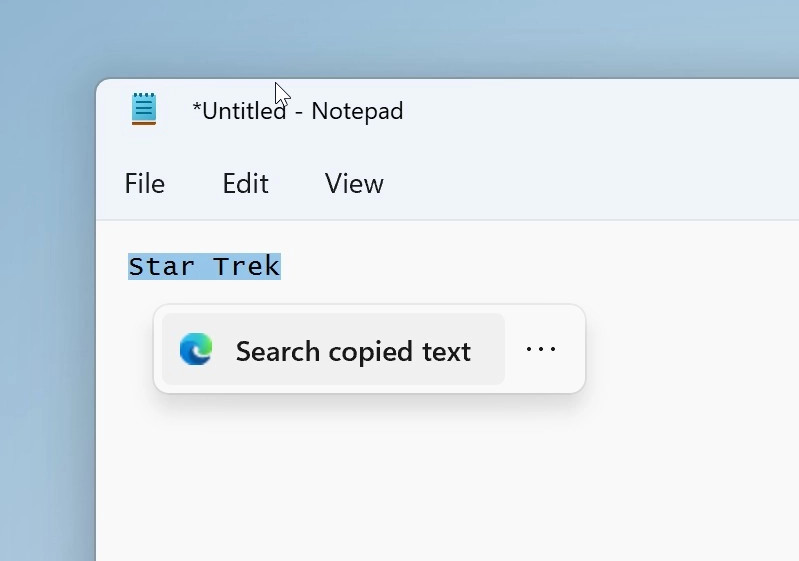
Updates to your cloud storage in settings for Windows 11
With today’s build, the Settings app supports new visuals on your Accounts page to provide a visual overview of your cloud storage usage across Microsoft products. The new visuals include a consolidated cloud storage bar that shows your storage usage for each product and notifies you if you’re running low on storage. We removed the quota bar from our subscriptions card to eliminate duplication on these visuals.

In the months to come, you will also see updates to what Microsoft 365 apps and services data is included in your cloud storage. These updates may impact your storage amount starting February 1st, 2023. Learn more about cloud storage here.
Changes and Improvements:
General
- Earlier this week, we released an optional .NET update (2022-11 Cumulative Update Preview for .NET Framework 3.5 and 4.8.1 for Windows Version Next for x64 (KB5020992)) to Windows Insiders in the Dev Channel designed to test delivery of .NET improvements in the future. This .NET update does not include anything new and will be available under Settings > Windows Update > Advanced Options > Optional Updates If you run into any issues finding or installing this update, please submit feedback via Feedback Hub.
Start menu
- We’ve been working on adding more valuable content to the Recommended section in Start and are excited to introduce a new content type: websites. For the first phase, we will recommend common websites based on your region or browsing history to help you easily get back to the websites you care about. This can be controlled by right-clicking on a website and choosing to remove that website individually or to stop showing all recommended websites entirely. Only some Insiders will see this experience and, if you do, please share your feedback.

Taskbar and System Tray
- In response to user feedback, we are introducing the capability to show seconds in the clock on the system tray. This feature can be enabled by toggling the option listed under Settings > Personalization > Taskbar in the Taskbar behavior section. You can also right-click on taskbar to quickly get to taskbar settings. We are beginning to roll this change out so not all Windows Insiders will see this change right away, but we hope to make it available to everyone soon.
Search on the Taskbar
- We made performance improvements that will allow more files and content on your PC to show up as results in the Windows search box. We look forward to hearing your feedback on whether you notice an improvement with your file results within Windows.
Input
- Switched the touch keyboard icon option under Settings > Personalization > Taskbarfrom being a toggle to now being a dropdown where you can select Never, Always, or When no keyboard attached.
- We are including two new keyboard layouts in this flight. These keyboards implement the two new French keyboard layout standards (AZERTY and BÉPO). The new layouts are designed to allow the user to type all the required characters of the French language. They also include support for all the Latin-based languages of the European Union as well as Greek letters and a large variety of scientific, mathematical, and financial symbols. To enable one of these layouts, go to Settings > Time & language > Language & region and select Language options under the ellipsis for the language you would like to use this keyboard with. On the Options page, select “Add a keyboard” and look for the new keyboard layouts “French (Standard, AZERTY)” or “French (Standard, BÉPO)”. The previous AZERTY layout now displays as (Legacy, AZERTY).
- We have made improvements to Emoji search for Japanese and Simplified Chinese by handling Kana/Kanji and Pinyin properly in the emoji panel.
And now to the fixes:
General
- Fixed a bug causing some users to receive a SYSTEM_SERVICE_EXCEPTION bugcheck citing an error with win32kfull.sys when installing via the Build 25227 Dev Channel ISO. Today’s release of the Build 25247 ISO should not exhibit this bug.
- We fixed the issue causing pseudolocalized text to unexpectedly appear across the system for Insiders, leading to (amongst other things) what appeared to be garbled text in the navigation headings of Start’s all apps list for Chinese users.
Taskbar & System Tray
- When using the bottom right edge gesture to see Quick Settings, the tablet-optimized taskbar will no longer be stuck in the expanded state, instead of dismissing to collapsed state.
- Fixed multiple explorer.exe crashes impacting taskbar performance.
- Fixed the issue where certain chat apps (that supported it) weren’t flashing with new messages or opening a preview on hover in the system tray.
- The new show hidden icons flyout’s animation should now be consistent with other taskbar flyouts and the arrow will now rotate when open versus closed.
- Fixed an issue causing the do not disturb icon to disappear while in do not disturb mode.
- Fixed an issue where invoking the context menu for items in the system tray might not put the context menu in the foreground and it would get stuck behind the taskbar.
- The pin/unpin visual will now display when dragging system tray icons to any position along the system tray, and not only when hovering over the show hidden icons button.
- The show hidden icons flyout background color should now align with your accent color if “Show accent color on Start and taskbar” is enabled in Settings > Personalization > Colors.
- Fixed an issue where the taskbar was sometimes flashing when transitioning between desktop posture and tablet posture.
- Fixed an issue which was causing certain third-party app icons in the system tray to be unresponsive after the latest system tray changes.
- The Windows Update icon in the system tray should no longer look pixelated after changing between light and dark mode.
- Fixed an issue that was causing the NVIDIA icon in the system tray to show empty notifications.
- Fixed an issue where the weak charger warning (a warning icon on the battery icon) in some cases was not displaying when it should have been.
Input
- Fixed a bug that caused the text cursor to become white on white when hovering over text fields, making it difficult to see.
- Fixed an issue which could result in the touch keyboard / PIN entry keyboard being unable to input text on the login screen.
- Fixed a recent issue where the Japanese IME candidate window might fail to display proper candidates when using reconversion in certain edit controls.
- We’re rolling out changes to improve the reliability of the touch keyboard, IME candidate window, and IME toolbar. It includes fixes for an issue where the IME candidate window and IME toolbar weren’t shown or cropped sometimes and an issue where a blank window titled “Windows Input Experience” appeared sometimes after resuming from the sleep.
- We addressed a rare issue which could lead to certain apps crashing after interacting with incorrectly spelled words that were flagged by the spellchecker.
File Explorer
- Fixed a GDI handle leak when opening Show More Options in the context menu, which could lead to graphical issues and an explorer.exe crash over time if you used this a lot.
- Fixed an issue for Insiders using the Arabic or Hebrew display language which was leading to text not displaying in the context menu when selecting Show More Options.
- Fixes a bug that was preventing certain phones from showing up in File Explorer when connected via USB in the last 2 Dev Channel flights.
- When connecting an iPhone via USB, iPhone photos will now be transferred in HEIF format instead of JPEG if the HEVC extension is installed.
- Fixed an issue which was causing .dotx Word templates to open as new documents instead of a template when you right clicked them and selected Open in File Explorer.
Settings
- Fixed an issue which was causing Settings to crash sometimes when connecting and disconnecting Bluetooth devices.
Windowing
- Fixed an issue where if you maximized a window and then dragged it along the top of the screen into the corner could result in the app getting stuck not being able to resize.
- Apps like Microsoft Edge should no longer unexpectedly show thick lines on the side of the windows.
- Fixed a DWM crash which was introduced in the latest Dev Channel flights.
- If you have two monitors on top of each other, the Desktops list in Task View should no longer appear to be floating in the middle of Task View.
Other
- Switching projection modes using WIN + P / the Project section of Quick Settings should work again now.
- Fixed a high hitting displayswitch.exe crash in recent Dev Channel builds.
- If memory integrity in the Windows Security app cannot be enabled due to incompatible drivers, the information about which drivers are incompatible is now selectable so you can copy it if needed.
- Fixed an issue where the dismiss button for alerts in the Windows Security app might not work.
- Fixed a rare issue which could lead to a DWM.exe crash when taking screenshots using the Xbox Game Bar.
- Fixed an issue where if you booted from an ISO to install Windows, the Windows Setup dialog would just show the text “Status” rather than actually displaying helpful text about the current status.
- Addressed a few issues when booting from an ISO to install Windows, where various items in the Windows Setup dialog weren’t being read out correctly by Narrator.
- Fixed issue where users sometimes could not use FIDO keys to log onto your PC when a full-screen logon message was displayed.
- Fixed a background crash for Windows Hello which was impacting setup and usage.
- Improved the experience on logon after booting up by reducing the performance impact of startup apps.
- Made a change to address a date formatting interoperability issue which was leading to domain login issues on some network shares.
- Did some work to fix an issue causing VmmemWSL to sometimes use an unexpectedly large amount of CPU and lead to freezing on ARM64 PCs over time.
- We fixed a bug which could cause your wallpaper to render only a partial section at the top sometimes.
- Fixed an issue what could lead MSTSC to stop responding when connecting to a RemoteApp or remote desktop.
- Fixed an issue which was causing the runas command to unexpectedly fail in certain cases with error 87 saying the parameter was incorrect (when it wasn’t).
- Fixed the Windows version name written in Microsoft Management Console’s help section.
Each Dev build has its list of known issues, and 25247 is no exception. Here is what is broken in the latest Windows 11 preview from the Dev Channel:
[General]
- We’re looking into reports that audio stopped working for some Insiders after upgrading to the latest flights.
- We’re investigating reports of crashes with a few different apps and games in recent builds.
- We’re working on the fix for an issue causing various UI elements in apps appear to disappear and reappear sometimes in recent builds.
Taskbar & System Tray
- [NEW] The taskbar is sometimes cropped in half when using the tablet-optimized taskbar.
Start Menu
- We’re working on the fix for an issue causing folders in Start menu to not open on the first try.
Search on the Taskbar
- [NEW] For certain files ending with .cmd, .exe or .bat you will need to press backspace after typing before you will see results.
- [Settings]
- [NEW] We are aware that the messaging for OneDrive storage is not the same between the System settings page and the Accounts settings page and will be resolved in a future update.
Task Manager
- [NEW] Filtering by publisher name does not match correctly on the Processes page.
- [NEW] Some services may not show in the Services page after filtering is applied.
- [NEW] If a new process is starting while a filter is set, then that process may appear for a split second in the filtered list.
- [NEW] Some dialogs may not render in the correct theme when applied from Task Manager Settings page.
- [NEW] The data content area of the Processes page may flash once when theme changes are applied in the Task Manager Settings page.
- [NEW] There’s an issue we’re investigating where Task Manager isn’t displaying light and dark content correctly, leading to unreadable text. This happens when you have your mode in Settings > Personalization > Colors set to Custom – as a workaround for the time being, please switch it to Light or Dark.
- [NEW] The Startup apps page in Task manager does not list any apps for some Insiders. If you are impacted, please use Settings > Apps > Startup for the time being.
Widgets
- In right-to-left display languages like Arabic, content animates out of view before the widgets board resizes when clicking to expanded view of the widgets board.
You can install Windows 11 build 25247 by heading to Settings > Windows Update. Alternatively, get the official ISO files for clean installations. As usual, Microsoft urges every Windows Insider to share their thoughts using Feedback Hub. To do so, press Win + F and select the matching category.
Windows 11 build 25247 adds websites recommendations to Start menu, tray clock seconds, more
- Matt and Ubiaquitrian
-

 2
2



3175x175(CURRENT).thumb.jpg.b05acc060982b36f5891ba728e6d953c.jpg)
Recommended Comments
There are no comments to display.
Join the conversation
You can post now and register later. If you have an account, sign in now to post with your account.
Note: Your post will require moderator approval before it will be visible.