Users disappointed with the lack of new features in the latest Windows 11 build 25188 will be delighted to know that the update contains a neat UI change. As spotted by Rafael Rivera, Microsoft is testing animated icons in the Settings app.
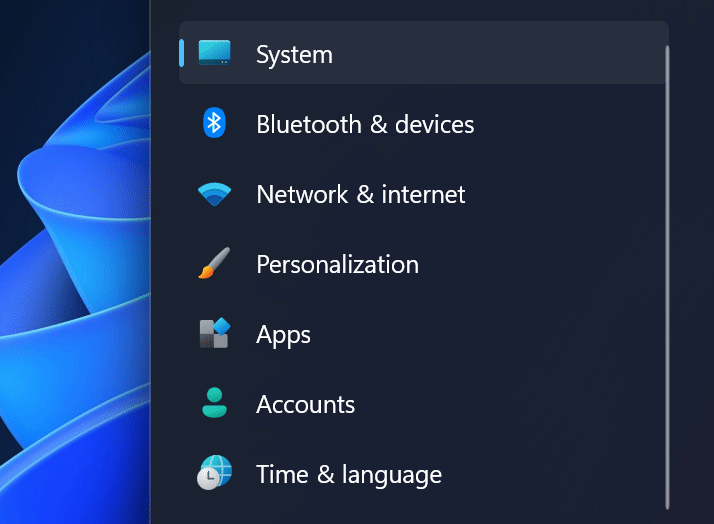
You can spot the new animations when clicking any of the primary sections inside the Settings app. Microsoft calls these subtle animations "unexpected moments of joy with purpose," and they appear across the operating system when minimizing an app, clicking a button in the control center, changing volume or brightness, or selecting items from drop-down menus.
Microsoft has not officially announced the new animations for the Settings app, but you can enable them using the Vivetool app.
Important: Back up your data before using Vivetool. Enabling experimental and hidden features often yields unexpected results and causes bugs and instabilities. You are the only person responsible for your computer's safety.
Enable animated icons in the Settings app in Windows 11 build 25188
1. Download the Vivetool app from GitHub and extract the files wherever convenient. For example, in the root of drive C.
2. Launch Windows Terminal as Administrator and switch the app to the Command Prompt profile.

3. Open the Vivetool folder using the CD command. Here is an example: CD C:\Vive.
4. Type the following command: vivetool /enable /id:34878152 and press Enter.

5. Open the Settings app and click one of its primary sections.
6. Enjoy the eye candy.
Note that the new icons in the Settings app are just an experiment, which means Microsoft can pull them out of the operating system at any time (like the company did with the new taskbar animation). Still, for now, you have time to test the new animations and share your feedback with Microsoft using the Feedback Hub app.
Do you like the new Settings app animations, or do you prefer the static variant? Share your thoughts in the comments.
Windows 11 build 25188 brings animated icons to the Settings app, here is how to enable them



3175x175(CURRENT).thumb.jpg.b05acc060982b36f5891ba728e6d953c.jpg)


Recommended Comments
There are no comments to display.
Join the conversation
You can post now and register later. If you have an account, sign in now to post with your account.
Note: Your post will require moderator approval before it will be visible.