Here is some good news for those disappointed with the lack of new features in the latest Windows 11 update. Build 25151 that Microsoft released yesterday contains one undocumented hidden feature you can enable with some software trickery.
Earlier this year, Microsoft released build 22567 with a modern "Open With" dialog box, which appears on the screen when you select the app for a specific file. The new version comes with modern visuals, better suggestions, and the option to browse compatible apps in the Microsoft Store. Sadly, in build 22579, Microsoft pulled the redesigned dialog box due to various performance issues. Three months later, the feature is back in Windows 11.
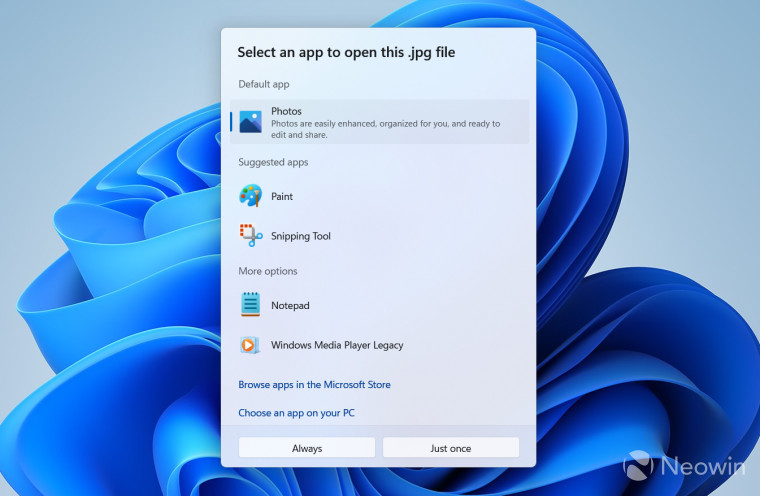
Microsoft has not announced the return of the modern "Open With" dialog box, but you can enable it at your own risk using the ViveTool app. Here is how to do it:
- Download ViveTool from its repository on GitHub and extract it wherever convenient.
- Launch Windows Terminal as Administrator in Command Prompt profile.
- Navigate to the ViveTool folder using the CD command. For example, CD C:\Vive.
- Type vivetool /enable /id:36302090 and press Enter. Note that the latest ViveTool version uses a new syntax for managing software configurations. If you use an older release, type the vivetool addconfig 36302090 2 command.
- Right-click any file and select Open With > Choose another app.
To revert changes, use the vivetool /disable /id:36302090 command or vivetool delconfig 36302090 2.
Source: @FireCubeStudios.


3175x175(CURRENT).thumb.jpg.b05acc060982b36f5891ba728e6d953c.jpg)
Recommended Comments
There are no comments to display.
Join the conversation
You can post now and register later. If you have an account, sign in now to post with your account.
Note: Your post will require moderator approval before it will be visible.