
Traditionally, the latest Windows 11 Dev update has a public changelog (some neat changes there) and a bunch of new stuff that Microsoft considers not ready for unveiling. As spotted by @PhantomOfEarth, Windows 11 build 25201 finally gets a redesigned "Rename this PC" and date/time picker UI, ditching the decade-old Windows 8-like UI in favor of a much better-looking and modern interface.
Here is how the old dialog box compares to the new one:

Old

New
Besides "Rename this PC," Windows 11 build 25201 adds a redesigned date and time picker, which people use much more often. You can enable those UI goodies using the ViveTool app, a must-have utility for Windows enthusiasts wanting to test hidden and experimental features in Windows 11.
Important: Back up important data beforehand. Enabling experimental changes in Windows 11 preview builds can lead to instabilities and serious bugs. Avoid early updates and projects like ViveTool if you are not ready for emergency troubleshooting or Windows reinstall.
How to enable the redesigned "Rename this PC" UI in Windows 11 build 25102?
- Begin with downloading ViveTool from GitHub.
- Go to disk C, create a new folder, and rename it to Vive.
- Extract the downloaded files in C:\Vive.
- Right-click the Start menu button and select Terminal (Admin). Note that this action requires Administrator privileges. Windows will ask you to enter the Administrator password if your profile has no such access.
-
Press Ctrl + Shift + 2 to switch Terminal to Command Prompt. Alternatively, click the arrow-down button on the tab strip and select Command Prompt.
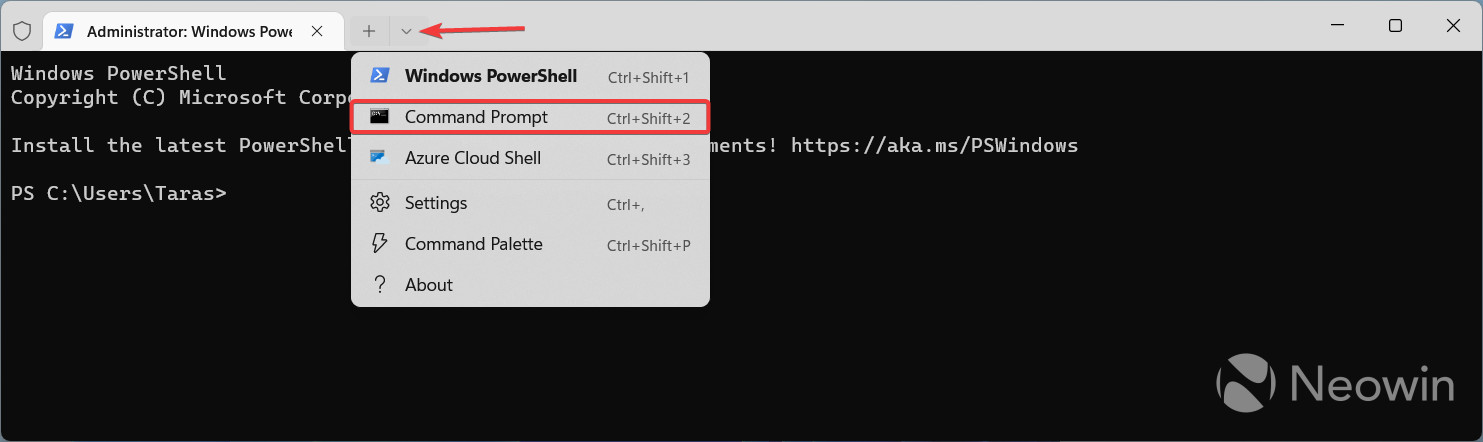
- Navigate to the Vive folder using the CD C:\Vive command.
-
Execute the following commands one after another:
- vivetool /enable /id:36390579
- vivetool /enable /id:38228963
- vivetool /enable /id:39811196
-
Now press Win + I to open the Settings app and click Rename.
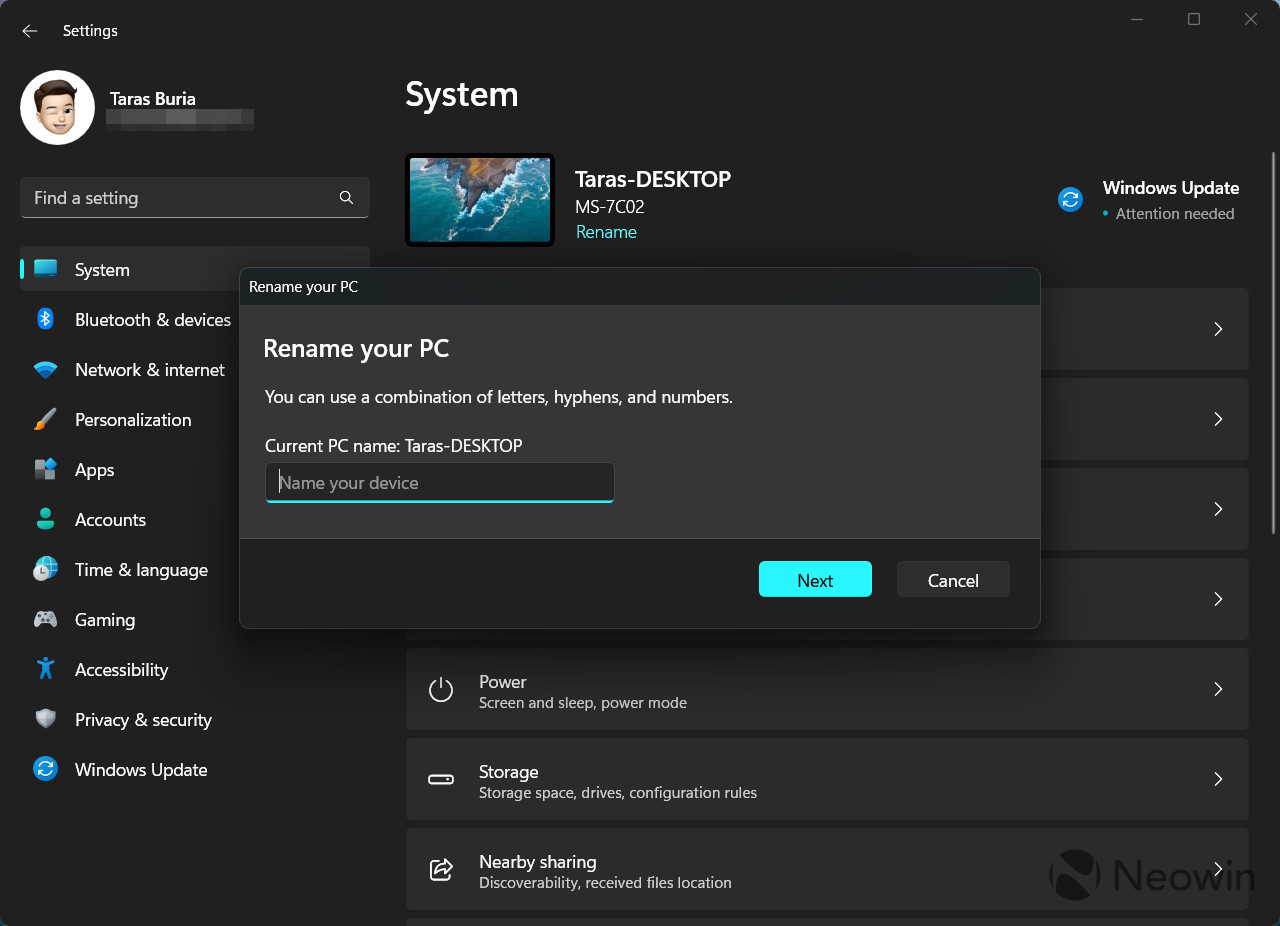
- Go to Time & language > Date & time and turn off Set time automatically.
-
Click the Change button.

What do you think about the redesigned dialog boxes in Windows 11 build 25201?
Windows 11 25201 gets new 'Rename this PC' and date/time picker UI, here is how to enable it
- flash13
-

 1
1



3175x175(CURRENT).thumb.jpg.b05acc060982b36f5891ba728e6d953c.jpg)
Recommended Comments
There are no comments to display.
Join the conversation
You can post now and register later. If you have an account, sign in now to post with your account.
Note: Your post will require moderator approval before it will be visible.