The official availability of Windows 11 22H2 is still months away, but here’s the good news: you can get your hands on it earlier. Microsoft announced Tuesday, June 7, that Windows 11, version 22H2’s final version, Build 22621, is available in the Release Preview Channel. With this, you can get your hands on the updates before the public rollout via the Windows Insider Program.
The updates in the Windows 11 22H2 are all about improving users’ experience to make things more convenient and easier. With that, it’s nice to know that the drag and drop capability will also be resurrected in the taskbar so you can drag files to apps again. Snap Layouts are also being improved in this update to allow the dragging of an app to the top of a window, and it will show the layouts available. Focus, on the other hand, will now include a Do Not Disturb mode that will let you silence unnecessary notifications. Additionally, the new Start menu folders coming in Windows 11 22H2 will promote the better organization of apps in the Start. Using this new feature, you can drag and drop one icon to another, and you will be able to create a folder that you can name.
The Windows 11 22H2 will further give you new features like the “Spotlight Collection,” where a series of wallpapers will loop on the desktop throughout the day. Task Manager, meanwhile, will come with a better layout and a new dark mode complemented by a new command bar and efficiency mode. Finally, it’s a good thing that Windows 11 22H2 will have built-in Live Captions for automatic audio captions on the device.
If you are interested in getting the Windows 11, version 22H2 Build 22621, it is important to note that you might encounter some issues, be it known or unknown. With this, it is best to make sure to back up your files. Once you’re decided and ready, open Settings and proceed to Windows Update, then to the Windows Insider Program page. Select the Get started button and then the Link an account button.
Once you’ve selected your Microsoft account, click Continue and Release Preview. There will be prompts that will pop out for confirmation. Just click Continue. After that, click Start now button. After restarting the computer, visit Settings once more and select Windows Update. Click Check for updates and then the Download & install button. Restart the computer again by clicking the Restart now button that will appear.
The steps mentioned above should upgrade your current OS to Windows 11 version 22H2. Nonetheless, if the final version of 22H2 fails to download from the Release Preview Channel, you can opt for the Beta Channel, where the final version is also available. Also, once the upgrade is all set, make sure to step out of the program to prevent your computer from acquiring the next version’s preview builds.
Windows 11 22H2 Build 22621: What To Expect and How To Get It?
- funkyy
-

 1
1


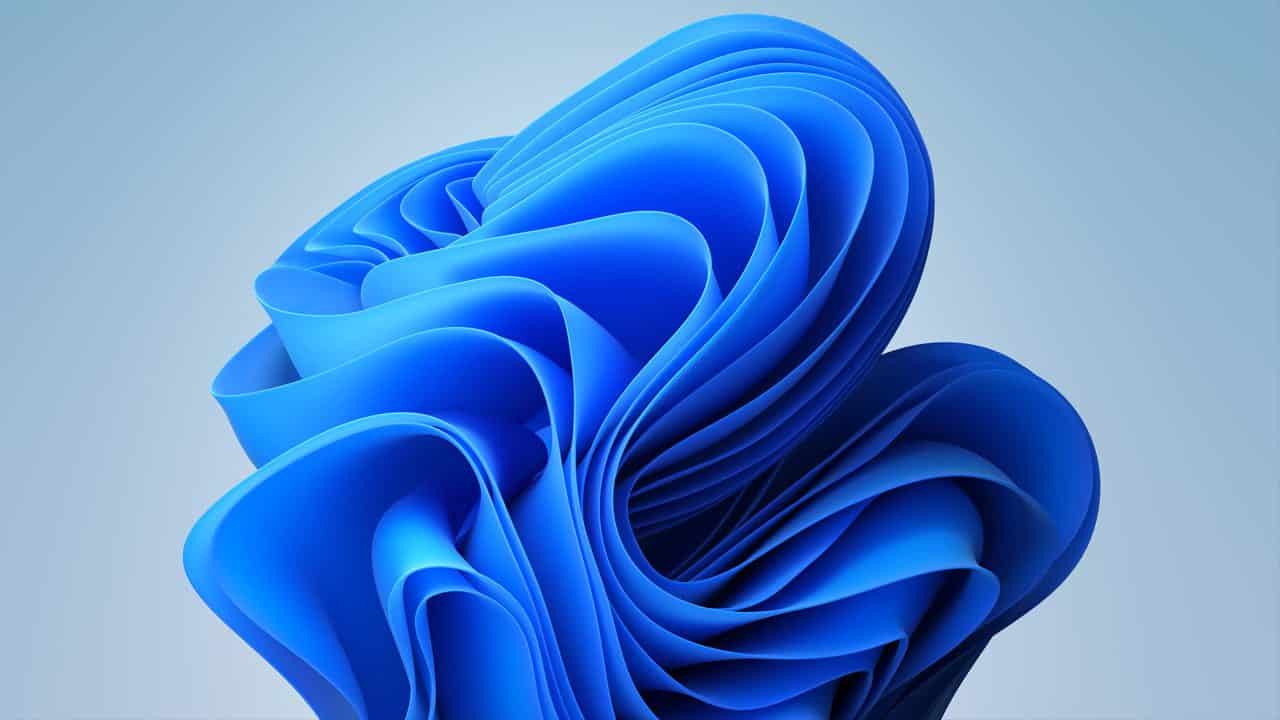
3175x175(CURRENT).thumb.jpg.b05acc060982b36f5891ba728e6d953c.jpg)
Recommended Comments
There are no comments to display.
Join the conversation
You can post now and register later. If you have an account, sign in now to post with your account.
Note: Your post will require moderator approval before it will be visible.