You mean to tell me there's been this incredible tool sat there this whole time that could have made life much simpler and have spent much less on USB flash drives?!
Update: I've been made aware of some potential security issues that have been raised in the past with Ventoy on GitHub, and encourage anyone using tools to do their own research and make sure they're happy to proceed. You should always check the validity of any ISOs you're using for an OS, too, to minimize your own risks. Like many things, don't go downloading software from any old place on the Internet.
The savior, thy name is Ventoy. Apologies in advance to everyone who has known about this incredibly useful tool, this post isn't for you. This post is for everyone else who, like me, has been wasting their time flashing USB bootable installers onto flash drives to install Windows 11 or Linux onto various pieces of hardware.
There's absolutely no need for it, at least in a personal environment, and having discovered how game changing Ventoy is in this situation I quite literally want to shout it from the rooftops.
OK, so just what is Ventoy?
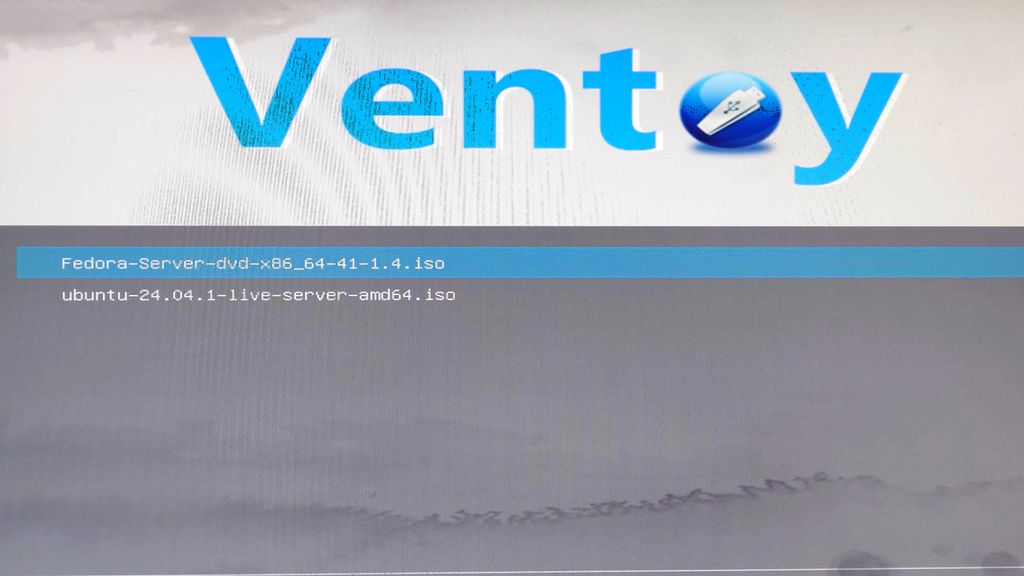
Booting from Ventoy is no more difficult than booting from the USB installer you used to create.
(Image credit: Windows Central)
Ventoy is a tool that you install to a USB flash drive that allows you to have a bootable install media for multiple different operating systems in one place. You don't have to have a drive for Windows 11, and a drive for Ubuntu, a drive for Proxmox, and so on. You can drop all of those ISO files onto one single drive and never have to worry about running it through something like Rufus or Balena Etcher.
It's open source, free to use, and after the initial setup, it's simply dragging and dropping files onto a USB drive just as you might do with photos or documents. It really is that easy.
The support is astonishing, too. Per the website, over 1,200 different image files have been verified as working with Ventoy, and this includes Windows.
How to use Ventoy to install different operating systems
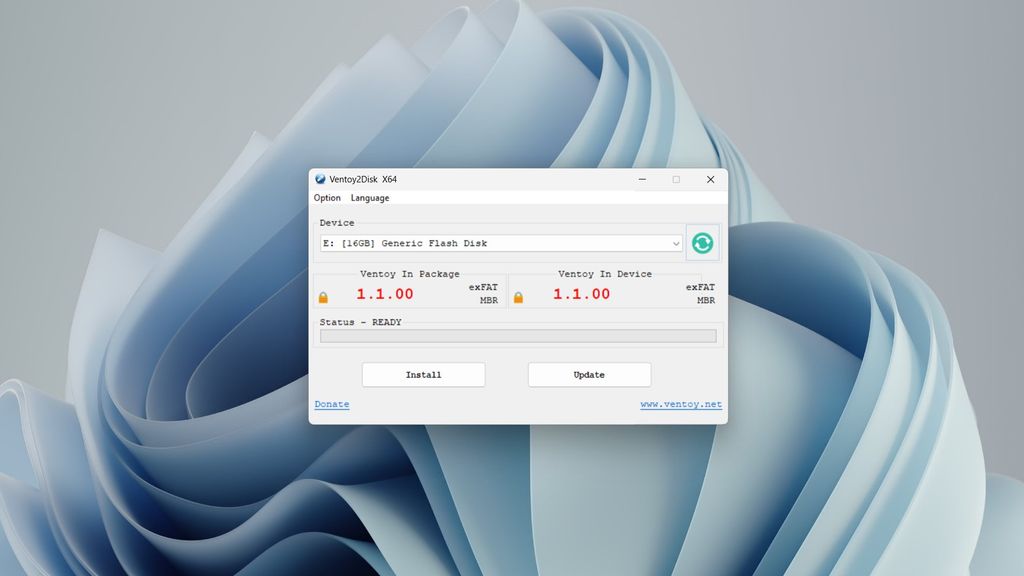
There's almost nothing to the app, just a simple click on install to get set up.
(Image credit: Windows Central)
There's a one time setup for Ventoy and all you need is to download the client from the website and grab a USB flash drive. Ventoy comes as a .zip package, and inside are various versions of the app, including for ARM64 if you have a Snapdragon-powered laptop.
Run the version for the machine you're on, not the ISO files you're going to be using, that's important. Plug your USB drive into your PC and click install. That's literally all there is to it. Keep the app around, though, because it's how you can update to newer versions. It's also worth noting that to use Secure Boot, you need to enable it yourself, it won't be on by default.



3175x175(CURRENT).thumb.jpg.b05acc060982b36f5891ba728e6d953c.jpg)
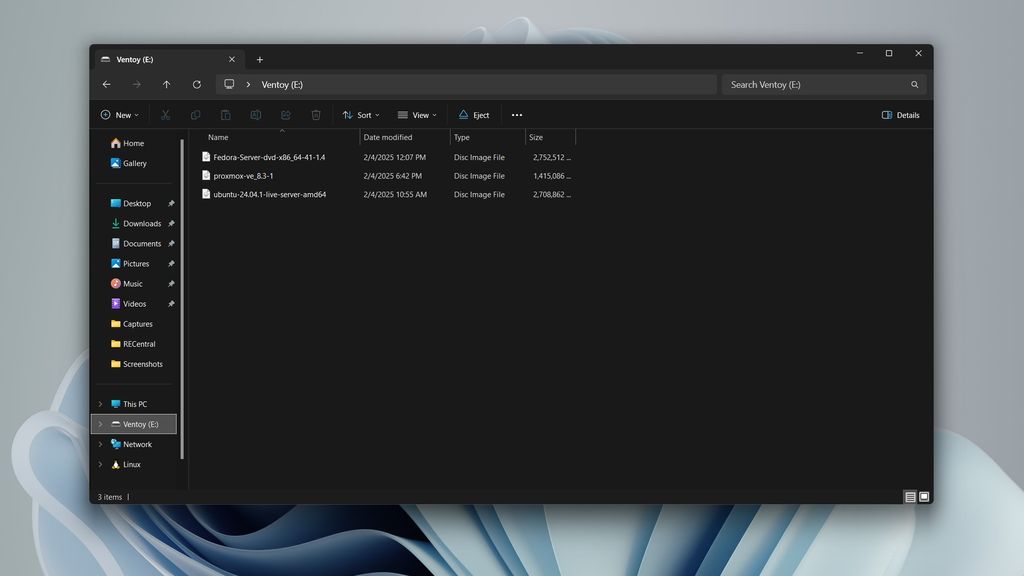

Recommended Comments
There are no comments to display.
Join the conversation
You can post now and register later. If you have an account, sign in now to post with your account.
Note: Your post will require moderator approval before it will be visible.