Microsoft partially updated the Windows 11 Setup interface, and these are the new changes.
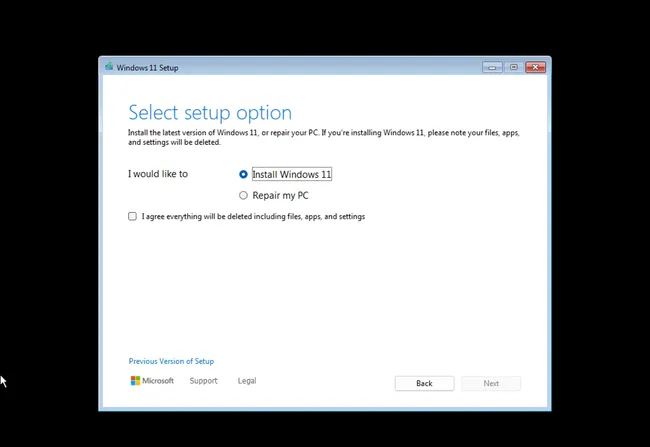
Windows 11 new Setup UI
(Image credit: Mauro Huculak)
Alongside the new features and changes for the newest version of Windows 11 (version 24H2), Microsoft is also introducing a new "Windows 11 Setup" experience.
The "Windows 11 Setup" is the wizard that helps you install the operating system using a USB installation media. Although the setup interface has remained virtually unchanged for many years, the new update aims to align the design with the Media Creation Tool. However, the core experience is still the same as the legacy version.
In this guide, I will dive deep into the changes that are coming to the installation experience of Windows 11.
Disclaimer
Important: The Windows 11 2024 Update is expected to become partially available on June 18, 2024, for Copilot+ PCs, but it won't include all the intended features, including Windows Recall, as it has been postponed until further notice. In September or October, the feature update will become more broadly available for existing devices. As a result, some of the new features and changes may not be available to everyone on day one. Also, some features (especially AI features) may require new hardware to be available.
Windows 11 version 24H2 new setup experience
The Windows Setup experience has undergone different design iterations throughout the years, but it hasn't changed significantly since the release of Windows Vista in 2007.
The updated version retains the familiar design with visual elements (such as the title bar and buttons) from the Windows 8 era, but the background is now white. Some of the settings have been reorganized, and their descriptions have also been updated.
When you start the computer with the bootable media, you will now have the option to select the install language, time, and currency.
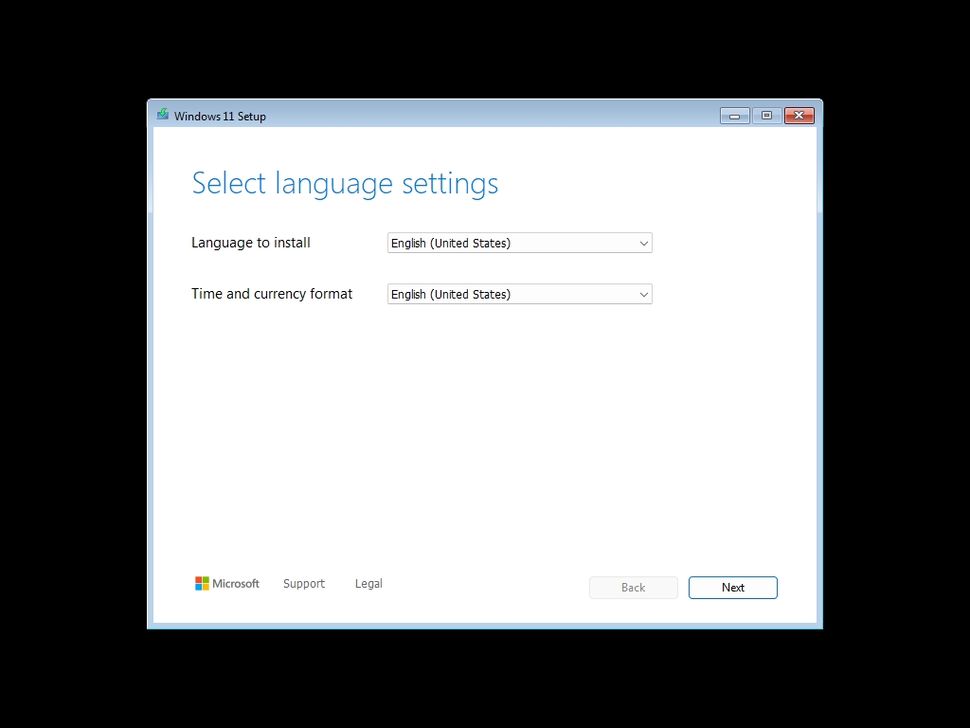
(Image credit: Mauro Huculak)
The keyboard and input method are now on another page.


3175x175(CURRENT).thumb.jpg.b05acc060982b36f5891ba728e6d953c.jpg)
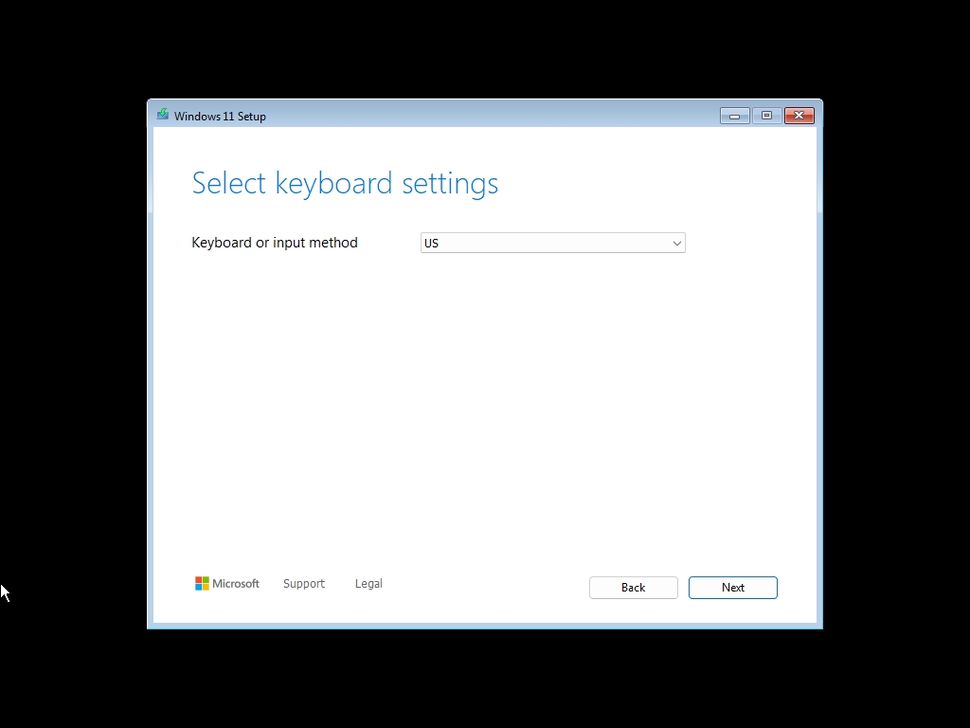
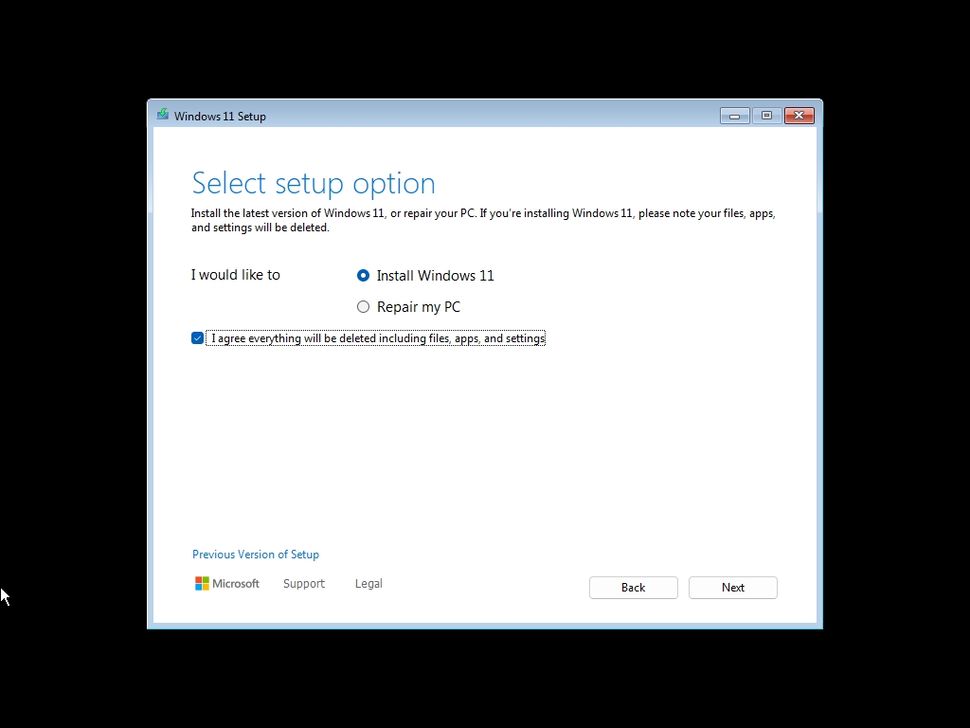
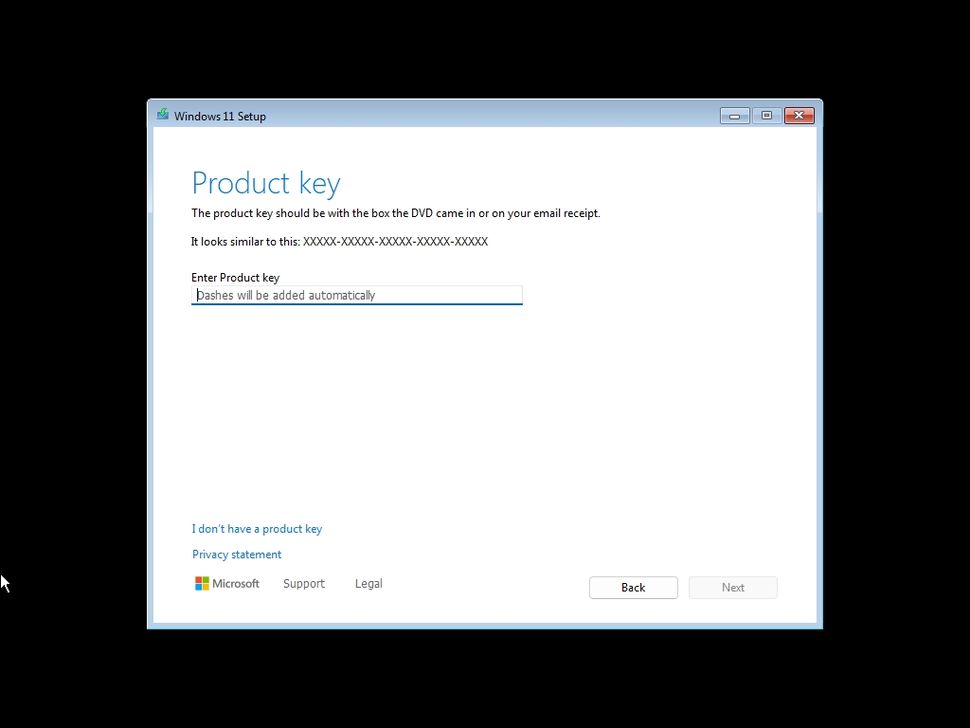
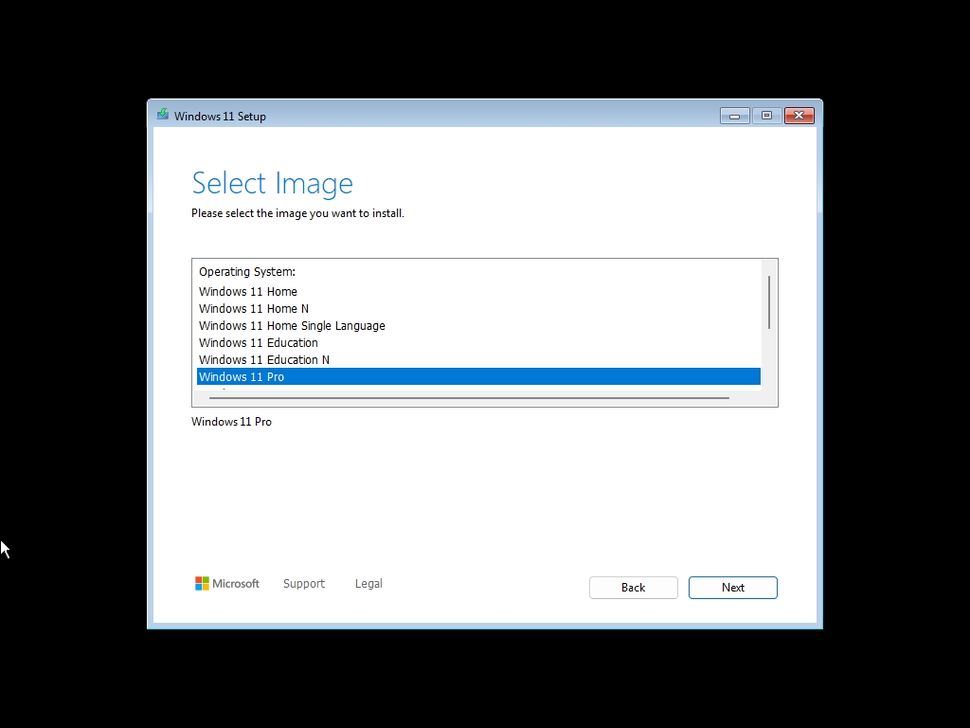
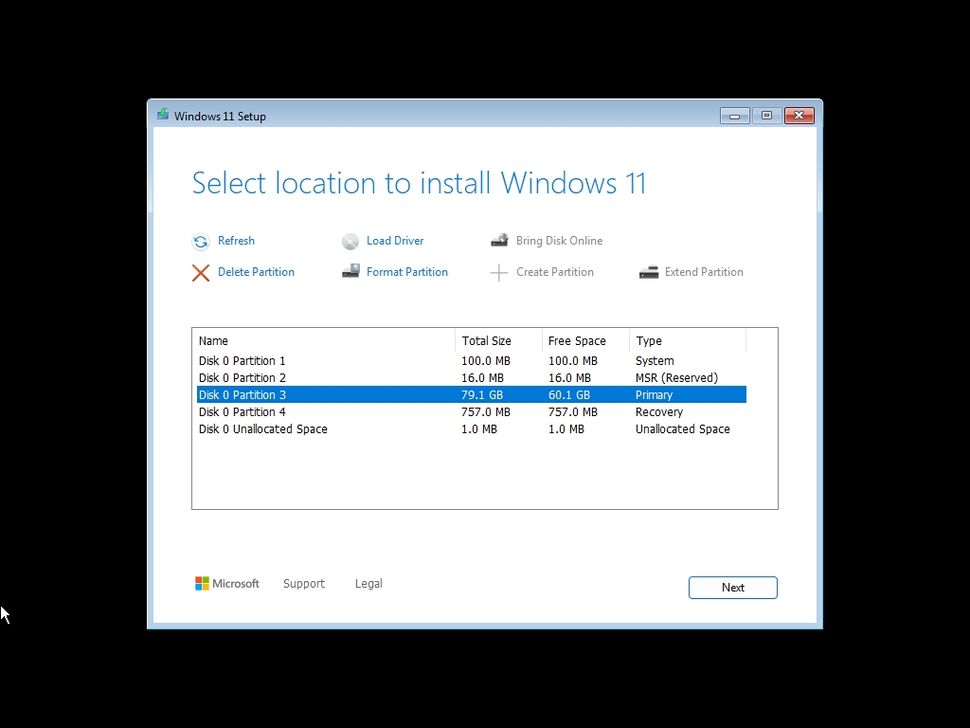
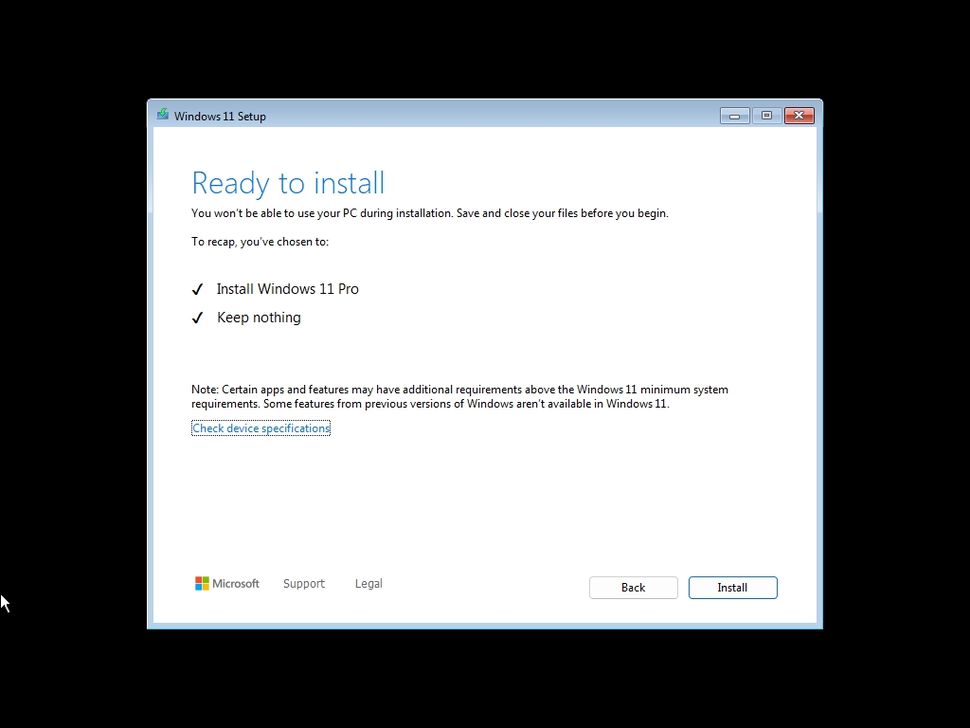
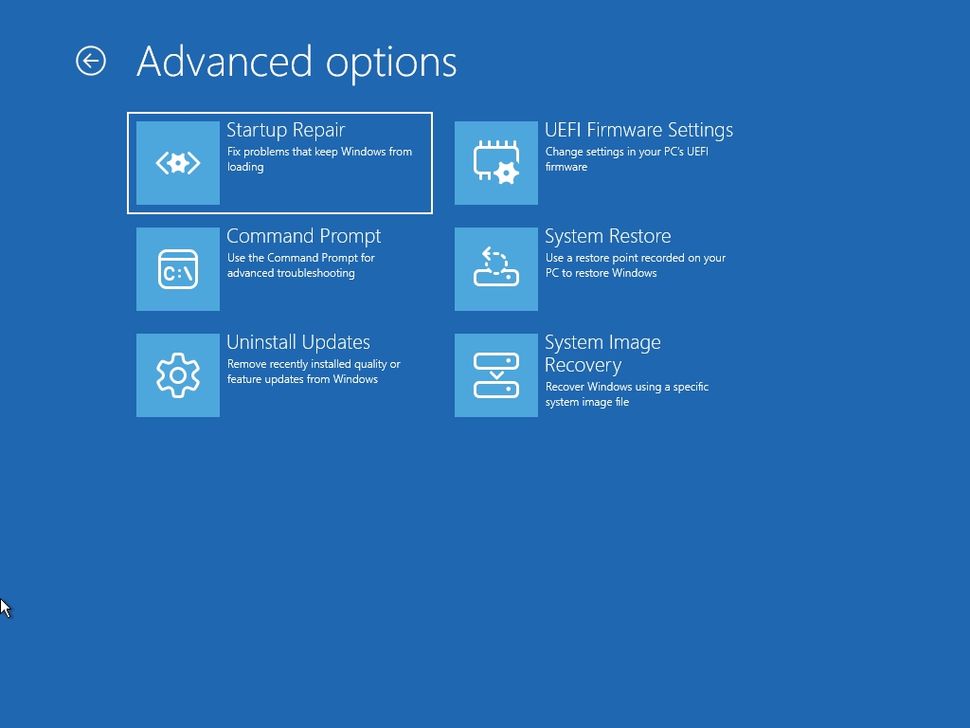
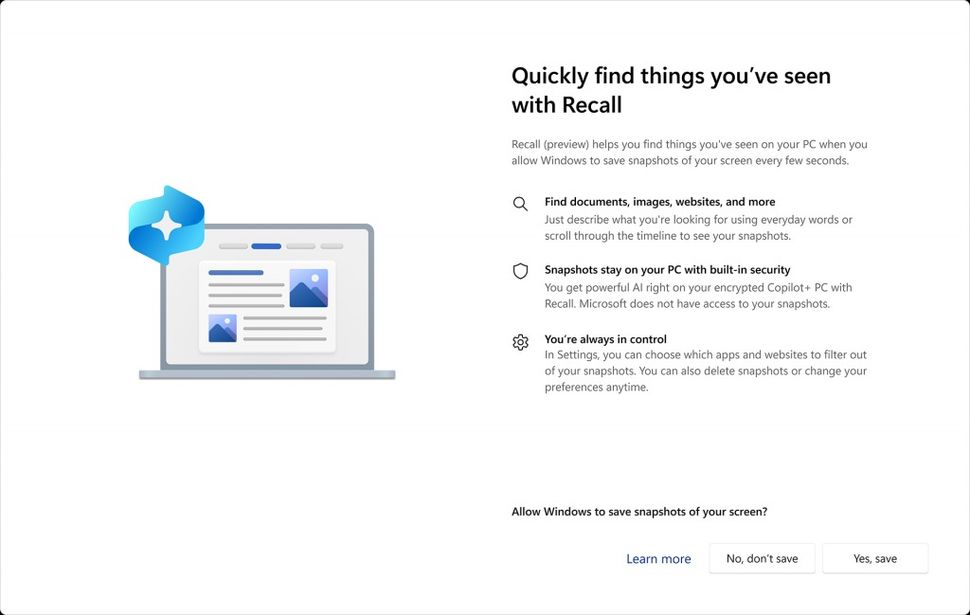
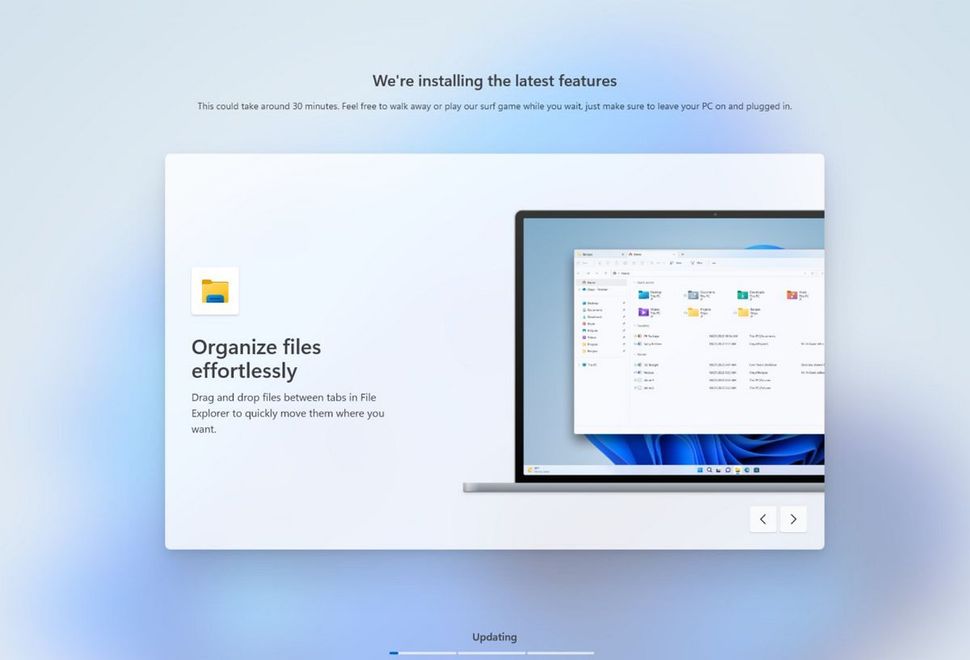
Recommended Comments
There are no comments to display.
Join the conversation
You can post now and register later. If you have an account, sign in now to post with your account.
Note: Your post will require moderator approval before it will be visible.