Check out the new improvements that Microsoft is rolling out with the next version of Windows 11.
Although the Windows 11 2024 Update (version 24H2) focuses on AI features, the feature update also ships with non-AI-related improvements, such as changes for the printing experience.
As part of version 24H2, Microsoft is introducing the new Windows Protected Print (WPP) mode that ditches third-party drivers in favor of a new universal print platform that provides additional security improvements. In addition, this feature update introduces a new "Additional printer settings" section with options to rename and pause print jobs.
In this guide, I will show you the changes that Windows 11 version 24H2 is adding to the print experience.
Disclaimer
Important: The Windows 11 2024 Update has become partially available on June 18, 2024, for Copilot+ PCs, but it won't include all the intended features, including Windows Recall, as it has been postponed until further notice. In September or October, the feature update will become more broadly available for existing devices. As a result, some of the new features and changes may not be available to everyone on day one. Also, some features (especially AI features) may require new hardware to be available.
Windows 11 2024 Update new printer changes
As part of the 2024 Update, Microsoft is rolling out some significant changes for printers, including the new Windows Protected Print mode experience, and new options to change the name of the printer and pause print jobs directly from the Settings app.
Windows Protected Print mode
Windows Protected Print (WPP) is a new driverless mode in the operating system that introduces a new universal print stack that allows you to set up a printer without having to install third-party drivers and applications.
In other words, once the feature is enabled, connecting a printer will work without additional installations or configurations.
Since hackers have been launching increasingly sophisticated attacks on Windows's printing system (for example, Stuxnet and Print Nightmare), the new Windows Protected Print mode also focuses on improving security by implementing the Internet Printing Protocol (IPP) for printing, which eliminates the need for third-party drivers, which can be vulnerable to exploits (especially old drivers).
- mcmin
-

 1
1


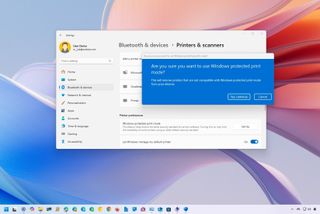
3175x175(CURRENT).thumb.jpg.b05acc060982b36f5891ba728e6d953c.jpg)
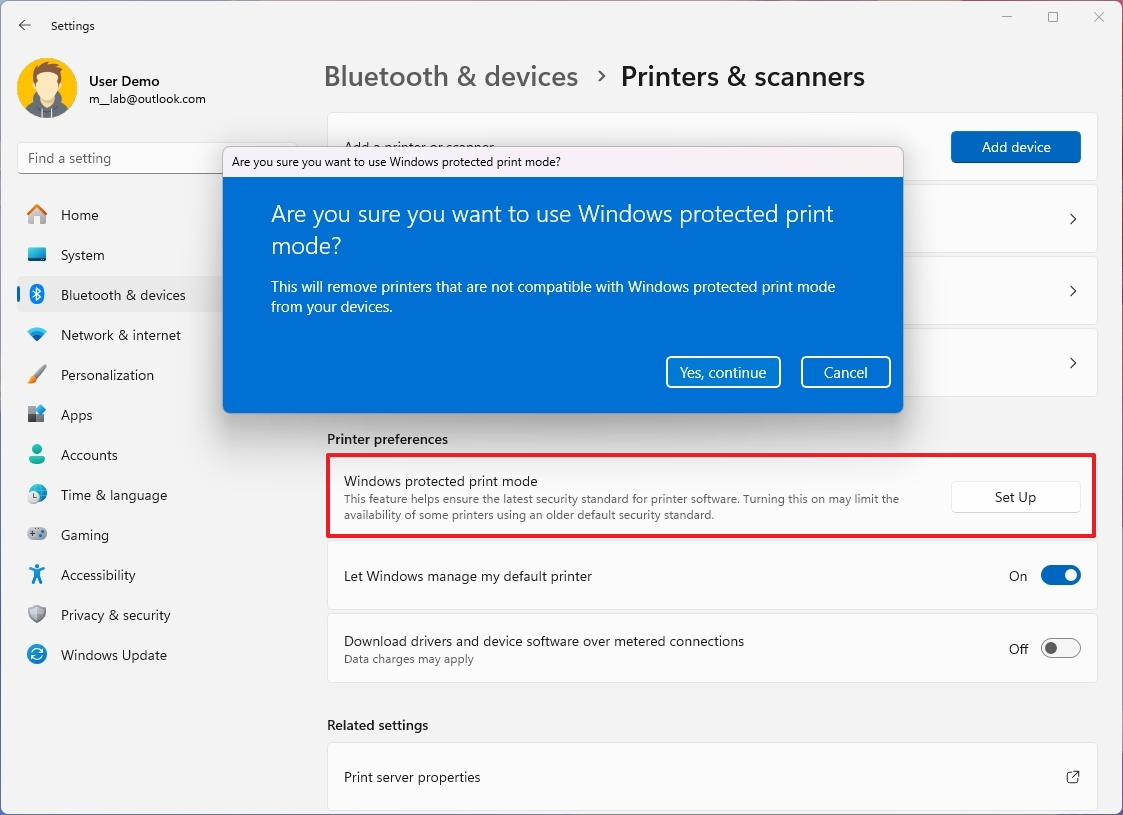
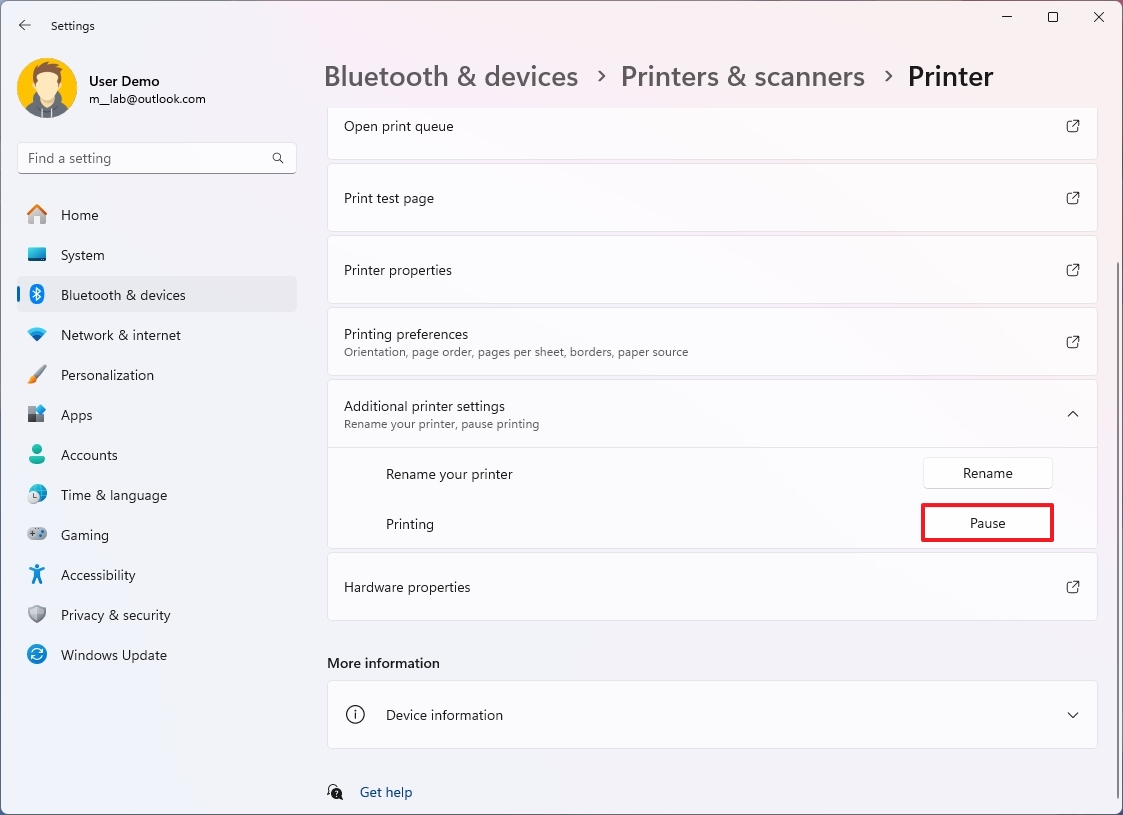
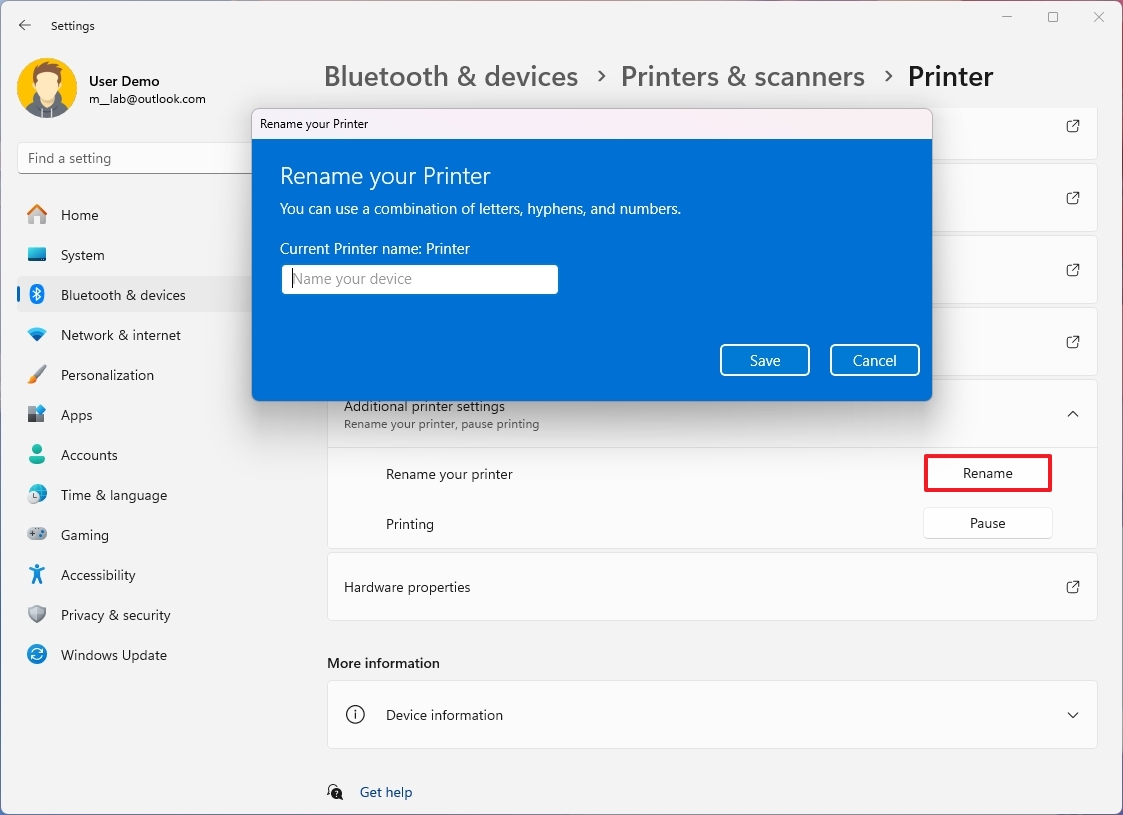
Recommended Comments
There are no comments to display.
Join the conversation
You can post now and register later. If you have an account, sign in now to post with your account.
Note: Your post will require moderator approval before it will be visible.