These are the changes rolling out for the Settings app with the Windows 11 2024 Update.
Windows 11 version 24H2 (2024 Update) includes a newer release of the Settings app with various improvements and new options, allowing you to configure more features without the Control Panel.
In this version, you will find that the development team is porting the Color Management legacy settings to the newer experience. Microsoft is also introducing a new Energy Saver feature, a microphone testing tool, and an option to enable the Sudo command.
In the printer settings, you can now enable the Windows Protected Print Mode, and you get the option to pause print jobs and rename your printer.
Furthermore, the Settings app improves the settings for Storage Spaces, Color filters, Privacy, and more.
In this guide, I'll explain the new changes available in the Settings app for the 2024 Update.
Disclaimer
Important: The Windows 11 2024 Update is expected to become partially available on June 18, 2024, for Copilot+ PCs, but it won't include all the intended features, including Windows Recall, as it has been postponed until further notice. In September or October, the feature update will become more broadly available for existing devices. As a result, some of the new features and changes may not be available to everyone on day one. Also, some features (especially AI features) may require new hardware to be available.
Settings app changes on the 2024 Update
Although the app remains the same as the previous version, the development team is pushing out several improvements, from updating the style of some pages to adding more settings and porting options from the Control Panel (which sadly is still available).
System section
The "System" section updates the Display, Sound, Power, Storage, and For Developers pages.
(Image credit: Mauro Huculak)
Accessibility section
The "Accounts" section updates Color filters, Mouse Pointer and Touch, Speech, and adds a new Hearing Aids page.
Colors filters page
On Settings > Accessibility > Color filters, when you enable and choose a filter, the 2024 Update brings new settings for changing the intensity and color boost.
Also, there's an option to reset the settings to their defaults.
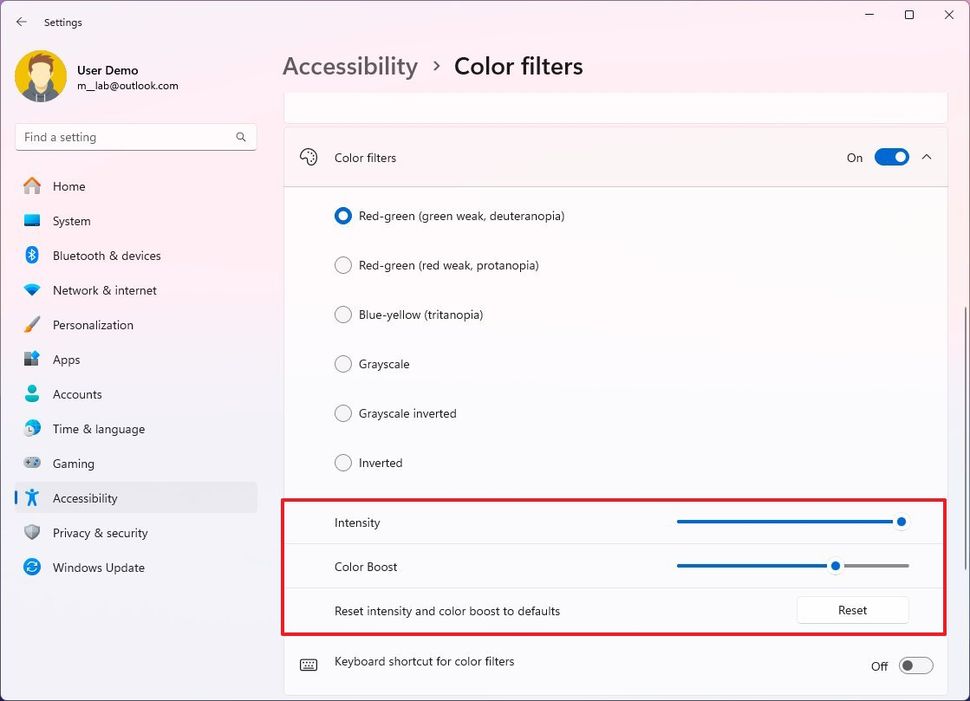
(Image credit: Mauro Huculak)
On this page, you can control audio presets, ambient sounds and experience enhancements. The page even includes the option to monitor the battery life and connection status.
Finally, Microsoft has even added a link to access the sound settings' properties.
Although you will be able to access the page, you will need a computer and hearing aid devices with support for Bluetooth Low Energy Audio (LE Audio) technology to view and control the settings.
Speech page
On Settings > Accessibility > Speech, the page doesn't include new features, but it removes the Windows Speech Recognition settings, since the company already deprecated the feature in December 2023.
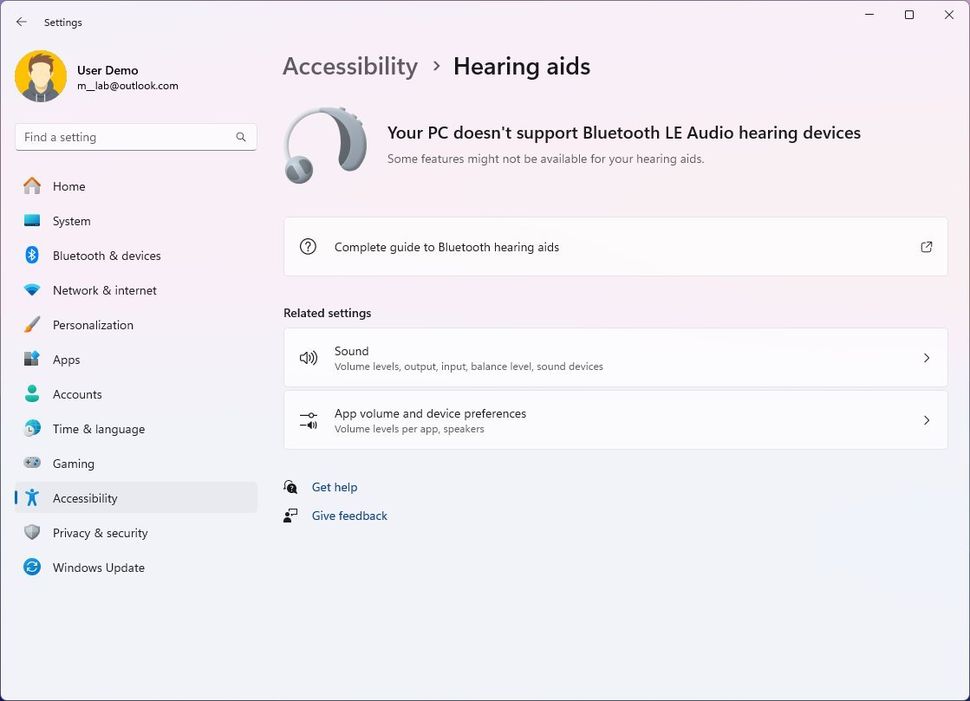
(Image credit: Mauro Huculak)
Privacy & security section
The "Privacy & security" section now includes the Device Encryption settings on every installation, and it updates the Activity history, Search Windows, and Location pages.
Device Encryption page
On Settings > Privacy & security, the "Device Encryption" page isn't new to the operating system. However, it appears that the option to enable encryption on the entire system will be available to everyone, regardless of the edition and hardware configuration.
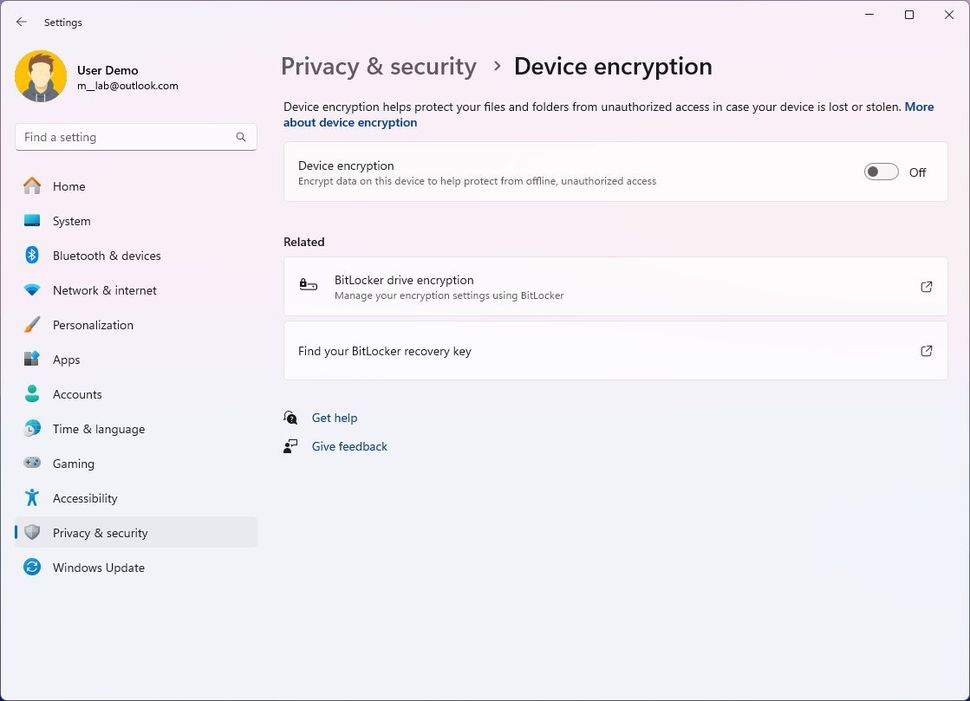
(Image credit: Mauro Huculak)
In the past, if you were using Windows 11 Pro, you had to use the BitLocker settings to configure encryption, and in the Home edition, certain hardware configurations only offered the "Device Encryption" option.
Recall & snapshots
On Settings > Privacy & security > Recall & snapshots, this is a new page that houses all the configuration options for the Windows Recall feature.
Inside the page, you will be able to turn Windows Recall on or off. Microsoft is adding controls to change storage allocation, allowing users to delete apps and filter apps and websites.
The page will only be available for Copilot+ PCs that support the feature.
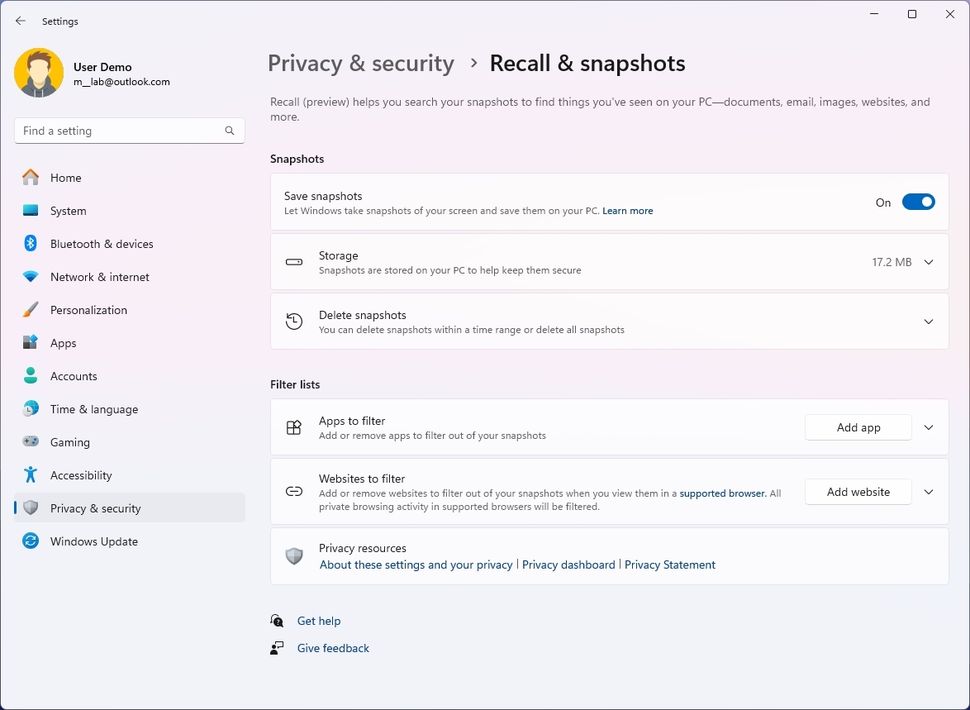
(Image credit: Mauro Huculak)
The page will only be available for Copilot+ PCs that support the feature.
Activity history page
On Settings > Privacy & security > Activity history, the page removes the "Clear activity history for this account" option.
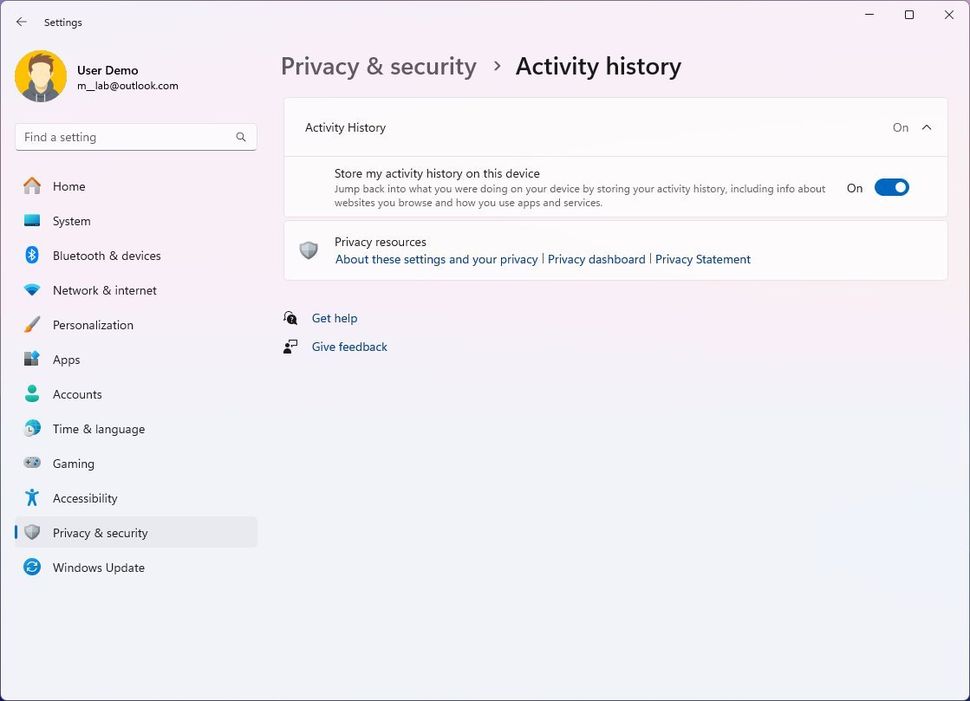
(Image credit: Mauro Huculak)
Searching Windows page
On Settings > Privacy & security > Searching Windows, the page "Respect power settings when indexing" option.
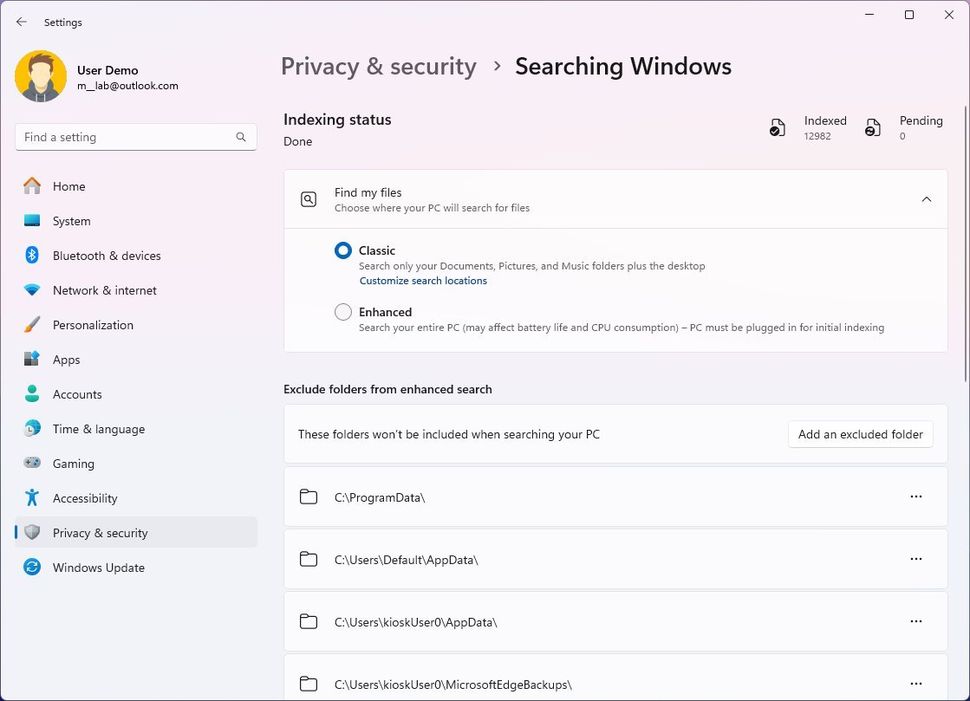
(Image credit: Mauro Huculak)
Location page
On Settings > Privacy & security > Location, the page includes the new "Notify when apps request location" option, which allows you to turn notifications on and off when apps want to access your current physical location.
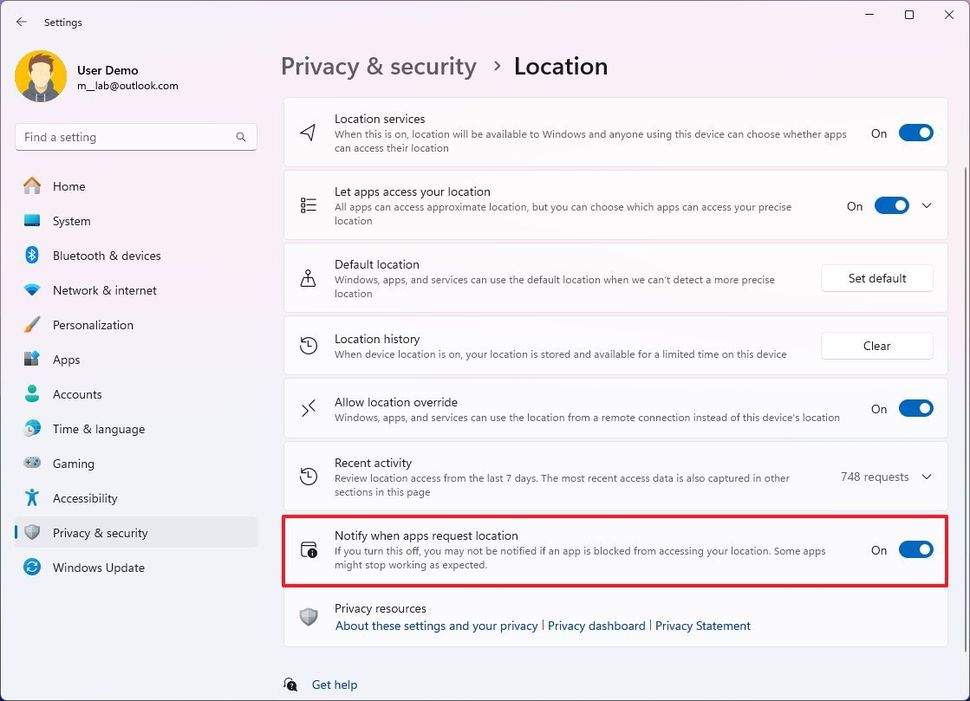
(Image credit: Mauro Huculak)
Hope you enjoyed this news post.
Thank you for appreciating my time and effort posting news every single day for many years.
2023: Over 5,800 news posts | 2024 (till end of May): Nearly 2,400 news posts


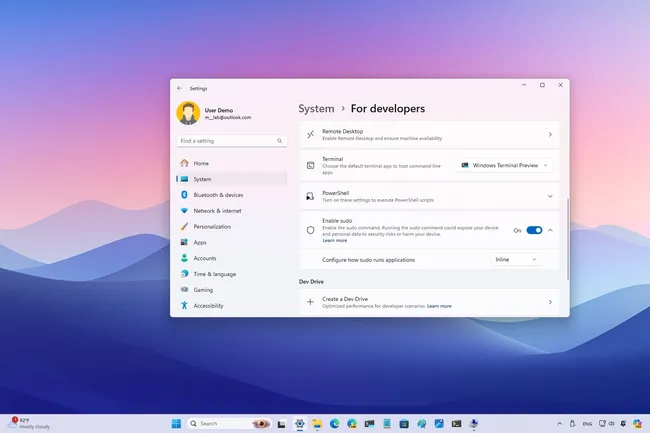
3175x175(CURRENT).thumb.jpg.b05acc060982b36f5891ba728e6d953c.jpg)
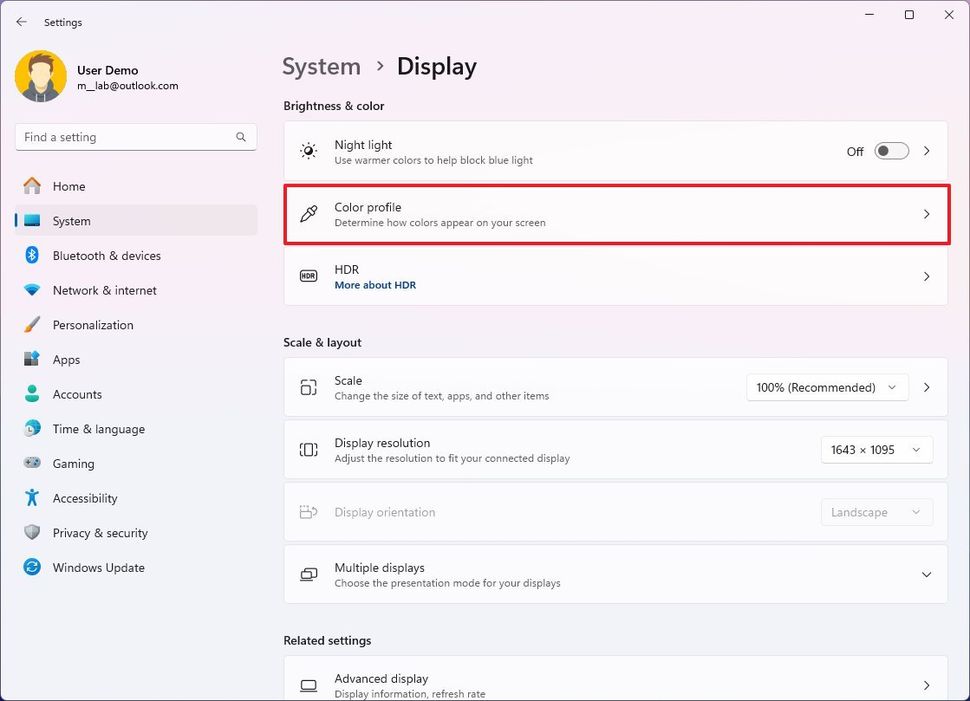
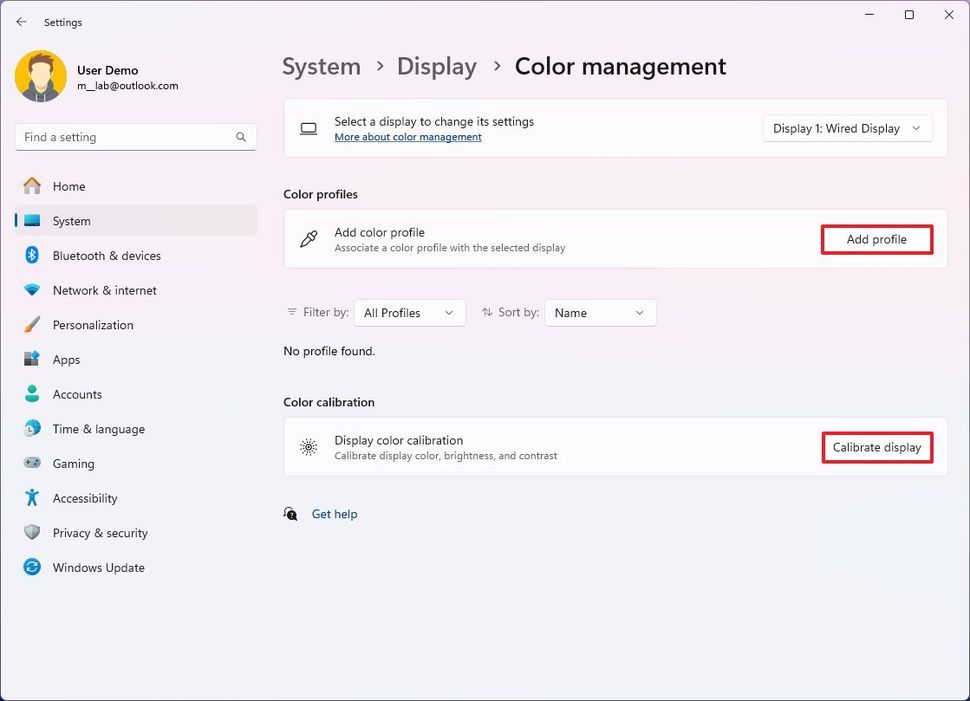
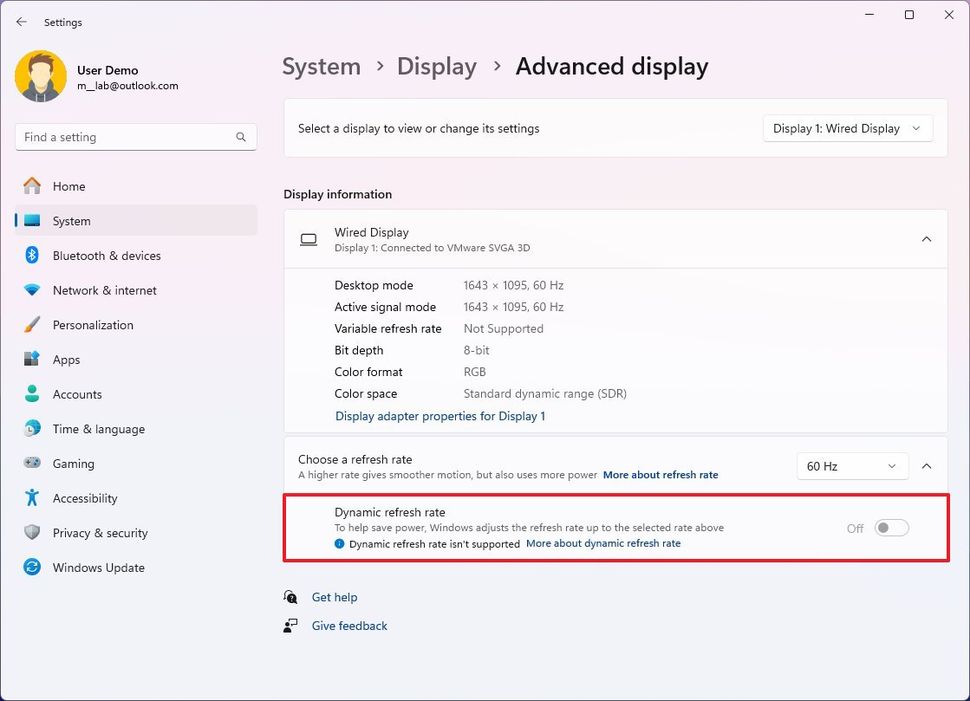
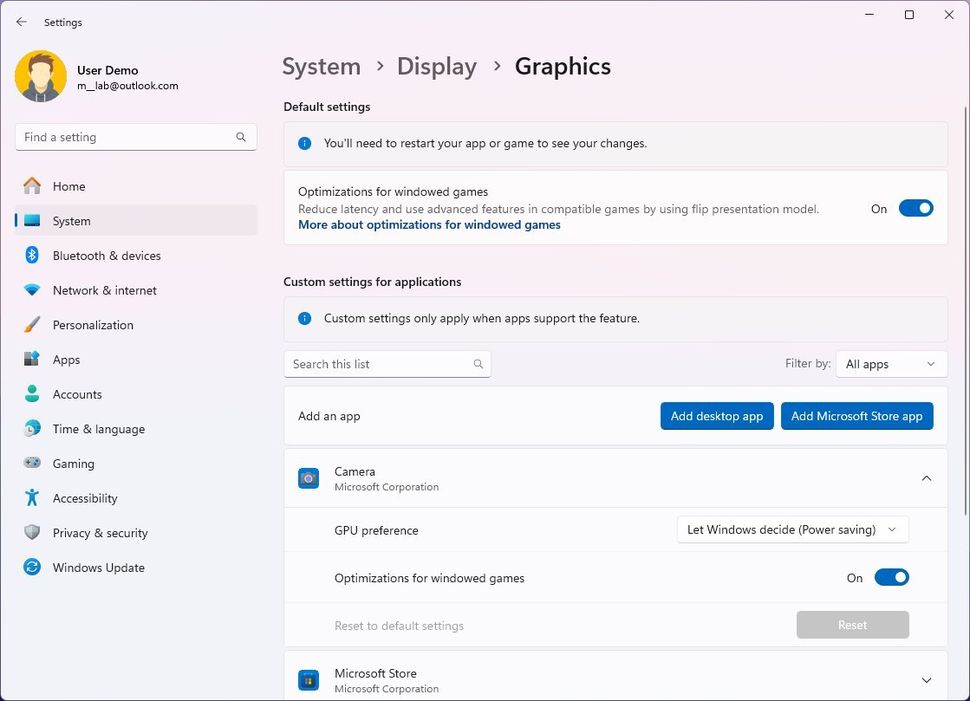
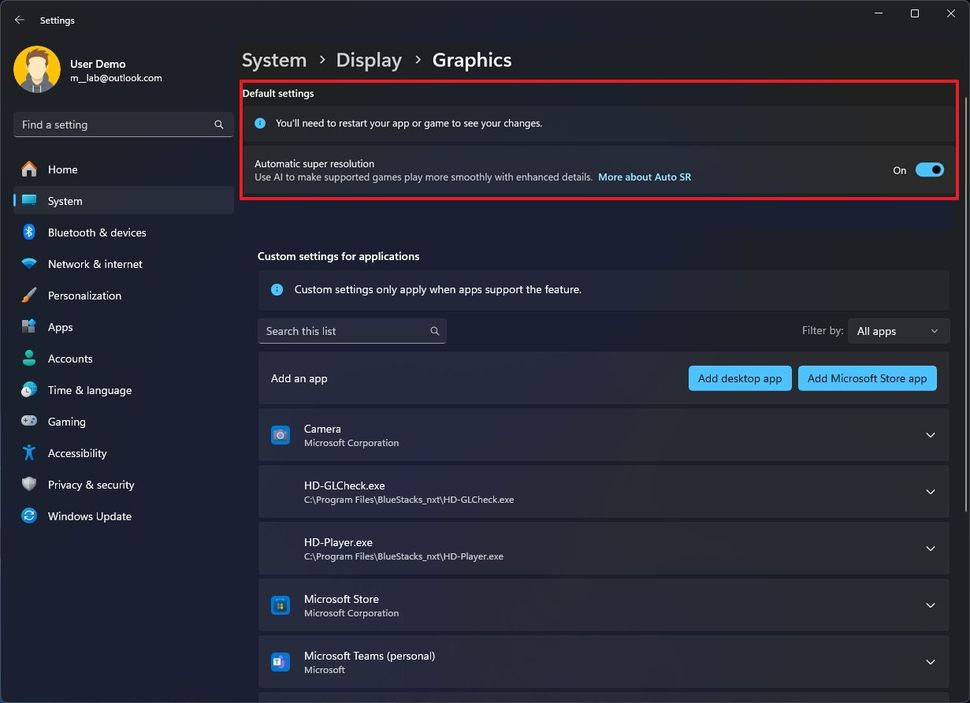
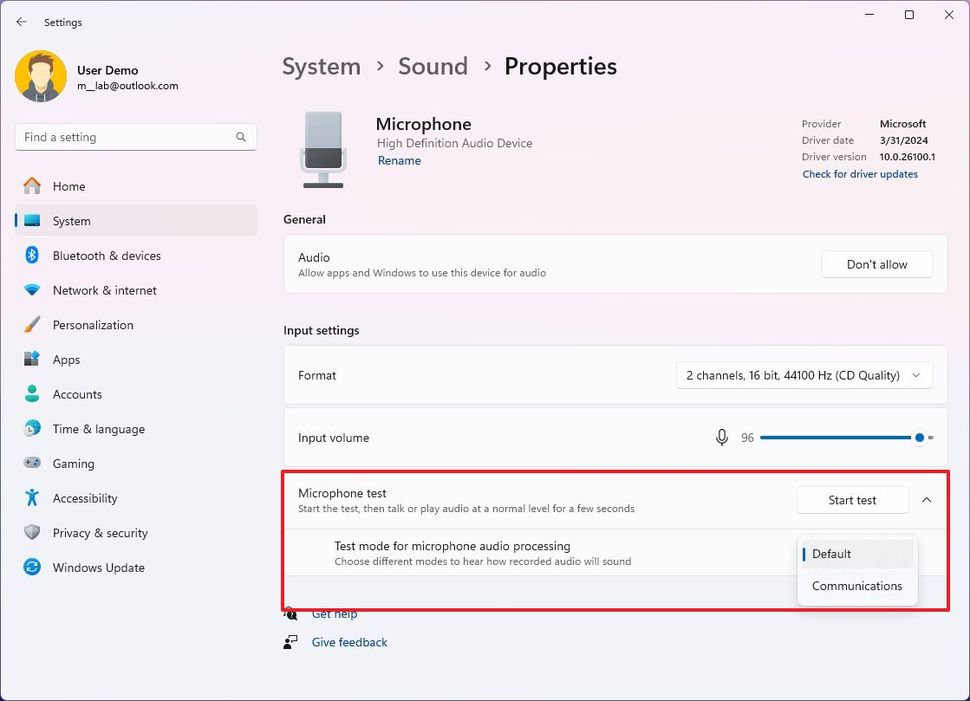
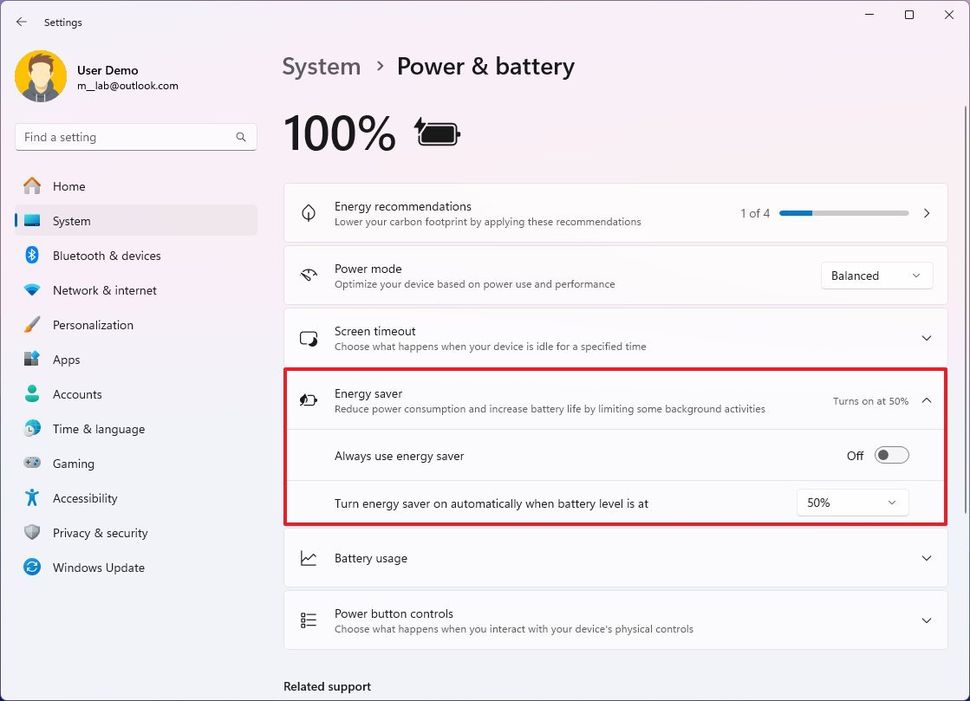
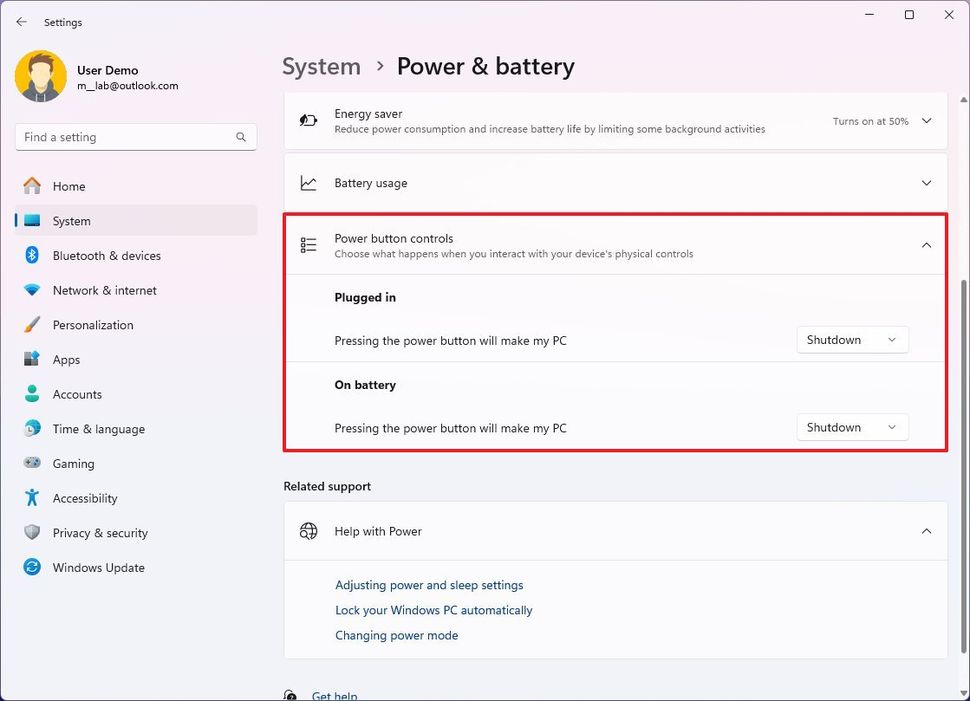
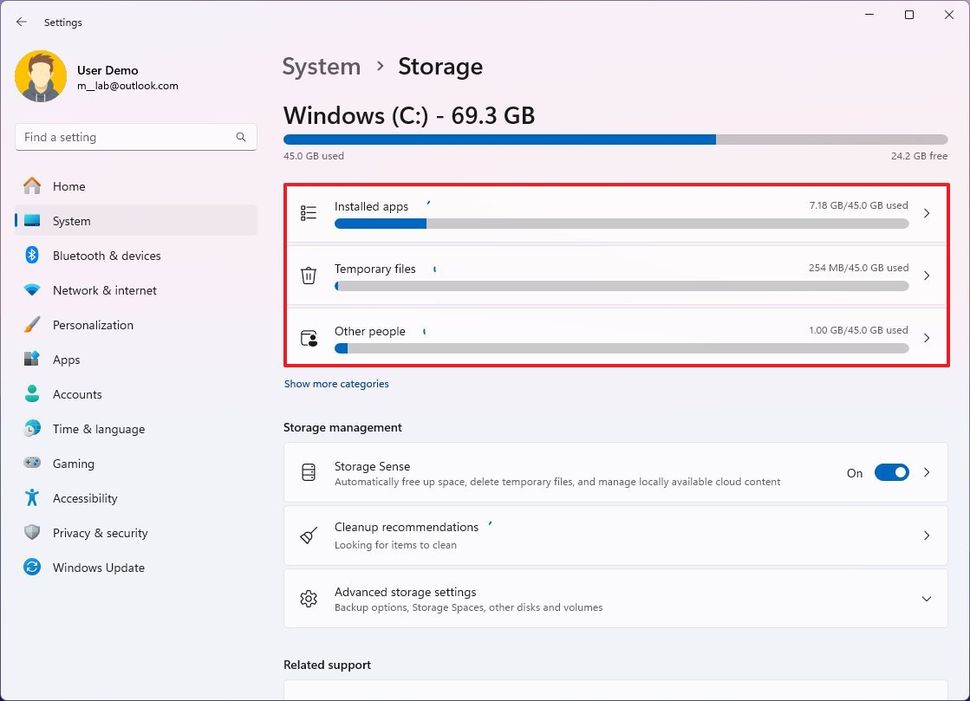
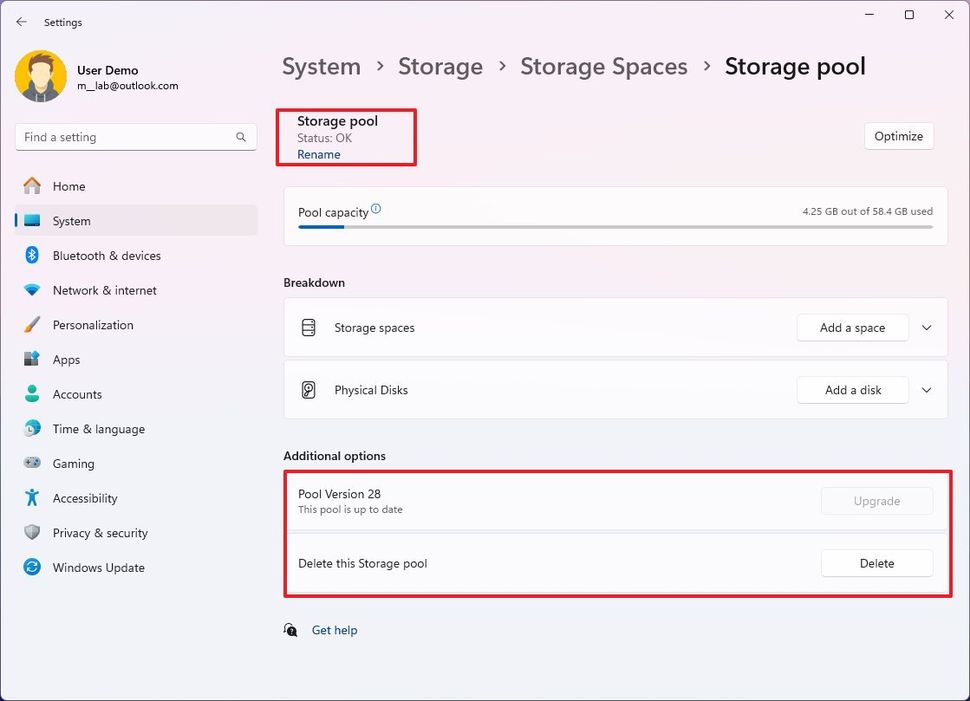
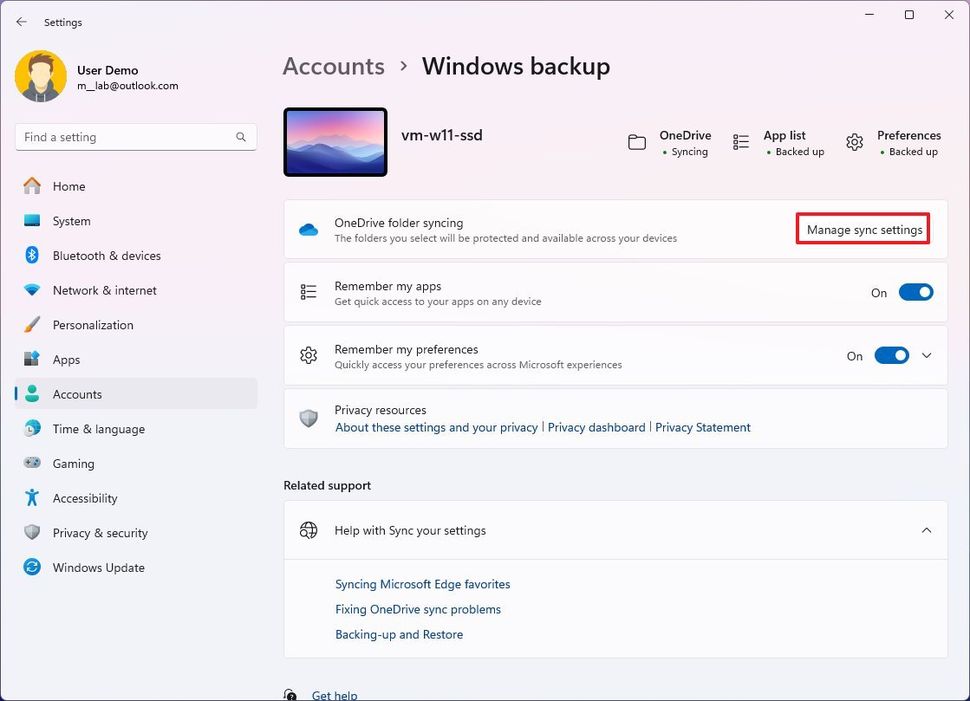
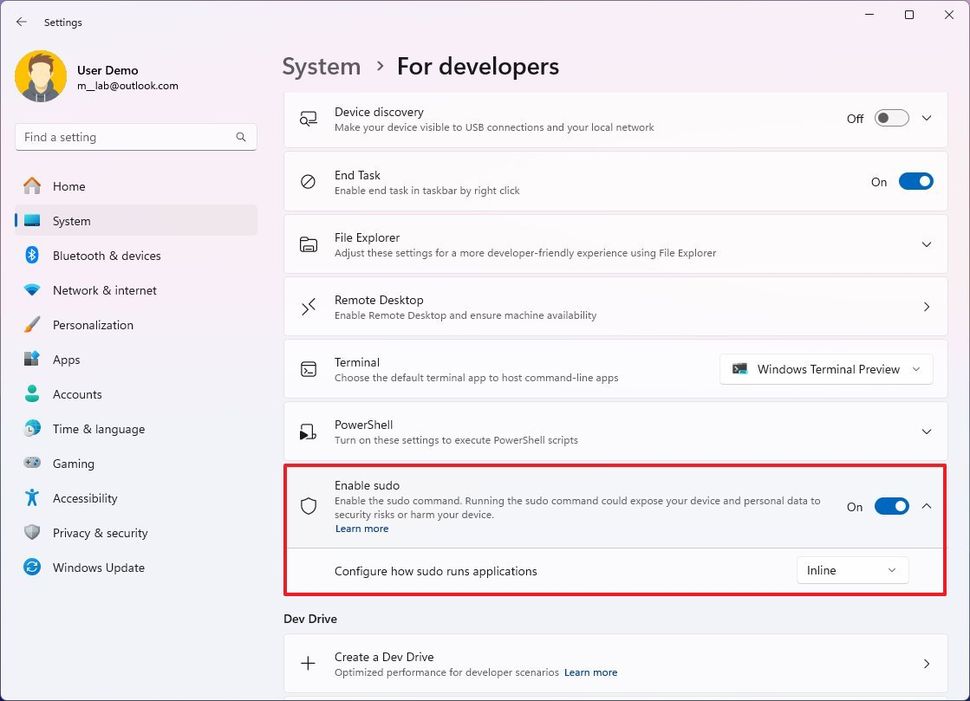
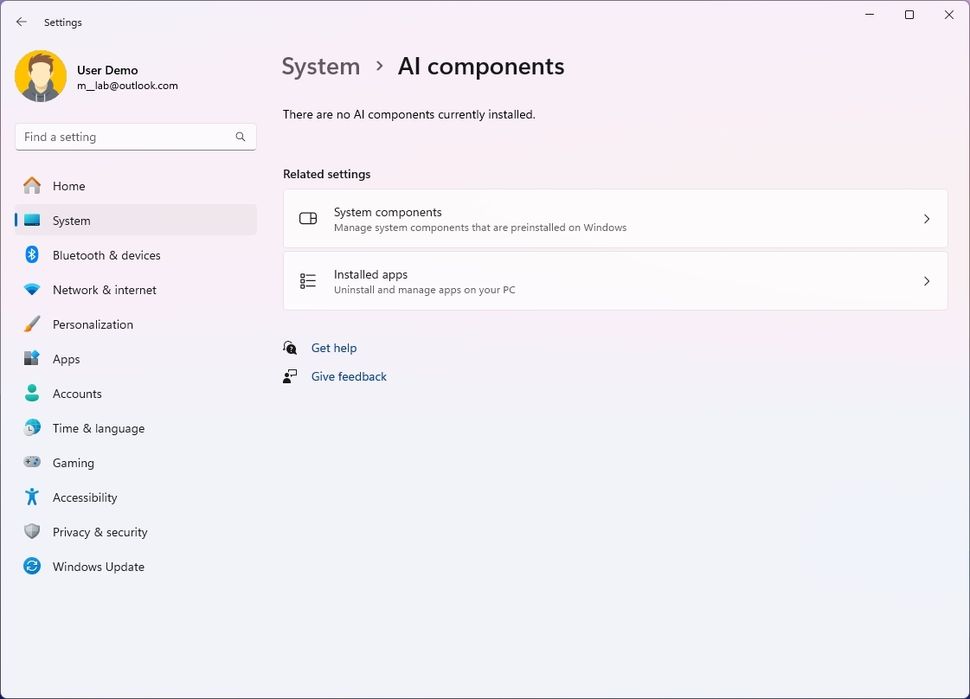
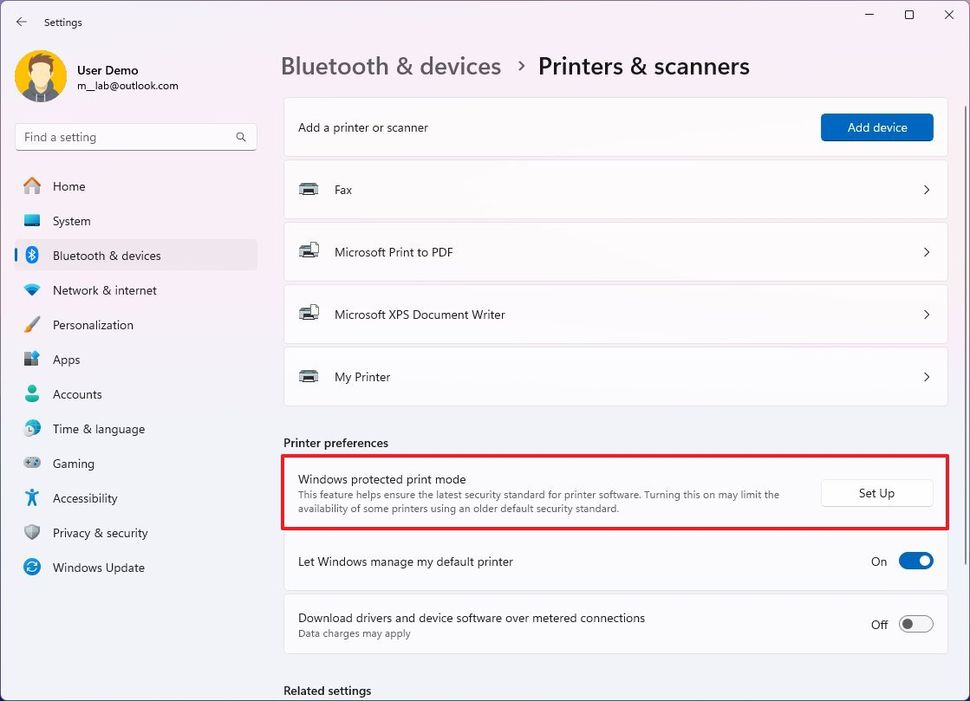
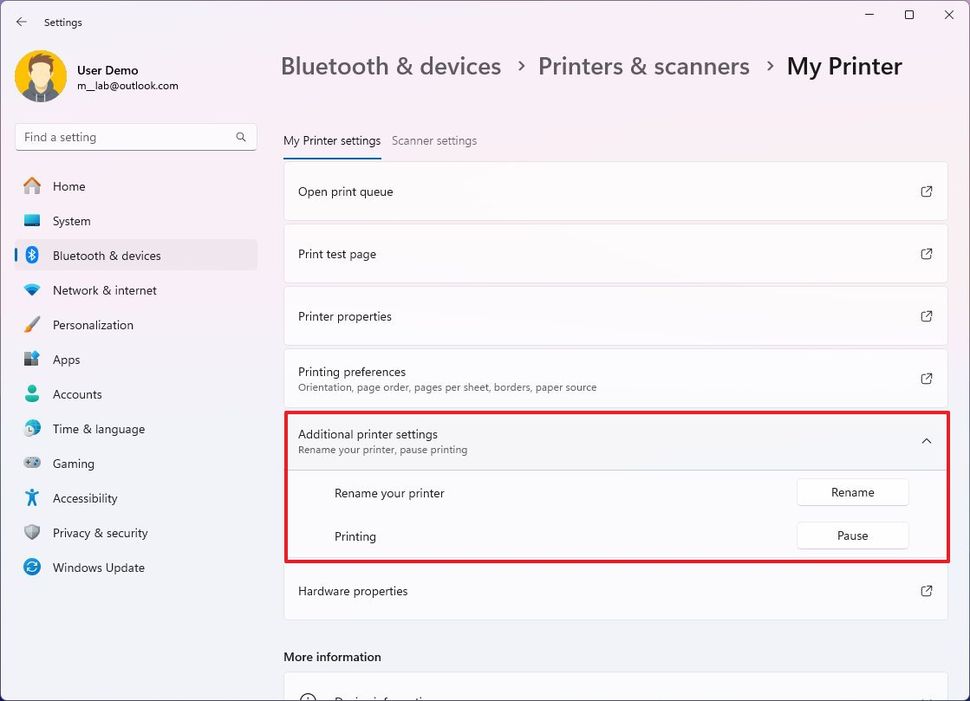
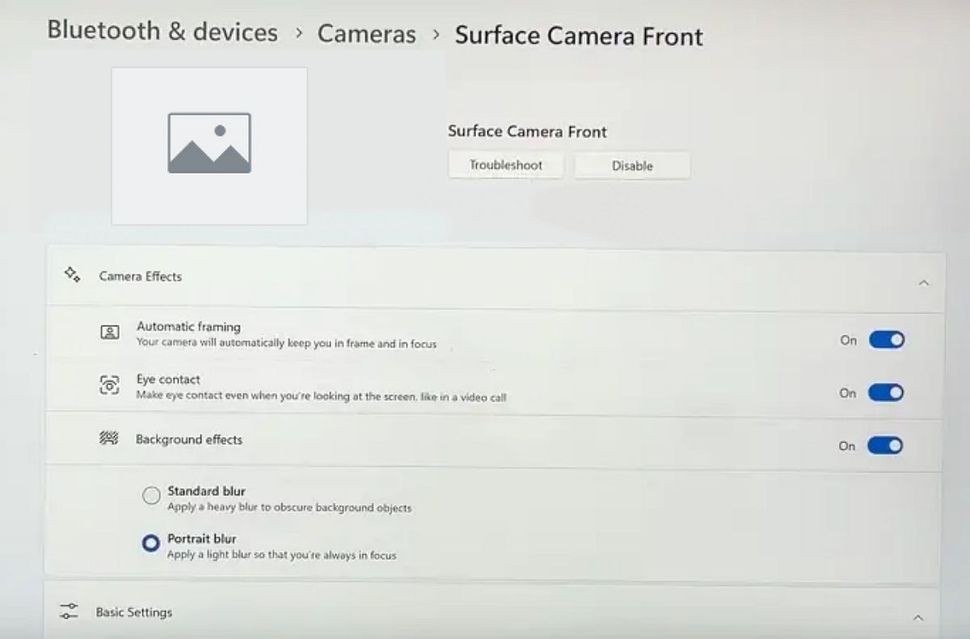
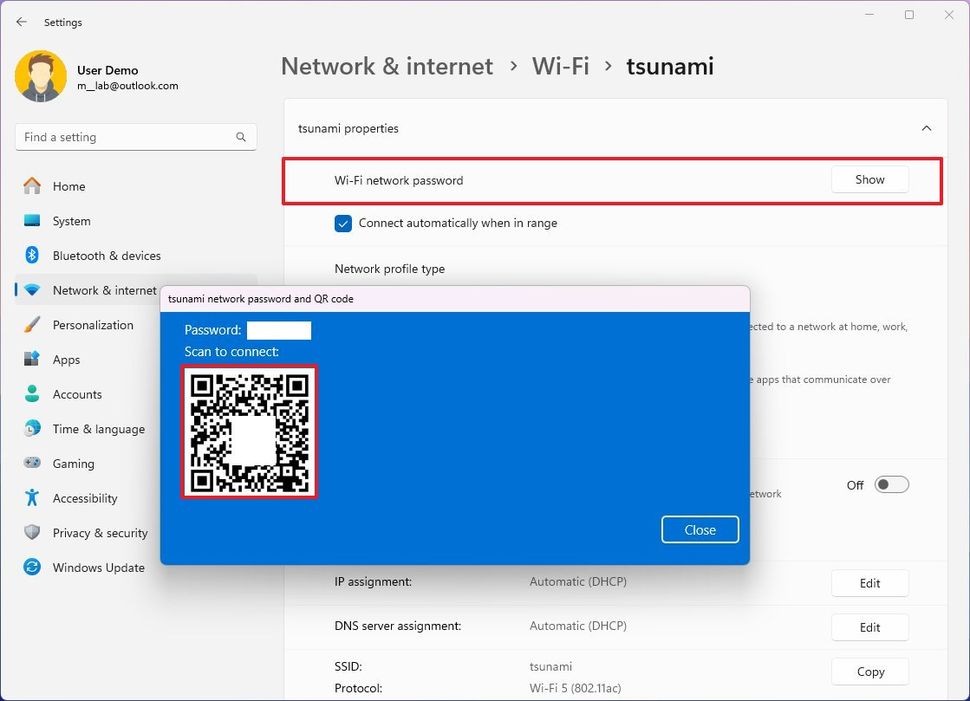
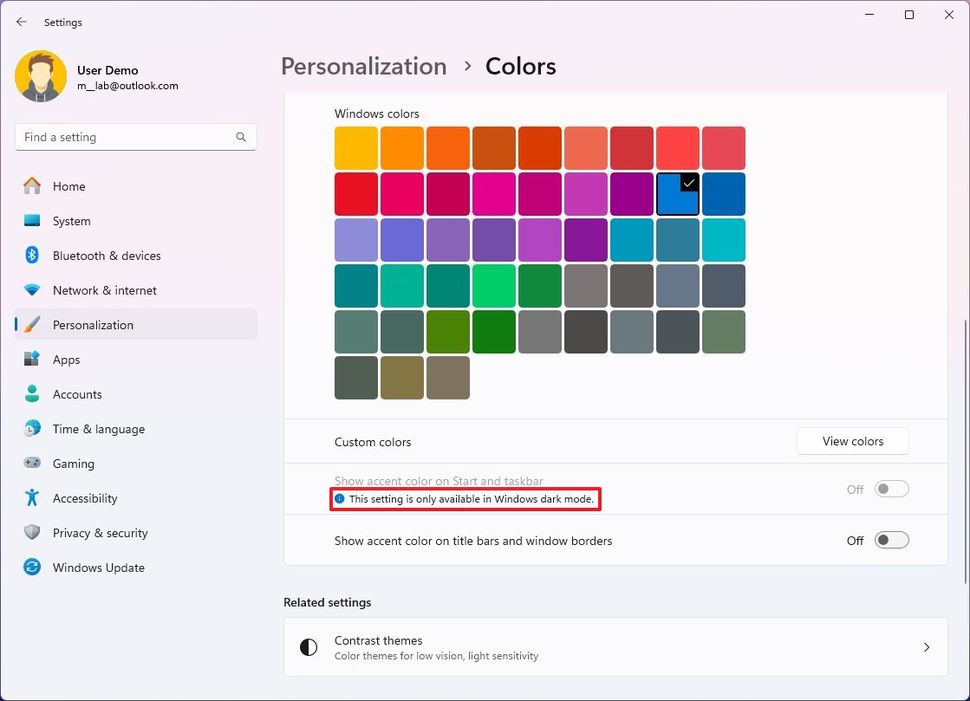
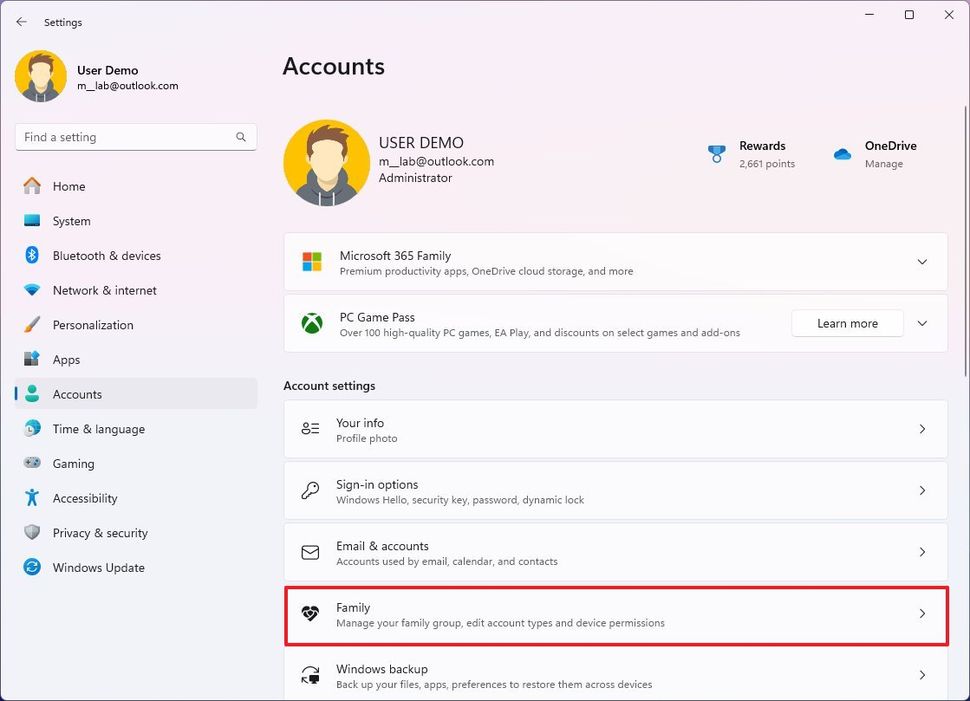
Recommended Comments
There are no comments to display.
Join the conversation
You can post now and register later. If you have an account, sign in now to post with your account.
Note: Your post will require moderator approval before it will be visible.