Last night, Microsoft released a new Dev build for Windows Insiders. The new update bumped the build version to 23493 and brought the much anticipated Windows Copilot.
In case you don't remember, Microsoft first debuted Windows Copilot during its annual Build developer conference in May. Windows Copilot was designed to act as your Artificial Intelligence (AI) assistant to help navigate through Windows 11 as well as provide you tips on being more productive and efficient with Windows. The new feature finally made it to the Dev build yesterday but Microsoft is currently doing a controlled A/B testing so not all the users with the latest Dev build have access to Copilot. If you are one of the unlucky users (like me) then you can follow the steps below to force enable Windows Copilot on Build 23493.
- Download ViveTool from GitHub
-
Once downloaded open the zip folder and extract all the files on your computer. We would recommend extracting the files inside a folder for easier usage

-
Click on Start menu and type 'CMD' and click on the 'Run as administrator' option (You can also use Windows Terminal in Command Line profile)

- Once done, navigate to the folder where you have extracted all the files using the 'cd' command
-
Now, enter the following commands in the Command Prompt window
vivetool /enable /id:44774629,44850061,44776738,42105254,41655236
- Restart your computer
Once your system has restarted, you should see the copilot icon on the taskbar, tucked between Search and Task View options. You can click on the icon to launch Copilot or press Windows + C shortcut to open it.

Copilot icon on the Taskbar is managed through Windows Settings so you can head to Windows Settings > Personalization > Taskbar and disable the icon if you don't want it showing up on the Taskbar.
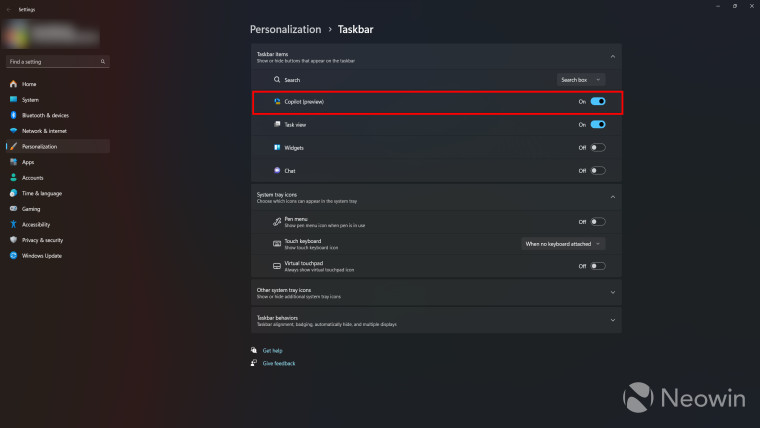
Turning off the Taskbar icon will not have any impact on Copilot and you can still launch it using the Windows shortcut key. Do note that Windows Copilot is currently in the testing phase so you may see bugs or glitches when using it on your system.


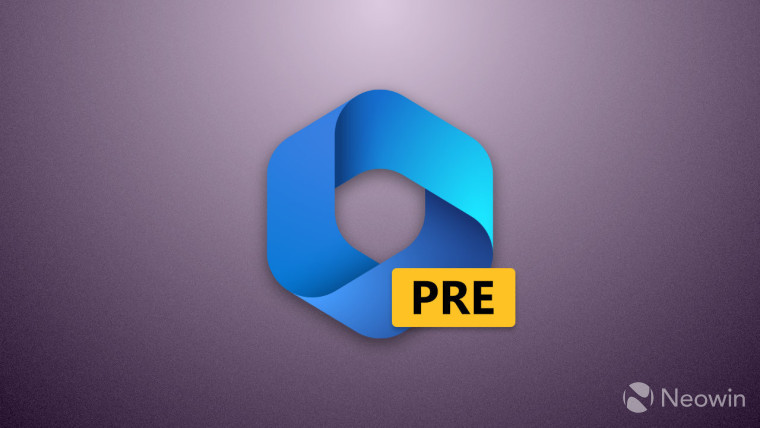
3175x175(CURRENT).thumb.jpg.b05acc060982b36f5891ba728e6d953c.jpg)
Recommended Comments
There are no comments to display.
Join the conversation
You can post now and register later. If you have an account, sign in now to post with your account.
Note: Your post will require moderator approval before it will be visible.