A couple of weeks ago, Vivaldi added a new feature called the Reading List. We have already told you how it works, the latest snapshot release brings another way to manage it, along with some new options.
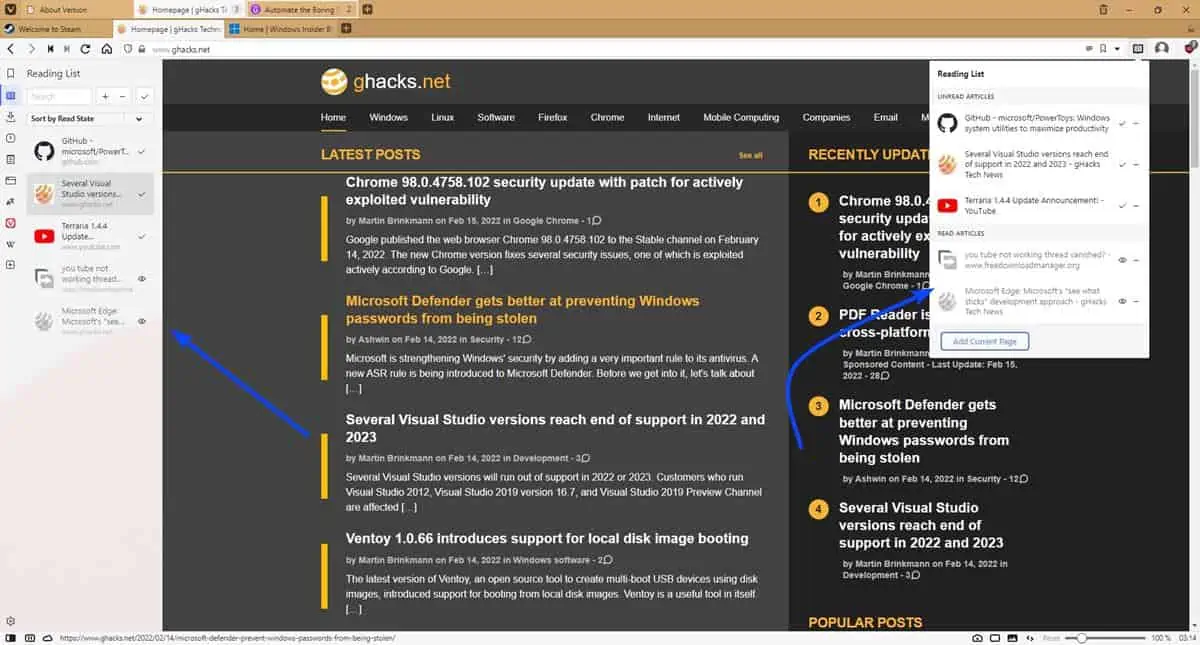
Vivaldi improves the Reading list experience with a sidebar panel
Vivaldi is, in many ways, a sidebar centric browser, at least for those who prefer to use it that way. The panel is now home to a new button that you can use to view and manage your Reading List.
Don't worry, if you like the Reading List pop-up panel that appears in the top-right corner, it's still there, and can can be accessed via the button next to the address bar. If you don't need the button, you can disable it from the settings, and use the sidebar instead, or use both if that's what you like.
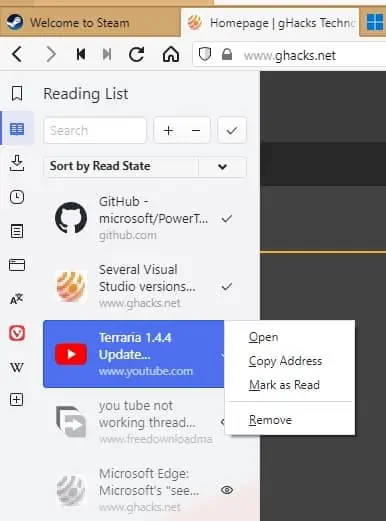
That said, the sidebar panel has a few additional features which make it the better choice over the other. Unlike the pop-up modal, clicking a saved item on the sidebar doesn't immediately take you to the page, double-clicking the list item it will open the corresponding page in a new tab.
Once an item has been selected, you can use the - button to remove it from the list, or click on the eye button to mark the saved page as read or unread. To add the current page, hit the plus button, this behavior hasn't changed.
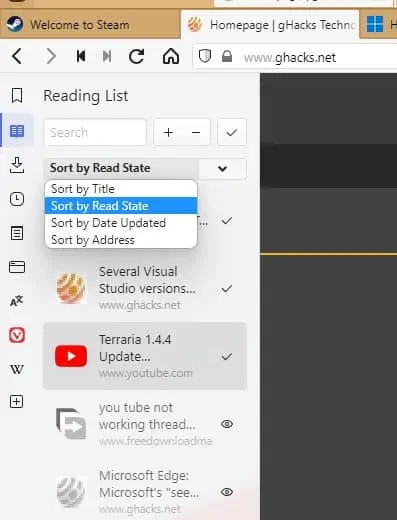
The side panel has a search bar that you may use to filter the reading list, it can recognize URLs, and words in the page's title. The Reading List sidebar has a sort menu which provides 4 ways to sort the list. You can reorder the list by the title, read state, date updated, or the address.
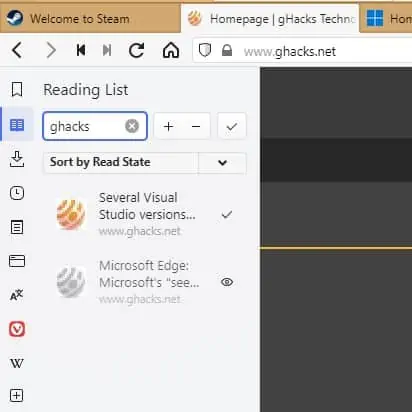
The sidebar has a right-click menu that lets you open the selected item (in a new tab), copy its address, mark the entry as read, or remove the saved item from the list.
Vivaldi has added a third way to add pages to the Reading List, you can mouse over a link, right-click on it, and select the option labeled "Add to the Reading List", from the page context menu. I'd still like to see a context menu option to save the current page to the reading list, it can be useful if you want to re-read an article later.
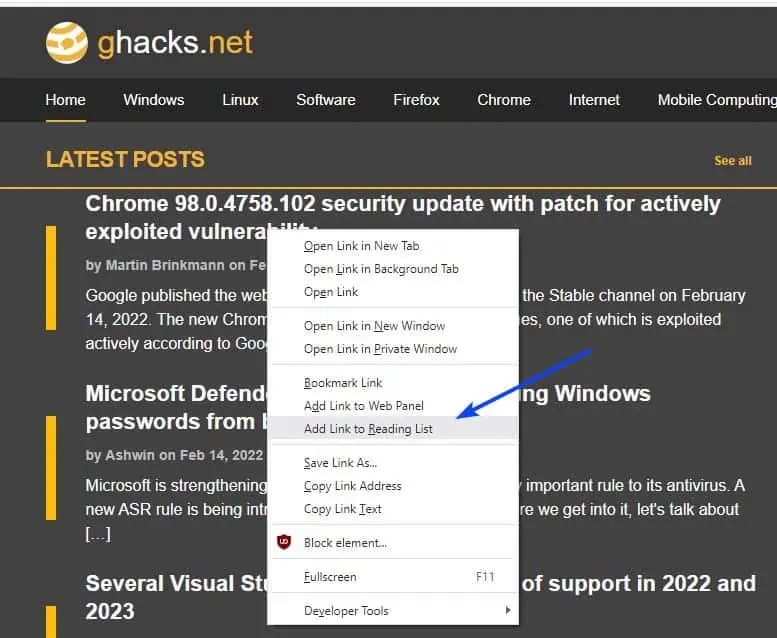
There are no default shortcuts that are assigned to manage the Reading List, but there is an option under the Page section of the Keyboard settings, that lets you define a hotkey, which when enabled, lets you add a page to the reading list.
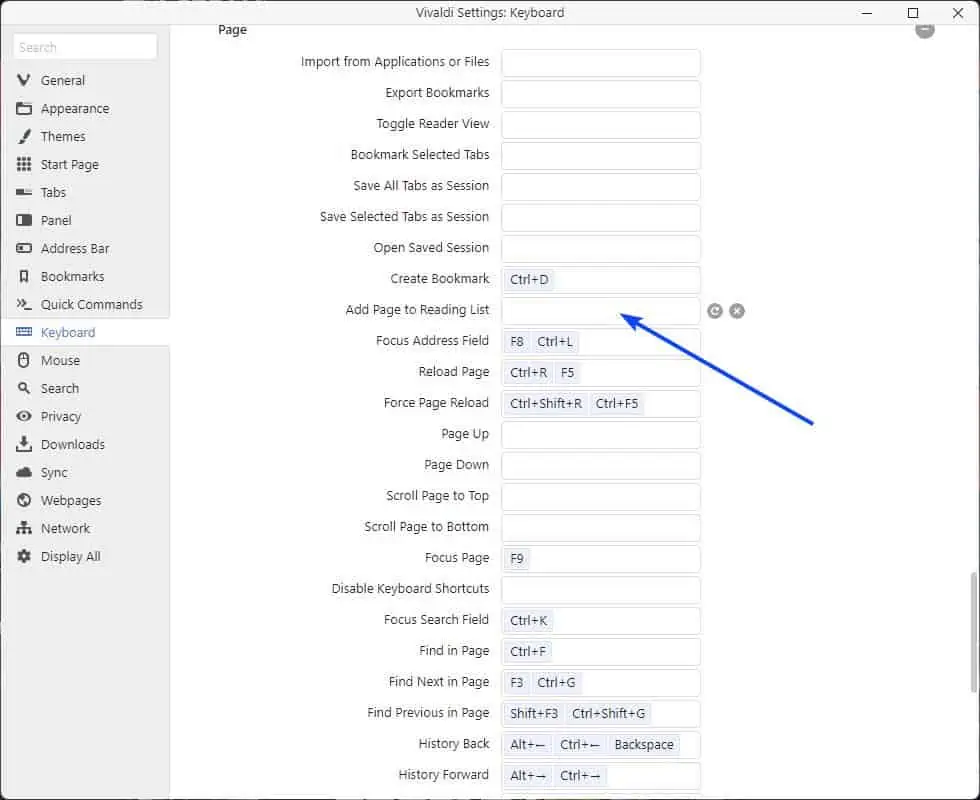
Similarly, the View section lets you customize the key combo for toggling the Reading List Panel. You may want to set the hotkeys for these options for accessing the list quickly.
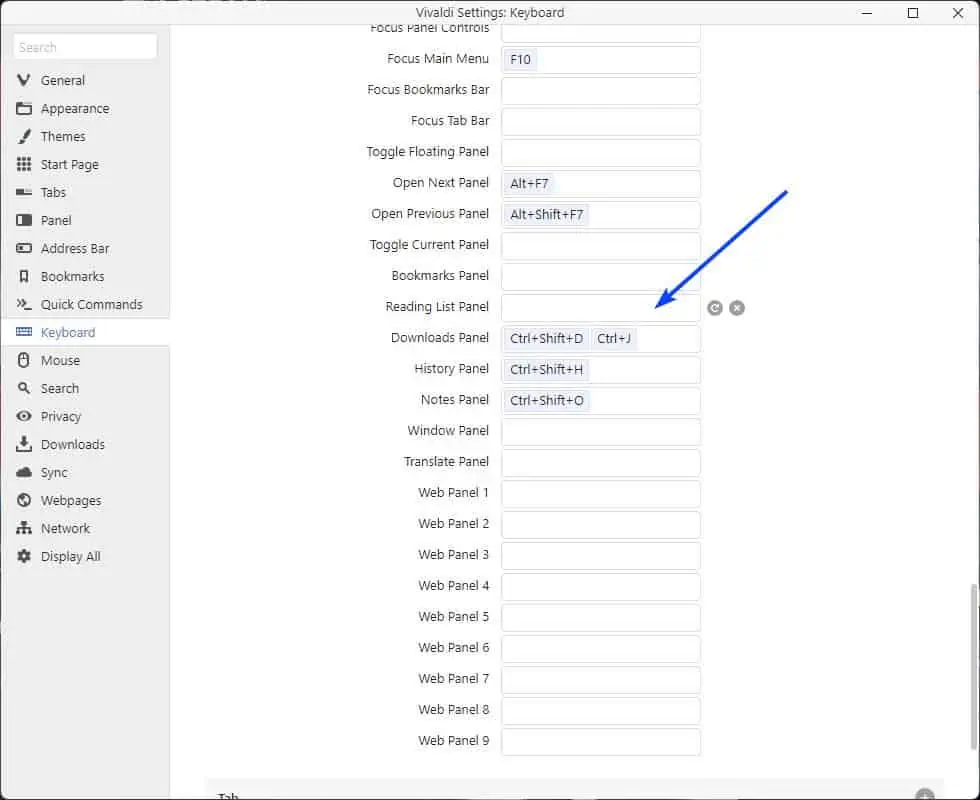
The new sidebar is available in Vivaldi Snapshot 2581.4, that you can download from the official website.
It's refreshing to see a browser add new, useful features and improve them, while others keep removing features for no reason, or add completely useless ones. I'm looking at you, Mozilla and Microsoft.
Vivaldi adds a sidebar panel to manage the Reading List with new options
- aum
-

 1
1



3175x175(CURRENT).thumb.jpg.b05acc060982b36f5891ba728e6d953c.jpg)
Recommended Comments
There are no comments to display.
Join the conversation
You can post now and register later. If you have an account, sign in now to post with your account.
Note: Your post will require moderator approval before it will be visible.