Vivaldi 5.0 for all supported desktop operating systems and Google Android has been released on Thursday 2, 2021. The new version of the Vivaldi web browser marks an important milestone for the company.

The new version is already available. Desktop and Android users should receive it automatically through the built-in automatic updating functionality.
Desktop users may select Vivaldi Menu > Help > Check for Updates to display the installed version and run a manual check for updates. The new version should be found and downloaded & installed at that point.
Vivaldi 5.0 for Android
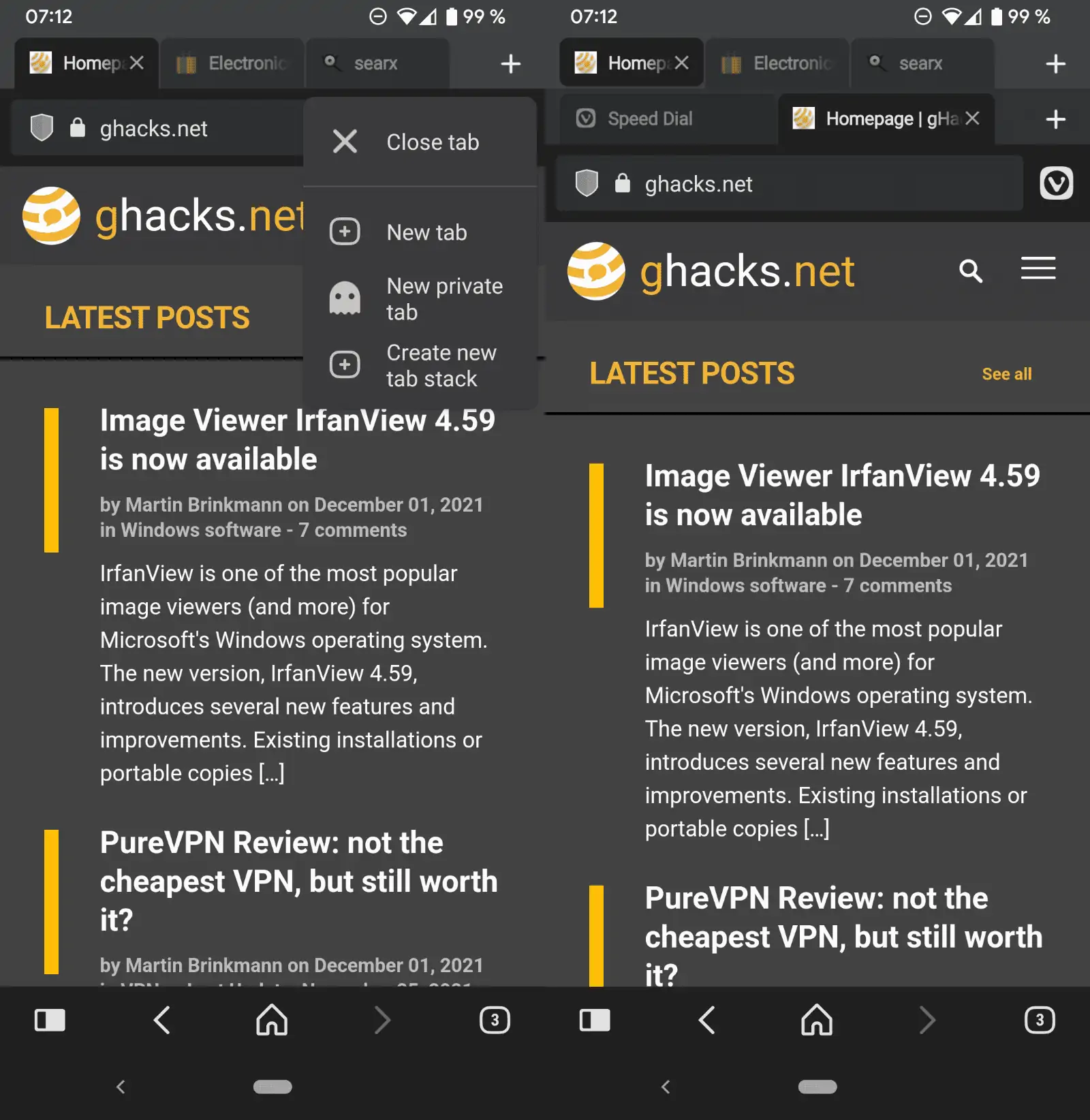
Vivaldi 5.0 for Android improves tab management in the Vivaldi browser significantly. The mobile browser supported a tab bar on Android already, similarly to how tab bars work on desktop browsers.
With Vivaldi 5.0 comes support for two-level tab stacks. The feature adds a second tab bar on the user's request to the selected tab.
Here is how you enable it:
- Long-tap on the "new tab" icon in the Vivaldi for Android interface. A selection menu is displayed.
- Select "Create new tab stack" from the context menu.
The Tab Stack is added to the active tab. All other tabs that are open remain single-level tabs. Another option to open a tab stack in the mobile version of Vivaldi is to do so from the Tab Switcher. Vivaldi explains how that works in the following sentence:
While looking at the tab thumbnails, simply drag one tab on top of another to create a new stack.
Vivaldi published a video on YouTube that demonstrates the feature:
The new Vivaldi version for Android introduces two additional tab-related improvements. The close button is only displayed on the active tab by default. Vivaldi users may restore the close button on all tabs in the Settings.
Users who have lots of tabs open in the browser may benefit from a new display option that displays just the favicon of sites in tabs. This makes room for lots of tabs in the visual area of the tab bar, and works well with the new two-level tab stacking feature of Vivaldi for Android.
![]()
Vivaldi calculates the width of tabs in the browser dynamically starting with this release. The feature works identically to how desktop browsers change the size of tabs based on the number of open tabs in the browser and the width of the browser window.
Vivaldi 5.0 for Android can shrink tabs up to the favicon if lots of tabs are opened, but will keep the title displayed if only one or a few tabs are open.
Vivaldi users who prefer dark mode for sites can enable the option under Vivaldi Menu > Settings > Theme > Dark mode for Web Pages.
Websites are displayed in dark mode from that moment on, but there is an override in the main menu to disable it for certain sites; this is useful if the site does not display correctly when the mode is enabled.
Another new feature is the option to append text to notes in Vivaldi for Android.
Vivaldi 5.0 for Android tablets and Chromebooks has seen optimizations to take better advantage of the bigger screens that these devices have.
Larger Android devices get access to panels in the new release, which work similarly to how panels on the desktop work. Panels can be toggled on and off, and provide access to features such as the bookmarks, notes or downloads.
Vivaldi 5.0 for the desktop
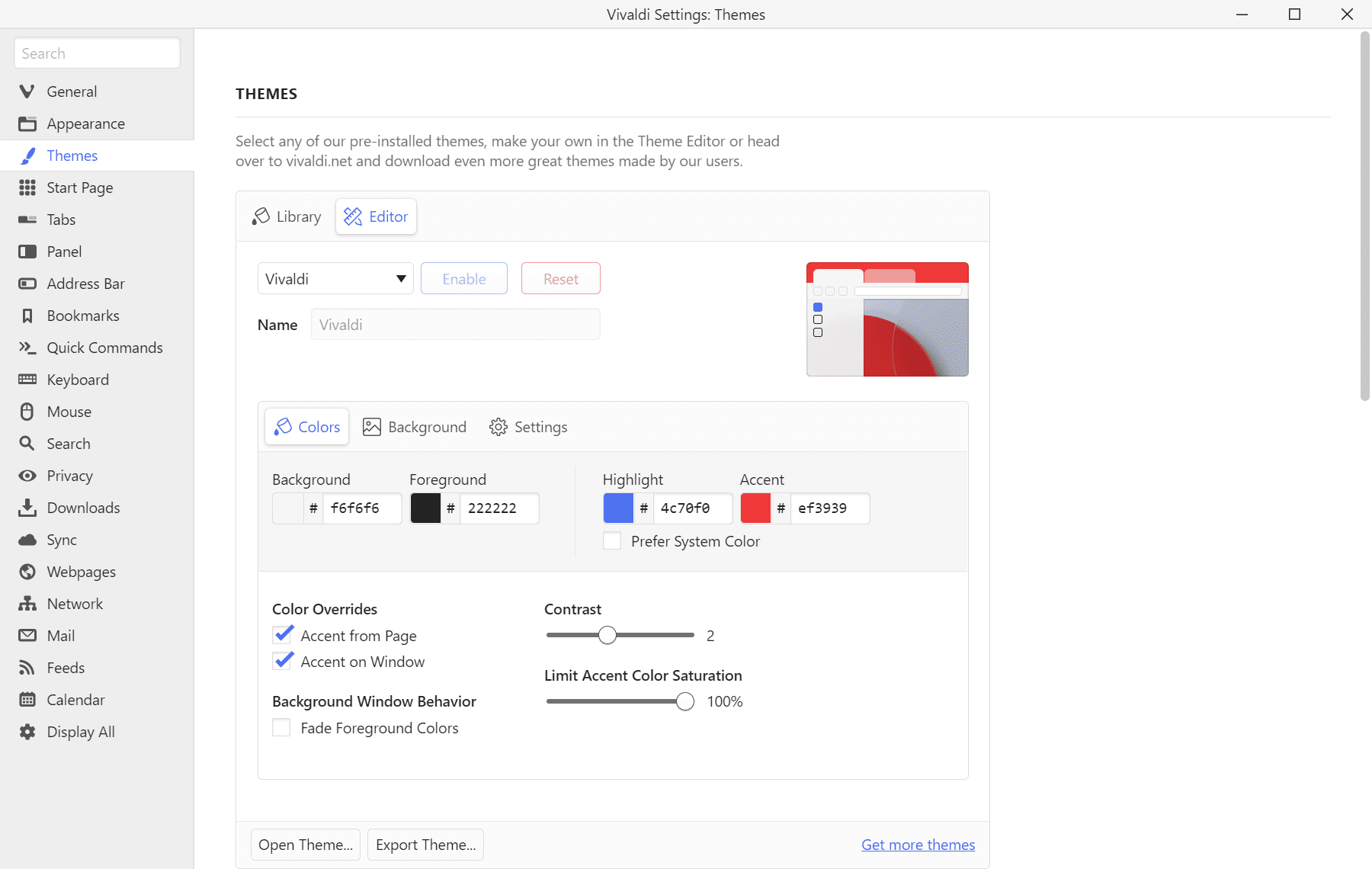
The desktop version of Vivaldi has seen improvements in two main areas in this update: themes and translation.
Themes can now be created and shared using Vivaldi; the feature opens up new options, including downloading themes from the new themes repository on Vivaldi's website.
To get started, select Vivaldi Menu > Tools > Settings > Themes. Switch to the Editor on the page to edit theme colors, settings and background images. The new export option is found on the page as well. Themes are exported as zip archives and they can be imported at any time using the new import option.
The browser's translate feature, powered by a self-hosted instance of Lingvanex, has seen improvements in Vivaldi 5.0 as well. The new Translate Panel enables users to translate snippets of text in the browser. While you could translate selected texts before in Vivaldi, it is becoming easier with the new Translate Panel.
Select the Translate icon from the browser's sidebar to get started. You may need to activate the sidebar with a click on the leftmost icon in the lower toolbar of the browser.
The Translate panel accepts copy and paste input, but it may also be set up to translate text selections automatically. Check the "auto-translate selected text" option from the panel for that.
Vivaldi includes a translate history page to look up previous translations in the browser.
Translations should also be faster according to Vivaldi:
It is challenging to integrate a translation feature in a browser and make everything work quickly under a high load. So, a lot of work has been put in to reach this ambitious goal. With significant development and rigorous testing before the launch, the speed improvements will help provide you with faster translations.
Downloads in Vivaldi may be displayed in a popup instead of in the panel. The option needs to be turned on under Vivaldi Menu > Tools > Settings > Downloads > Display Downloads in a Popup.
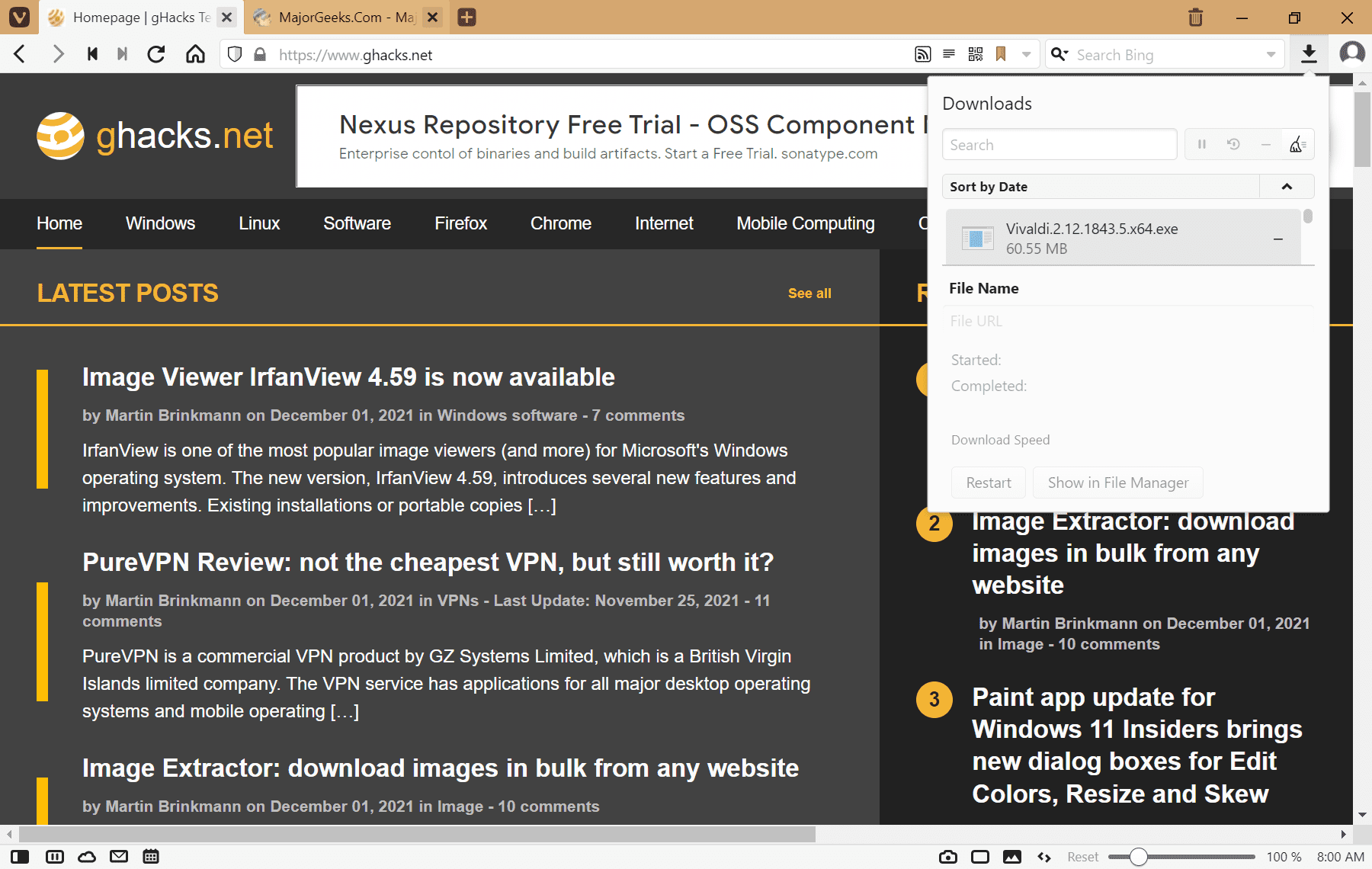
Check out the official Vivaldi website for more information and download links.
Vivaldi 5.0 launches with major tab improvements on Android, translate panel on desktop
- aum
-

 1
1



3175x175(CURRENT).thumb.jpg.b05acc060982b36f5891ba728e6d953c.jpg)
Recommended Comments
There are no comments to display.
Join the conversation
You can post now and register later. If you have an account, sign in now to post with your account.
Note: Your post will require moderator approval before it will be visible.