The latest version of Ventoy, an open source tool to create multi-boot USB devices using disk images, introduced support for booting from local disk images.
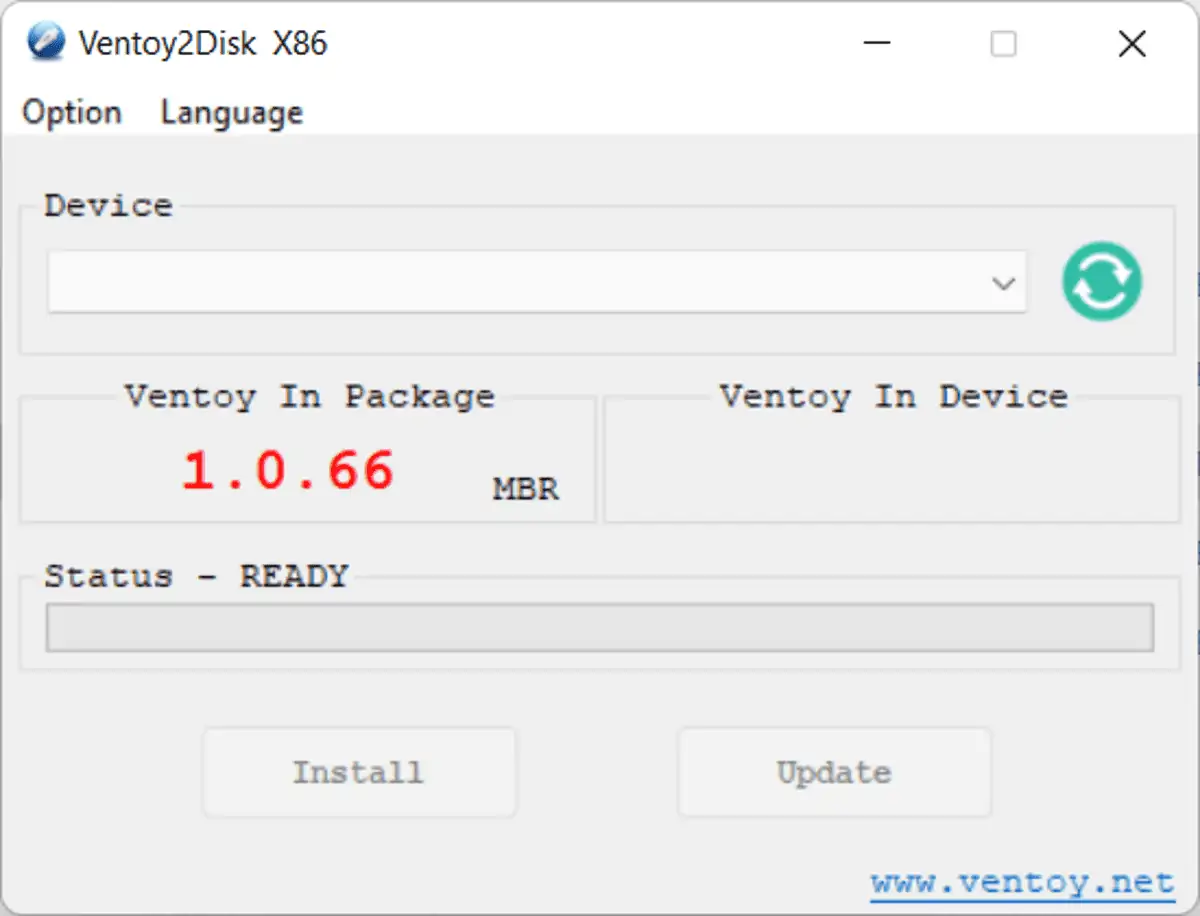
Ventoy is a useful tool in itself. Launched in early 2020, Ventoy allows users to create bootable media on USB devices. A core differentiating factor between Ventoy and solutions such as Rufus is that Ventoy users place disk images, e.g., ISO or IMG files, on the USB device. Additionally, Ventoy supports placing multiple disk images on the device to create multi-boot USB devices.
The developer of Ventoy added several useful features to the application since its initial release, including support for GPT partitions, IMG disk images, the option to bypass Windows 11 requirements during installation or to place files on the USB device without deleting data on it.
Ventoy 1.0.66, the latest version of the tool at the time of writing, introduces another useful feature: the option to boot from local disk images.
Historally, Ventoy has always been designed to boot disk images that are placed on USB devices; this required that users install Ventoy on the USB device and copy disk images to the USB device as well.
The new option, experimental at this point in time, allows users to keep disk images on local hard drives. The new method introduces additional options to use Ventoy, but it has limitations as well.
As far as benefits are concerned, it enables use on USB devices with low disk space. Ventoy itself does not take up much space and it can be installed on nearly any USB device. Users of Ventoy do not have to copy disk images to the USB device, which may also speed up operations.
As far as disadvantages are concerned, using local disk images turns Ventoy into a local-only solution, as you can't use the bootable media on other devices anymore, unless the specified disk images are stored at the exact same location on other devices as well. It is an option, and Ventoy users can mix and match.
Note that the feature supports any type of storage device for this, even another USB device or an external hard drive (these need to be mapped to the same drive letter on target devices).
Instructions for creating these new local disk image links in Ventoy are available on the official project website. On Windows, users need to run the VentoyVlnk.exe tool, activate the create button in the program window and pick a disk image file from the local system to create a vlnk file in the same directory. Linux users need to run sudo sh VentoyVlnk.sh -c xxx.iso, replacing xxx.iso with the name of the disk image.
Closing Words
The new feature adds another useful option for Ventoy users without sacrificing existing capabilities.
Ventoy 1.0.66 introduces support for local disk image booting
Software Updates: Ventoy 1.0.66 Ventoy 1.0.67 Ventoy 1.0.68 Ventoy 1.0.69


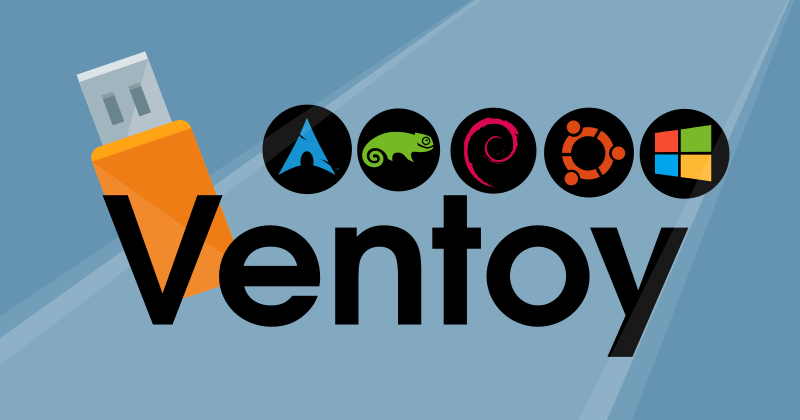
3175x175(CURRENT).thumb.jpg.b05acc060982b36f5891ba728e6d953c.jpg)

Recommended Comments
There are no comments to display.
Join the conversation
You can post now and register later. If you have an account, sign in now to post with your account.
Note: Your post will require moderator approval before it will be visible.