While Windows 11 has some almighty features built into the operating system, there are some free tools from third parties that enhance the experience. You don’t have to settle for a bland screen with the default settings. You’ll also have some fun functions to play with.
To that end, here are some of the top free tools for Windows 11 that I feel you’ll enjoy. If there are any others you like, please feel free to let us know.
QuickLook
Are you quickly trying to find an image on Windows 11 in your File Explorer, but you’re tired of opening each one? I know the system has small thumbnails, but they don’t always reveal what’s in the file. QuickLook is available if you want quick previews of files. If you want, you can also pin previews, but I don’t know why that would be important. At least the function is available if you need it.
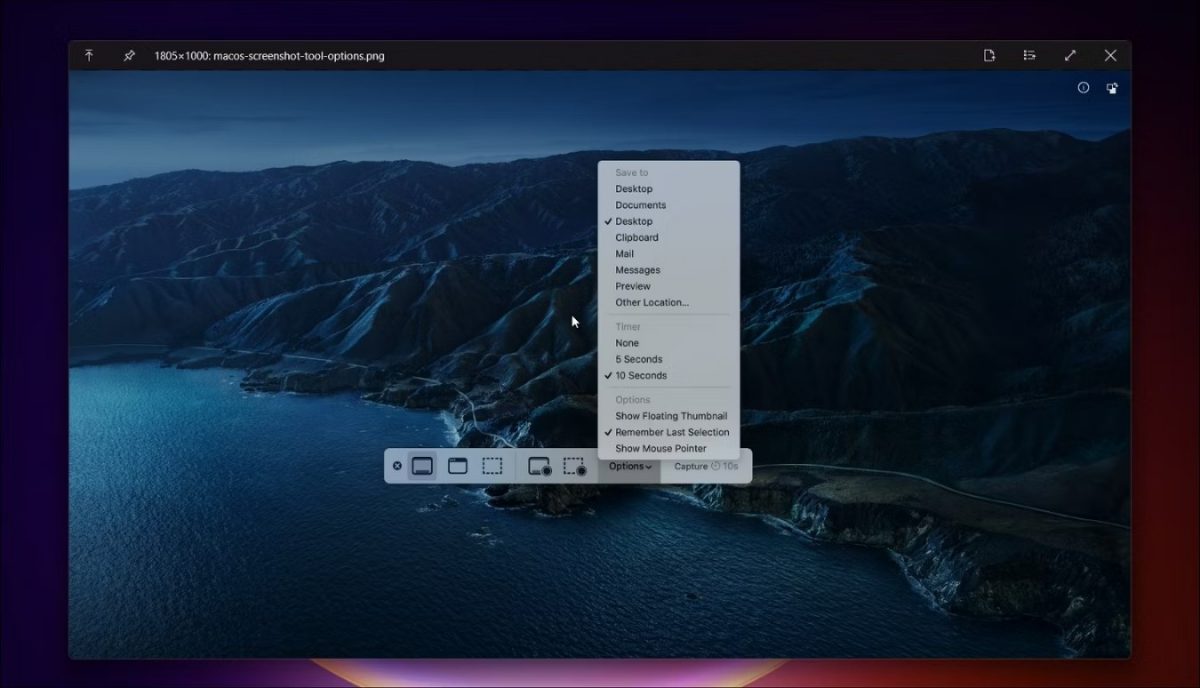
7-Zip
Yes, Windows 11 already has a free tool for extracting zipped files, which is such a blessing. However, it’s limited in its functionality. If you want to do more, you can try 7-Zip. It lets you extract from a greater variety of formats, while you can also move files around within a compressed folder.
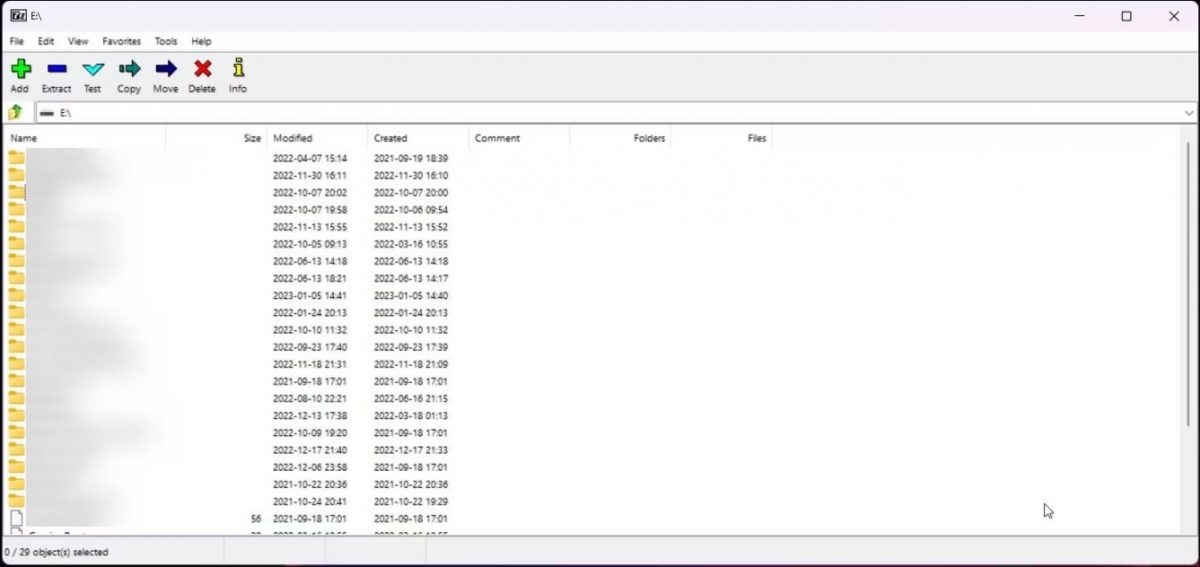
NotePad++
The default Windows 11 NotePad is helpful when you need to make quick notes, but reading long lines can become frustrating. With NotePad++, which is a free tool you can install at any time, you’ll have more advanced features to play with. It’s easier on the eyes, and you have proper icons at the top.
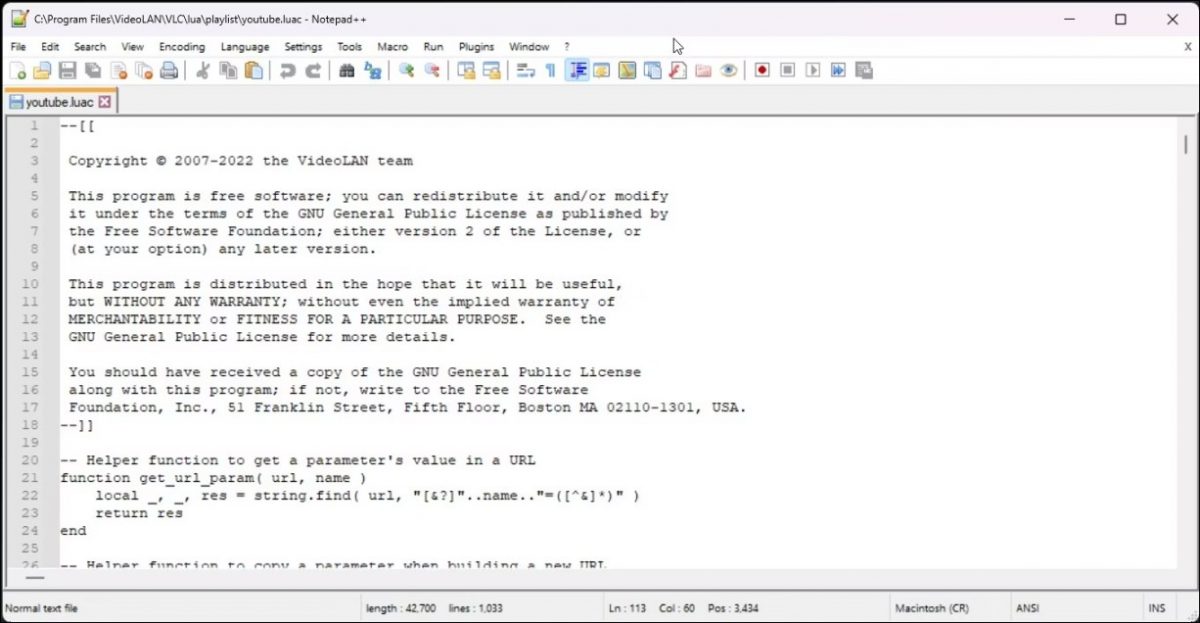
ShareX
There are many easy ways to take a screenshot in Windows 11. Besides the standard Prt Scr button, you also have Windows + G for the game bar. You still need to locate the images or paste them into a program, though. With ShareX, you have a File Explorer window where you can quickly sort and edit your screenshots. What’s more, you can also make GIFs or record your screen with a video.

Lively Wallpaper
This is honestly one of my favorite free tools for Windows 11, and I’m not just saying that for SEO purposes. I actually discovered this one recently and decided to try it out. Lively Wallpaper replaces bland, static images with animated ones. You can even move your mouse to interact with the background.
If you install the Lively Screensaver tool from Github that’s connected to Lively Wallpaper, you’ll have the same effects when your monitor goes to sleep.
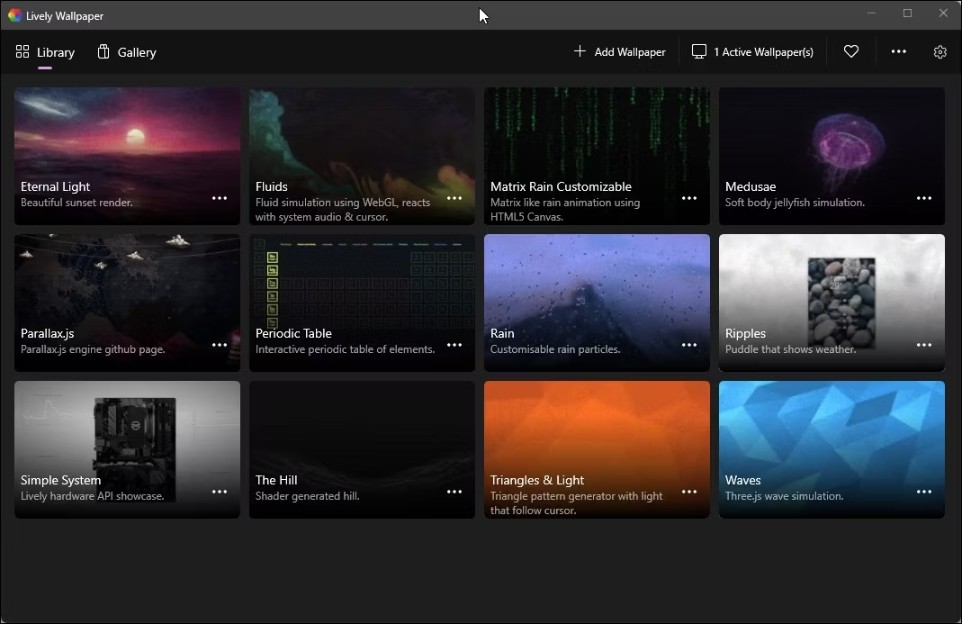
Fluent Search
Tired of Windows 11 search and File Explorer not being able to find files, images, documents, or other items that you know for sure are on your desktop? Fluent Search may be a better option. There’s little that it can’t find, even game files that are hidden within specific folders that you aren’t meant to be looking in. You can also quickly open and close it with the Ctrl+Alt combination.
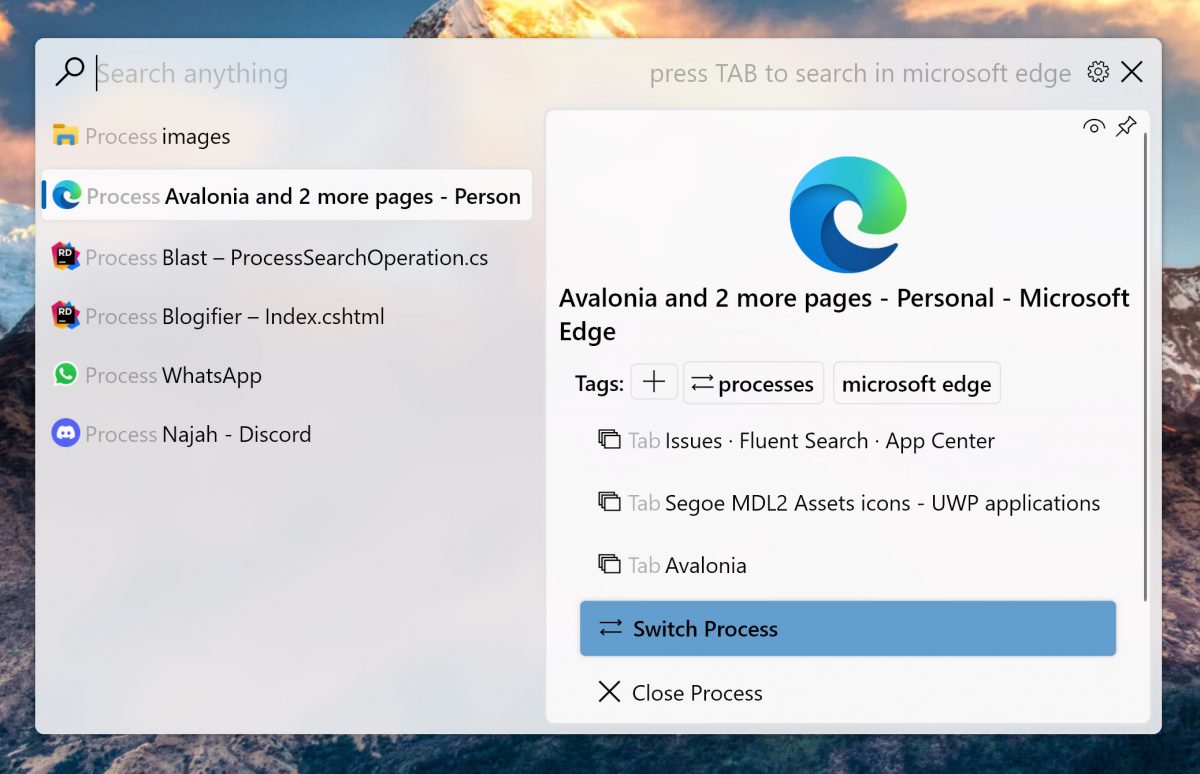
Google Drive Desktop
If you save files on Google Drive for later access or collaborating with colleagues, it can become tedious to upload documents to the cloud on your browser. Did you know that you get a Google Drive app for Windows 11? Once you install it, the link will appear in your File Explorer as a new section. From there, you can move and copy files back and forth as you wish while syncing with your account.
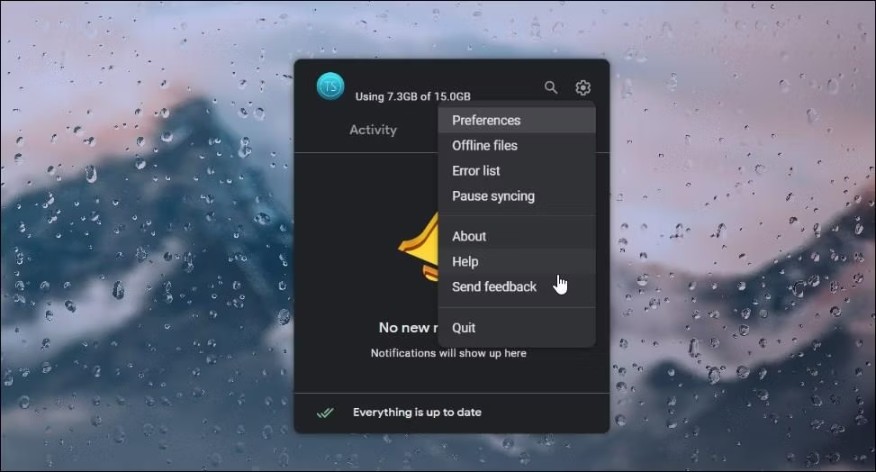
BitWarden
It’s so easy for hackers to access your saved passwords on browsers and other places these days. Also, it can be challenging to keep track of user accounts and login details for each site. BitWarden helps you with that hassle. With encrypted storage, you’ll be able to see all of your accounts that you saved and even generate new passwords for them.
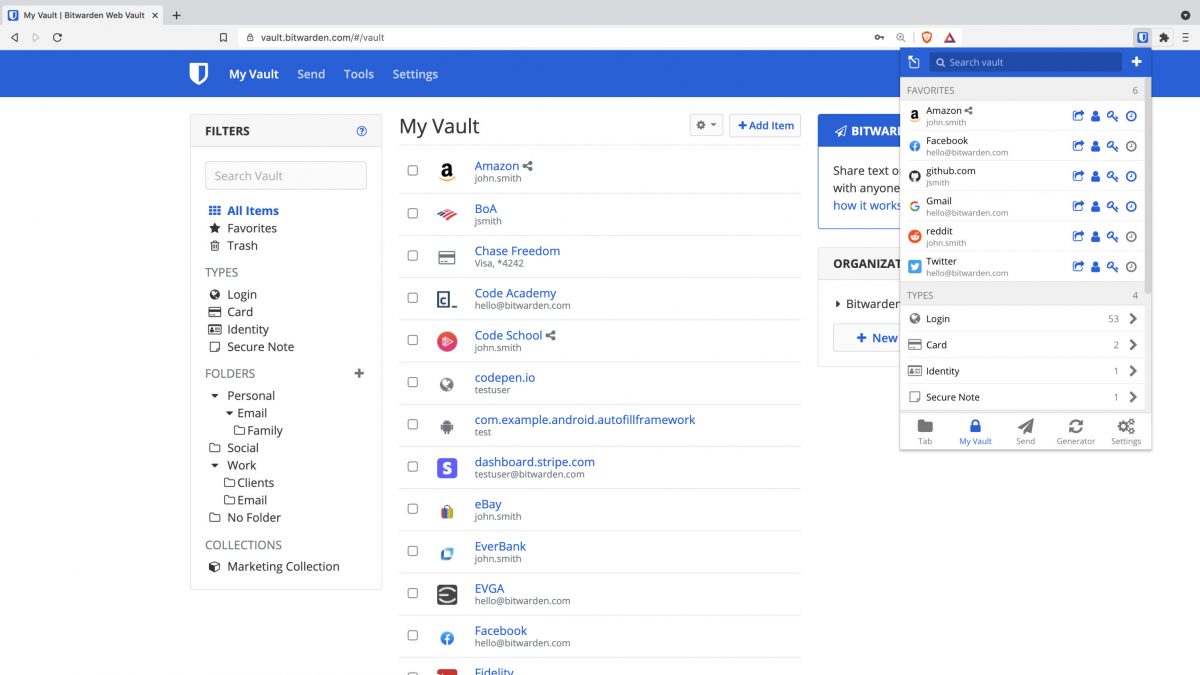
Steam
This last item is from this gamer to all my fellow gamers. If you haven’t tried it yet, Steam is free to download and install on Windows 11. Unlike Xbox Games Pass, you don’t need a membership to access thousands of titles. Sure, not all of the games are free, but there are plenty that are or at least have a free demo you can try.
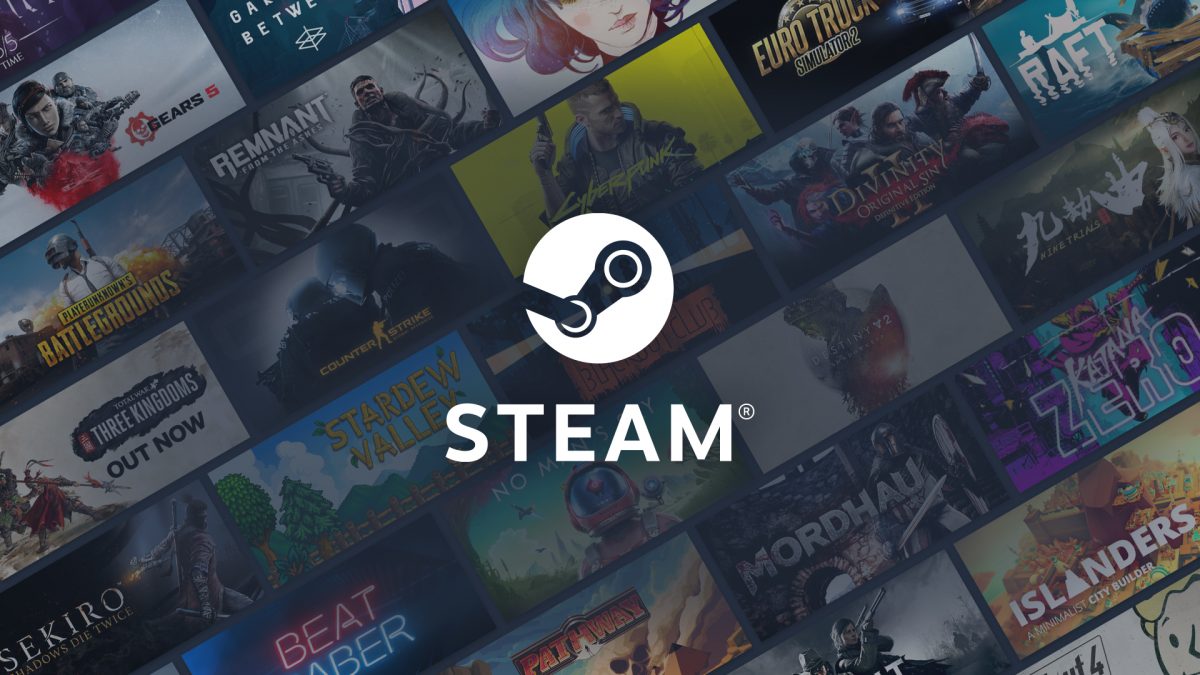


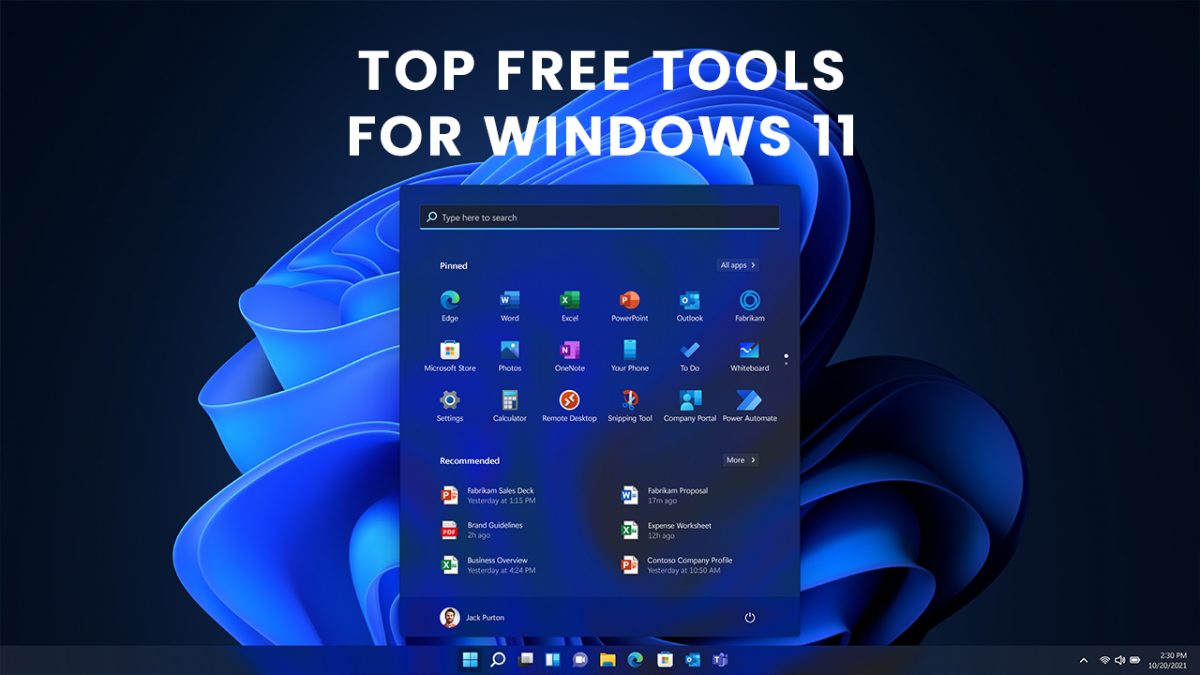
3175x175(CURRENT).thumb.jpg.b05acc060982b36f5891ba728e6d953c.jpg)
Recommended Comments
Join the conversation
You can post now and register later. If you have an account, sign in now to post with your account.
Note: Your post will require moderator approval before it will be visible.