Every now and then, we publish a list of the top ten useful apps for Windows 10 and 11 users. In no particular order, these applications improve the default user experience, replace the stock (and often quite lame) programs, or offer a better way to do daily tasks on your Windows PC. Now, with 2025 here, it is time for the top 10 useful Windows 11 and 10 apps for every user in 2025.
You can also check out our previous articles from the series, which also have plenty of relevant and useful Windows applications here, here, and here.
1. Visum Photo Viewer
Free in the Microsoft Store
I do not like the stock Photos app, and it is usually one of the first apps that go straight to the trash when I perform another clean installation. The standard Photos app is resource-heavy, slow, and overall not very convenient.
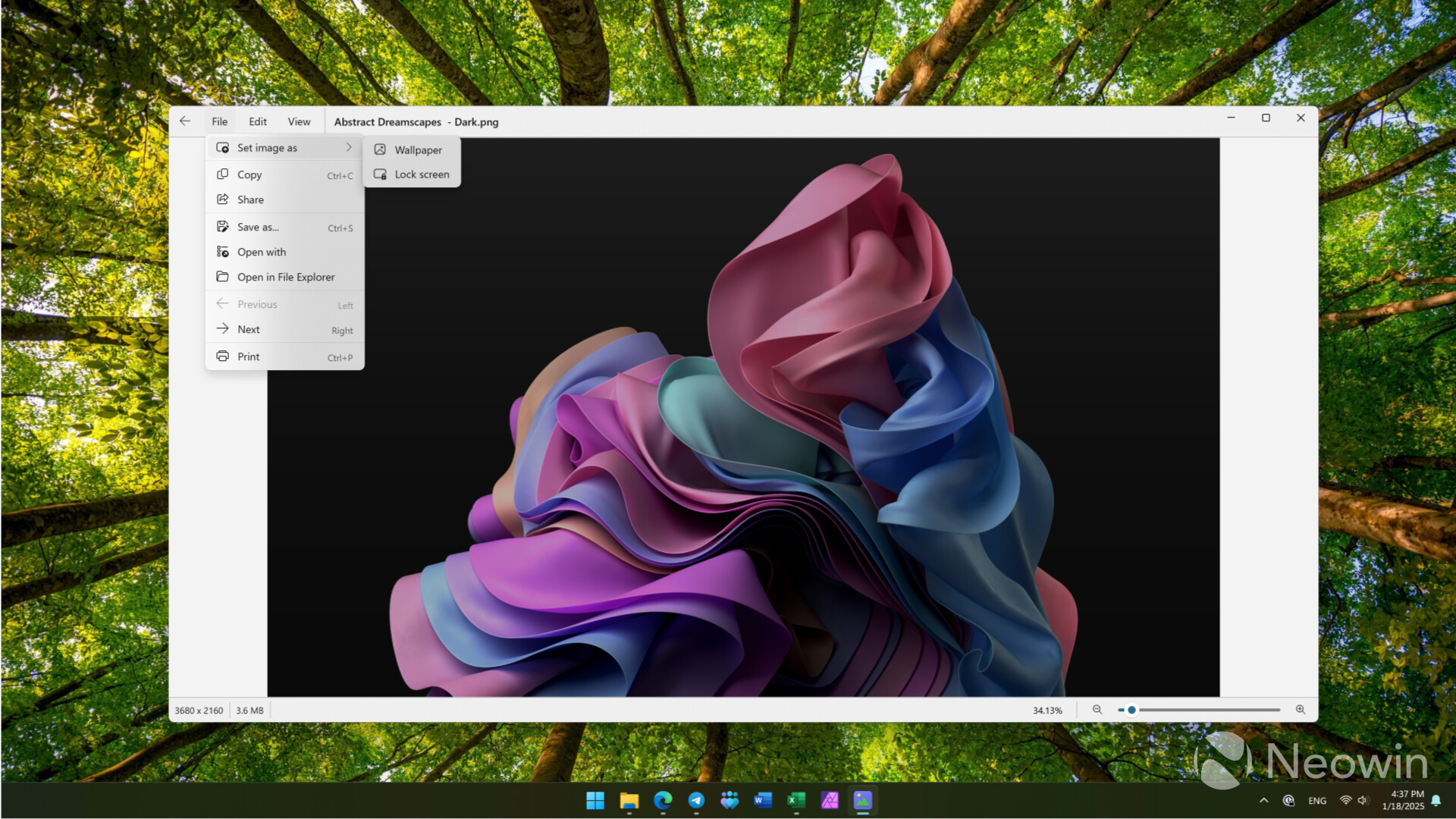
I still remember writing a guide about restoring the old Windows Photo Viewer in Windows 10, but with that now gone, those who need a simple and fast app for viewing photos should check out the Visum Photo Viewer. Besides being quick and very responsive, it has a Windows 11-like UI, plus it can work as a media player for videos. And yes, it is completely free.
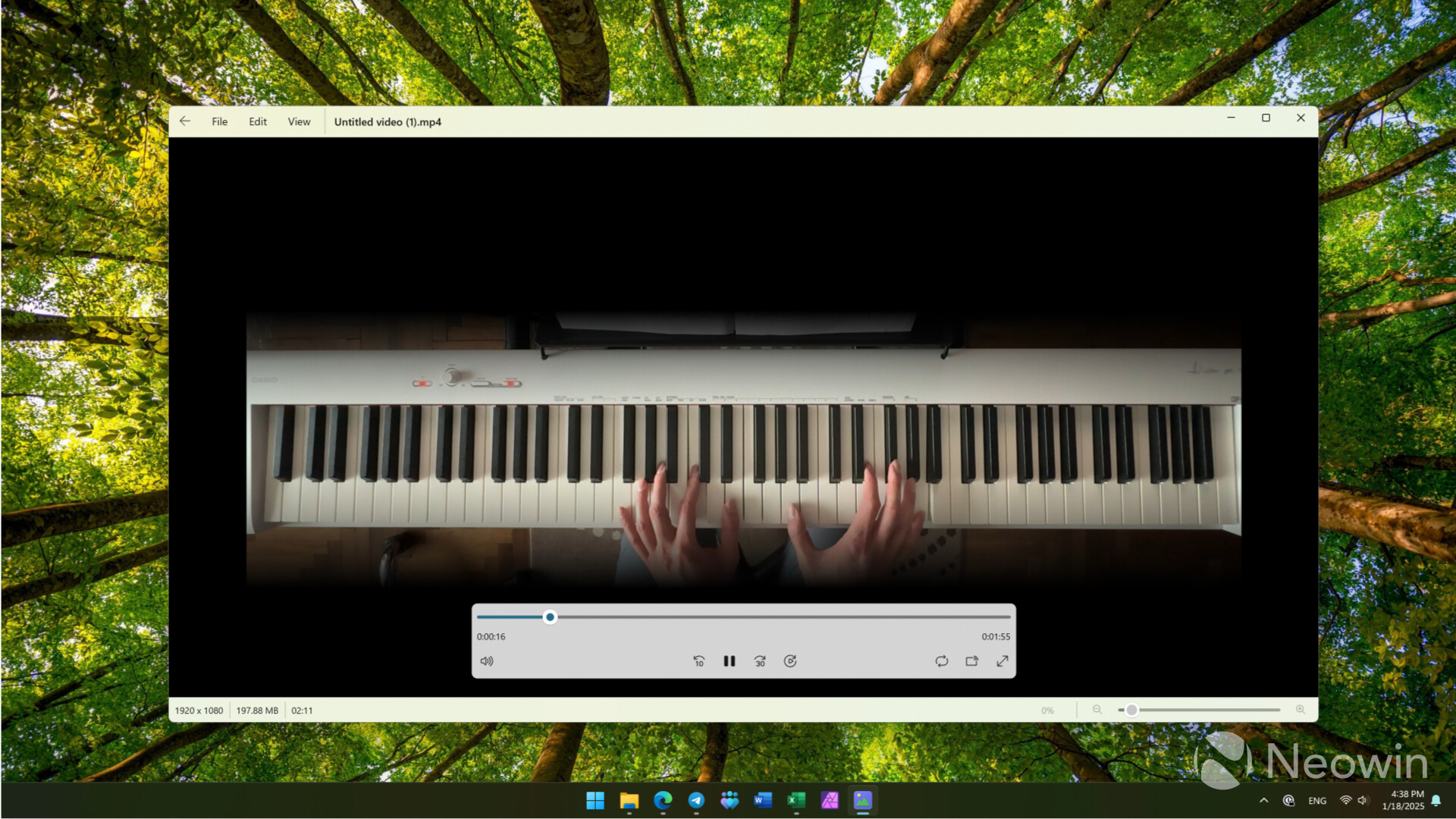
The only thing I am not a fan of is the fact that the last update was released nearly two years ago. Smells like abandonware, but in its current form, Visum Photo Viewer works great for me with zero complaints.
2. QuickPad
$3.99 in the Microsoft Store
I know that $3.99 for a Notepad replacement might sound a bit silly, but hear me out. I do not trust Windows 11's stock Notepad. It is no longer a bulletproof app that works 100% of the time. Like many other modern Windows apps, it is slow and not very reliable (even though it has Autosave now); plus, I am not a fan of how Microsoft is cramming AI stuff into such simple things as Notepad that should be 100% reliable and bulletproof.
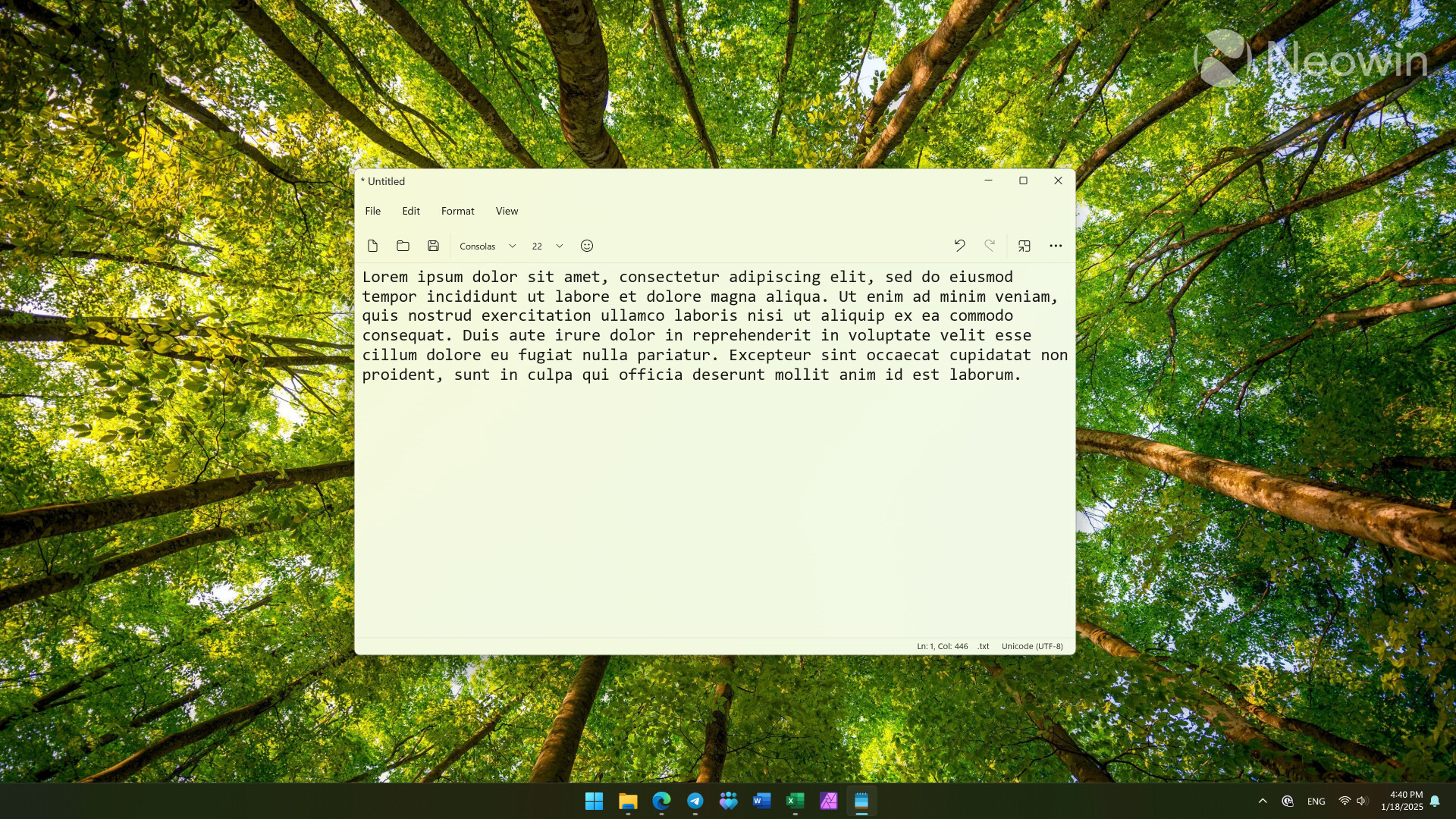
This sounds like an old man yelling at cloud, but I prefer having a simpler, faster, dead-stable application for quick text editing, and I do not mind paying a few bucks for that. That is exactly what QuickPad provides, plus a few additional conveniences like CompactOverlay support, which is mega-convenient, several UI modes, autosave, text customization, themes, markdown support, and more. QuickPad gets bonus points for having a user interface that looks at home in Windows 11.
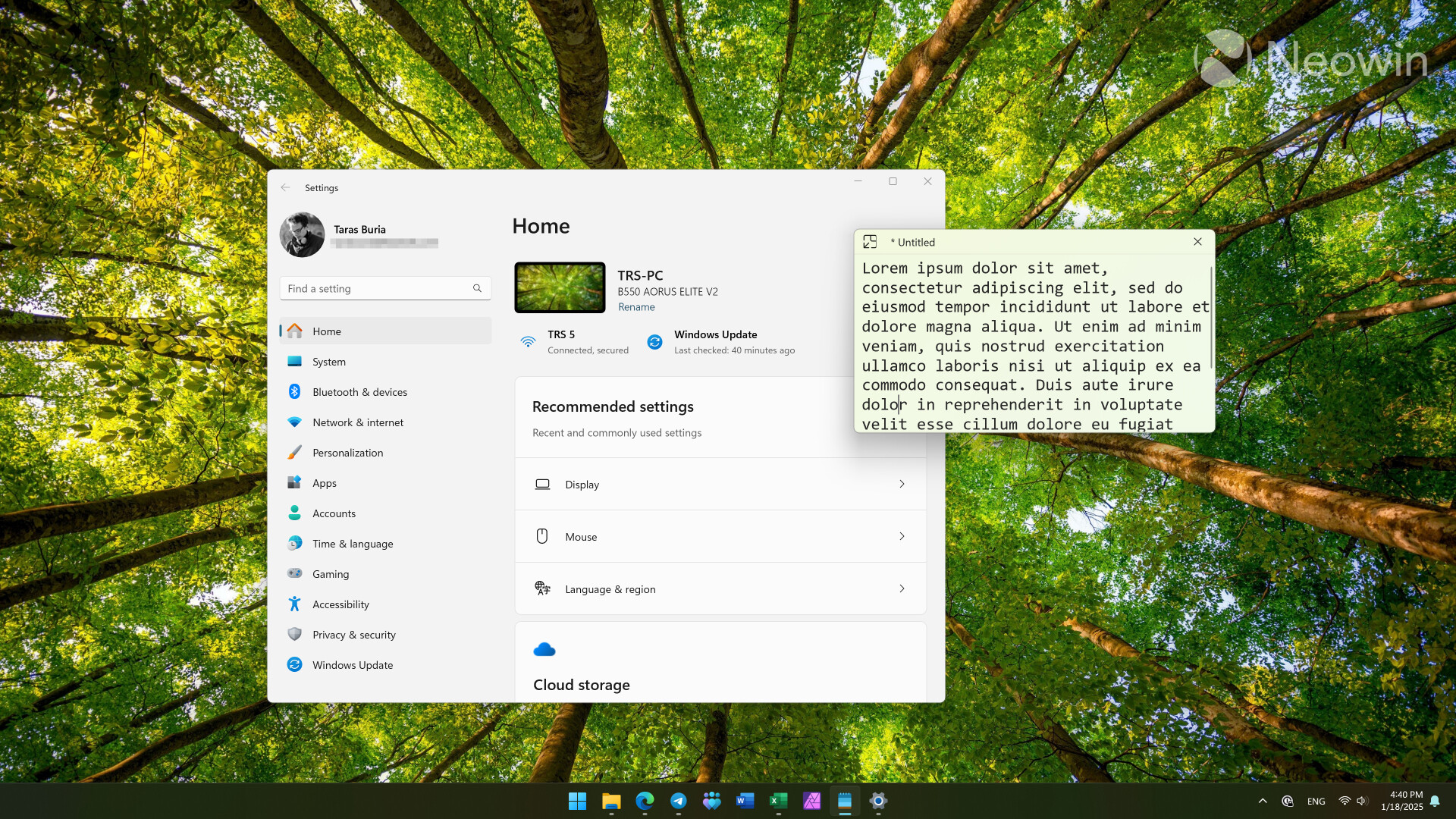
If you are still not convinced, there is always Notepad++.
3. ClipShelf
Free in the Microsoft Store + $3.99 one-time in-app purchase for extra features
I did not expect to like this app so much when I first tried it. Now, several weeks later, I think Microsoft should take some notes from it. ClipShelf is a program for those who want to supercharge Windows' built-in clipboard. It places a small pane above the taskbar and keeps there all your recently copied elements. It utilizes Windows' built-in clipboard history and provides additional features.

My favorite thing about this app is how I can quickly paste certain things from the clipboard. Just hit the shortcut with the corresponding number, and it will paste what you need. For example, I have copied a photo and then copied a HEX number. I can press Win + Ctrl + 2, and ClipShelf will paste my photo. Alternatively, I can just click the item on the shelf to paste it.
ClipShelf is highly customizable—you can change the shelf location, adjust its theme, select how many items appear, block apps from recording or screenshotting your clipboard, and more. You can use the app for free, but some additional features require a one-time $3.99 purchase (no subscriptions, thankfully).
4. WinToys
Free in the Microsoft Store
Unlike the previous apps, you are probably not going to use this one very often. Still, WinToys is a great program to have for tweaking, servicing, or troubleshooting Windows 11 and 10. The app offers you a dashboard with your computer's specs, an overview of running processes, services, network, resource utilization, and more.
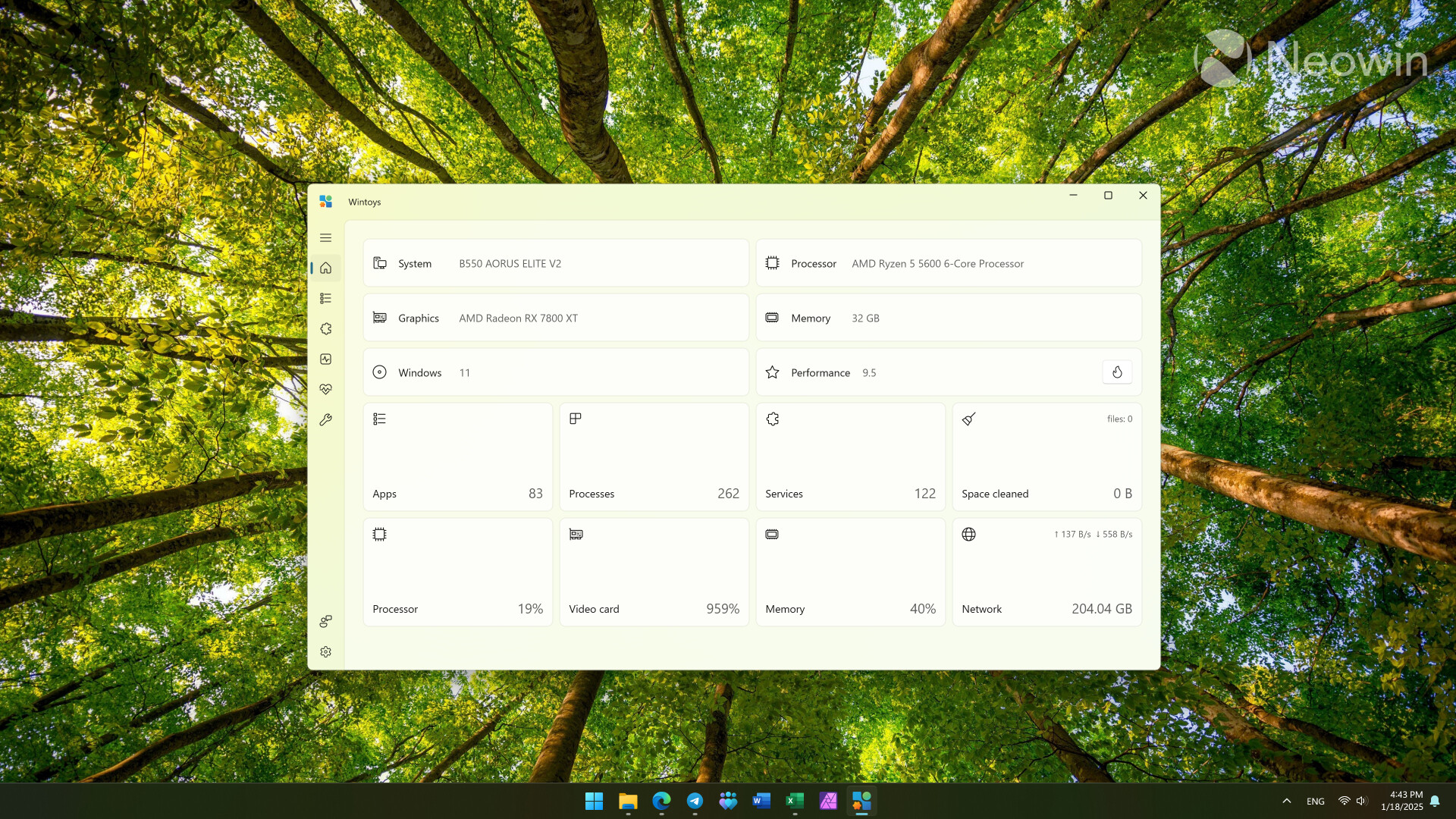
You can use WinToys to uninstall applications, track and manage various Windows services in a modern, user-friendly UI (each service has a brief explanation to help you understand its purpose), and adjust multiple settings, including some hidden ones.
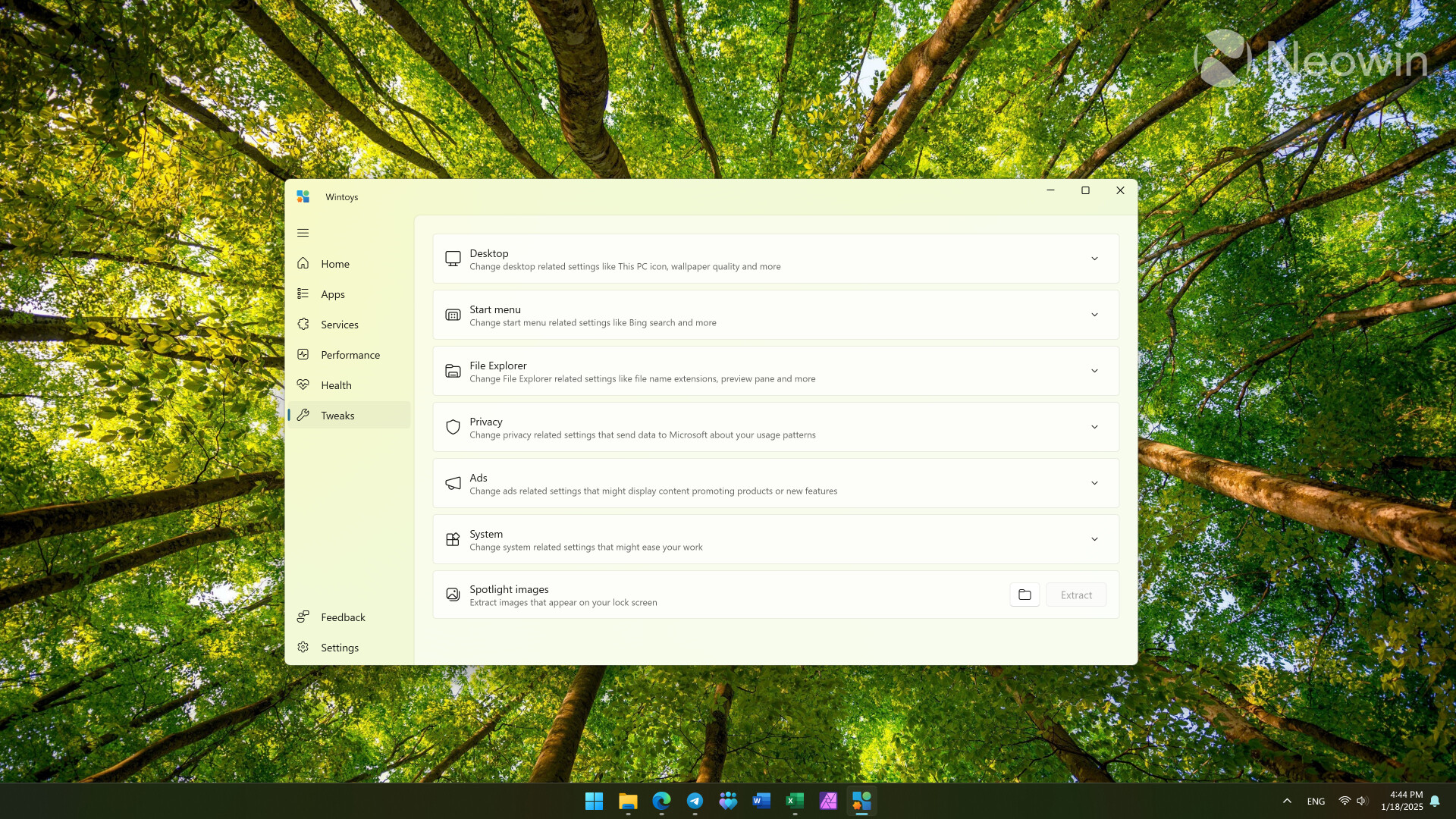
I also like WinToys for some of its service-related features like quick memory diagnostic, disk cleanup, Windows Update management, and more. Also, WinToys can help you get rid of Windows 11's annoyances like second-chance OOBE, ads, feedback notifications, etc. And yes, it also has a beautiful Windows 11-optimized UI with light and dark modes.
5. Battery Flyout
$3.99 in the Microsoft Store
Battery Flyout is a must-have for Windows laptop and tablet owners. As the name suggests, it is a native-like battery flyout that lets you track your device's battery, plus Bluetooth accessories like mice, keyboards, headphones, etc. The app also provides a quick way to adjust power plans (something Microsoft killed when switching from Windows 10 to 11), offers battery level notifications, and lets you have a battery percentage indicator in the tray area.
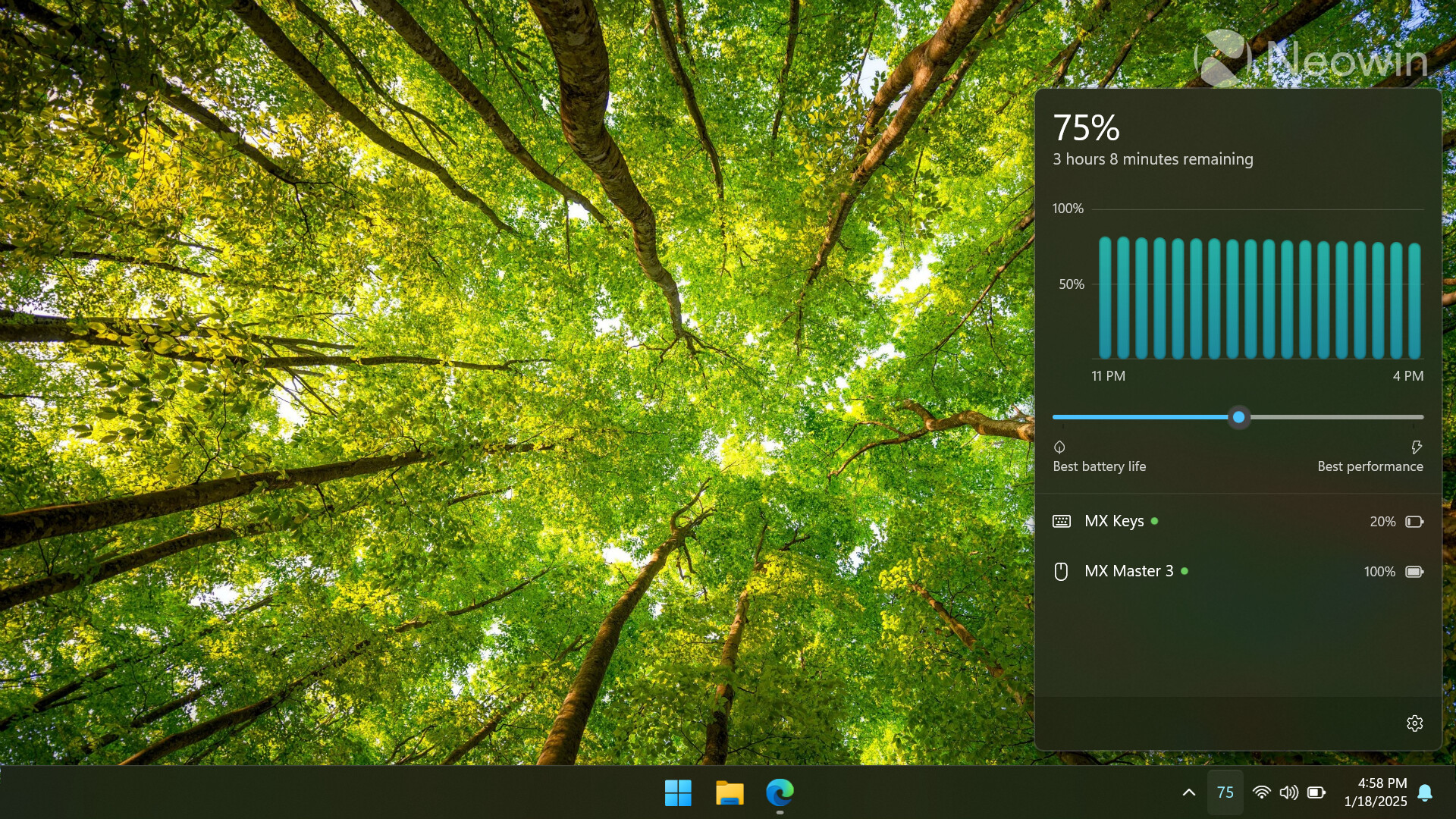
We published a story about Battery Flyout some time ago; you can check it out here for more details.
6. Wino Mail
Free in the Microsoft Store + $9.99 one-time purchase to unlock unlimited accounts.
The Windows community is a very polarizing one, but there is one undeniable consensus that the New Outlook for Windows sucks big time. With the old Mail and Calendar apps gone, unsatisfied users have to resort to other options, like the Wino Mail. It is a free email client that tries very hard to give customers what Microsoft has taken away.
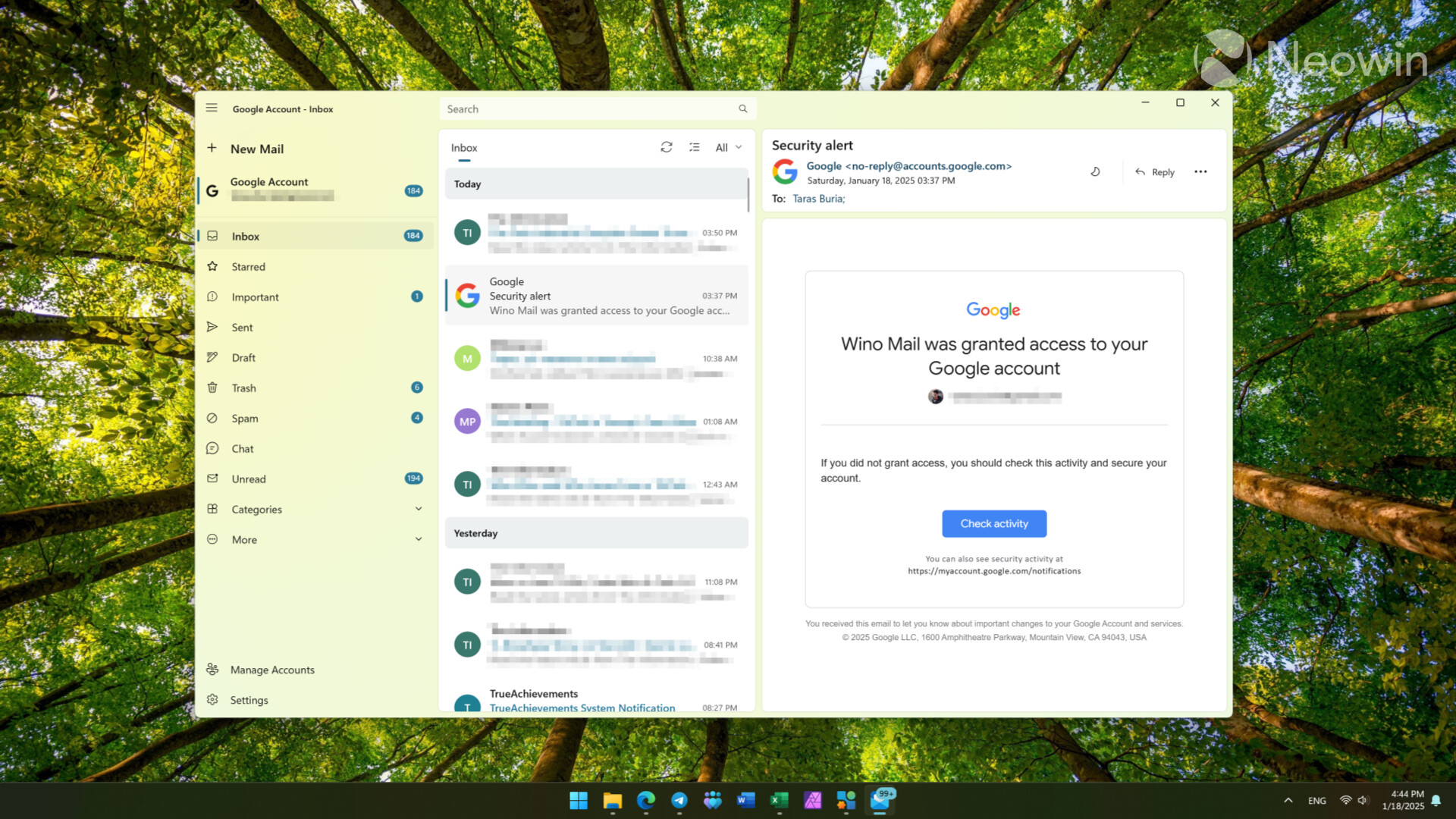
Besides being very fast and looking very nice (dark and light modes are supported, plus plenty of other customization features), Win Mail supports Microsoft, Gmail, IMAP, and SMTP accounts. It works in the background and has notifications, linked accounts, system tray integration, and many more. If you need a decent mail client for your personal needs, Wino Mail is a great pick. Just keep in mind that if you want to use four or more accounts, you will have to pay $9.99 (a one-time purchase).
7. Lively Weather
Free in the Microsoft Store
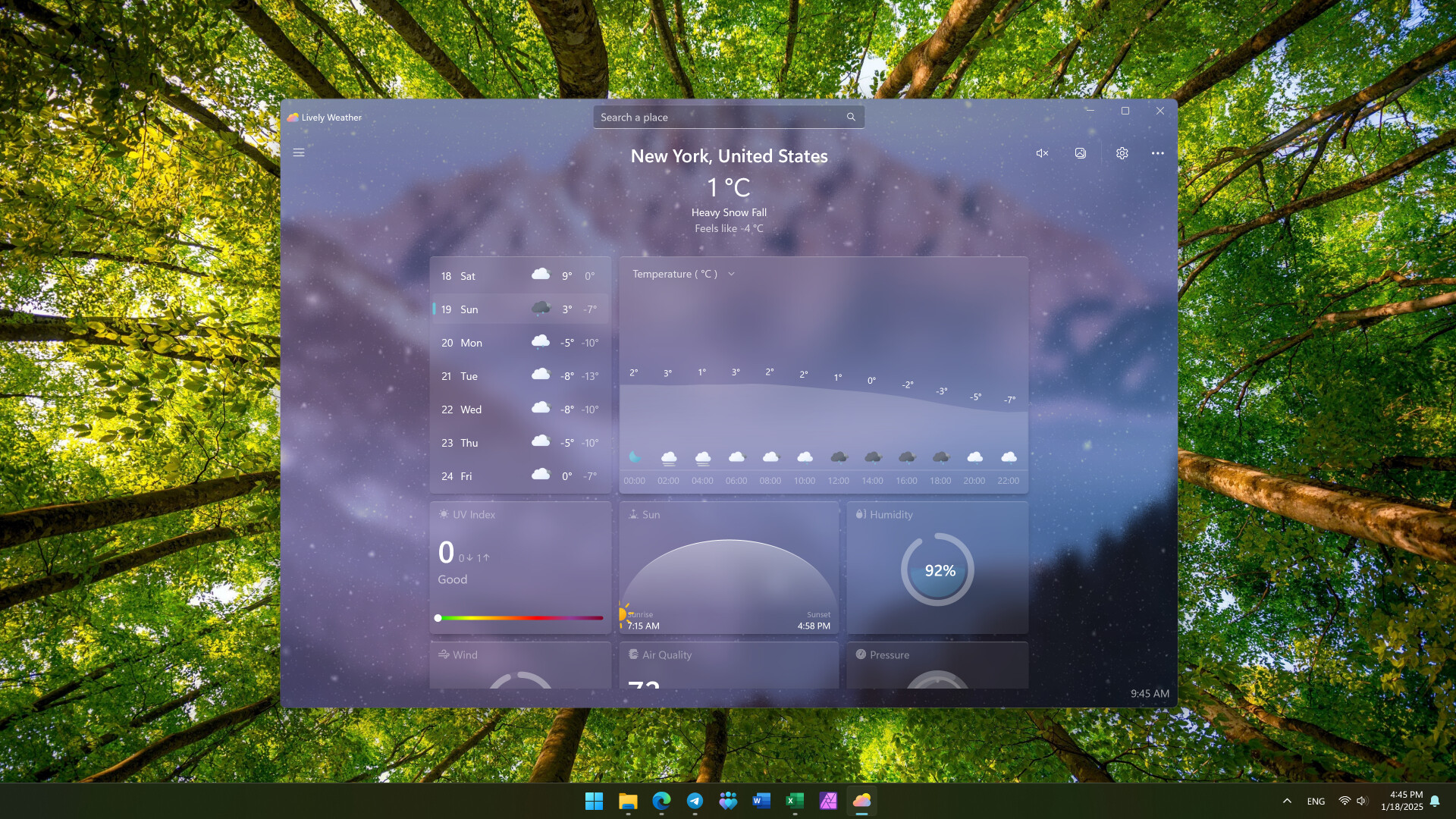
Lively Weather is a lightweight app with all the weather data you need. Unlike the clunky and slow stock Windows Weather app, Lively Weather is fast and smooth with a simple UI and beautiful subtle animations that do not hog system resources. It offers data like temperature, UV index, sunset/sunrise/ humidity, pressure, air quality, wind, precipitation, and more. You can select from built-in weather providers and adjust the app's visual fidelity if you have a lower-end device.
8. Writing Tools
Free on GitHub
Writing Tools is a free, open-source app that adds Apple Intelligence-like features to Windows machines, regardless of whether you have a Copilot+ PC or a traditional machine. It utilizes Gemini Nano LLM for text processing, allowing you to rewrite, proofread, ask questions, and do other AI stuff. Just press the shortcut (you can customize it) and type what you need to do with the selected text or your request. Very handy.
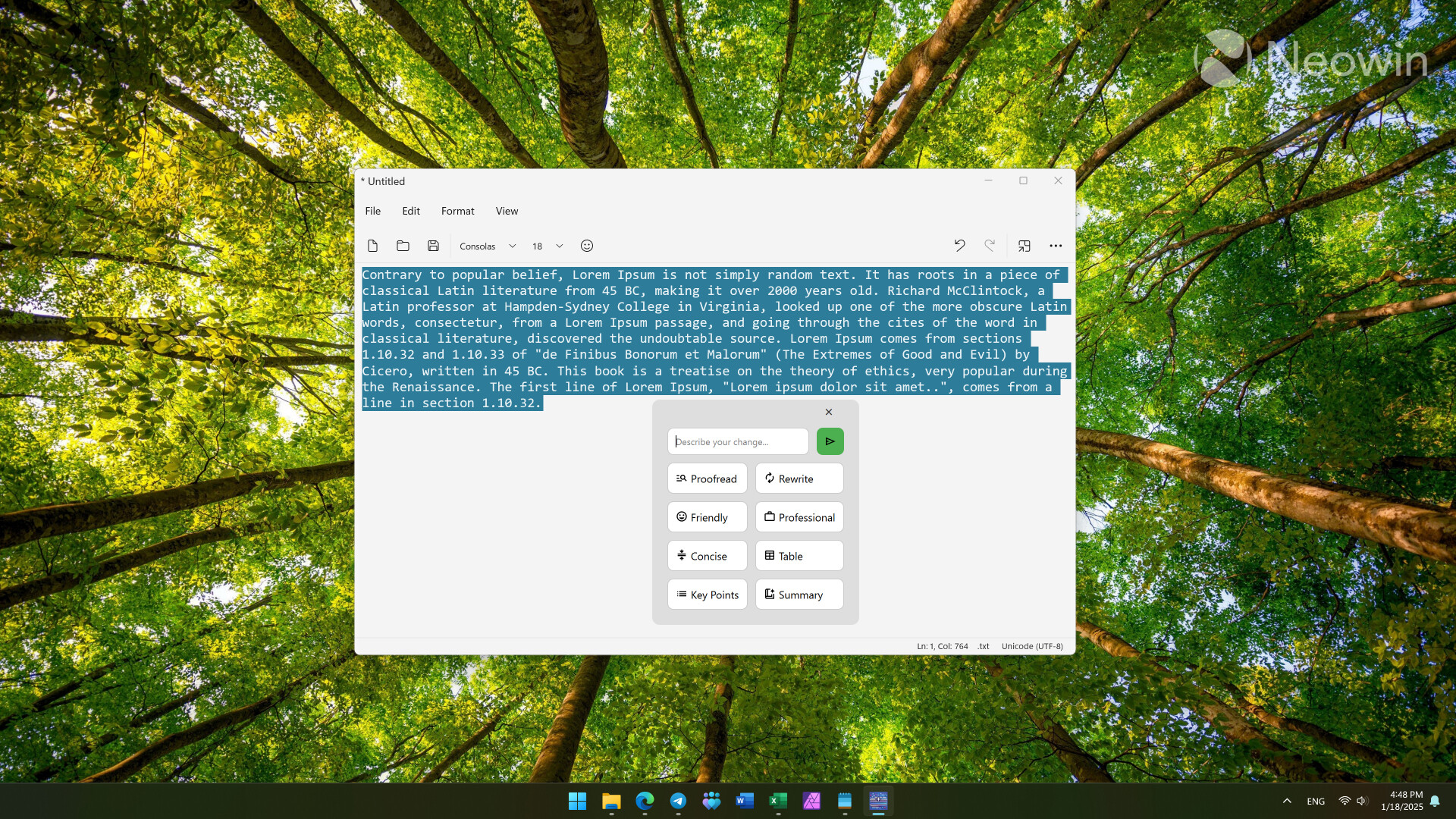
Writing Tools is a very small application with a minimal impact on resources. The only caveat is that it does not work without an active internet connection.
9. Aquile Reader
Free with a subscription or one-time purchase in the Microsoft Store
I, like many other Microsoft Edge users, do not understand why Microsoft decided to remove EPUB support from its browser. Now, with Edge no longer being able to work as an EPUB reader, those who want to read on their tablets, laptops, or PC should look elsewhere. Aquile Reader may not be the prettiest application on the list (it is a weird mix of Windows 10 and 11 UI bits), but it is great at doing its job—being an e-reader.
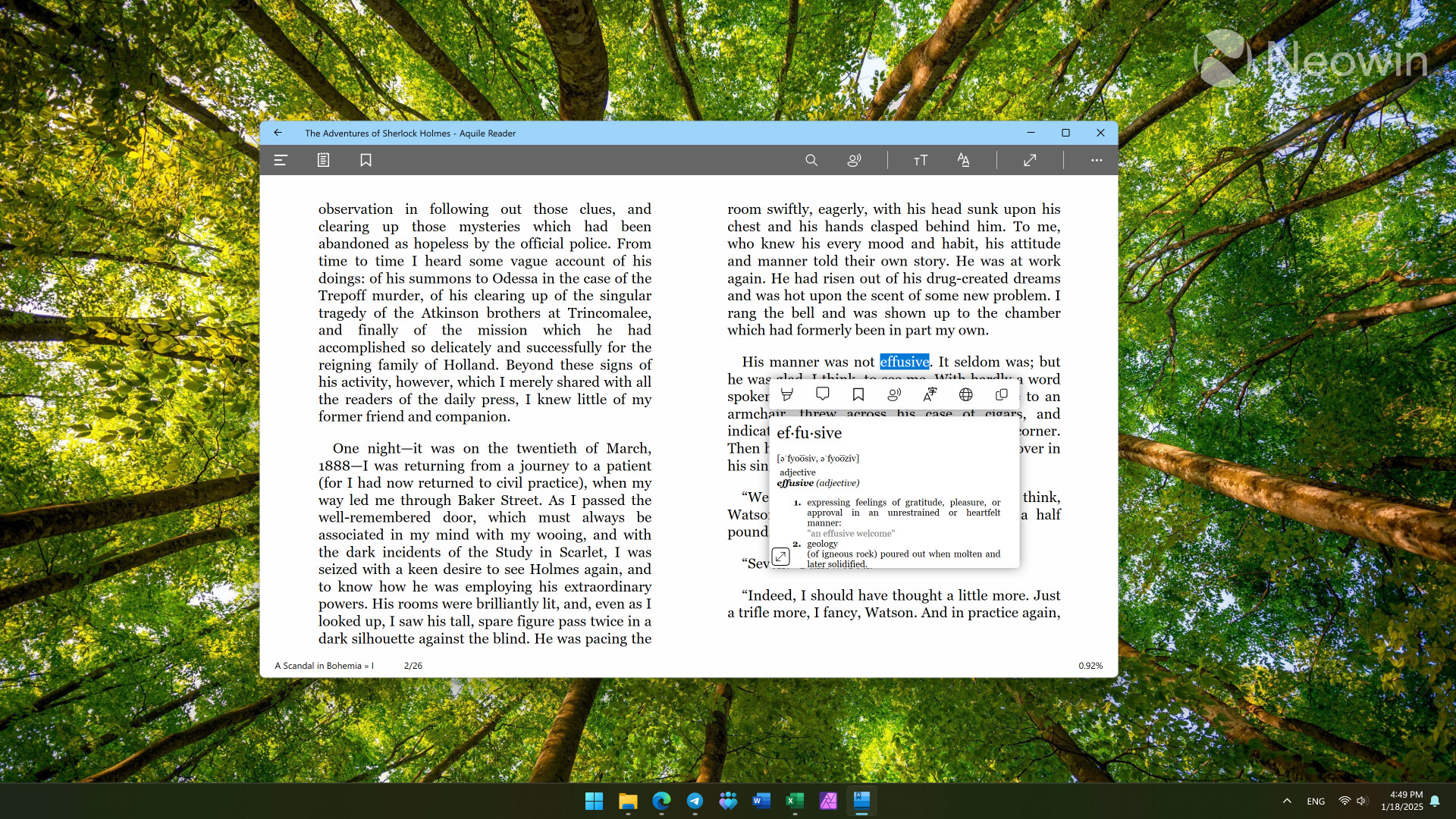
You can read your own e-books or browse various online catalogs and read over 50,000 books for free within the app. Aquile Reader also supports notes, highlights, bookmarks, a system text-to-speech engine, powerful library features, collections, folder sync, and even reading stats so that you can keep an eye on your reading habits.
Aquile Reader is available for free, but access to all of its features requires either a subscription of $8.99/year or $2.99/3 months or a one-time $19.99 purchase. The free version has ads and limits on the number of books you can have in your library, as well as other features.
10. SyncFolder
Free in the Microsoft Store
This simple app is for those who want to keep important files backed up without using stuff like OneDrive or other cloud solutions. The purpose of the SyncFolder app is to back up select folders to your external hard drives, USB flash drives, network drives, FTP servers, network-attached storage, MPT devices, and more.
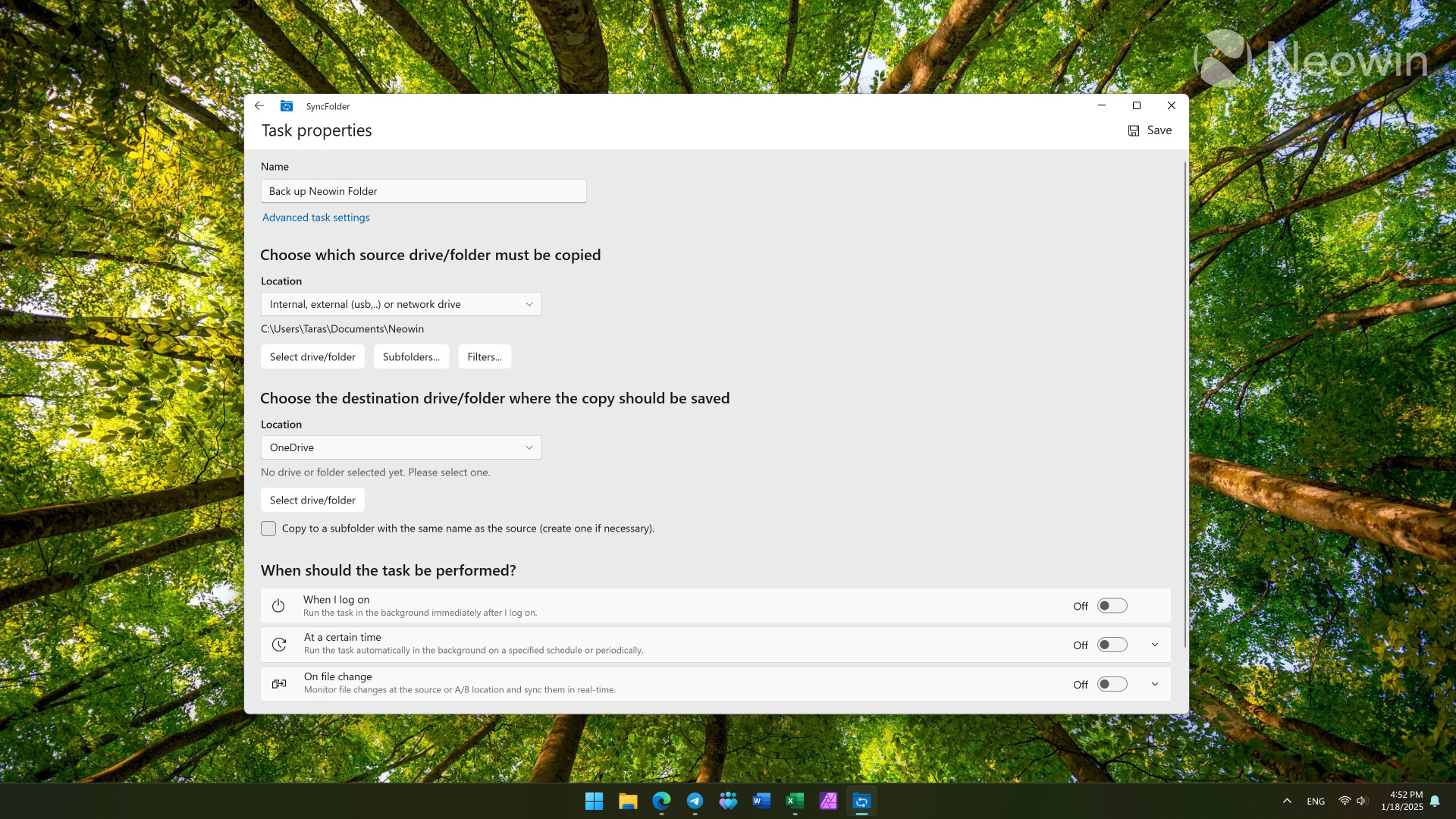
The developer deliberately keeps the app as simple as possible to focus on its primary purpose without overcomplicating stuff or sacrificing reliability/privacy. SyncFolder supports four copying methods: mirroring (exact copy of the source), two-way sync (keeps two locations in sync), blind copying (only new and changed files are copied), and cut-paste (moving an item from one location to another).
Personally, I keep my important data in OneDrive (I am in a love-hate relationship with it), so I do not use SyncFolder, but Steven Parker, Neowin's founder, does. He is an avid user of SyncFolder, and it is his personal recommendation. If you need a simple and flexible backup solution for local or network media, definitely try it.
If you know other great Windows 10 and 11 apps, share them in the comment section!
Hope you enjoyed this news post.
Thank you for appreciating my time and effort posting news every day for many years.
News posts... 2023: 5,800+ | 2024: 5,700+
RIP Matrix | Farewell my friend ![]()



3175x175(CURRENT).thumb.jpg.b05acc060982b36f5891ba728e6d953c.jpg)


Recommended Comments
Join the conversation
You can post now and register later. If you have an account, sign in now to post with your account.
Note: Your post will require moderator approval before it will be visible.