Keyboard shortcuts are a great productivity tool, especially for people whose workflows involve a lot of typing. Instead of reaching out for your mouse, you can quickly press a sequence of keys to execute a command, thus speeding things up and making the workflow more convenient. However, discovering useful shortcuts in your favorite apps is not a straightforward process.
Some time ago, I published a list of the top 10 Windows 11 shortcuts I cannot use my PC without. Now, it is time for Microsoft Edge. Here are my top 10 favorite keyboard shortcuts in the Edge browser.
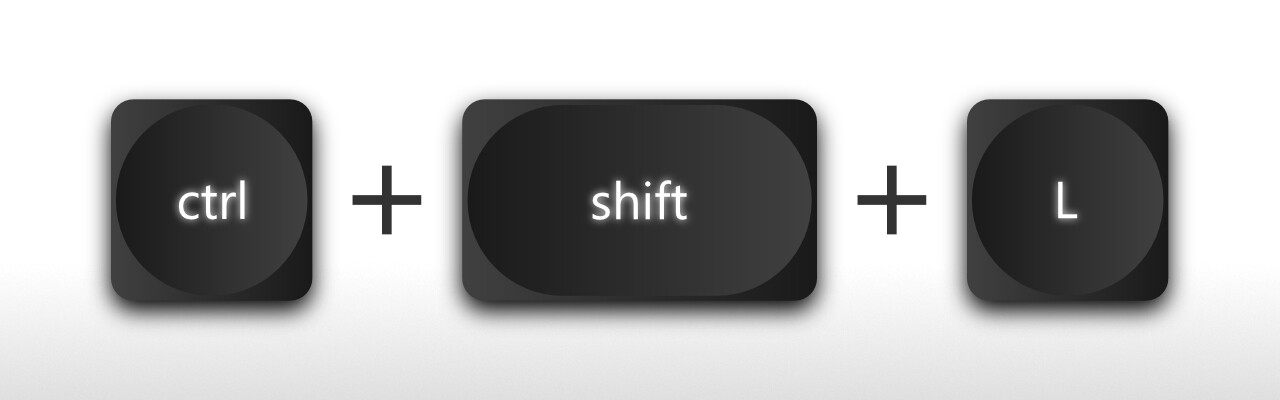
1. Ctrl + Shift + L: Paste and Go
This shortcut is a three-in-one shortcut: it sets the focus to the address bar, pastes what is in the clipboard, and "presses" Enter, allowing you to do a search or navigate to the copied website address with a single press of just three keys. Very convenient.
The only thing I am not a fan of is the fact that the shortcut only works for the current tab instead of opening a new one. However, you can bypass this limitation by pressing Ctrl + T to open a new tab and then hitting Ctrl + Shift + L.
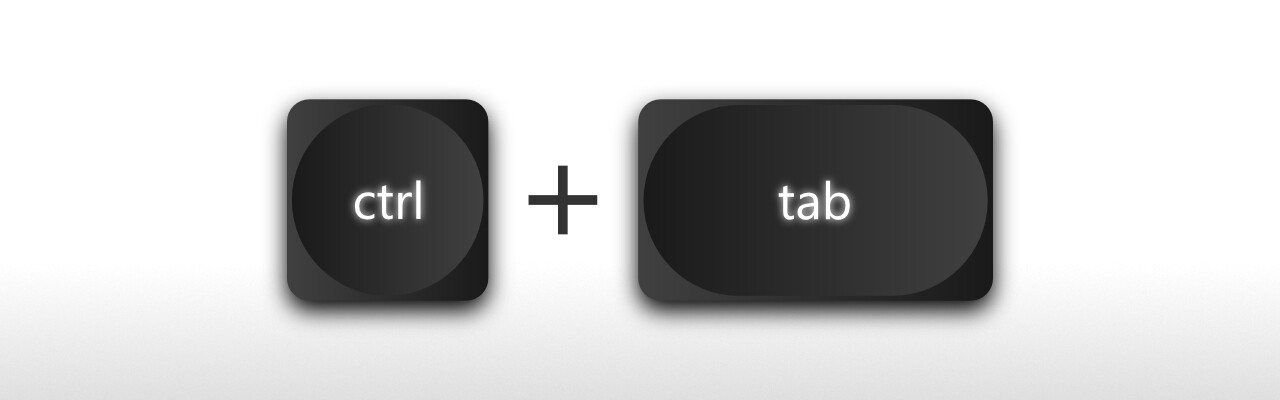
2. Tab navigation
Microsoft Edge has a few shortcuts for quick tab navigation, which can save you time when switching between tabs:
- Ctrl + Tab: switch to the next tab
- Ctrl + Shift + Tab: switch to the previous tab
- Ctrl + 1 / 2 / 3: switch to the first, second, third, etc, tab. Note that if you have over 9 tabs open, pressing Ctrl + 9 switches to the last tab instead of the ninth tab.
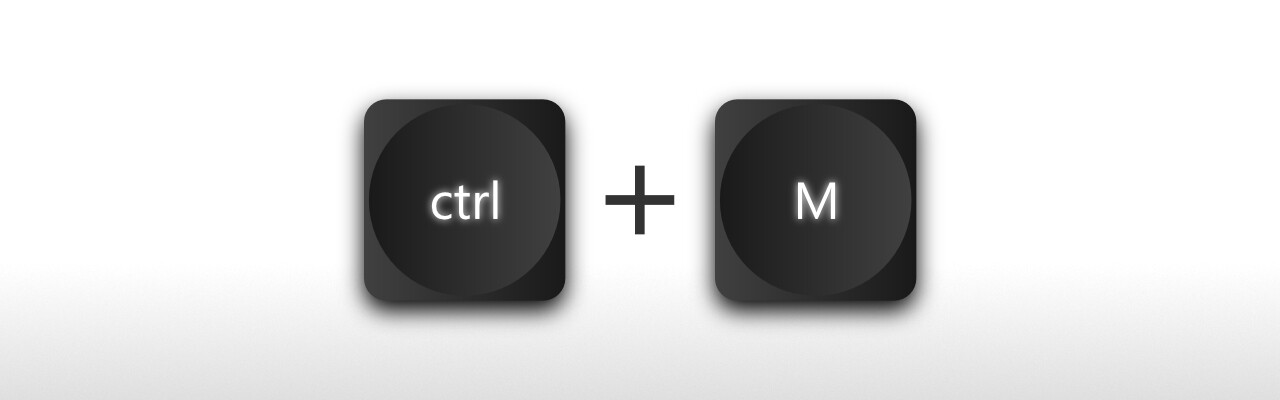
3. Tab actions
You can open new tabs, close tabs, re-open closed tabs, and do a lot more with your Microsoft Edge tabs without touching your mouse. Here are the shortcuts for some of the most common actions:
- Ctrl + T: open a new tab.
- Ctrl + Shift + T: re-open the last closed tab. Keep pressing this shortcut to re-open other recently closed tabs.
- Ctrl + W: close tab
- Ctrl + M: mute tab
- Ctrl + D: bookmark tab
- Ctrl + N: open a new window
- Ctrl + Shift + N: open a new InPrivate window
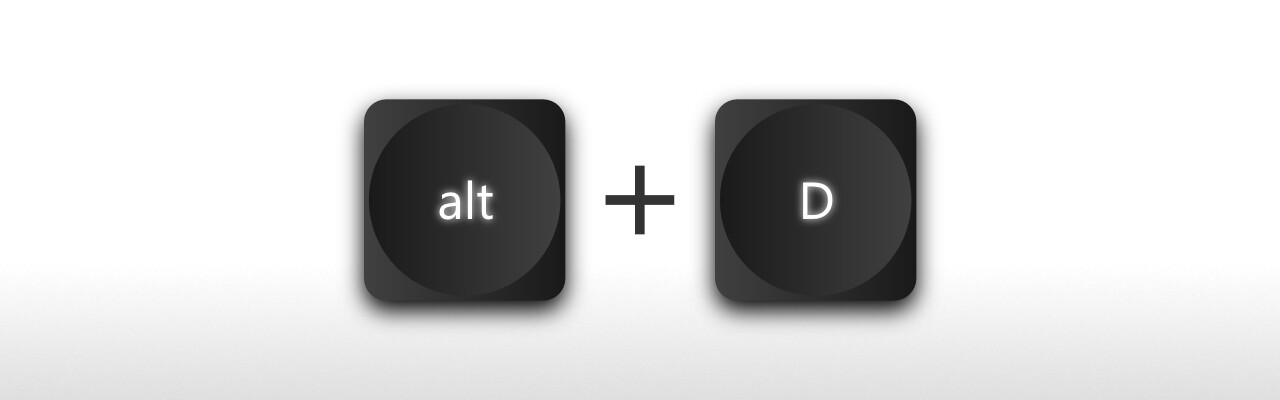
4. Alt + 😧 Set focus on the address bar
If you want to quickly navigate to another website or perform a web search without opening a new tab, press Alt + D and type whatever you want. This shortcut sets the focus on the address bar, also allowing you to copy the current tab's address.
Bonus: use the Ctrl + E shortcut to focus on the address bar in search mode.
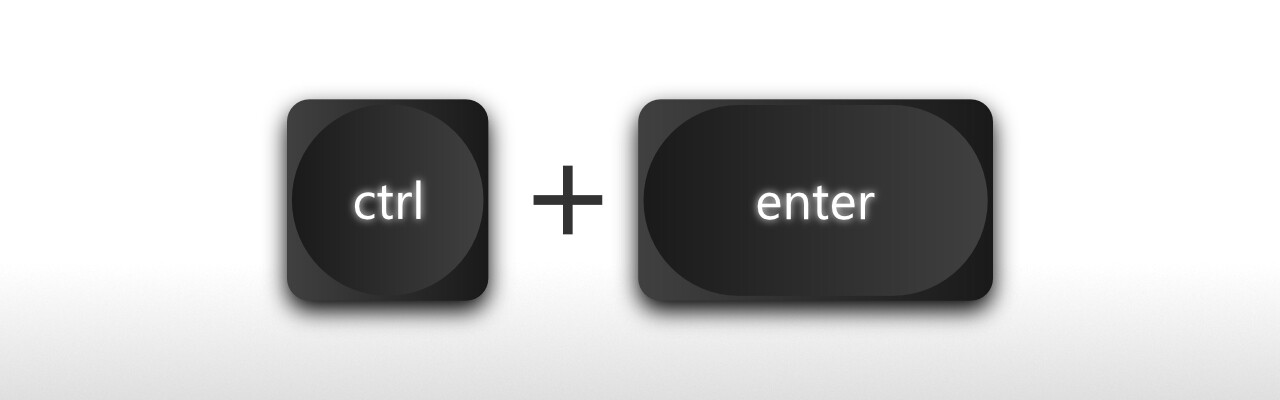
5. Ctrl + Enter: add www or .com
This handy shortcut can auto-add www or .com to anything you type into the address bar. For example, you can type "microsoft" and press Ctrl + Enter to turn it into www.microsoft.com. Alternatively, you can press Ctrl + Shift + Enter to do the same but in a new browser window.
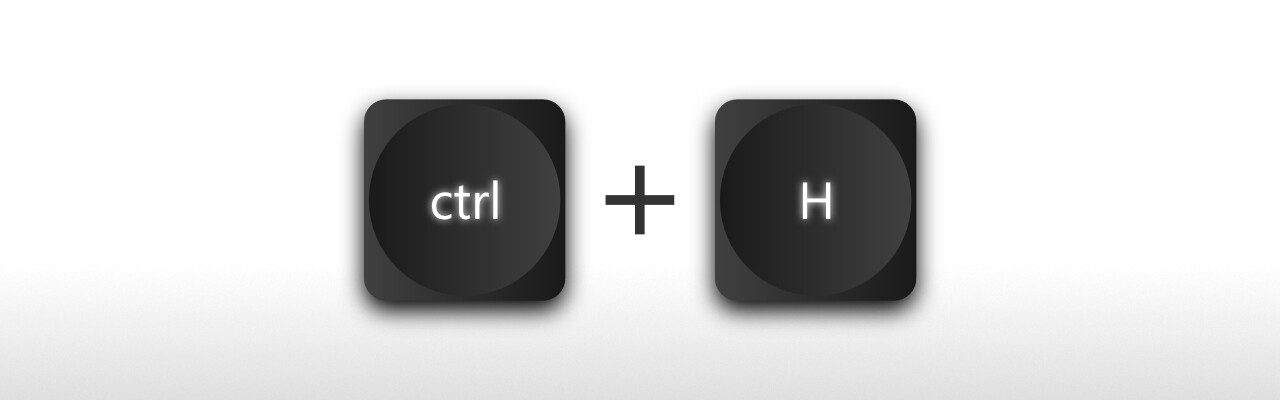
6. Browser sections
Downloads, history, favorites, and other sections of the Edge browser have dedicated shortcuts for quick access. Also, the browser automatically sets focus to the first item in each menu for keyboard navigation using arrow keys.
- Ctrl + H: history. Tip: use Ctrl + Shift + Delete to delete your browsing data quickly.
- Ctrl + J: downloads
- Ctrl + Shift + O: favorites
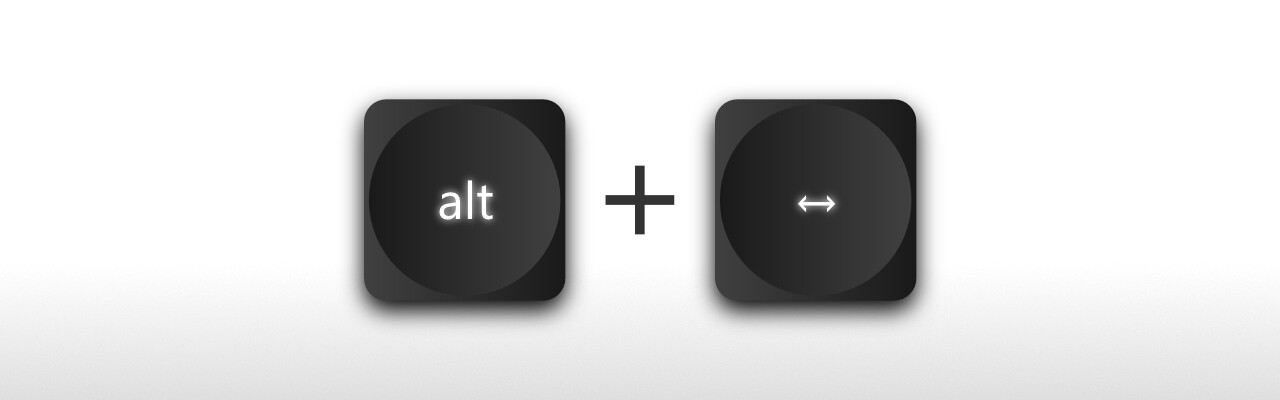
7. Alt + Arrow keys: navigation
You can navigate back or forward to the previous or next page by pressing Alt + Left Arrow (go back) or Alt + Right Arrow (go forward).
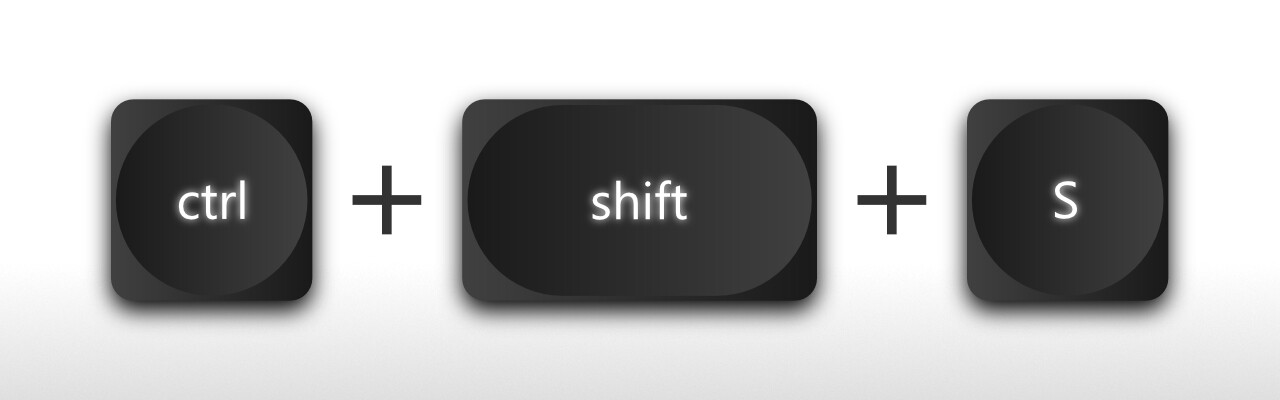
8. Ctrl + Shift + S: screenshot
Did you know that Microsoft Edge has a built-in screenshot utility? You can capture something on the page and annotate the screenshot. Alternatively, the tool lets you use the captured image to visual search—handy when you need to look something up on the internet.
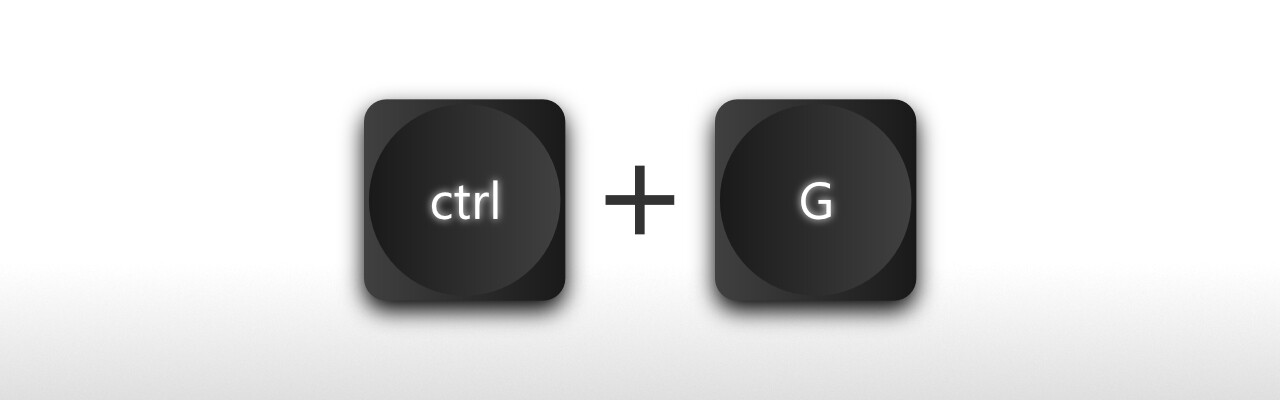
9. Ctrl + G / Ctrl + Shift G: toggle between search results
Probably everyone knows that Ctrl + F triggers the "Find on page" feature. But did you know that you can move between matches with the Ctrl + G and Ctrl + Shift + G shortcuts? Press Ctrl + G to move to the next match or press Ctrl + Shift + G to go to the previous one.
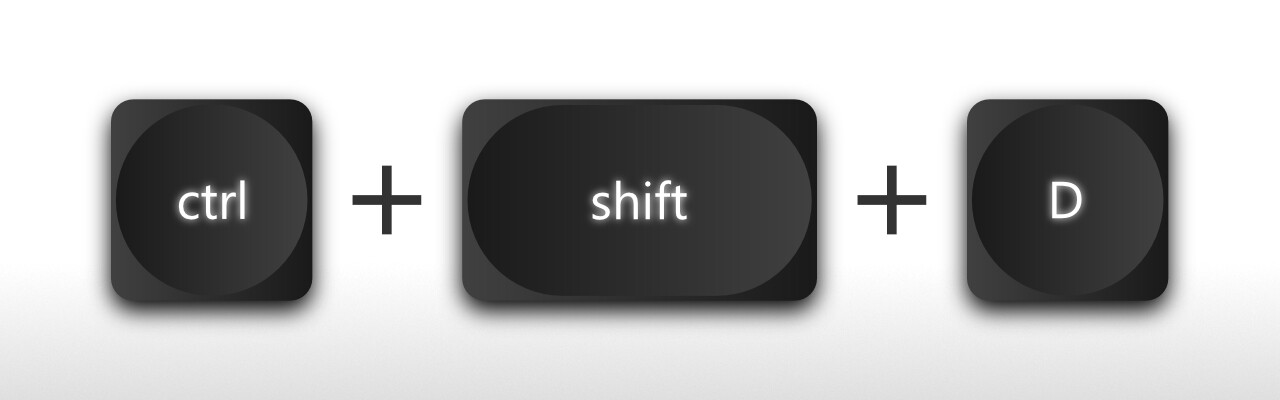
10. Favorites
In addition to Ctrl + Shift + O, which opens the favorites panel, you can use the following shortcuts to work with your bookmarks:
- Ctrl + Shift + B: show or hide the favorites bar (below the address bar)
- Ctrl + Shift + D: add all currently open tabs to favorites in a new folder
- Ctrl + D: add the current tab to favorites
If the 10 useful shortcuts for Microsoft Edge from this article are not enough, you can always refer to this Microsoft page listing more shortcuts on Windows and macOS.
Hope you enjoyed this news post.
Thank you for appreciating my time and effort posting news every day for many years.
News posts... 2023: 5,800+ | 2024: 5,700+ | 2025 (till end of February): 874
RIP Matrix | Farewell my friend ![]()
- scarabou
-

 1
1



3175x175(CURRENT).thumb.jpg.b05acc060982b36f5891ba728e6d953c.jpg)
Recommended Comments
There are no comments to display.
Join the conversation
You can post now and register later. If you have an account, sign in now to post with your account.
Note: Your post will require moderator approval before it will be visible.