Users of the Thunderbird email client who still use Thunderbird 115.x will be upgraded to the new version automatically starting today.
The team released the new major version of the Thunderbird email client earlier this month. Thunderbird 128 is a major release that does not really look that different from the previous version. Highlights of the new version are improved theme and customization options, use of the Windows notification system on Windows devices, or improvements to the OpenPGP implementation.
The team is still working on core functionality, including Exchange support and native synchronization of data, among other things.
The current release version is Thunderbird 128.0.1 ESR, which fixed just a few minor issues.
Tip: if you run add-ons, you may want to make sure that they are compatible with the new version. If not, they get disabled automatically after the upgrade.
Thunderbird 115 to 128 upgrades
The upgrade to Thunderbird 128 is now available. Previously, users had to download the installer from the Thunderbird website to upgrade manually.
This is no longer necessary, as Thunderbird will inform users about the new version. The new Thunderbird 128 will also be offered when you click on Help > About Thunderbird.
Thunderbird users who do not want the update at this time have two main options:
- Disable the automatic check for updates on startup under Settings > General.
- Configure a policy to disable updates.
The policy requires a bit of work. You need to create a policies.json file and place it in the Distribution folder of the Thunderbird installation. You can download a very simple policies file with a click on the following link: policies
Download and extract the file. All that is left then is to place it into the Distribution folder of the Thunderbird installation. You should now see "Updates disabled by your system administrator" when you open Help > About Thunderbird.
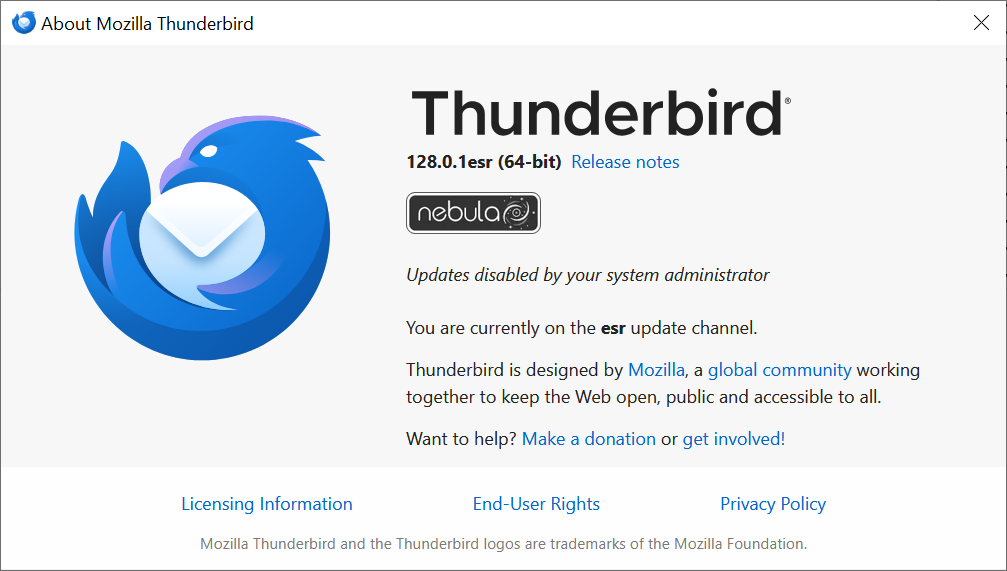
If you want to upgrade, you need to disable the policy in the polices file first, e.g., by moving the entire policies.json file out of the distribution folder.
Pro Tip: You can use winget to upgrade Thunderbird, even if updates are disabled. Just run winget upgrade mozilla.thunderbird from the command line to do so.
Do you use Thunderbird as your main client for emails? Have you upgraded already? If yes, how do you like the new version? If no, what is keeping you? Feel free to leave a comment down below.
Hope you enjoyed this news post.
Thank you for appreciating my time and effort posting news every single day for many years.
2023: Over 5,800 news posts | 2024 (till end of June): 2,839 news posts
- digitaldon2
-

 1
1



3175x175(CURRENT).thumb.jpg.b05acc060982b36f5891ba728e6d953c.jpg)
Recommended Comments
Join the conversation
You can post now and register later. If you have an account, sign in now to post with your account.
Note: Your post will require moderator approval before it will be visible.