Copilot for Windows could see a wave of new capabilities thanks to Power Automate Desktop and an update.
What you need to know
- Microsoft is testing several new capabilities for Copilot on Windows.
- These new options are made possible by Power Automate Desktop working through Copilot.
- Microsoft is testing the new capabilities among Windows Insiders in the Canary Channel running Windows 11 Build 26058, which ship last week.
Copilot for Windows is about to become much more capable. Microsoft is working on quite a few new features for the AI tool and how those new options work could pave the way for Copilot to become much more useful for everyday users.
Microsoft rolled out Windows 11 Insider Preview Build 26058 to the Canary Channel last week. Since then, the company has updated its blog post about the build to include several new Copilot capabilities in testing. The new features come courtesy of Power Automate Desktop working through Copilot plus some general Windows settings now working with Copilot.
Power Automate Desktop is a tool from Microsoft that can be used to automate repetitive tasks. It's a powerful tool that can record steps and create flows to simplify tasks you do frequently. It works with both Microsoft-made apps, third-party services, and the web, so playing nice with Copilot could lead to major advancements of the AI tool.
The first wave of new capabilities includes tasks such as emptying the recycle bin, turning on live captions, or toggling Bluetooth on or off. Here's what you can now do with Copilot if you're running the latest Canary build of Windows 11, as shared by Microsoft:
- Ask for available wireless networks.
- Ask for system or device information.
- Ask for battery information.
- Ask to clean storage.
- Ask to empty recycle bin.
- Ask to toggle battery saver.
- Ask to show startup apps.
- Ask for your IP address.
- Ask for system, device, or storage information.
- Ask to turn on narrator.
- Ask to open voice access.
- Ask to turn on magnifier.
- Ask to change text size.
- Ask to start live captions.
- Ask to turn on high-contrast.
- Ask to start voice typing.
- Ask to toggle dark/light theme.
- Ask to toggle Bluetooth.
- Ask to toggle do not disturb.
- Ask to add a device.
- Ask to take a screenshot.
- Ask to cast your screen to another monitor.
- Ask to change your background image.
- Ask to set volume, change volume, or mute/unmute volume.
- Ask to launch an application.
- State that certain parts of your PC aren’t working: Audio, Windows Update, Camera, Bluetooth, Printer, Network, others.
- Ask to snap a window.
- Ask to start a focus session.
Copilot on Windows 11
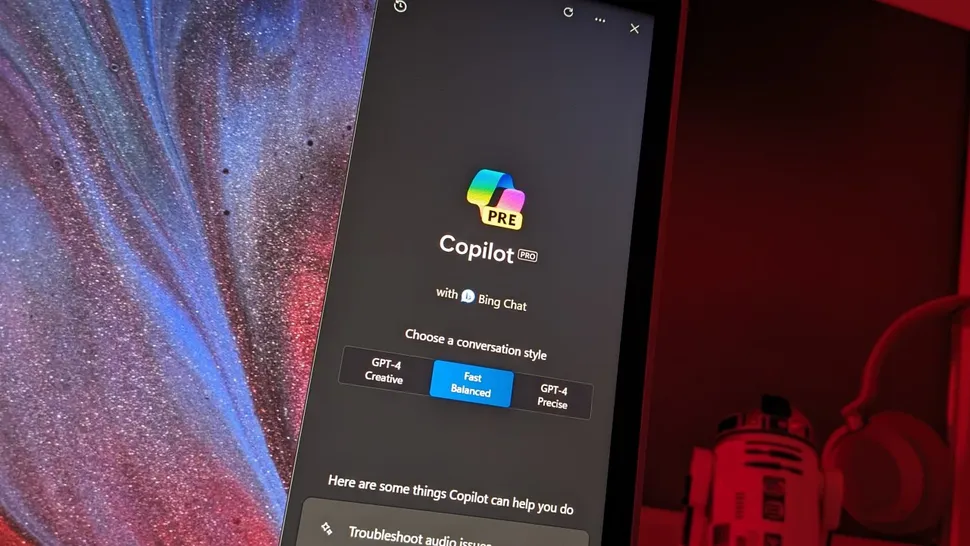
(Image credit: Windows Central)
Copilot is still in its infancy, so it's understandable that it's quite limited. But with Google Gemini being able to perform Google Assistant commands, I can't help but look across the platform aisle and be jealous of more capable tools.
When Microsoft first launched Copilot on Windows 11 the tool was basically just a shortcut to Bing Chat (which has since been rebranded to Copilot). The tool had a few integrations with Windows 11, such as being able to adjust the volume of your computer or take a screenshot.
Things have improved over time for Copilot, which is to be expected with such a new product. We now have a guide on "12 things Microsoft Copilot can do on Windows 11 that you REALLY should know about." We'll have to update that piece once Copilot's new capabilities make their way through testing and become generally available.


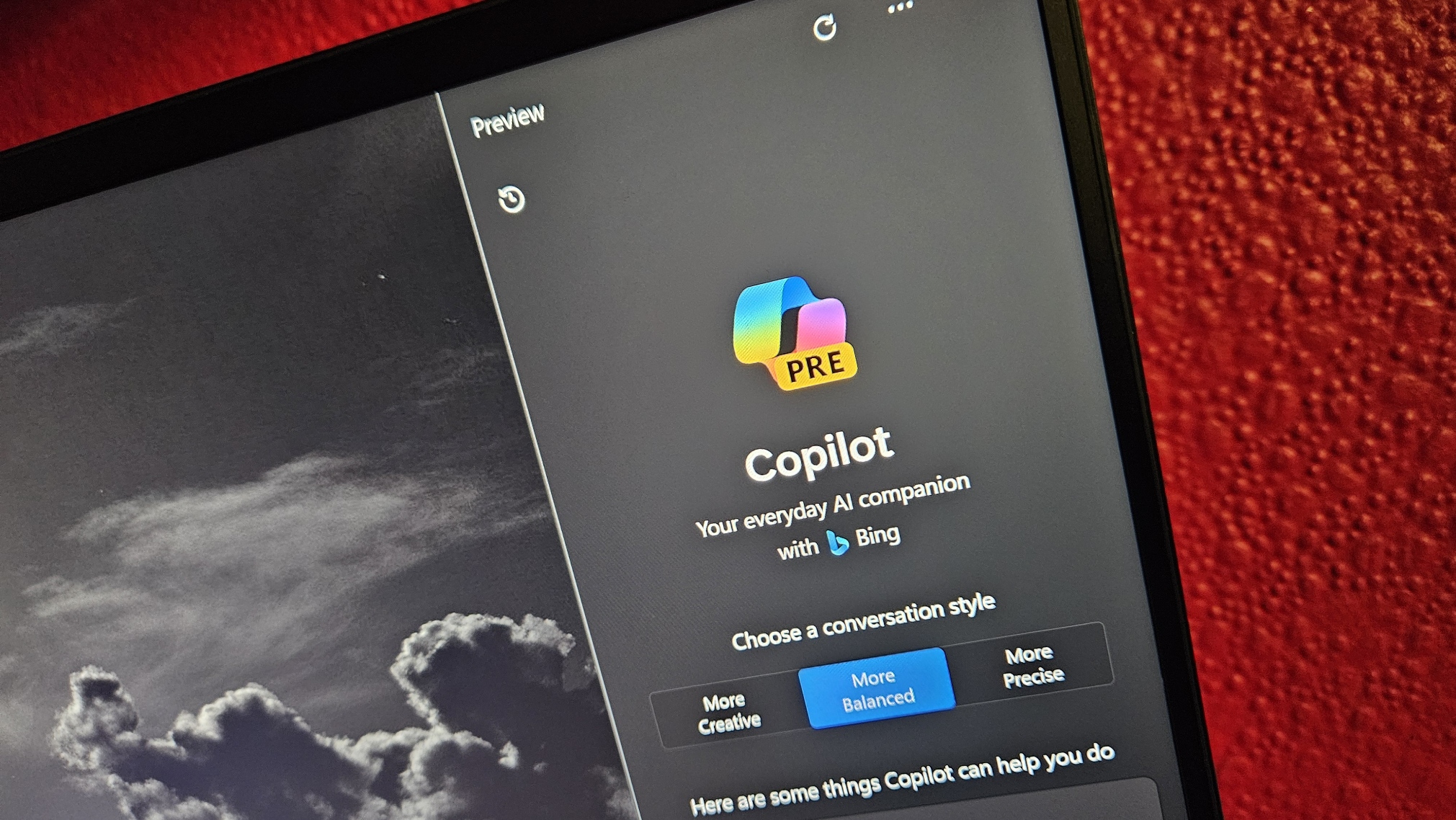
3175x175(CURRENT).thumb.jpg.b05acc060982b36f5891ba728e6d953c.jpg)
Recommended Comments
There are no comments to display.
Join the conversation
You can post now and register later. If you have an account, sign in now to post with your account.
Note: Your post will require moderator approval before it will be visible.