An improved battery icon is on the way to Windows 11.
Windows 11 will soon feature an improved battery icon designed to give you information at a glance. The new icon will change color depending on how much charge is left on your PC and have the option to show a battery percentage. Simplified overlays for the icon are placed in a way that does not block the progress bar, which is a welcome change as well.
The improved battery icon brings Windows 11 more in line with Android, iOS, iPadOS, and macOS, all of which already have the option to show battery percentage. We first covered the improved battery icon when it was a hidden feature within Windows 11 that had to be enabled through a third-party tool called ViveTool. Now, Windows Insiders in the Dev Channel can use the new icon without having to use a third-party tool.
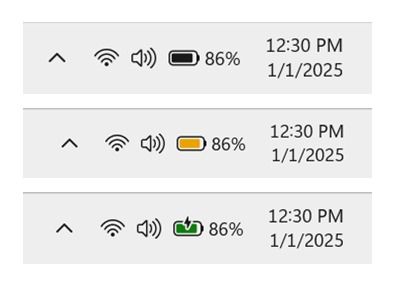
Windows 11 will soon have the option to show battery percentage.
(Image credit: Microsoft)
The change comes as part Windows 11 Build 26120.3000, which is now available to Dev Channel Insiders. The improved battery icon is one of several features that will appear in the build if you have the toggle turned on to receive new features, though it is the lone new feature in this specific build.
Microsoft has come under fire recently for planned changes to Windows 10 that are arguably a downgrade. It's a bit refreshing to cover a change to Windows that is liked universally.
Below are all the new features and changes in the latest Dev Channel build, as outlined by Microsoft.
Windows 11 Insider Build 26120.3000: New features
Improving the battery iconography in Windows 11
Introducing new and improved battery icons in Windows 11! These icons have been designed to communicate battery status of your PC with just a quick glance. Key changes include colored icons to indicate charging states, simplified overlays that don’t block the progress bar, and an option to turn on battery percentage.
When your battery icon is green, this shows that your PC is charging and in a good state. A yellow battery icon will let you know that your PC using battery in energy saving mode – this automatically happens when your battery is less than or equal to 20% to preserve power. When the battery icon is red, you have a critically low battery and should plug in your PC as soon as possible. You will see these new battery icons on the taskbar in the system tray, in the quick settings flyout, and in Settings. The new battery icons will begin showing on the Lock screen in a future flight.
- Matt and scarabou
-

 2
2


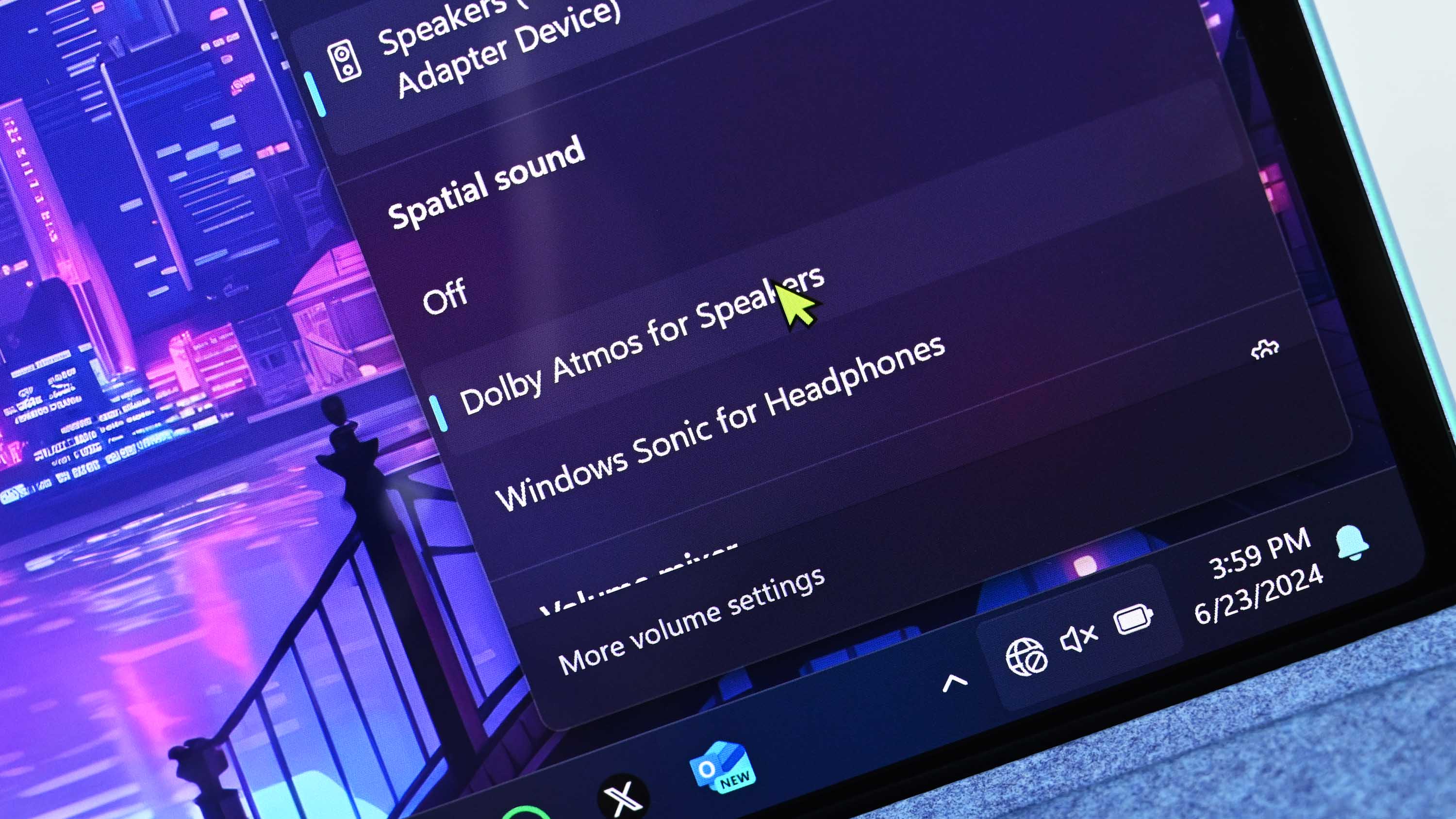
3175x175(CURRENT).thumb.jpg.b05acc060982b36f5891ba728e6d953c.jpg)
Recommended Comments
There are no comments to display.
Join the conversation
You can post now and register later. If you have an account, sign in now to post with your account.
Note: Your post will require moderator approval before it will be visible.