The latest Windows 11 preview build has a couple of new widgets, one questionable change for the Start menu, and a long list of various fixes. However, the most exciting changes lurk deep inside the OS and require some tinkering to uncover. As spotted by the ever-giving source of hidden Windows features, @PhantomOfEarth, Windows 11 build 25290 finally delivers one much-needed improvement for File Explorer.
Microsoft is working on major File Explorer upgrades, and a part of those upgrades is making tabs more usable and less crippled. As of now, File Explorer suffers from poor performance and missing features, such as the ability to drag a tab to create a new window or move a tab across windows. Customers running Windows 11 build 25290 can now turn on a feature ID responsible for dragging tabs and creating new File Explorer windows.
Caution: Unannounced features are often raw, unstable, or borderline unusable, and the ability to move tabs from one window into a new one will prove that. It is very buggy, so back up important data before proceeding with the ViveTool app. Remember that using stable Windows 11 is the best way to ensure your system remains as bug-free as possible.
How to enable tabs drag and drop in Windows 11 build 25290?
- Download ViveTool from GitHub and unpack the files in a convenient and easy-to-find folder.
- Press Win + X and select Terminal (Admin).
-
Switch Windows Terminal to the Command Prompt profile with the Ctrl + Shift + 2 shortcut or by clicking the arrow-down button at the top of the window.

- Navigate to the folder containing the ViveTool files with the CD command. For example, if you have placed ViveTool in C:\Vive, type CD C:\Vive.
- Type vivetool /enable /id:39661369 and press Enter.
- Restart your computer.
You can disable the ID by replacing /enable with /disable in the command in step 5. You might, at some point, do that since the updated File Explorer is buggy and does not support moving a tab between existing windows (only dragging it out). Perhaps, the best idea is to wait for Microsoft to deliver a more polished experience in the upcoming Windows 11 preview builds.
The latest Windows 11 preview build finally makes tabs in File Explorer notably better
- Matt
-

 1
1


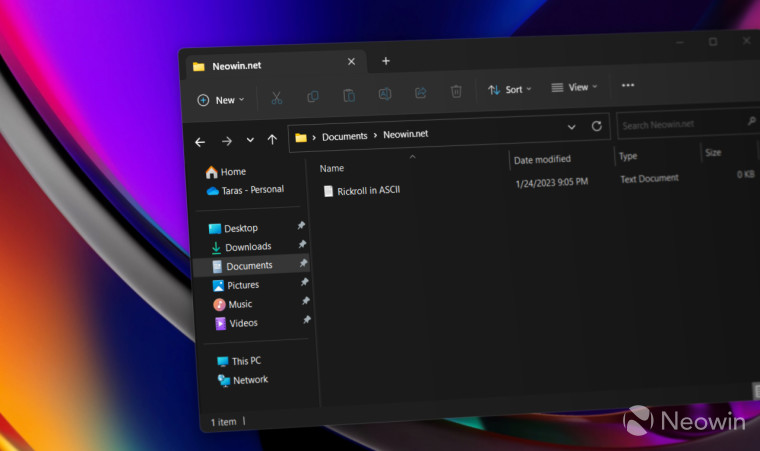
3175x175(CURRENT).thumb.jpg.b05acc060982b36f5891ba728e6d953c.jpg)
Recommended Comments
There are no comments to display.
Join the conversation
You can post now and register later. If you have an account, sign in now to post with your account.
Note: Your post will require moderator approval before it will be visible.